Finesse Agent Desktop
The following figure shows the Cisco Finesse agent desktop as it appears when you first sign in. Your initial status is Not Ready.

After you sign in, you can change your status to Ready to make yourself available for calls. The buttons in the call control area change depending on the situation.
For example, the following buttons are available in the described situations:
|
Situation |
Buttons Available |
|---|---|
|
When you’re on a call |
Consult, Direct Transfer, Hold, Keypad, and End |
|
When there’s a call on hold and you’re on a consult call |
Conference, Transfer, Retrieve, and End |
|
When you’re on a conference call |
Hold, Consult, Direct Transfer, Keypad, and End |
 Note |
Finesse agent desktop controls should be preferred over the agent phone device for call control operations for a more robust and efficient experience for the agent. |
The Finesse agent desktop provides the following out of the box functionality:
-
Basic call control: Answer, hold, retrieve, end, and make calls.
-
Toaster Notifications: Notification that informs of any voice calls when the Finesse desktop window or tab is inactive.
-
Desktop notifications:
-
For incoming voice calls: Popover with configured customer details appear with the Answer button.
-
For campaign initiated outbound calls: Popover with configured customer details appear with the Accept or Decline buttons.
-
-
Advanced call control: Make a consult call and transfer or conference the call after the consultation.
-
Agent state and call timers: The agent state timer indicates the duration in Ready or Not Ready state. The call timer indicates total call time, hold time, and wrap-up time.
-
Single-step transfer: Transfer a call without first initiating a consultation call.
-
Preview Outbound calls: Preview the customer information for the call before you choose to accept, reject, or close the contact.
-
Schedule a callback: Schedule a callback for an Outbound Dialer call to call a customer back at a more convenient time.
-
Preview Outbound Personal Callback calls: After you preview a personal callback call, you can choose to accept or reject the contact.
-
Send DTMF digits: Send DTMF digits to interact with an IVR system.
-
Not Ready and Sign Out reasons: Reasons to indicate why you’re changing your status to Not Ready or Sign Out (your administrator defines these reasons).
-
Wrap-Up Reasons: Wrap-Up Reason for each call (your administrator defines the Wrap-Up Reasons).
-
Phonebooks: List of contacts from which you can select one to call. Your administrator defines the contacts that are listed in your phonebook.
Any contact name exceeding the preset width (170 pixels) have an ellipsis and a tool tip next to it to show the full name.
-
Workflows: Your administrator can define workflows that are triggered by call and digital channels events (for example, your administrator may create a workflow that causes a browser pop on your desktop when a call arrives).
-
Language Support: If your administrator installed Finesse language packs, when you sign in to Finesse, you can choose from a list of supported languages for the desktop.
-
System Reason Codes: Due to system-generated events, your state may change to either Not Ready or Sign Out with system-generated reason codes. In this case, the agent state is displayed in yellow.
-
Desktop Chat: You can chat with other agents, supervisor, or with other Subject Matter Experts in the organization.
-
Making a Call: You can make a call from the dialpad, by either entering the number or using the one-click option in the phone book.
-
Team Message: Teams can view the messages sent by their respective supervisors and take necessary action.
-
Agent Device Selection: Agents can select the telephony device when logging into Cisco Finesse desktop.
-
Desktop Customization: Agents can customize their desktop area as per their requirement by resizing and reorganizing the gadgets. The gadgets are automatically reorganized when the page is resized. The Call Control gadget is automatically minimized or maximized when any of the gadgets are maximized or minimized respectively.
The functionality available to you depends on what your administrator has configured. For example, if your administrator didn’t define Wrap-Up Reasons, you can’t choose a wrap-up reason.
 Note |
Webex CCE uses ASCII encoding (8-bits), while Finesse uses UTF-8 encoding (32-bits), so the First Name field in the Call Control area is truncated to only 16 characters. |
Finesse Queue Statistics Gadget
The Finesse agent desktop also provides a Queue Statistics gadget. The Queue Statistics gadget displays information about the queues to which you’re assigned. You can click the column headers to sort information in ascending or descending order. The Queue Statistics gadget provides information about the following:
-
Queue Name: Name of the queue.
-
# Calls: Number of calls waiting in the queue.
-
Max Time: Duration of the oldest call has been in the queue.
-
Ready: Number of agents assigned to the queue who are in Ready state.
-
Not Ready: Number of agents assigned to the queue who are in Not Ready state.
-
Active
-
In: Number of agents assigned to the queue who are on inbound calls.
-
Out: Number of agents assigned to the queue who are on outbound calls.
-
Other: Number of agents assigned to the queue who are on internal consult calls.
-
-
Wrap-Up
-
Ready (Pending): Number of agents assigned to the queue who transitions to Ready state when Wrap-Up ends.
-
Not Ready (Pending): Number of agents assigned to the queue who transitions to Not Ready state when Wrap-Up ends.
-
For additional information about how the Queue Statistics gadget collects and displays statistics, see the gadget description provided in Finesse Supervisor Desktop.
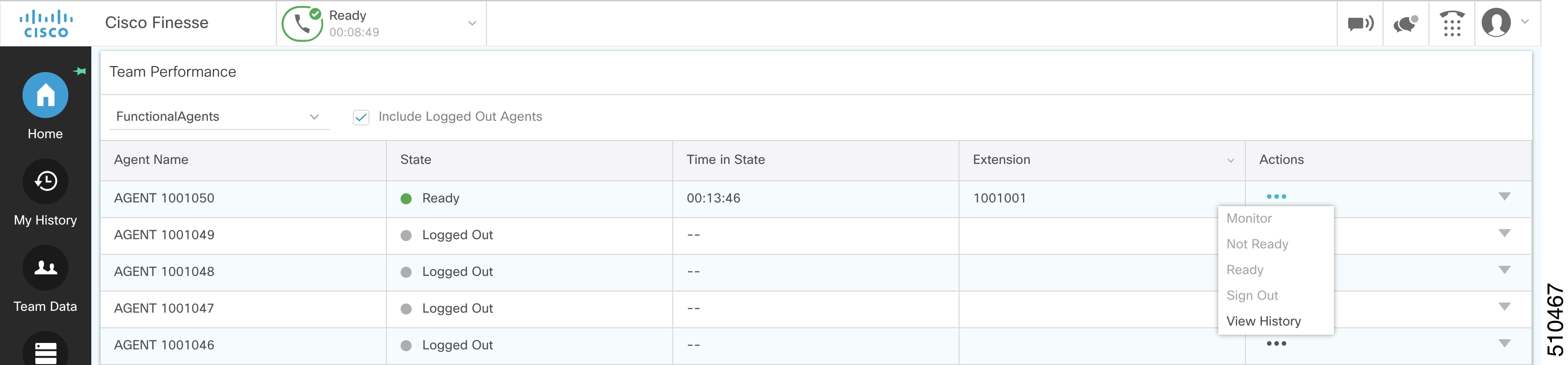
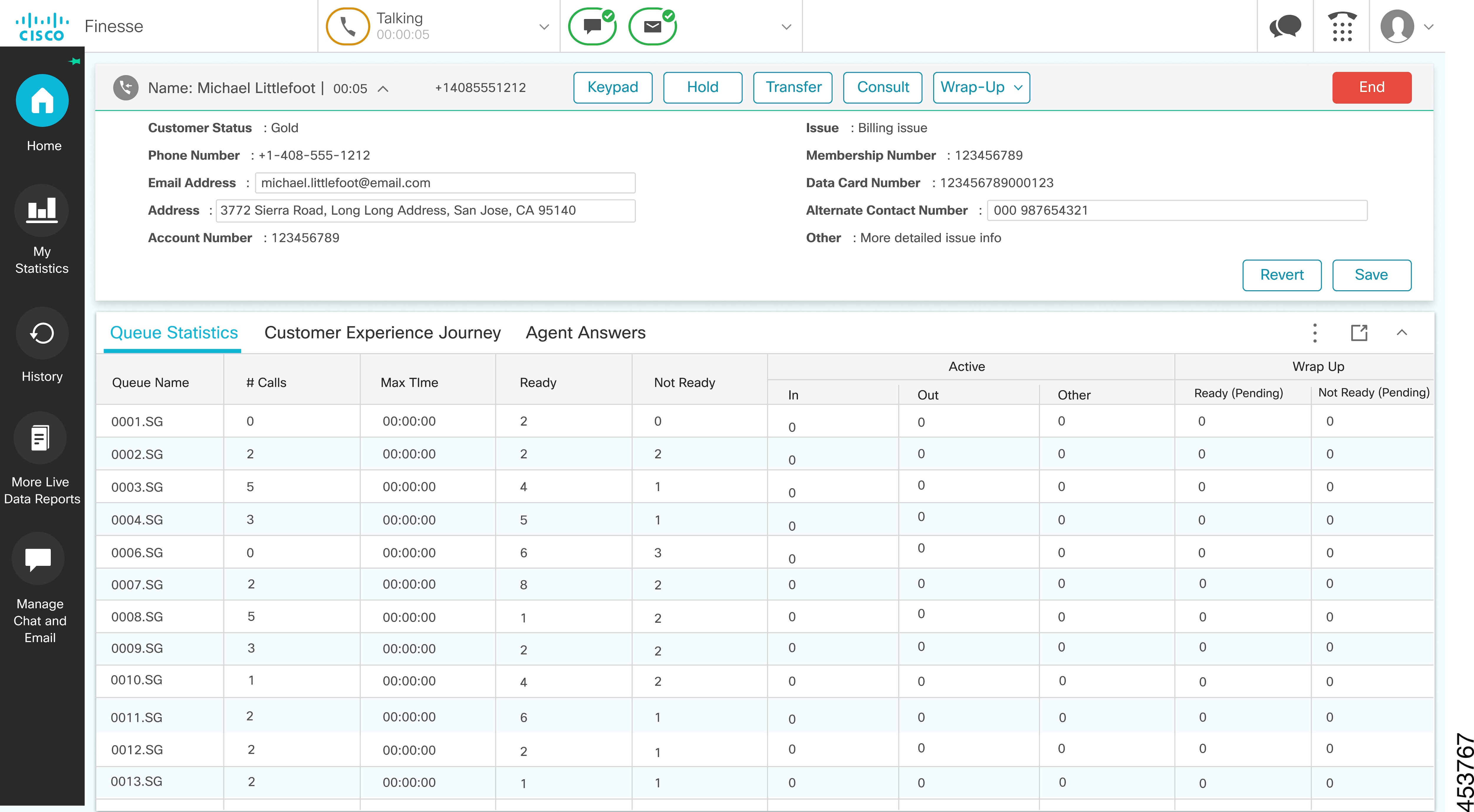
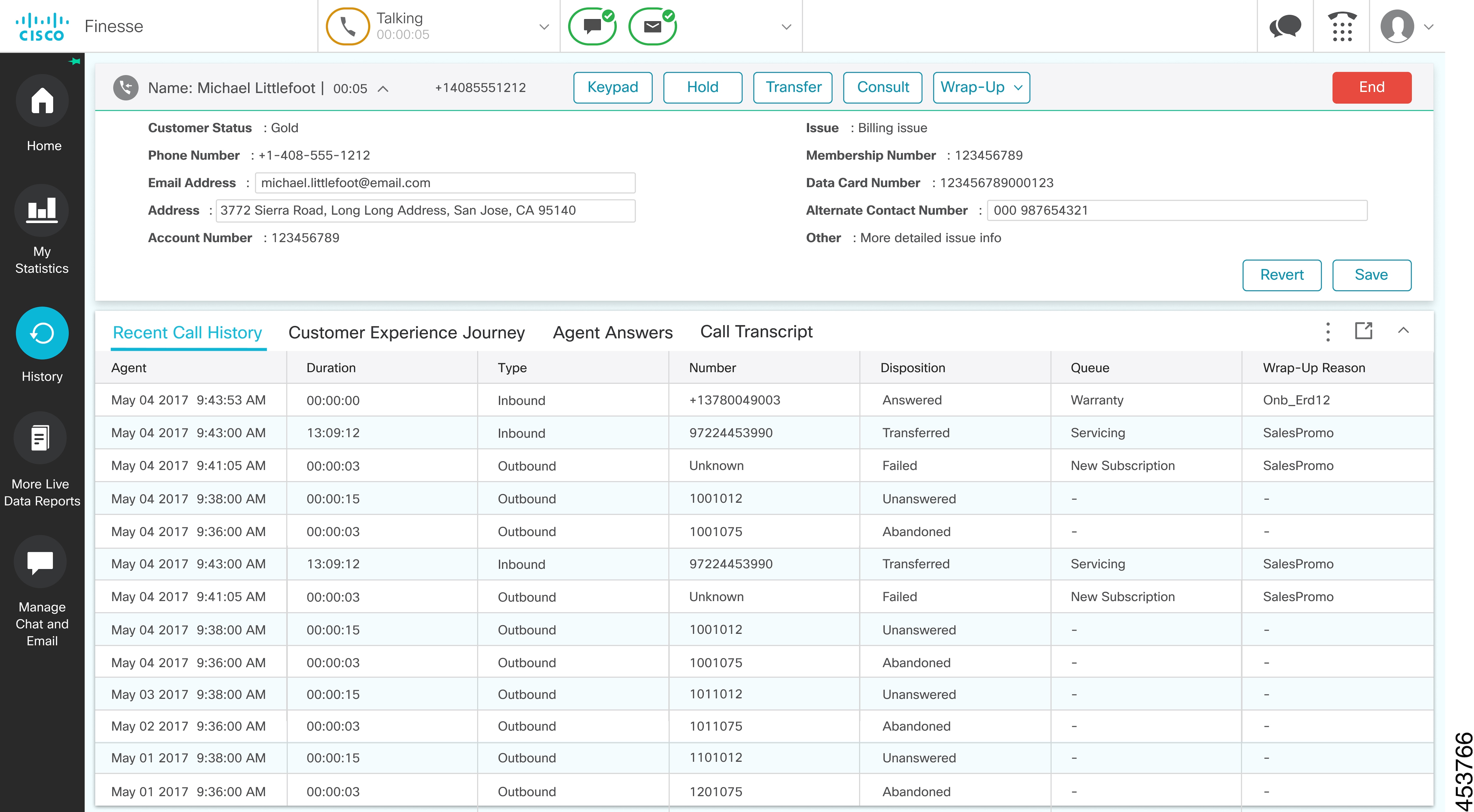
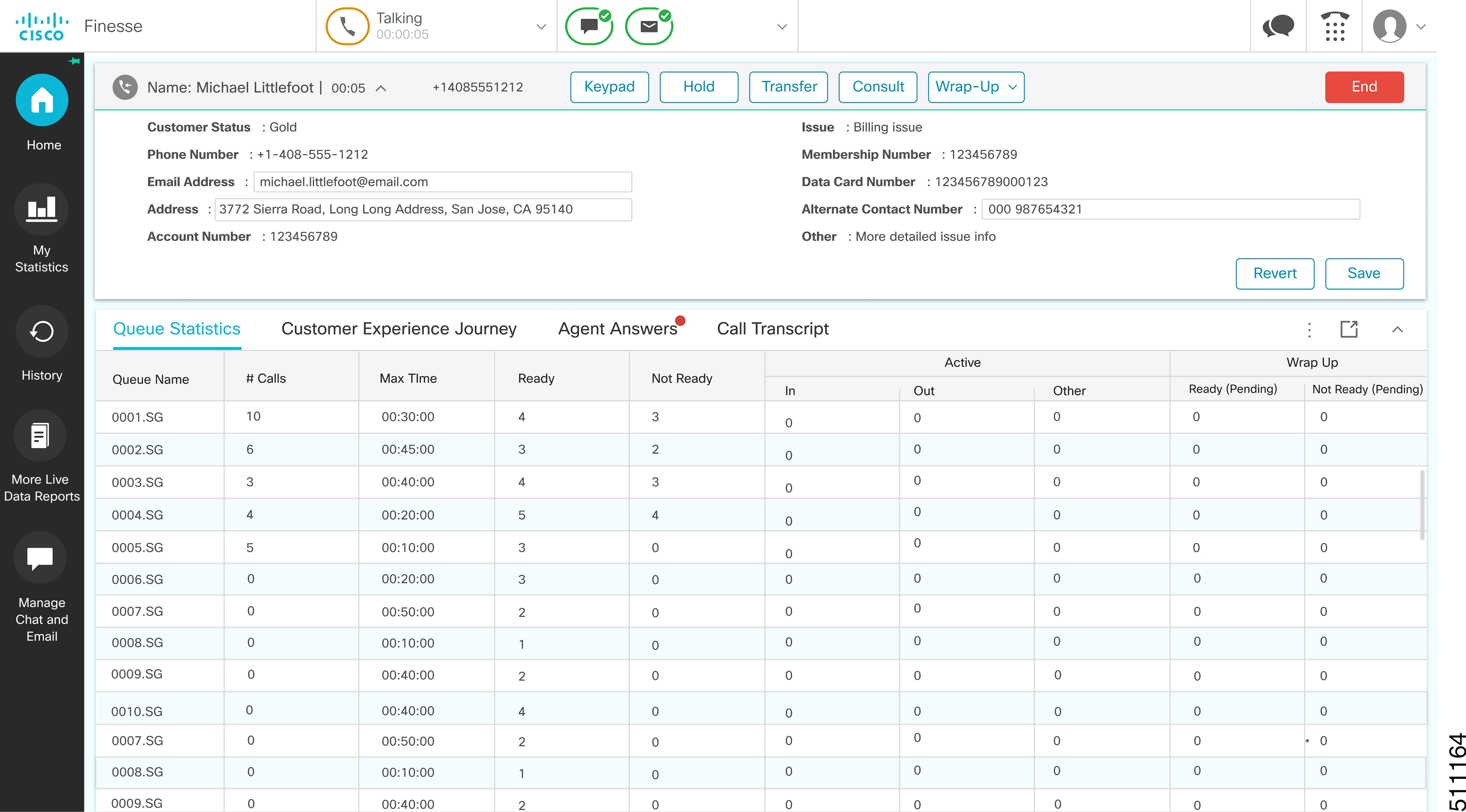
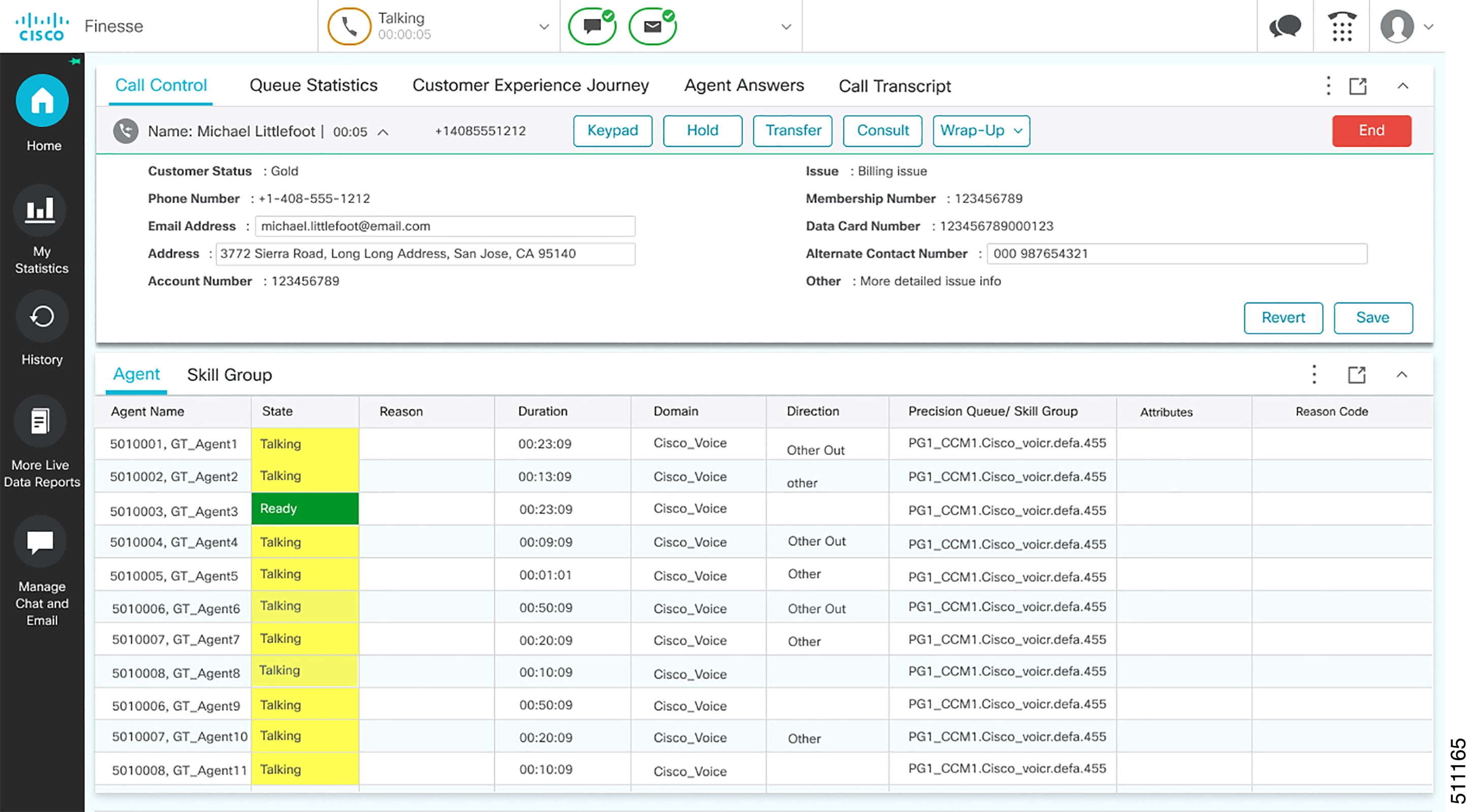
 Feedback
Feedback