CTI OS ActiveX Controls
The CTI OS Developer Toolkit includes a set of ActiveX controls to enable rapid application development. ActiveX controls are typically UI components (there are also ActiveX controls that are invisible at run time) that enable easy drag-and-drop creation of custom CTI applications in a variety of container applications. Container applications include: Microsoft Visual Basic 6.0, Microsoft Internet Explorer, Microsoft Visual C++ , Borland Delphi, Sybase Powerbuilder and other applications supporting the OC96 ActiveX standard.
The CTI OS Agent Desktop and CTI OS Supervisor Desktop for Unified CCE applications are both Visual Basic applications based on the CTI OS ActiveX controls.
For more information, see CTI OS Agent Desktop User Guide for Cisco Unified ICM and the CTI OS Supervisor Desktop User Guide for Cisco Unified ICM.
The following table lists the ActiveX controls included with CTI OS. As seen in the table, you can group CTI OS Controls into Agent Related Controls, Call Related Buttons, Statistics Controls, and Supervisor Controls.
|
Control |
Description |
|---|---|
|
Agent Related Controls |
|
|
AgentGreetingCtl |
Provides a UI for turning the Agent Greeting feature on or off. |
|
AgentStateCtl |
Provides UI to for login, logout, ready, not ready and wrapup requests, also enables the use to specify reason codes for logout and Not_Ready (if supported and configured). |
|
ChatCtl |
Provides UI to send text messages to a supervisor or (if allowed) to other agents. |
|
EmergencyAssistCtl |
Provides UI to place Emergency and Supervisor Assist calls. These calls allow agents to conveniently contact a supervisor if they need help. You must configure the corresponding Unified ICM scripts for this control to work. |
|
Record Greeting Ctl |
Provides a UI for recording and managing agent greeting messages by placing a Make Call request to a hard coded "RecordAgentGreeting" Dialed Number and setting the Placement type (CPT_RECORD_AGENT_GREETING) to 7. |
|
Call Related Controls |
|
|
AlternateCtl |
Provides UI for alternate requests. If an agent has Call A active and Call B on hold, alternate puts call A on hold and makes Call B active. Useful during consult calls. |
|
AnswerCtl |
Provides UI to answer a call. Only a call with state "LCS_Alerting" (Ringing) can be answered. |
|
BadLineCtl |
Provides a UI to report a Bad Line, such as bad voice quality or equipment problems. |
|
CallAppearanceCtl |
A grid control displaying call information, including call status and context data. |
|
ConferenceCtl |
Provides UI to place a conference call in single step or consultative mode. |
|
HoldCtl |
Provides UI to put calls on hold and retrieve them. |
|
MakeCallCtl |
Provides UI to enter a telephone number and place a make call request. |
|
ReconnectCtl |
Provides a UI for reconnect requests. If an agent has Call A active and Call B on hold, reconnect hangs up call A and makes Call B active. Useful during consult calls to return to the original call. |
|
StatusBarCtl |
Visually displays information about the logged on agent (id, instrument, extension, current state). |
|
RecordCtl |
Provides UI for Call Recording requests (start/stop recording), the requests are forwarded to CTI Server, so they care handled by a configured call recording service. |
|
TransferCtl |
Provides UI to transfer a call in single step or consultative mode. |
|
Statistics Controls |
|
|
AgentStatisticsCtl |
A grid control displaying real-time agent statistics. Columns are configurable at CTI OS server (for more information, see CTI OS System Manager Guide for Cisco Unified ICM). |
|
SkillgroupStatisticsCtl |
A grid control displaying real time skill group statistics. Columns are configurable at CTI OS server (for more information, see CTI OS System Manager Guide for Cisco Unified ICM). |
|
Supervisor Controls |
|
|
AgentSelectCtl |
Supervisor specific; displays all agent team members of a supervisor (configured by Unified ICM) , including agent name, agentid, agentstate, timeinstate and skillgroups. |
|
SupervisorOnlyCtl |
Provides UI for Supervisor functions including Barge-In, Intercept, logout monitored agent and make monitored agent ready. |
|
SilentMonitorCtl.dll |
Standalone control that can create a monitoring application that connects to CTI OS, but does not need to login as a supervisor. |




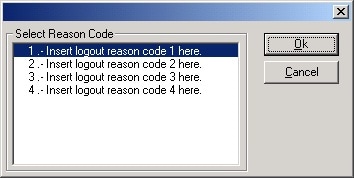
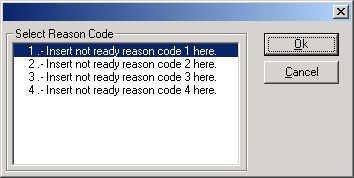
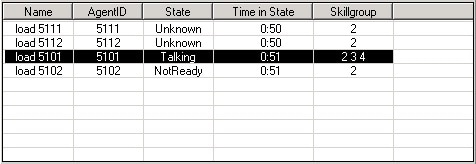





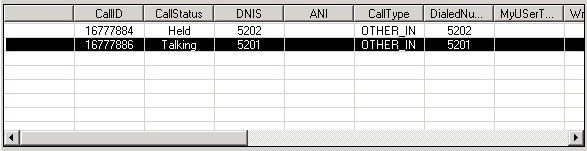
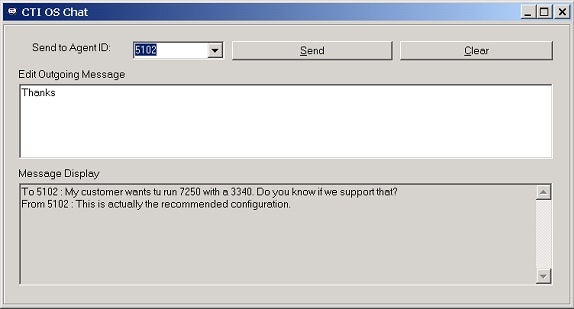


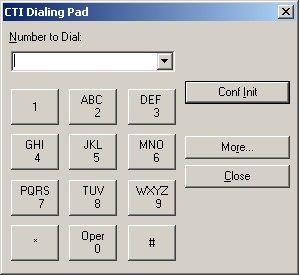
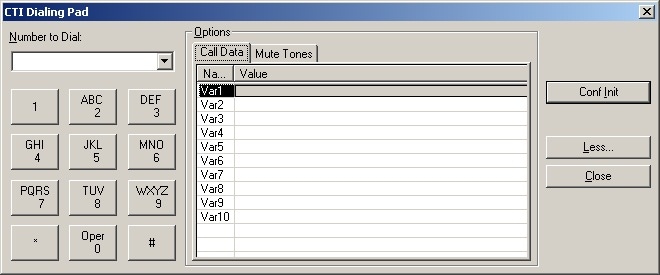





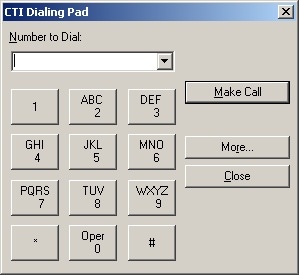



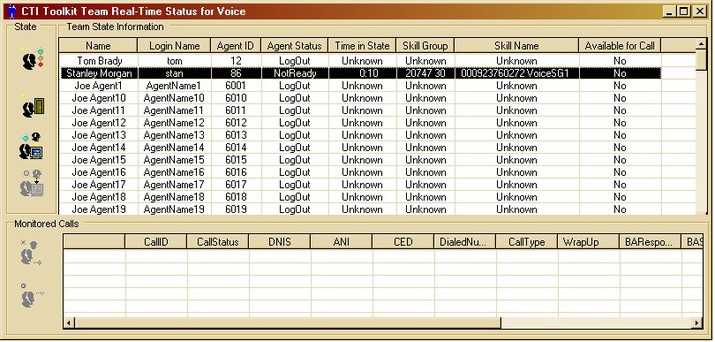
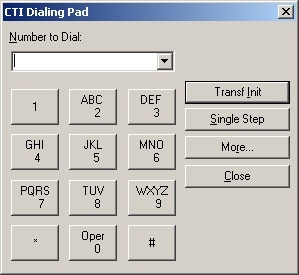
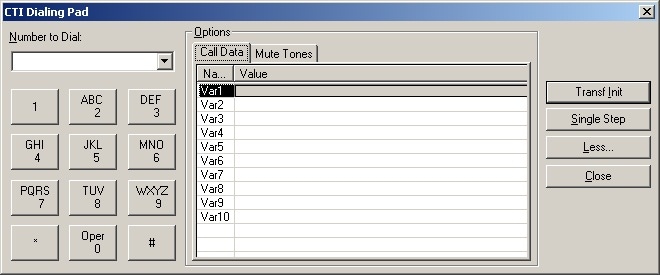
 Feedback
Feedback