Configuring Layer 2 Mesh Transparency
|
Ether-type (range) |
Forwardable |
Additional information |
|---|---|---|
|
0x0000 – 0x05FF |
User-configurable |
Ethernet-I frames. STP and CDP are subject to other configuration options |
|
0x0800 |
Yes |
IPv4 |
|
0x0806 |
Yes |
ARP (IPv4) |
|
0x0900 – 0x09FF |
No |
URWB signaling protocols |
|
0x8100 |
Yes |
IEEE 802.1Q VLAN encapsulation |
|
0x8847 – 0x8848 |
No |
MPLS |
|
0xFFFF |
No |
IANA reserved |
-
The Layer 2 mesh transparency feature forwards non-IPv4 Layer 2 protocols across the URWB network by selectively filtering which ether-types are permitted.
-
Ether-types present in URWB network are detected and reported automatically.
-
Ability to add and remove ether-types from the allowlist.
-
Ability to configure full transparency (enable all Layer 2 protocols) in a convenient manner.
-
Both CLI and GUI are supported.

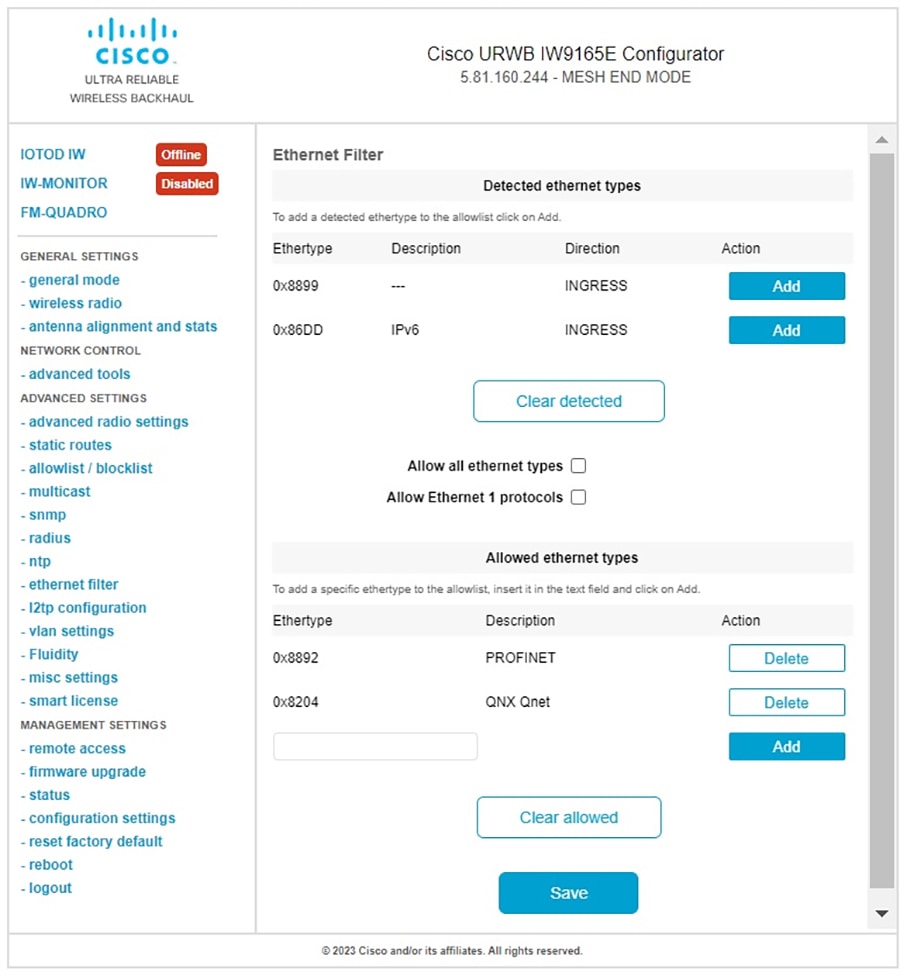
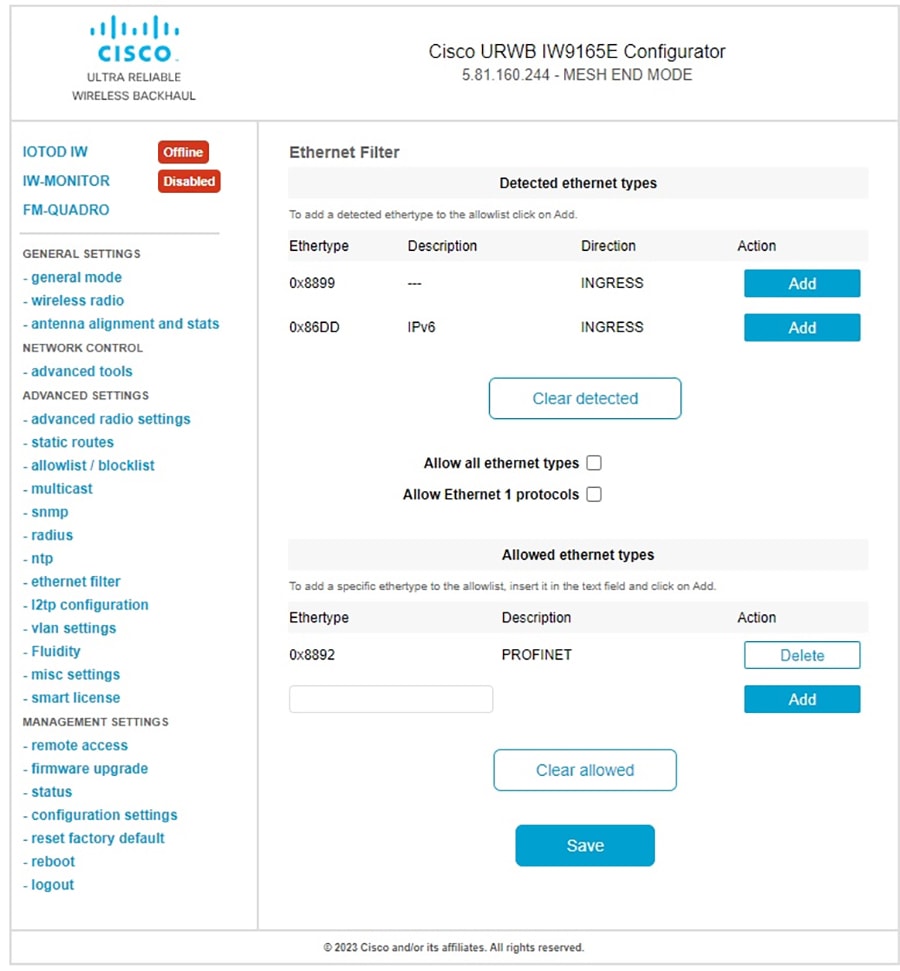

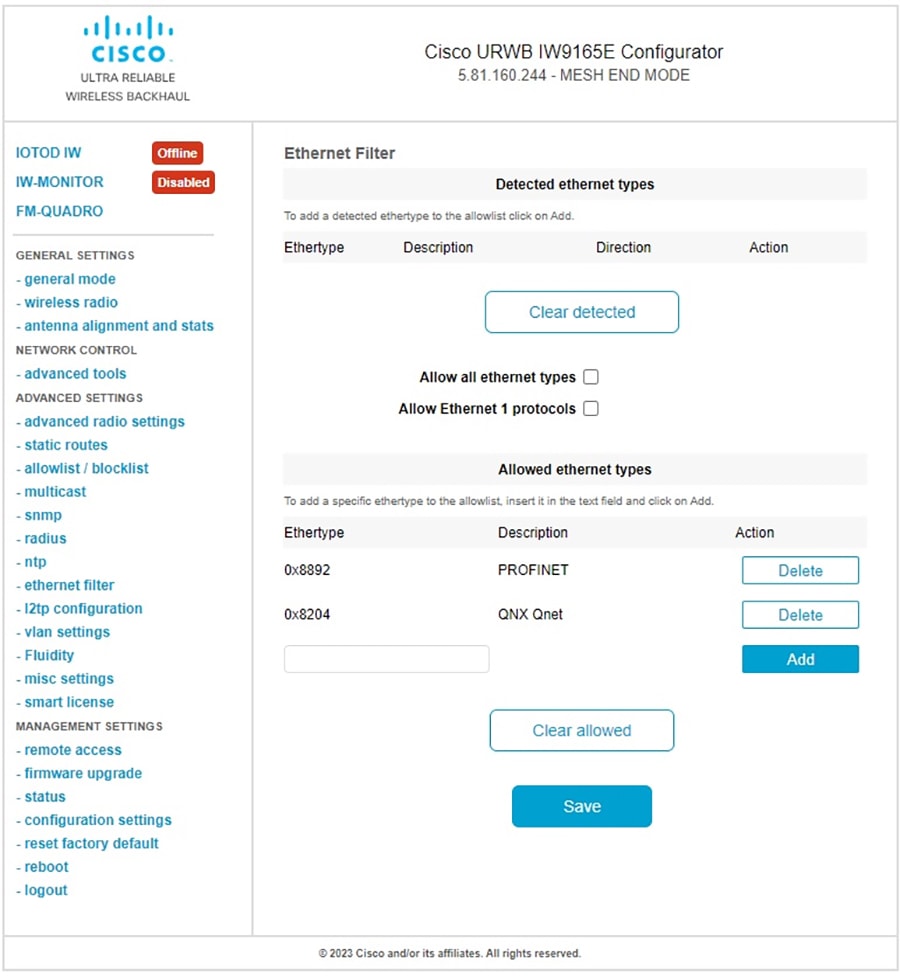
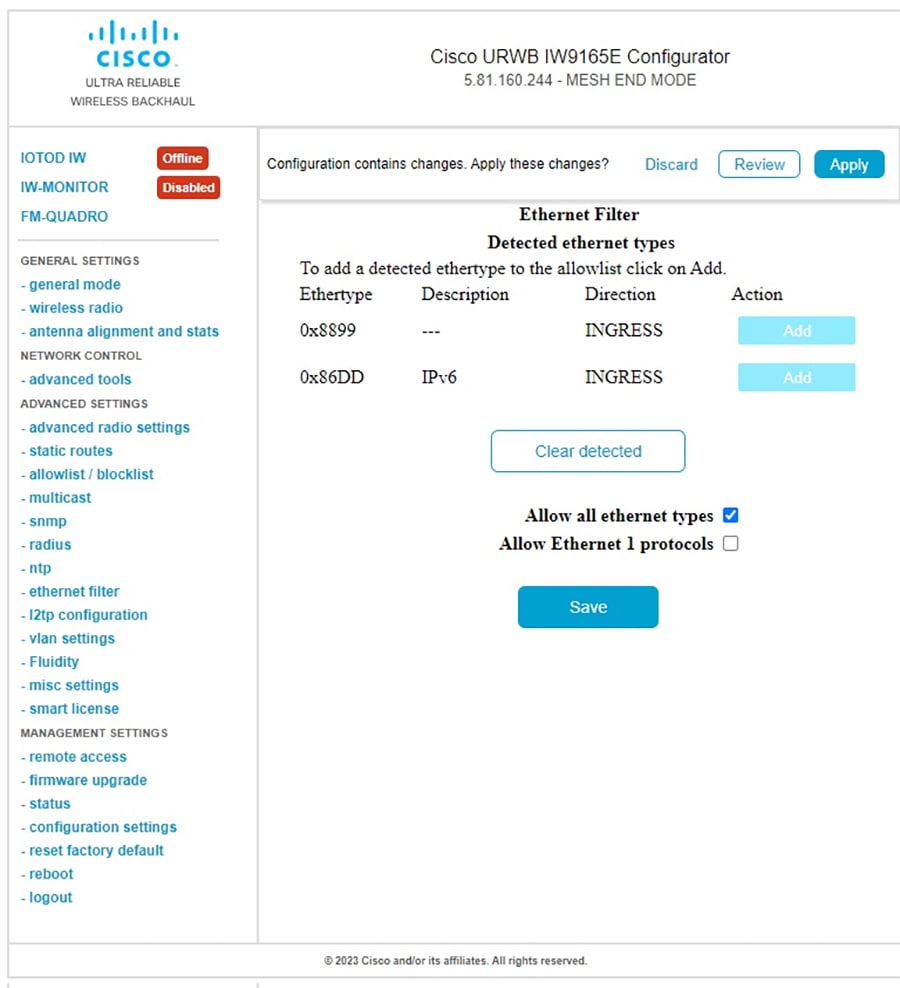
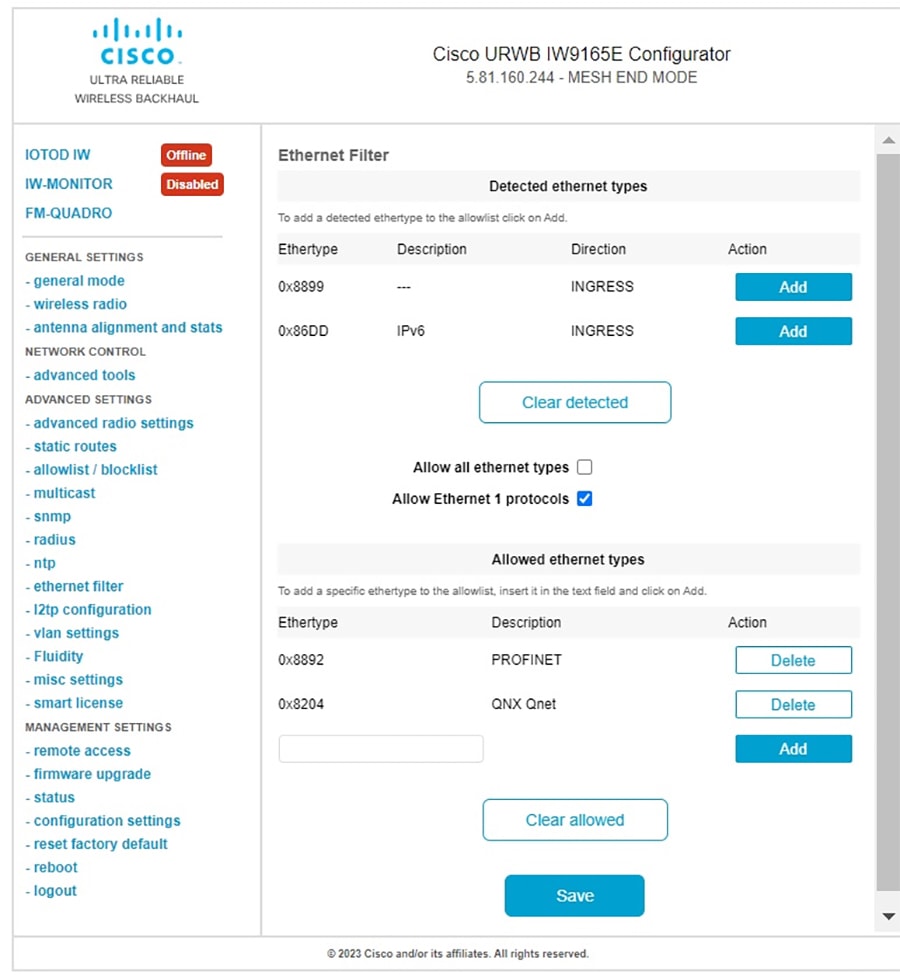
 Feedback
Feedback