Overview
From UIW Release 17.15.1, APs support IPv6 addresses. By default, the IPv6 service is disabled on the AP. You can enable and configure the IPv6 address on the AP using either the CLI or GUI.
The documentation set for this product strives to use bias-free language. For the purposes of this documentation set, bias-free is defined as language that does not imply discrimination based on age, disability, gender, racial identity, ethnic identity, sexual orientation, socioeconomic status, and intersectionality. Exceptions may be present in the documentation due to language that is hardcoded in the user interfaces of the product software, language used based on RFP documentation, or language that is used by a referenced third-party product. Learn more about how Cisco is using Inclusive Language.
From UIW Release 17.15.1, APs support IPv6 addresses. By default, the IPv6 service is disabled on the AP. You can enable and configure the IPv6 address on the AP using either the CLI or GUI.
You can configure the AP with the following IPv6 address types:
Link-Local
Unique-Local
Global Unicast
Link-local addresses are used within the scope of a single link and cannot be routed. These addresses refer specifically, to a particular physical link and are used for addresses on a single link for purposes such as automatic address configuration and the neighbor discovery protocol. Link-local addresses can be used to reach the neighboring nodes attached to the same link.
Unique local addresses can be routed within a private organization, but not through the public internet. It is not expected to be routable on the global Internet. However, it is routable inside a limited area, such as a site, and it may route between a limited set of sites.
A global unicast address is a routable address in the IPv6 Internet, similar to the public IPv4 address space.
The IPv6 support is limited only to host functionality.
The Fluidity Layer 3 network does not support IPv6.
By default, IPv6 support is disabled on the AP. When IPv6 is enabled, a link-local address is automatically assigned to the AP.
Device#configure ipv6 {enable | disable}Use this command to enable or disable the IPv6 RA Autoconfig on the AP.
Device#configure ipv6 enable autoconfig-ra {enable | disable} Note |
|
Use this command to configure the static IPv6 address with eui-64, gateway, and DNS server address on the AP.
Device#configure ap address ipv6 static fc00::4236:5aff:xxxx:168/64 eui-64 fc00::1 2001:4860:4860::xxxx 2001:4860:4860::xxxxTo verify the static IPv6 address with eui-64, gateway, and DNS server address on the AP, use the following show command:
Device#show ipv6
IPv6: Enabled
Router Advertisment auto-configuration: Disabled
Static IPv6 config:
Address: fc00::4236:5aff:xxxx:168/64
Gateway: fc00::1
DNS1: 2001:4860:4860::xxxx
DNS2: 2001:4860:4860::xxxx
Currently assigned addresses:
fc00::4236:5aff:xxxx:168/64 global
fe80::4236:5aff:xxxx:168/64 link
Use this command to configure the static IPv6 address without eui-64, gateway, and DNS server address on the AP.
Device#configure ap address ipv6 static fc00::1234:5678:xxxx:def/64 fc00::1 2001:4860:4860::xxxx 2001:4860:4860::xxxxTo verify the static IPv6 address without eui-64, gateway, and DNS server address on the AP, use the following show command:
Device#show ipv6
IPv6: Enabled
Router Advertisment auto-configuration: Disabled
Static IPv6 config:
Address: fc00::1234:5678:xxxx:def/64
Gateway: fc00::1
DNS1: 2001:4860:4860::xxxx
DNS2: 2001:4860:4860::xxxx
Currently assigned addresses:
fc00::1234:5678:xxxx:def/64 global
fe80::4236:5aff:xxxx:168/64 link
Use this command to configure the static IPv6 address with eui-64 on the AP.
Device#configure ap address ipv6 static fc00::4236:5aff:xxxx:168/64 eui-64To verify the static IPv6 address with eui-64 on the AP, use the following show command:
Device#show ipv6
IPv6: Enabled
Router Advertisment auto-configuration: Disabled
Static IPv6 config:
Address: fc00::4236:5aff:xxxx:168/64
Currently assigned addresses:
fc00::4236:5aff:xxxx:168/64 global
fe80::4236:5aff:xxxx:168/64 link
Use this command to configure the static IPv6 address without eui-64 on the AP.
Device#configure ap address ipv6 static fc00::1234:5678:xxxx:defTo verify the static IPv6 address without eui-64 on the AP, use the following show command:
Device#show ipv6
IPv6: Enabled
Router Advertisement auto-configuration: Disabled
Static IPv6 config:
Address: fc00::1234:5678:xxxx:def/128
Currently assigned addresses:
fc00::1234:5678:xxxx:def/128 global
fe80::4236:5aff:xxxx:168/64 link
Use this command to clear the IPv6 gateway and DNS servers addresses configuration on the AP.
Device#configure ap address ipv6 static fc00::1234:5678:xxxx:def/64 :: :: ::To verify the cleared IPv6 gateway and DNS server addresses configuration on the AP, use the following show command:
Device#show ipv6
IPv6: Enabled
Router Advertisment auto-configuration: Disabled
Static IPv6 config:
Address: fc00::1234:5678:xxxx:def/64
Currently assigned addresses:
fc00::1234:5678:xxxx:def/64 global
fe80::4236:5aff:xxxx:168/64 link
 Note |
While adapting services to work with IPv6, such as TFTP, you must consider that link-local IP addresses might require network interface specifications. |
|
Step 1 |
Launch the computer's web browser and enter the URL to open the configurator login page. |
|
Step 2 |
Enter the username and password in the respective fields. |
|
Step 3 |
Click Login. |
|
Step 4 |
In the GENERAL SETTINGS, click general mode to open the General Mode window. |
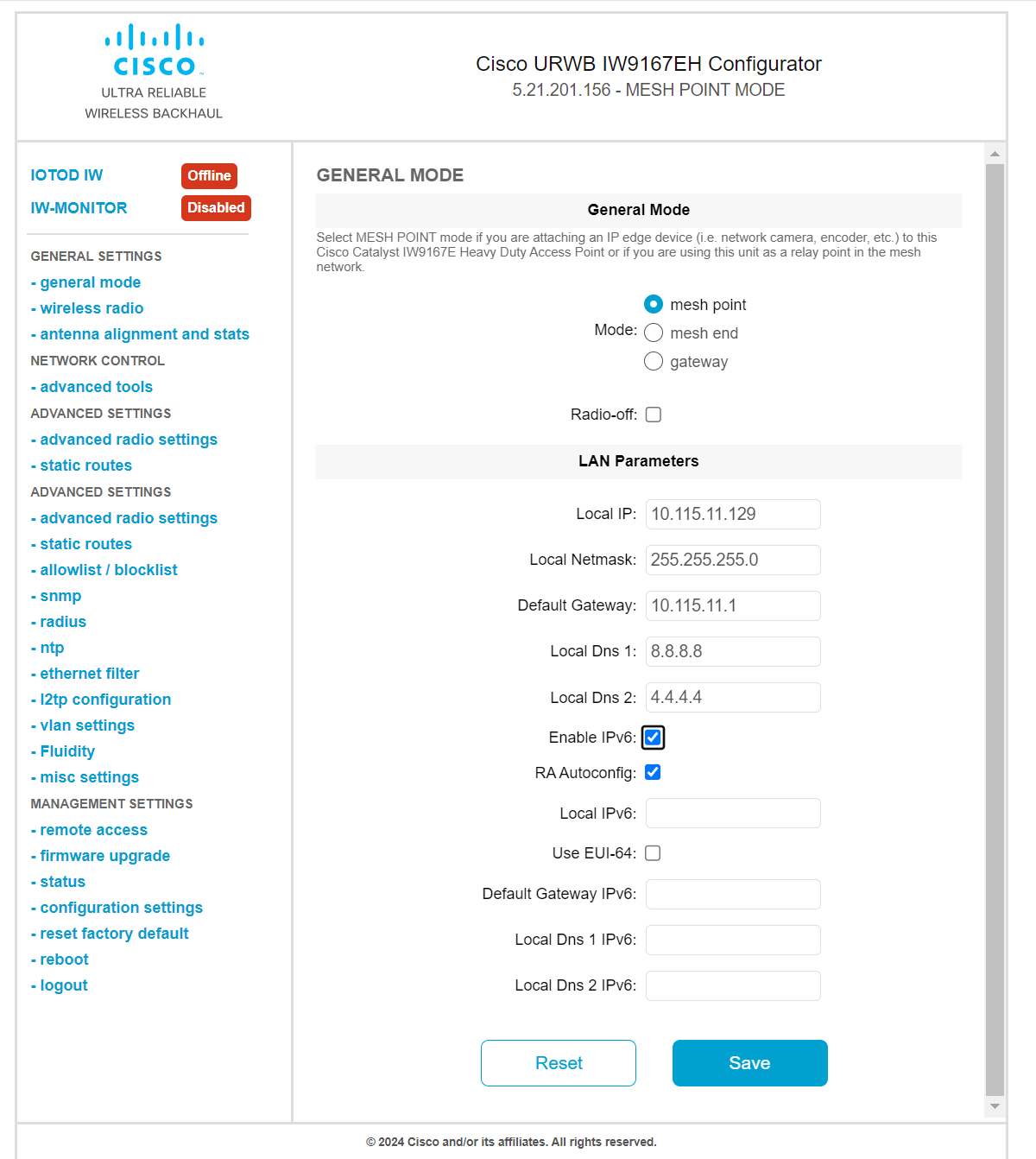
|
Note |
In the GUI, the term "local" refers to the IPv4 or IPv6 addresses that are set up statically. Specifically, the Local IPv6 accepts all type of IPv6 address, which allows for the static configuration of the device’s IPv6 address. |
|
Step 5 |
Check the Enable IPv6 check box. The system automatically enables the RA Autoconfig. |
||
|
Step 6 |
Enter IPv6 address in the Local IPv6 field. |
||
|
Step 7 |
(Optional) Check the Use EUI-64 check box.
|
||
|
Step 8 |
(Optional) Enter the gateway IP address in the Default Gateway IPv6 field. |
||
|
Step 9 |
(Optional) Enter the DNS server 1 IP address in the Local Dns 1 IPv6 field. |
||
|
Step 10 |
(Optional) Enter the DNS server 2 IP address in the Local Dns 2 IPv6 field. |
||
|
Step 11 |
Click Save. |
|
Step 1 |
In the MANAGEMENT SETTINGS, click status. |
|
Step 2 |
On the STATUS page, in the DEVICE SETTINGS section, you can view the IPv6 details. |