Overview
This feature groups the monitoring of SIP dial-peer, endpoints and servers by consolidating dial-peers with the same SIP Out-of-Dialog OPTIONS ping setup.
The SIP Out-Of-Dialog OPTIONS Ping Group feature is an existing mechanism that is used by Cisco Unified Border Element (CUBE) to monitor the status of a single SIP dial-peer destination (keepalive). A generic heartbeat mechanism allows you to monitor the status of SIP servers or endpoints and provide the option of marking a dial peer as inactive (busyout) upon total heartbeat failure.
You can also consolidate the sending of OPTIONS ping packets by grouping dial peers with the same destination. You must create a profile to send one set of OPTIONS ping for a group of dial-peers. If that ping fails, then all of the associated dial-peers are busied out (inactive) by CUBE.
 Note |
Configuring the same Options profile on two or more dial-peers with different bind interfaces configured is not supported. This leads to a scenario wherein the OPTIONS SIP message is not sent from all bind interfaces except the first configured one. But the dial-peer is always marked as ACTIVE. Similarly, it is also not supported in multi VRF setup. |
You can use the shutdown command to suspend monitoring of all dial peers associated with a keepalive profile.
The command voice-class sip options-keepalive profile tag is used to monitor a group of SIP servers or endpoints and the existing voice-class sip options-keepalive command is used to monitor a single SIP endpoint or server.
You can configure a server group to be a part of a OPTIONS ping group. A SIP dial peer is updated to BUSY state only if all targets of its server group does not response to the OPTIONS ping. Members of a server group are tested in turn, not in parallel. That is, if the first server group member becomes unavailable, then the second member is tested, and so on. Only when all of the group members are exhausted, is the dial-peer busied out.
Technical Assistance
| Description | Link |
|---|---|
|
The Cisco Support website provides extensive online resources, including documentation and tools for troubleshooting and resolving technical issues with Cisco products and technologies. To receive security and technical information about your products, you can subscribe to various services, such as the Product Alert Tool (accessed from Field Notices), the Cisco Technical Services Newsletter, and Really Simple Syndication (RSS) Feeds. Access to most tools on the Cisco Support website requires a Cisco.com user ID and password. |
Feature Information
The following table provides release information about the feature or features described in this module. This table lists only the software release that introduced support for a given feature in a given software release train. Unless noted otherwise, subsequent releases of that software release train also support that feature.
Use Cisco Feature Navigator to find information about platform support and Cisco software image support. To access Cisco Feature Navigator, go to www.cisco.com/go/cfn. An account on Cisco.com is not required.|
Feature Name |
Releases |
Feature Information |
|---|---|---|
|
SIP Out-of-dialog OPTIONS Ping Group |
Baseline Functionality |
This feature groups the monitoring of SIP dial peers endpoints and servers by consolidating SIP Out-Of-Dialog Options of dial peers with the similar OPTIONS ping setup. |
OPTIONS Ping for DNS SRV Hosts
From Cisco IOS XE Cupertino 17.9.1a, you can monitor all the SRV hosts that are part of the DNS destination using the OPTIONS Keepalive mechanism. It is therefore possible to load balance calls across all active destinations.
This feature may be used by configuring a dial-peer target with a fully qualified domain name (FQDN) that resolves to a set of DNS SRV records.
A Domain Name System Service Record (DNS SRV) record comprises of multiple resources, each with its own weight, priority and host name. CUBE uses DNS again to resolve the IP address for each of these hostnames.CUBE then triggers an Out-of-Dialog OPTIONS ping to each of these addresses to monitor the status of the hosts.
Once the DNS A query is successful, CUBE triggers an Out-of-Dialog OPTIONS Ping. The Out-of-Dialog OPTIONS Ping mechanism is used by CUBE to monitor the status of the single SIP dial-peer destination (keepalive).
If the DNS lookup returns multiple addresses, then Out-of-Dialog keepalive sessions are established with each of the hosts. For the same destination hostname and the same voice-class sip options-keepalive profile tag , only a single Out-of-Dialog OPTIONS SRV entry will be added in the keepalive session table. This SRV entry in the keepalive session table can maintain the session details for each of the hosts.
CUBE compares the least value of Time to Live (TTL) recorded for both SRV resolution and Type A/AAAA resolution. CUBE maintains the least value that is obtained, against the DNS SRV entry in the Out-of-Dialog session table. CUBE starts a periodic timer based on the least TTL value. When the TTL timer expires, the Out-of-Dialog session status is removed for all the existing host entries. Thereafter, CUBE performs a new SRV or Type-A or AAAA lookup to update the DNS SRV entry list.
A generic heartbeat mechanism allows you to monitor the status of SIP servers or endpoints. It provides the option of marking a dial-peer as active, inactive (busyout) for a total heartbeat failure, and partially active (partial). A dial-peer is marked as partially active if at least one of the destinations is active out of a group, and the rest are inactive (busyout). A dial-peer is marked as busyout, only if all the destinations in the dial-peer have a heartbeat failure and fail to respond.
Once OPTIONS Ping is successful, this destination is considered for the routing of call handling. CUBE monitors all the destinations irrespective of the response (503, 200 OK, and so on) that it receives. Based on the response, CUBE identifies the destination that it can communicate with. If CUBE receives a 503 response or no response for the INVITE, CUBE then marks that destination as busyout and attempts call on the next destination that is marked as active. The call is rejected if all possible destinations are busied out.
 Note |
|
You must configure voice-class sip options-keepalive profile <tag> under the specific dial-peer to support the DNS SRV lookup using the OPTIONS keepalive mechanism. If you configure the voice-class sip options-keepalive command under the dial-peer, Load Balancing using DNS SRV is not supported.
 Note |
We recommended that you configure the same voice-class sip options-keepalive profile <tag> under all dial-peers that have the same DNS session target. This helps to reduce the OPTIONS Ping traffic. |
To display the status of the destination when options-keepalive is configured under dial-peer, use the CLI command show dial-peer voip keepalive status <dp-tag> | tenant <tenant-id> | <cr> . The options keepalive status is maintained by CUBE for individual session targets and server groups in this command. The keepalive status is displayed for IPv4, IPv6, and DNS format destinations.
The CLI command show dial-peer voice summary is enhanced to display the overall keepalive status for the DNS SRV at the dial-peer level.
To display the status of session target DNS with the list of servers resolved against the DNS SRV records, use the CLI command show voice class sip-options-keepalive <profile-tag> .
Load Balancing for DNS SRV Hosts
The usage of DNS SRV as the target for CUBE helps in load balancing of the outbound SIP call traffic across the trunk. Based on the priority, weight, and status of the DNS SRV records, the multiple hosts associated with DNS SRV are used. CUBE distributes calls across the SRVs based on the priority and status of the DNS SRV records.
During call routing, CUBE reads through the DNS SRV records that it has collected. Based on the information, CUBE identifies the trunk dial-peer destinations that are still available. Based on this, CUBE can distribute the traffic of outbound SIP calls in a more efficient way.
If configured, CUBE uses the Out-of-Dialog OPTIONS Ping mechanism to monitor the status of the hosts defined by the dial-peer destination SRV record. For more information on OPTIONS Ping for DNS SRV hosts, see OPTIONS Ping for DNS SRV Hosts.





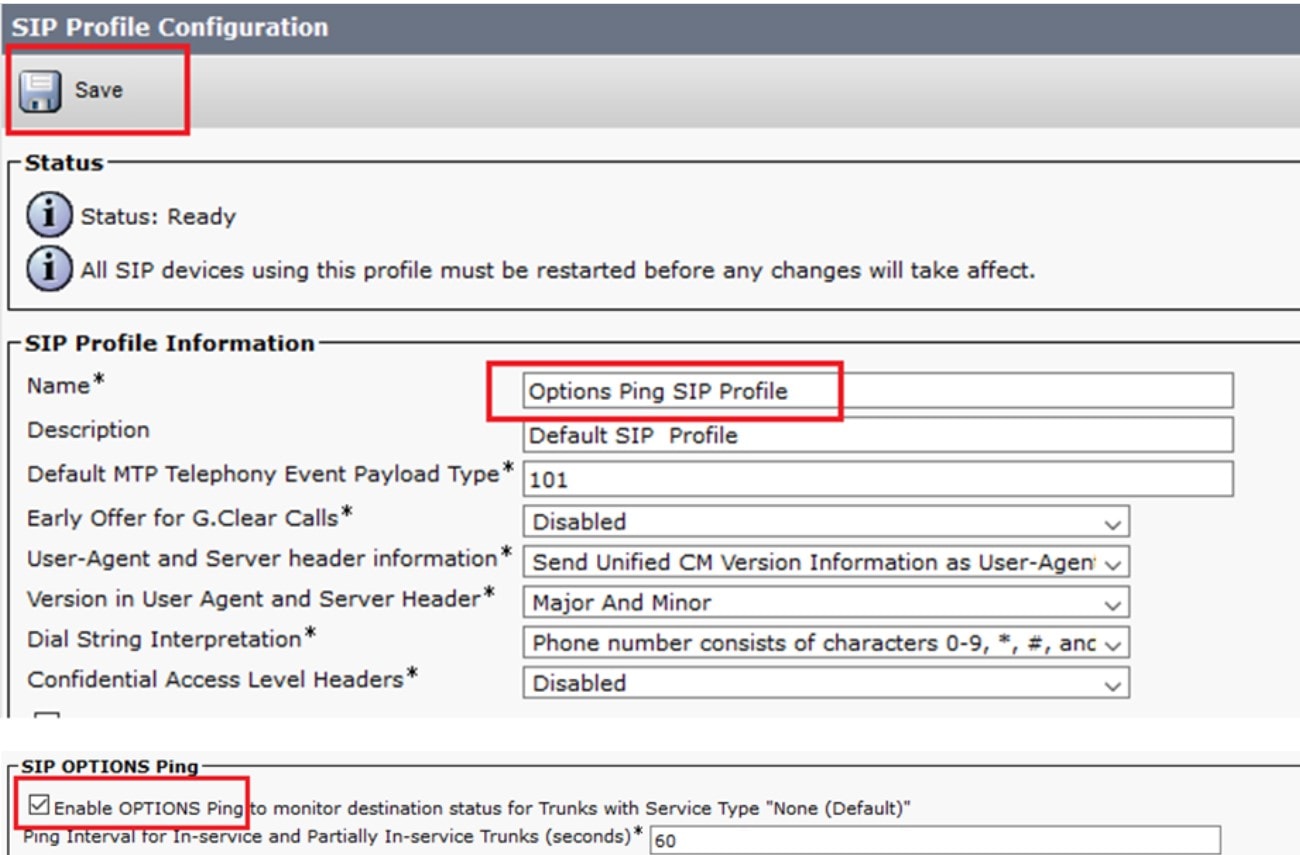
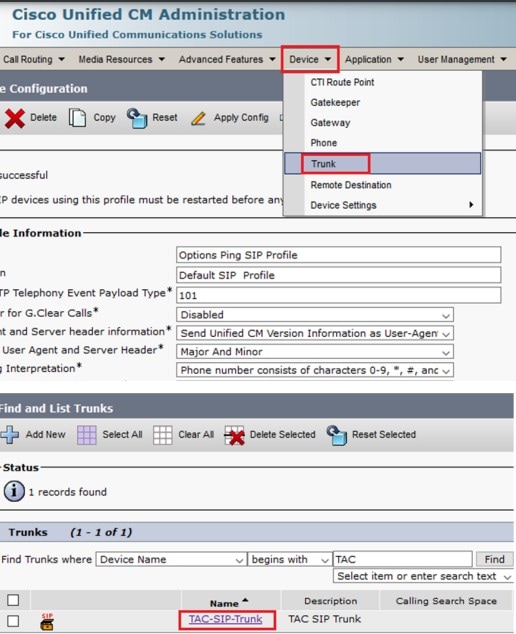





 Feedback
Feedback