- Preface
- Product Overview
- Command-Line Interfaces
- Configuring the Switch for the First Time
- Administering the Switch
- Configuring the Cisco IOS In Service Software Upgrade Process
- Configuring Interfaces
- Checking Port Status and Connectivity
- Configuring Cisco NSF with SSO Supervisor Engine Redundancy
- Configuring Supervisor Engine Redundancy Using RPR and SSO
- Environmental Monitoring and Power Management
- Configuring Power over Ethernet
- Configuring the Catalyst 4500 Series Switch with Cisco Network Assistant
- Configuring VLANs, VTP, and VMPS
- Configuring IP Unnumbered Interface
- Configuring Layer 2 Ethernet Interfaces
- Configuring SmartPort Macros
- Configuring STP and MST
- Configuring Optional STP Features
- Configuring EtherChannel
- Configuring IGMP Snooping and Filtering
- Configuring IPv6 MLD Snooping
- Configuring 802.1Q and Layer 2 Protocol Tunneling
- Configuring CDP
- Configuring UDLD
- Configuring Unidirectional Ethernet
- Configuring Layer 3 Interfaces
- Configuring Cisco Express Forwarding
- Configuring Unicast Reverse Path Forwarding
- Configuring IP Multicast
- Configuring Policy-Based Routing
- Configuring VRF-lite
- Configuring Quality of Service
- Configuring Voice Interfaces
- Configuring 802.1X Port-Based Authentication
- Configuring Port Security
- Configuring Control Plane Policing
- Configuring DHCP Snooping, IP Source Guard, and IPSG for Static Hosts
- Configuring Dynamic ARP Inspection
- Configuring Network Security with ACLs
- Configuring Private VLANs
- Port Unicast and Multicast Flood Blocking
- Configuring Storm Control
- Configuring SPAN and RSPAN
- Configuring System Message Logging
- Configuring SNMP
- Configuring NetFlow
- Configuring RMON
- Performing Diagnostics
- Configuring WCCP Version 2 Services
- Configuring MIB Support
- Acronyms
- Index
- Verifying the ISSU Software Installation
- Verifying Redundancy Mode Before Beginning the ISSU Process
- Verifying the ISSU State Before Beginning the ISSU Process
- Loading New Cisco IOS Software on the Standby Supervisor Engine
- Switching to the Standby Supervisor Engine
- Stopping the ISSU Rollback Timer (Optional)
- Loading New Cisco IOS Software on the New Standby Supervisor Engine
- Aborting a Software Upgrade During ISSU
- Configuring the Rollback Timer to Safeguard Against Upgrade Issues
- Displaying ISSU Compatibility Matrix Information
Configuring the Cisco IOS
In Service Software Upgrade Process

Note ![]() The In Service Software Upgrade Process is not supported on Supervisor Engine 6-E.
The In Service Software Upgrade Process is not supported on Supervisor Engine 6-E.
Operating on redundant systems, the In Service Software Upgrade (ISSU) process allows Cisco IOS software to be updated or otherwise modified while packet forwarding continues. In most networks, planned software upgrades are a significant cause of downtime. ISSU allows Cisco IOS software to be modified while packet forwarding continues. This increases network availability and reduces downtime caused by planned software upgrades. This document provides information about ISSU concepts and describes the steps taken to perform ISSU in a system.

Note ![]() For complete syntax and usage information for the switch commands used in this chapter, refer to the Catalyst 4500 Series Switch Cisco IOS Command Reference and related publications at this location:
For complete syntax and usage information for the switch commands used in this chapter, refer to the Catalyst 4500 Series Switch Cisco IOS Command Reference and related publications at this location:
http://www.cisco.com/en/US/products/ps6350/index.html
Related Documents
Contents
•![]() Prerequisites for Performing ISSU
Prerequisites for Performing ISSU
•![]() Restrictions for Performing ISSU
Restrictions for Performing ISSU
•![]() Information About Performing ISSU
Information About Performing ISSU
•![]() How to Perform the ISSU Process
How to Perform the ISSU Process
Prerequisites for Performing ISSU
The following prerequisites apply:
•![]() Image type of the existing and target image must match. For example, you cannot upgrade from an IPBASE image to an ENTSERVICES image (and vice versa) without experiencing several minutes of traffic loss. Note that a similar limitation applies between crypto and non-crypto images.
Image type of the existing and target image must match. For example, you cannot upgrade from an IPBASE image to an ENTSERVICES image (and vice versa) without experiencing several minutes of traffic loss. Note that a similar limitation applies between crypto and non-crypto images.
•![]() ISSU is applicable only on a redundant chassis.
ISSU is applicable only on a redundant chassis.
•![]() Ensure that both the active and the standby supervisor engines are available in the system and are of the same type (e.g. WS-X4516-10GE).
Ensure that both the active and the standby supervisor engines are available in the system and are of the same type (e.g. WS-X4516-10GE).
•![]() The new and old Cisco IOS software images must be loaded into the file systems (bootflash or compact flash) of both the active and the standby supervisor engines before you begin the ISSU process. The old image should be available either in bootflash or compact flash and the system should have been booted from one of these locations because the boot variable should not be changed before the ISSU process unfolds.
The new and old Cisco IOS software images must be loaded into the file systems (bootflash or compact flash) of both the active and the standby supervisor engines before you begin the ISSU process. The old image should be available either in bootflash or compact flash and the system should have been booted from one of these locations because the boot variable should not be changed before the ISSU process unfolds.
•![]() Stateful Switchover (SSO) must be configured and the standby supervisor engine should be in STANDBY HOT state.
Stateful Switchover (SSO) must be configured and the standby supervisor engine should be in STANDBY HOT state.
Several commands tell you whether SSO is enabled: show module, show running-config,
show redundancy state.
This example shows how to use the show redundancy state command to display information about the redundancy facility state:
Switch# show redundancy states
my state = 13 -ACTIVE
peer state = 8 -STANDBY HOT
Mode = Duplex
Unit = Primary
Unit ID = 1
Redundancy Mode (Operational) = Stateful Switchover
Redundancy Mode (Configured) = Stateful Switchover
Redundancy State = Stateful Switchover
Maintenance Mode = Disabled
Manual Swact = enabled
Communications = Up
client count = 39
client_notification_TMR = 240000 milliseconds
keep_alive TMR = 9000 milliseconds
keep_alive count = 0
keep_alive threshold = 18
RF debug mask = 0x0
Switch#
If you do not have SSO enabled, see the Stateful Switchover document for further information on how to enable and configure SSO.
•![]() Nonstop Forwarding (NSF) must be configured and working properly. If you do not have NSF enabled, see the Cisco Nonstop Forwarding document for further information on how to enable and configure NSF.
Nonstop Forwarding (NSF) must be configured and working properly. If you do not have NSF enabled, see the Cisco Nonstop Forwarding document for further information on how to enable and configure NSF.
•![]() If you enter the no ip routing command, ISSU will fall back from SSO to RPR mode, resulting in traffic loss.
If you enter the no ip routing command, ISSU will fall back from SSO to RPR mode, resulting in traffic loss.
Restrictions for Performing ISSU
The following restrictions apply:
•![]() Before you perform ISSU, ensure the system is configured for redundancy mode SSO and that the file system for both the active and the standby supervisor engines contains the new ISSU-compatible image. The current IOS version running in the system must also support ISSU.
Before you perform ISSU, ensure the system is configured for redundancy mode SSO and that the file system for both the active and the standby supervisor engines contains the new ISSU-compatible image. The current IOS version running in the system must also support ISSU.
You can issue various commands on the Catalyst 4500 series switch to determine supervisor engine versioning and IOS compatibility. Alternatively, you can use the ISSU application on Cisco Feature Navigator are to determine this.
•![]() Do not make any hardware changes while performing an ISSU process.
Do not make any hardware changes while performing an ISSU process.
•![]() ISSU is available in Cisco IOS 12.2(31)SGA and later releases.
ISSU is available in Cisco IOS 12.2(31)SGA and later releases.

Note ![]() All linecards are supported.
All linecards are supported.
Information About Performing ISSU
Before you perform ISSU, you should understand the following concepts:
•![]() Versioning Capability in Cisco IOS Software to Support ISSU
Versioning Capability in Cisco IOS Software to Support ISSU
•![]() Compatibility Verification Using Cisco Feature Navigator
Compatibility Verification Using Cisco Feature Navigator
Stateful Switchover Overview
Development of the SSO feature is an incremental step within an overall program to improve the availability of networks constructed with Cisco IOS switches.
In specific Cisco networking devices that support dual supervisor engines, SSO takes advantage of supervisor engine redundancy to increase network availability. SSO achieves this by establishing one of the supervisor engines as the active processor while the other supervisor engine is designated as the standby processor. Following an initial synchronization between the two supervisor engines, SSO dynamically synchronizes supervisor engine state information between them in real-time.
A switchover from the active to the standby processor occurs when the active supervisor engine fails or is removed from the networking device.
Cisco NSF is used with SSO. Cisco NSF allows the forwarding of data packets to continue along known routes while the routing protocol information is being restored following a switchover. With Cisco NSF, peer networking devices do not experience routing flaps, thereby reducing loss of service outages for customers.
Figure 5-1 illustrates how SSO is typically deployed in service provider networks. In this example, Cisco NSF with SSO is enabled at the access layer (edge) of the service provider network. A fault at this point could result in loss of service for enterprise customers requiring access to the service provider network.
For Cisco NSF protocols that require neighboring devices to participate in Cisco NSF, Cisco NSF-aware software images must be installed on those neighboring distribution layer devices. Depending on your objectives, you may decide to deploy Cisco NSF and SSO features at the core layer of your network. Doing this can help reduce the time to restore network capacity and service for certain failures, which leads to additional availability.
Figure 5-1 Cisco NSF with SSO Network Deployment: Service Provider Networks

Additional levels of availability may be gained by deploying Cisco NSF with SSO at other points in the network where a single point of failure exists. Figure 5-2 illustrates an optional deployment strategy that applies Cisco NSF with SSO at the enterprise network access layer. In this example, each access point in the enterprise network represents another single point of failure in the network design. In the event of a switchover or a planned software upgrade, enterprise customer sessions would continue uninterrupted through the network in this example.
Figure 5-2 Cisco NSF with SSO Network Deployment: Enterprise Networks

For further information on SSO, see the Stateful Switchover document.
NSF Overview
Cisco NSF works with the SSO feature in Cisco IOS software. SSO is a prerequisite of Cisco NSF. NSF works with SSO to minimize the amount of time a network is unavailable to its users following a switchover. The main objective of Cisco NSF is to continue forwarding IP packets following a supervisor engine switchover.
Usually, when a networking device restarts, all routing peers of that device detect that the device went down and then came back up. This transition results in what is called a routing flap, which could spread across multiple routing domains. Routing flaps caused by routing restarts create routing instabilities, which are detrimental to the overall network performance. Cisco NSF helps to suppress routing flaps in SSO-enabled devices, thus reducing network instability.
Cisco NSF allows for the forwarding of data packets to continue along known routes while the routing protocol information is being restored following a switchover. With Cisco NSF, peer networking devices do not experience routing flaps. Data traffic is forwarded while the standby supervisor engine assumes control from the failed active supervisor engine during a switchover. The ability of physical links to remain up through a switchover and to be kept current with the Forwarding Information Base (FIB) on the active supervisor engine is key to Cisco NSF operation.
ISSU Process Overview
The ISSU process allows you to perform a Cisco IOS software upgrade or downgrade while the system continues to forward packets. Cisco IOS ISSU takes advantage of the Cisco IOS high availability infrastructure—Cisco NSF with SSO and hardware redundancy—and eliminates downtime associated with software upgrades or version changes by allowing changes while the system remains in service (see Figure 5-3).
SSO and NSF mode support configuration and runtime state synchronization from the active to the standby supervisor engine. For this, the images on both the active and the standby supervisor engines must be the same. When images on active and standby supervisor engines are different ISSU allows the two supervisor engines to be kept in synchronization even when these two versions of IOS support different sets of features and commands.
Figure 5-3 High Availability Features and Hardware Redundancy in the ISSU Process

I
An ISSU-capable switch consists of two supervisor engines (active and standby) and one or more line cards. Before initiating the ISSU process, copy the Cisco IOS software into the file systems of both supervisor engines (see Figure 5-4).

Note ![]() In the following figure, Cisco IOS 12.x(y)S represents the current version of IOS.
In the following figure, Cisco IOS 12.x(y)S represents the current version of IOS.
Figure 5-4 Install/Copy New Version of Cisco IOS Software on Both Supervisor Engines
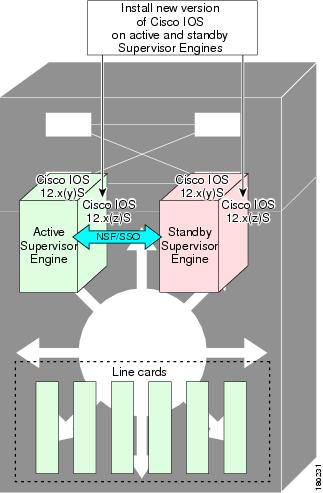
After you have copied the Cisco IOS software to both file systems, load the new version of Cisco IOS software onto the standby supervisor engine (see Figure 5-5).

Note ![]() Without the ISSU feature, you cannot have SSO/NSF functioning between the active and standby supervisor engines when they are running two different versions of IOS image.
Without the ISSU feature, you cannot have SSO/NSF functioning between the active and standby supervisor engines when they are running two different versions of IOS image.
Figure 5-5 Load New Version of Cisco IOS Software on the Standby Supervisor Engine
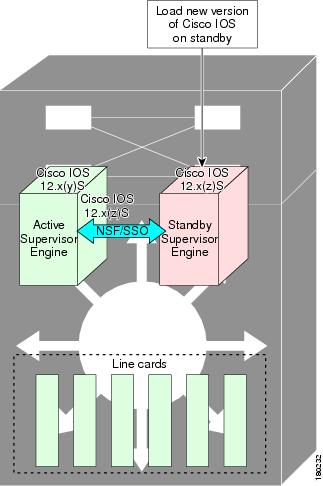
After a switchover (NSF/SSO, not RPR), the standby supervisor engine takes over as the new active supervisor engine (see Figure 5-6).
Figure 5-6 Switch Over to Standby Supervisor Engine

The former active supervisor engine is loaded with old IOS image so that if the new active supervisor engine experiences problems, you can abort and conduct a switchover to the former active, which is already running the old image. Next, the former active supervisor engine is loaded with the new version of Cisco IOS software and becomes the new standby supervisor engine (see Figure 5-7).
Figure 5-7 Load New Standby Supervisor Engine with New Cisco IOS Software

Figure 5-8 shows the steps during the ISSU process.
Figure 5-8 Steps During the ISSU Process

Versioning Capability in Cisco IOS Software to Support ISSU
Before the introduction of ISSU, the SSO mode of operation required each supervisor engine to be running the same versions of Cisco IOS software.

Note ![]() The operating mode of the system in a redundant HA configuration is determined by exchanging version strings when the standby supervisor engine registers with the active supervisor engine.
The operating mode of the system in a redundant HA configuration is determined by exchanging version strings when the standby supervisor engine registers with the active supervisor engine.
The system entered SSO mode only if the versions running on the both supervisor engines were the same. If not, the redundancy mode will be changed to RPR. With ISSU capability, the implementation allows two different but compatible release levels of Cisco IOS images to interoperate in SSO mode and enables software upgrades while packet forwarding continues. Version checking done before ISSU capability was introduced is no longer sufficient to allow the system to determine the operating mode.
ISSU requires additional information to determine compatibility between software versions. Therefore, a compatibility matrix is defined that contains information about other images with respect to the one in question. This compatibility matrix represents the compatibility of two software versions, one running on the active and the other on the standby supervisor engine, and to allow the system to determine the highest operating mode it can achieve. Incompatible versions will not be able to progress to SSO operational mode.
The Cisco IOS infrastructure has been internally modified and redesigned to accommodate subsystem versioning with ISSU. Cisco IOS subsystems correspond to feature sets and software component groupings. Features or subsystems that maintain state information across supervisor engines are HA-aware or SSO clients. A mechanism called ISSU Framework, or ISSU protocol, allows subsystems within Cisco IOS software to communicate between the active and the standby supervisor engines and to negotiate the message version for communication between supervisor engines. Internally, all NSF- and SSO-compliant applications or subsystems that are HA-aware must follow this protocol to establish communication with their peer across different versions of software.
Compatibility Matrix
You can perform the ISSU process when the Cisco IOS software on both the active and the standby supervisor engine is capable of ISSU and the old and new images are compatible. The compatibility matrix information stores the compatibility among releases as follows:
•![]() Compatible—The base-level system infrastructure and all optional HA-aware subsystems are compatible. An in-service upgrade or downgrade between these versions will succeed with minimal service impact. The matrix entry designates the images to be compatible (C).
Compatible—The base-level system infrastructure and all optional HA-aware subsystems are compatible. An in-service upgrade or downgrade between these versions will succeed with minimal service impact. The matrix entry designates the images to be compatible (C).
•![]() Base-level compatible—One or more of the optional HA-aware subsystems is not compatible. An in-service upgrade or downgrade between these versions will succeed; however, some subsystems will not be able to maintain state always during the transition from the old to the new version of IOS. The matrix entry designates the images to be base-level compatible (B).
Base-level compatible—One or more of the optional HA-aware subsystems is not compatible. An in-service upgrade or downgrade between these versions will succeed; however, some subsystems will not be able to maintain state always during the transition from the old to the new version of IOS. The matrix entry designates the images to be base-level compatible (B).
•![]() Incompatible—A core set of system infrastructure exists in IOS that must be able to interoperate in a stateful manner for SSO to function correctly. If any of these required features or subsystems is not interoperable, then the two versions of the Cisco IOS software images are declared to be incompatible. An in-service upgrade or downgrade between these versions is not possible. The matrix entry designates the images to be incompatible (I). The system operates in RPR mode during the period when the versions of IOS at the active and standby supervisor engines are incompatible.
Incompatible—A core set of system infrastructure exists in IOS that must be able to interoperate in a stateful manner for SSO to function correctly. If any of these required features or subsystems is not interoperable, then the two versions of the Cisco IOS software images are declared to be incompatible. An in-service upgrade or downgrade between these versions is not possible. The matrix entry designates the images to be incompatible (I). The system operates in RPR mode during the period when the versions of IOS at the active and standby supervisor engines are incompatible.
If you attempt to perform ISSU with a peer that does not support ISSU, the system automatically uses RPR instead.
The compatibility matrix represents the compatibility relationship a Cisco IOS software image has with all of the other Cisco IOS software versions within the designated support window (for example, all of those software versions the image "knows" about) and is populated and released with every image. The matrix stores compatibility information between its own release and prior releases. It is always the newest release that contains the latest information about compatibility with existing releases in the field. The compatibility matrix is available within the Cisco IOS software image and on Cisco.com so that users can determine in advance whether an upgrade can be done using the ISSU process.
To display the compatibility matrix data between two software versions on a given system, enter the show issu comp-matrix stored command.

Note ![]() This command is useful only for verification purposes because it is available only after the ISSU process has started. You might want to check the compatibility matrix prior to starting ISSU. Use the Feature Navigator to obtain the needed information
This command is useful only for verification purposes because it is available only after the ISSU process has started. You might want to check the compatibility matrix prior to starting ISSU. Use the Feature Navigator to obtain the needed information
http://tools.cisco.com/ITDIT/CFN/jsp/index.jsp
SNMP Support for ISSU
SNMP for SSO provides a mechanism for synchronizing the SNMP configurations and the MIBs that support SSO from the active supervisor engine to the standby supervisor engine, assuming that both supervisor engines are running the same version of Cisco IOS software. This assumption is not valid for ISSU.
With ISSU, an SNMP client can handle transformations for the MIBs across two different versions of Cisco IOS, if needed. An SNMP client handles transformation for all MIBs and handles the transmit and receive functionality across the active and standby supervisor engines. During SNMP, a MIB is completely synchronized from the active supervisor engine to the standby supervisor engine only if the versions of the MIB on both Cisco IOS releases are the same.
Compatibility Verification Using Cisco Feature Navigator
The ISSU application on Cisco Feature Navigator allows you to:
•![]() Select an ISSU-capable image
Select an ISSU-capable image
•![]() Identify which images are compatible with that image
Identify which images are compatible with that image
•![]() Compare two images and understand the compatibility level of the images (that is, compatible, base-level compatible, and incompatible)
Compare two images and understand the compatibility level of the images (that is, compatible, base-level compatible, and incompatible)
•![]() Compare two images and see the client compatibility for each ISSU client
Compare two images and see the client compatibility for each ISSU client
•![]() Provide links to release notes for the image
Provide links to release notes for the image
How to Perform the ISSU Process
Unlike SSO, which is a mode of operation for the device and a prerequisite for performing ISSU, the ISSU process is a series of steps performed while the switch is in operation. The steps result in an upgrade to a new or modified Cisco IOS software, and have a minimal impact to traffic.
Be aware of the following restrictions while performing the ISSU process:
•![]() Even with ISSU, it is recommended that upgrades be performed during a maintenance window.
Even with ISSU, it is recommended that upgrades be performed during a maintenance window.
•![]() The new features should not be enabled (if they require change of configuration) during the ISSU process.
The new features should not be enabled (if they require change of configuration) during the ISSU process.
•![]() In a downgrade scenario, if any feature is not available in the downgrade revision of Cisco IOS software image, that feature should be disabled prior to initiating the ISSU process.
In a downgrade scenario, if any feature is not available in the downgrade revision of Cisco IOS software image, that feature should be disabled prior to initiating the ISSU process.
This section includes the following topics:
•![]() Verifying the ISSU Software Installation
Verifying the ISSU Software Installation
•![]() Loading New Cisco IOS Software on the Standby Supervisor Engine (required)
Loading New Cisco IOS Software on the Standby Supervisor Engine (required)
•![]() Switching to the Standby Supervisor Engine (required)
Switching to the Standby Supervisor Engine (required)
•![]() Stopping the ISSU Rollback Timer (Optional) (optional)
Stopping the ISSU Rollback Timer (Optional) (optional)
•![]() Loading New Cisco IOS Software on the New Standby Supervisor Engine
Loading New Cisco IOS Software on the New Standby Supervisor Engine
•![]() Aborting a Software Upgrade During ISSU
Aborting a Software Upgrade During ISSU
•![]() Configuring the Rollback Timer to Safeguard Against Upgrade Issues
Configuring the Rollback Timer to Safeguard Against Upgrade Issues
•![]() Displaying ISSU Compatibility Matrix Information
Displaying ISSU Compatibility Matrix Information
Verifying the ISSU Software Installation
During the ISSU process, there are five valid states: init, load version, run version, and system reset. Use the show issu state command to obtain the current ISSU state:
•![]() Disabled state—The state for the standby supervisor engine while this engine is resetting.
Disabled state—The state for the standby supervisor engine while this engine is resetting.
•![]() Init state—The initial state is two supervisor engines, one active and one standby, before the ISSU process is started. It is also the final state after the ISSU process completes.
Init state—The initial state is two supervisor engines, one active and one standby, before the ISSU process is started. It is also the final state after the ISSU process completes.
•![]() Load version (LV) state—The standby supervisor engine is loaded with the new version of Cisco IOS software.
Load version (LV) state—The standby supervisor engine is loaded with the new version of Cisco IOS software.
•![]() Run version (RV) state—The issu runversion command forces the switchover of the supervisor engines. The newly active supervisor engine now runs the new Cisco IOS software image.
Run version (RV) state—The issu runversion command forces the switchover of the supervisor engines. The newly active supervisor engine now runs the new Cisco IOS software image.
•![]() System reset (SR) state—This state occurs either when you issue the issu abortversion command before the Init state is reached, or if the rollback timer expires before you execute the
System reset (SR) state—This state occurs either when you issue the issu abortversion command before the Init state is reached, or if the rollback timer expires before you execute the
issu acceptversion command.
You can verify the ISSU software installation by entering show commands to provide information on the state of the during the ISSU process.
SUMMARY STEPS
1. ![]() enable
enable
2. ![]() show issu state [detail]
show issu state [detail]
3. ![]() show redundancy
show redundancy
DETAILED STEPS
This example shows how to display the state and the current status of the supervisor engine during the ISSU process:
Switch> enable
Switch# show issu state
Switch# show redundancy
Verifying Redundancy Mode Before Beginning the ISSU Process
Before you begin the ISSU process, verify the redundancy mode for the system and be sure to configure NSF and SSO.
The following example displays verification that the system is in SSO mode, that slot 1 is the active supervisor engine, and that slot 2 is the standby supervisor engine. Both supervisor engines are running the same Cisco IOS software image.
Switch# show redundancy states
my state = 13 -ACTIVE
peer state = 8 -STANDBY HOT
Mode = Duplex
Unit = Primary
Unit ID = 1
Redundancy Mode (Operational) = Stateful Switchover
Redundancy Mode (Configured) = Stateful Switchover
Redundancy State = Stateful Switchover
Maintenance Mode = Disabled
Manual Swact = enabled
Communications = Up
client count = 39
client_notification_TMR = 240000 milliseconds
keep_alive TMR = 9000 milliseconds
keep_alive count = 0
keep_alive threshold = 18
RF debug mask = 0x0
Switch# show redundancy
Redundant System Information :
------------------------------
Available system uptime = 1 minute
Switchovers system experienced = 0
Standby failures = 0
Last switchover reason = none
Hardware Mode = Duplex
Configured Redundancy Mode = Stateful Switchover
Operating Redundancy Mode = Stateful Switchover
Maintenance Mode = Disabled
Communications = Up
Current Processor Information :
-------------------------------
Active Location = slot 1
Current Software state = ACTIVE
Uptime in current state = 0 minutes
Image Version = Cisco IOS Software, Catalyst 4500 L3 Switch Software (cat4500-ENTSERVICES-M), Version 12.2(31)SGA, RELEASE SOFTWARE (fc1)
Technical Support: http://www.cisco.com/techsupport
Copyright (c) 1986-2006 by Cisco Systems, Inc.
Compiled Tue 05-Sep-06 16:16 by sanjdas
BOOT = bootflash:old_image,1;
Configuration register = 0x822
Peer Processor Information :
----------------------------
Standby Location = slot 2
Current Software state = STANDBY HOT
Uptime in current state = 1 minute
Image Version = Cisco IOS Software, Catalyst 4500 L3 Switch Software (cat4500-ENTSERVICES-M), Version 12.2(31)SGA, RELEASE SOFTWARE (fc1)
Technical Support: http://www.cisco.com/techsupport
Copyright (c) 1986-2006 by Cisco Systems, Inc.
Compiled Tue 05-Sep-06 16:16 by sanjdas
BOOT = bootflash:old_image,1;
Configuration register = 0x822
Verifying the ISSU State Before Beginning the ISSU Process
Ensure that the active and standby supervisor engines are up and in ISSU Init state and that the boot variables are set and pointing to valid files.
The following example displays the ISSU state before the process begins:
Switch# show issu state detail
Slot = 1
RP State = Active
ISSU State = Init
Boot Variable = bootflash:old_image,1;
Operating Mode = Stateful Switchover
Primary Version = N/A
Secondary Version = N/A
Current Version = bootflash:old_image
Slot = 2
RP State = Standby
ISSU State = Init
Boot Variable = bootflash:old_image,1;
Operating Mode = Stateful Switchover
Primary Version = N/A
Secondary Version = N/A
Current Version = bootflash:old_image
The new version of the Cisco IOS software must be present on both of the supervisor engines. The directory information displayed for each of the supervisor engines (or supervisor engines) shows that the new version is present.
Switch# dir bootflash:
Directory of bootflash:/
5 -rwx 13636500 Sep 6 2006 09:32:33 +00:00 old_image
6 -rwx 13636500 Sep 6 2006 09:34:07 +00:00 new_image
61341696 bytes total (1111388 bytes free)
Switch# dir slavebootflash:
Directory of slavebootflash:/
4 -rwx 13636500 Sep 6 2006 09:40:10 +00:00 old_image
5 -rwx 13636500 Sep 6 2006 09:42:13 +00:00 new_image
61341696 bytes total (1116224 bytes free)
Loading New Cisco IOS Software on the Standby Supervisor Engine
This task describes how to use ISSU to load a new version of Cisco IOS software to the standby supervisor engine.
Prerequisites
•![]() Ensure that the new version of Cisco IOS software image is already present in the file system of both the active and standby supervisor engines. Also ensure that appropriate boot parameters (BOOT string and config-register) are set for the standby supervisor engine.
Ensure that the new version of Cisco IOS software image is already present in the file system of both the active and standby supervisor engines. Also ensure that appropriate boot parameters (BOOT string and config-register) are set for the standby supervisor engine.
•![]() Optionally, perform additional tests and commands to determine the current state of peers and interfaces for later comparison.
Optionally, perform additional tests and commands to determine the current state of peers and interfaces for later comparison.
•![]() Ensure the system (both active and standby supervisor engines) is in SSO redundancy mode. If the system is in RPR mode rather than SSO mode, you can still upgrade the system using the ISSU CLI commands, but the system will experience extended packet loss during the upgrade.'
Ensure the system (both active and standby supervisor engines) is in SSO redundancy mode. If the system is in RPR mode rather than SSO mode, you can still upgrade the system using the ISSU CLI commands, but the system will experience extended packet loss during the upgrade.'
Refer to the Stateful Switchover document for more details on how to configure SSO mode on supervisor engines.
•![]() For ISSU to function, the image names on the active and standby supervisor engines must match.
For ISSU to function, the image names on the active and standby supervisor engines must match.
Perform the following steps at the active supervisor engine.
SUMMARY STEPS
1. ![]() enable
enable
2. ![]() issu loadversion active-slot active-image-new standby-slot standby-image-new [forced]
issu loadversion active-slot active-image-new standby-slot standby-image-new [forced]
3. ![]() show issu state [detail]
show issu state [detail]
4. ![]() show redundancy[states]
show redundancy[states]
DETAILED STEPS
This example shows how to start the ISSU process, boot the standby supervisor engine in the Standby Hot state, and load the standby supervisor engine slot (2) with the new image:
Switch> enable
Switch# issu loadversion 1 bootflash:new_image 2 slavebootflash:new_image
Switch# show issu state detail
Slot = 1
RP State = Active
ISSU State = Load Version
Boot Variable = bootflash:old_image,12
Operating Mode = Stateful Switchover
Primary Version = bootflash:old_image
Secondary Version = bootflash:new_image
Current Version = bootflash:old_image
Slot = 2
RP State = Standby
ISSU State = Load Version
Boot Variable = bootflash:new_image,12;bootflash:old_image,12
Operating Mode = Stateful Switchover
Primary Version = bootflash:old_image
Secondary Version = bootflash:new_image
Current Version = bootflash:new_image
Switch# show redundancy states
my state = 13 -ACTIVE
peer state = 8 -STANDBY HOT
Mode = Duplex
Unit = Primary
Unit ID = 1
Redundancy Mode (Operational) = Stateful Switchover
Redundancy Mode (Configured) = Stateful Switchover
Redundancy State = Stateful Switchover
Maintenance Mode = Disabled
Manual Swact = enabled
Communications = Up
client count = 39
client_notification_TMR = 240000 milliseconds
keep_alive TMR = 9000 milliseconds
keep_alive count = 1
keep_alive threshold = 18
RF debug mask = 0x0
The following examples shows how the forced option places the system in RPR mode:
Switch> enable
Switch# issu loadversion 1 bootflash:new_image 2 slavebootflash:new_image forced
Switch# show issu state detail
Slot = 1
RP State = Active
ISSU State = Load Version
Boot Variable = bootflash:old_image,12
Operating Mode = RPR
Primary Version = bootflash:old_image
Secondary Version = bootflash:new_image
Current Version = bootflash:old_image
Slot = 2
RP State = Standby
ISSU State = Load Version
Boot Variable = bootflash:new_image,12;bootflash:old_image,12
Operating Mode = RPR
Primary Version = bootflash:old_image
Secondary Version = bootflash:new_image
Current Version = bootflash:new_image
The following example shows the redundancy mode as RPR:
Switch# show redundancy states
my state = 13 -ACTIVE
peer state = 4 -STANDBY COLD
Mode = Duplex
Unit = Primary
Unit ID = 1
Redundancy Mode (Operational) = RPR
Redundancy Mode (Configured) = Stateful Switchover
Redundancy State = RPR
Maintenance Mode = Disabled
Manual Swact = enabled
Communications = Up
client count = 39
client_notification_TMR = 240000 milliseconds
keep_alive TMR = 9000 milliseconds
keep_alive count = 1
keep_alive threshold = 18
RF debug mask = 0x0
Switching to the Standby Supervisor Engine
This task describes how to switchover to the standby supervisor engine, which is running the new Cisco IOS software image.
Perform the following steps at the active supervisor engine.
SUMMARY STEPS
1. ![]() enable
enable
2. ![]() issu runversion standby-slot [standby-image-new]
issu runversion standby-slot [standby-image-new]
3. ![]() show issu state [detail]
show issu state [detail]
4. ![]() show redundancy[states]
show redundancy[states]
DETAILED STEPS
This example shows how to cause a switchover to the former standby supervisor engine (slot 2), reset the former active supervisor engine and reload it with the old image so it becomes the standby supervisor engine:
Switch> enable
Switch# issu runversion 2 slavebootflash:new_image
This command will reload the Active unit. Proceed ? [confirm]
A switchover happens at this point. At the new active supervisor engine, do the following after old active supervisor engine comes up as standby.
Switch# show issu state detail
Slot = 2
RP State = Active
ISSU State = Run Version
Boot Variable = bootflash:new_image,12;bootflash:old_image,12
Operating Mode = Stateful Switchover
Primary Version = bootflash:new_image
Secondary Version = bootflash:old_image
Current Version = bootflash:new_image
Slot = 1
RP State = Standby
ISSU State = Run Version
Boot Variable = bootflash:old_image,12
Operating Mode = Stateful Switchover
Primary Version = bootflash:new_image
Secondary Version = bootflash:old_image
Current Version = bootflash:old_image

Note ![]() The new active supervisor engine is now running the new version of software, and the standby supervisor engine is running the old version of software and is in the STANDBY-HOT state.
The new active supervisor engine is now running the new version of software, and the standby supervisor engine is running the old version of software and is in the STANDBY-HOT state.
Switch# show redundancy states
my state = 13 -ACTIVE
peer state = 8 -STANDBY HOT
Mode = Duplex
Unit = Secondary
Unit ID = 2
Redundancy Mode (Operational) = Stateful Switchover
Redundancy Mode (Configured) = Stateful Switchover
Redundancy State = Stateful Switchover
Maintenance Mode = Disabled
Manual Swact = enabled
Communications = Up
client count = 39
client_notification_TMR = 240000 milliseconds
keep_alive TMR = 9000 milliseconds
keep_alive count = 1
keep_alive threshold = 18
RF debug mask = 0x0
Once the Runversion has completed, the new active supervisor engine will be running the new version of software and the previously active supervisor engine will now become the standby supervisor engine. The standby will be reset and reloaded, but it will remain on the previous version of software and come back online in STANDBY-HOT status. The following example shows how to verify these conditions.
Switch# show redundancy
Redundant System Information :
------------------------------
Available system uptime = 23 minutes
Switchovers system experienced = 1
Standby failures = 0
Last switchover reason = user forced
Hardware Mode = Duplex
Configured Redundancy Mode = Stateful Switchover
Operating Redundancy Mode = Stateful Switchover
Maintenance Mode = Disabled
Communications = Up
Current Processor Information :
-------------------------------
Active Location = slot 2
Current Software state = ACTIVE
Uptime in current state = 11 minutes
Image Version = Cisco IOS Software, Catalyst 4500 L3 Switch Software (cat4500-ENTSERVICES-M), Version 12.2(31)SGA, RELEASE SOFTWARE (fc1)
Technical Support: http://www.cisco.com/techsupport
Copyright (c) 1986-2006 by Cisco Systems, Inc.
Compiled Tue 05-Sep-06 16:16 by sanjdas
BOOT = bootflash:new_image,12;bootflash:old_image,12
Configuration register = 0x822
Peer Processor Information :
----------------------------
Standby Location = slot 1
Current Software state = STANDBY HOT
Uptime in current state = 4 minutes
Image Version = Cisco IOS Software, Catalyst 4500 L3 Switch Software (cat4500-ENTSERVICES-M), Version 12.2(31)SGA, RELEASE SOFTWARE (fc1)
Technical Support: http://www.cisco.com/techsupport
Copyright (c) 1986-2006 by Cisco Systems, Inc.
Compiled Tue 05-Sep-06 16:16 by sanjdas
BOOT = bootflash:old_image,12
Configuration register = 0x822
Stopping the ISSU Rollback Timer (Optional)
This optional task describes how to stop the rollback timer.
If you do not run the following procedure before the rollback timer "timeout," the system automatically aborts the ISSU process and reverts to the original Cisco IOS software version. By default the rollback timer is 45 minutes.
Use the following to decide what action you should take:
•![]() You need to stop the rollback timer (then validate and run the commitversion command directly), if you want to retain your switch in this state for an extended period.
You need to stop the rollback timer (then validate and run the commitversion command directly), if you want to retain your switch in this state for an extended period.
•![]() You do not need to stop the roll-back timer, if you want to proceed to the following step (running "acceptversion") within the rollback timer window of 45 minutes.
You do not need to stop the roll-back timer, if you want to proceed to the following step (running "acceptversion") within the rollback timer window of 45 minutes.

Note ![]() The issu acceptversion command may be optionally executed after the issu runversion command.
The issu acceptversion command may be optionally executed after the issu runversion command.
SUMMARY STEPS
1. ![]() enable
enable
2. ![]() issu acceptversion active-slot-number [active-slot-number]
issu acceptversion active-slot-number [active-slot-number]
3. ![]() show issu state [detail]
show issu state [detail]
DETAILED STEPS
This example displays the Timer before you stop it. In the following example, the "Automatic Rollback Time" information indicates the amount of time remaining before an automatic rollback will occur.
Switch> enable
Switch# show issu rollback-timer
Rollback Process State = In progress
Configured Rollback Time = 45:00
Automatic Rollback Time = 38:30
Switch# issu acceptversion 2 bootflash:new_image
% Rollback timer stopped. Please issue the commitversion command.
Switch# show issu rollback-timer
Rollback Process State = Not in progress
Configured Rollback Time = 45:00
Loading New Cisco IOS Software on the New Standby Supervisor Engine
This task explains how to load new version of Cisco IOS software to the new standby supervisor engine.
Perform the following steps at the active supervisor engine.
SUMMARY STEPS
1. ![]() enable
enable
2. ![]() issu commitversion standby-slot-number [standby-image-new]
issu commitversion standby-slot-number [standby-image-new]
DETAILED STEPS
This example shows how to reset and reload the current standby supervisor engine (slot 1) with the new Cisco IOS software version. After issuing the commitversion command, the standby supervisor engine will boot in the Standby Hot state.
Switch> enable
Switch# issu commitversion 1 slavebootflash:new_image
Wait till standby supervisor is reloaded with the new image. Then apply the following:
Switch# show redundancy states
00:17:12: %RF-5-RF_TERMINAL_STATE: Terminal state reached for (SSO)
my state = 13 -ACTIVE
peer state = 8 -STANDBY HOT
Mode = Duplex
Unit = Secondary
Unit ID = 2
Redundancy Mode (Operational) = Stateful Switchover
Redundancy Mode (Configured) = Stateful Switchover
Redundancy State = Stateful Switchover
Maintenance Mode = Disabled
Manual Swact = enabled
Communications = Up
client count = 39
client_notification_TMR = 240000 milliseconds
keep_alive TMR = 9000 milliseconds
keep_alive count = 0
keep_alive threshold = 18
RF debug mask = 0x0
Switch# show redundancy
Redundant System Information :
------------------------------
Available system uptime = 41 minutes
Switchovers system experienced = 1
Standby failures = 1
Last switchover reason = user forced
Hardware Mode = Duplex
Configured Redundancy Mode = Stateful Switchover
Operating Redundancy Mode = Stateful Switchover
Maintenance Mode = Disabled
Communications = Up
Current Processor Information :
-------------------------------
Active Location = slot 2
Current Software state = ACTIVE
Uptime in current state = 29 minutes
Image Version = Cisco IOS Software, Catalyst 4500 L3 Switch Software (cat4500-ENTSERVICES-M), Version 12.2(31)SGA, RELEASE SOFTWARE (fc1)
Technical Support: http://www.cisco.com/techsupport
Copyright (c) 1986-2006 by Cisco Systems, Inc.
Compiled Tue 05-Sep-06 16:16 by sanjdas
BOOT = bootflash:new_image,12;bootflash:old_image,1;
Configuration register = 0x822
Peer Processor Information :
----------------------------
Standby Location = slot 1
Current Software state = STANDBY HOT
Uptime in current state = 12 minutes
Image Version = Cisco IOS Software, Catalyst 4500 L3 Switch Software (cat4500-ENTSERVICES-M), Version 12.2(31)SGA, RELEASE SOFTWARE (fc1)
Technical Support: http://www.cisco.com/techsupport
Copyright (c) 1986-2006 by Cisco Systems, Inc.
Compiled Tue 05-Sep-06 16:16 by sanjdas
BOOT = bootflash:new_image,12;bootflash:old_image,1;
Configuration register = 0x822
Switch# show issu state detail
Slot = 2
RP State = Active
ISSU State = Init
Boot Variable = bootflash:new_image,12;bootflash:old_image,1;
Operating Mode = Stateful Switchover
Primary Version = N/A
Secondary Version = N/A
Current Version = bootflash:new_image
Slot = 1
RP State = Standby
ISSU State = Init
Boot Variable = bootflash:new_image,12;bootflash:old_image,1;
Operating Mode = Stateful Switchover
Primary Version = N/A
Secondary Version = N/A
Current Version = bootflash:new_image
The ISSU process has been completed. At this stage, any further Cisco IOS software version upgrade or downgrade will require that a new ISSU process be invoked.
Aborting a Software Upgrade During ISSU
You can abort the ISSU process at any stage manually (prior to issuing the issu commitversion command) by issuing the issu abortversion command. The ISSU process also aborts on its own if the software detects a failure.

Note ![]() Issuing the issu abortversion command before the standby supervisor engine becomes hot might disrupt the traffic
Issuing the issu abortversion command before the standby supervisor engine becomes hot might disrupt the traffic
If you abort the process after you issue the issu loadversion command, the standby supervisor engine is reset and reloaded with the original software.
If the process is aborted after you enter either the issu runversion or issu acceptversion command, then a second switchover is performed to the new standby supervisor engine that is still running the original software version. The supervisor engine that had been running the new software is reset and reloaded with the original software version.

Note ![]() Ensure that the standby supervisor is fully booted before issuing the abortversion command on an active sup command.
Ensure that the standby supervisor is fully booted before issuing the abortversion command on an active sup command.
The following task describes how to abort the ISSU process before you complete the ISSU process with the issu commitversion command.
Perform the following task on the active supervisor engine.
SUMMARY STEPS
1. ![]() enable
enable
2. ![]() issu abortversion active-slot [active-image-new]
issu abortversion active-slot [active-image-new]
DETAILED STEPS
This example shows how to abort the ISSU process on slot number 2, the slot for the current active supervisor engine.:
Switch> enable
Switch# issu abortversion 2
Configuring the Rollback Timer to Safeguard Against Upgrade Issues
Cisco IOS software maintains an ISSU rollback timer, to safeguard against an upgrade that may leave the new active supervisor engine in a state in which communication with the standby supervisor engine is severed.
You may want to configure the rollback timer to fewer than 45 minutes (the default) so that the user need not wait in case the new software is not committed or the connection to the switch was lost while it was in runversion mode. A user may want to configure the rollback timer to more than 45 minutes in order to have enough time to verify the operation of the new Cisco IOS software before committing the new image.

Note ![]() The valid timer value range is from 0 to 7200 seconds (two hours). A value of 0 seconds disables the rollback timer.
The valid timer value range is from 0 to 7200 seconds (two hours). A value of 0 seconds disables the rollback timer.
Once you are satisfied that the ISSU process has been successful and you want to remain in the current state, you must indicate acceptance by issuing the issu acceptversion command, which stops the rollback timer. Therefore, entering the issu acceptversion command is extremely important to moving the ISSU process forward.
Issuing the issu commitversion command at this stage is equal to entering both the issu acceptversion and the issu commitversion commands. Use the issu commitversion command if you do not intend to run in the current state for a period of time and are satisfied with the new software version.

Note ![]() The rollback timer can be configured only in the ISSU Init state.
The rollback timer can be configured only in the ISSU Init state.
This task explains how to configure the rollback timer.
SUMMARY STEPS
1. ![]() enable
enable
2. ![]() configure terminal
configure terminal
3. ![]() issu set rollback-timer hh::mm::ss
issu set rollback-timer hh::mm::ss
4. ![]() show issu rollback-timer
show issu rollback-timer
DETAILED STEPS
This example shows how to set the rollback timer to 3600 seconds:
Switch> enable
Switch# configure terminal
Enter configuration commands, one per line. End with CNTL/Z.
Switch(config)# issu set rollback-timer 3600
% Rollback timer value set to [ 3600 ] seconds
Switch(config)# exit
Switch# show issu rollback-timer
Rollback Process State = Not in progress
Configured Rollback Time = 60:00
The Rollback Timer cannot be set in LV state, as the following example illustrates:
Switch# show issu state detail
Slot = 1
RP State = Active
ISSU State = Load Version
Boot Variable = bootflash:old_image,12
Operating Mode = RPR
Primary Version = bootflash:old_image
Secondary Version = bootflash:new_image
Current Version = bootflash:old_image
Slot = 2
RP State = Standby
ISSU State = Load Version
Boot Variable = bootflash:new_image,12;bootflash:old_image,12
Operating Mode = RPR
Primary Version = bootflash:old_image
Secondary Version = bootflash:new_image
Current Version = bootflash:new_image
Switch# show issu rollback-timer
Rollback Process State = Not in progress
Configured Rollback Time = 60:00
Switch# configure terminal
Enter configuration commands, one per line. End with CNTL/Z.
Switch(config)# issu set rollback-timer 20
% ISSU state should be [ init ] to set the rollback timer
Displaying ISSU Compatibility Matrix Information
The ISSU compatibility matrix contains information about other software images about the version in question. This compatibility matrix represents the compatibility of the two software versions, one running on the active and the other on the standby supervisor engine, and the matrix allows the system to determine the highest operating mode it can achieve. This information helps the user identify whether or not to use ISSU.
This task shows how to display information about the ISSU compatibility matrix.
SUMMARY STEPS
1. ![]() enable
enable
2. ![]() show issu comp-matrix {negotiated | stored | xml}
show issu comp-matrix {negotiated | stored | xml}
DETAILED STEPS
This example shows how to display negotiated information regarding the compatibility matrix:
Switch> enable
Switch# show issu comp-matrix negotiated
CardType: WS-C4507R(112), Uid: 2, Image Ver: 12.2(31)SGA
Image Name: cat4500-ENTSERVICES-M
Cid Eid Sid pSid pUid Compatibility
=======================================================
2 1 262151 3 1 COMPATIBLE
3 1 262160 5 1 COMPATIBLE
4 1 262163 9 1 COMPATIBLE
5 1 262186 25 1 COMPATIBLE
7 1 262156 10 1 COMPATIBLE
8 1 262148 7 1 COMPATIBLE
9 1 262155 1 1 COMPATIBLE
10 1 262158 2 1 COMPATIBLE
11 1 262172 6 1 COMPATIBLE
100 1 262166 13 1 COMPATIBLE
110 113 262159 14 1 COMPATIBLE
200 1 262167 24 1 COMPATIBLE
2002 1 - - - UNAVAILABLE
2003 1 262185 23 1 COMPATIBLE
2004 1 262175 16 1 COMPATIBLE
2008 1 262147 26 1 COMPATIBLE
2008 1 262168 27 1 COMPATIBLE
2010 1 262171 32 1 COMPATIBLE
2012 1 262180 31 1 COMPATIBLE
2021 1 262170 41 1 COMPATIBLE
2022 1 262152 42 1 COMPATIBLE
2023 1 - - - UNAVAILABLE
2024 1 - - - UNAVAILABLE
2025 1 - - - UNAVAILABLE
2026 1 - - - UNAVAILABLE
2027 1 - - - UNAVAILABLE
2028 1 - - - UNAVAILABLE
2054 1 262169 8 1 COMPATIBLE
2058 1 262154 29 1 COMPATIBLE
2059 1 262179 30 1 COMPATIBLE
2067 1 262153 12 1 COMPATIBLE
2068 1 196638 40 1 COMPATIBLE
2070 1 262145 21 1 COMPATIBLE
2071 1 262178 11 1 COMPATIBLE
2072 1 262162 28 1 COMPATIBLE
2073 1 262177 33 1 COMPATIBLE
2077 1 262165 35 1 COMPATIBLE
2078 1 196637 34 1 COMPATIBLE
2079 1 262176 36 1 COMPATIBLE
2081 1 262150 37 1 COMPATIBLE
2082 1 262161 39 1 COMPATIBLE
2083 1 262184 20 1 COMPATIBLE
2084 1 262183 38 1 COMPATIBLE
4001 101 262181 17 1 COMPATIBLE
4002 201 262164 18 1 COMPATIBLE
4003 301 262182 19 1 COMPATIBLE
4004 401 262146 22 1 COMPATIBLE
4005 1 262149 4 1 COMPATIBLE
Message group summary:
Cid Eid GrpId Sid pSid pUid Nego Result
=============================================================
2 1 1 262151 3 1 Y
3 1 1 262160 5 1 Y
4 1 1 262163 9 1 Y
5 1 1 262186 25 1 Y
7 1 1 262156 10 1 Y
8 1 1 262148 7 1 Y
9 1 1 262155 1 1 Y
10 1 1 262158 2 1 Y
11 1 1 262172 6 1 Y
100 1 1 262166 13 1 Y
110 113 115 262159 14 1 Y
200 1 1 262167 24 1 Y
2002 1 2 - - - N - did not negotiate
2003 1 1 262185 23 1 Y
2004 1 1 262175 16 1 Y
2008 1 1 262147 26 1 Y
2008 1 2 262168 27 1 Y
2010 1 1 262171 32 1 Y
2012 1 1 262180 31 1 Y
2021 1 1 262170 41 1 Y
2022 1 1 262152 42 1 Y
2023 1 1 - - - N - did not negotiate
2024 1 1 - - - N - did not negotiate
2025 1 1 - - - N - did not negotiate
2026 1 1 - - - N - did not negotiate
2027 1 1 - - - N - did not negotiate
2028 1 1 - - - N - did not negotiate
2054 1 1 262169 8 1 Y
2058 1 1 262154 29 1 Y
2059 1 1 262179 30 1 Y
2067 1 1 262153 12 1 Y
2068 1 1 196638 40 1 Y
2070 1 1 262145 21 1 Y
2071 1 1 262178 11 1 Y
2072 1 1 262162 28 1 Y
2073 1 1 262177 33 1 Y
2077 1 1 262165 35 1 Y
2078 1 1 196637 34 1 Y
2079 1 1 262176 36 1 Y
2081 1 1 262150 37 1 Y
2082 1 1 262161 39 1 Y
2083 1 1 262184 20 1 Y
2084 1 1 262183 38 1 Y
4001 101 1 262181 17 1 Y
4002 201 1 262164 18 1 Y
4003 301 1 262182 19 1 Y
4004 401 1 262146 22 1 Y
4005 1 1 262149 4 1 Y
List of Clients:
Cid Client Name Base/Non-Base
================================================
2 ISSU Proto client Base
3 ISSU RF Base
4 ISSU CF client Base
5 ISSU Network RF client Base
7 ISSU CONFIG SYNC Base
8 ISSU ifIndex sync Base
9 ISSU IPC client Base
10 ISSU IPC Server client Base
11 ISSU Red Mode Client Base
100 ISSU rfs client Base
110 ISSU ifs client Base
200 ISSU Event Manager clientBase
2002 CEF Push ISSU client Base
2003 ISSU XDR client Base
2004 ISSU SNMP client Non-Base
2008 ISSU Tableid Client Base
2010 ARP HA Base
2012 ISSU HSRP Client Non-Base
2021 XDR Int Priority ISSU cliBase
2022 XDR Proc Priority ISSU clBase
2023 FIB HWIDB ISSU client Base
2024 FIB IDB ISSU client Base
2025 FIB HW subblock ISSU clieBase
2026 FIB SW subblock ISSU clieBase
2027 Adjacency ISSU client Base
2028 FIB IPV4 ISSU client Base
2054 ISSU process client Base
2058 ISIS ISSU RTR client Non-Base
2059 ISIS ISSU UPD client Non-Base
2067 ISSU PM Client Base
2068 ISSU PAGP_SWITCH Client Non-Base
2070 ISSU Port Security clientNon-Base
2071 ISSU Switch VLAN client Non-Base
2072 ISSU dot1x client Non-Base
2073 ISSU STP Non-Base
2077 ISSU STP MSTP Non-Base
2078 ISSU STP IEEE Non-Base
2079 ISSU STP RSTP Non-Base
2081 ISSU DHCP Snooping clientNon-Base
2082 ISSU IP Host client Non-Base
2083 ISSU Inline Power client Non-Base
2084 ISSU IGMP Snooping clientNon-Base
4001 ISSU C4K Chassis client Base
4002 ISSU C4K Port client Base
4003 ISSU C4K Rkios client Base
4004 ISSU C4K HostMan client Base
4005 ISSU C4k GaliosRedundancyBase
This example shows how to display stored information regarding the compatibility matrix:
Switch# show issu comp-matrix stored
Number of Matrices in Table = 1
(1) Matrix for cat4500-ENTSERVICES-M(112) - cat4500-ENTSERVICES-M(112)
==========================================
Start Flag (0xDEADBABE)
My Image ver: 12.2(905.7)HAEFT
Peer Version Compatability
------------ -------------
12.2(31)SGA Base(2)
12.2(31)SGA1 Base(2)
12.2(905.7)HAEFT Comp(3)
 Feedback
Feedback