Configuring Domains Using the GUI
This section provides a high-level description of the tasks that you must perform to configure domains. This document doesn’t cover how to configure interface access policies and AEP (Attachable Entity Profile). Please refer to other documents for this. The assumption is that you already have an AEP associated to your interface access policy for the interfaces where the external routers will be connected. The AEP needs to include the domains configured or modified in this section.
- Create a Layer 3 domain and associate a VLAN pool with a static VLAN range to it that you want to use for the floating L3Out.
See the procedure Create a Layer 3 Domain Using the GUI.
 Note |
If you have already created a Layer 3 domain that you want to use, but it lacks an available static VLAN range for a floating L3Out, add the VLAN pool with the static VLAN range using the procedure Configuring a VLAN Range for an Existing L3Out Domain VLAN Pool Using the GUI. |
-
Create a physical domain or a VMware VDS Virtual Machine Manager (VMM) domain and specify the VLAN pool that includes the static encap VLAN ranges that you want to use for the floating L3Out. The use of a physical domain or a VMM domain depends on the specific form factors of the external routers (deploying a mix of physical and virtual external routers is also possible).
For creating a physical domain, see the procedure Creating a Physical Domain Using the GUI.
For creating a VMM domain, see the procedure Create a VMM Domain for VMware VDS Using the GUI.
 Note |
If you have already created a VMM domain or physical domain that you want to use, but it lacks an available static VLAN range for a floating L3Out, create the VLAN pool with the static VLAN range using the procedure Configuring a VLAN Range for an Existing VMM Domain VLAN Pool Using the GUI. |
Domain configuration has the following considerations:
-
The VLAN pools associated to all the domains must include a static VLAN range. It is possible to define different VLAN pools for each domain, or a common VLAN pool used by all the domains. Also, the static VLAN range used for the L3Out domain must be the same as the VLAN pool of the VMM domain or physical domain. For example, both the VLAN range for the L3Out domain and the Virtual Machine Manager (VMM) or physical domain must include VLAN 200-209.
-
Floating L3Out with physical domains requires Cisco Application Policy Infrastructure Controller (APIC) release 5.0(1) or later.
-
If it is a physical domain, the floating IP address is deployed if the leaf port uses an AEP that, in addition to the physical domain, has an L3Out domain associated to the floating L3Out.
Use of an L3Out domain and a VMM domain for a floating L3Out below illustrates an example of an AEP that has an L3Out domain and a VMM domain for a floating L3Out.

Use of an L3Out domain and a Physical domain for a floating L3Out below illustrates an example of an AEP that has an L3Out domain and a physical domain for a floating L3Out.
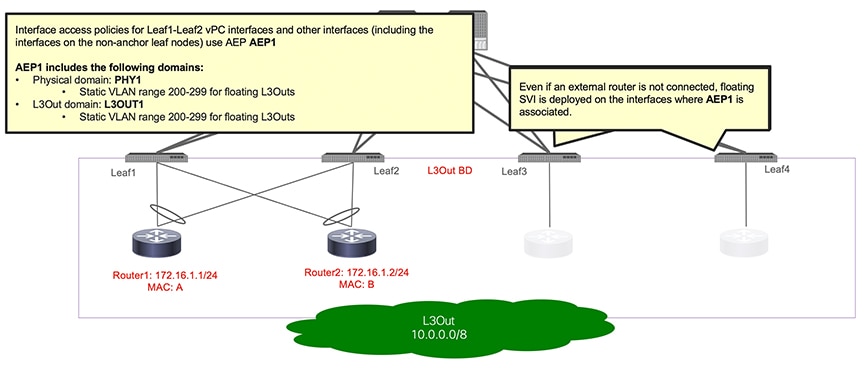
 Feedback
Feedback