Cisco MDS switches use Ternary Content Addressable Memory (TCAM) on its Fibre Channel modules. TCAM provides an Access Control
List (ACL) type of function for Cisco MDS. The process that controls this functionality is called ACLTCAM. The E or TE ports
(ISLs) and F (Fabric) ports have their own programming that is unique to their respective port types.
TCAM is allocated to individual forwarding engines and forwarding engines are assigned a group of ports. Director-class Fibre
Channel modules have more TCAM space than fabric switches. The number of forwarding engines, the ports assigned to each forwarding
engine, and the amount of TCAM allocated to each forwarding engine is hardware dependent.
The following example shows an output from Cisco MDS 9148S:
switch# show system internal acl tcam–soc tcam–usage
TCAM Entries:
=============
Region1 Region2 Region3 Region4 Region5 Region6
Mod Fwd Dir TOP SYS SECURITY ZONING BOTTOM FCC DIS FCC ENA
Eng Use/Total Use/Total Use/Total Use/Total Use/Total Use/Total
––– ––– –––––– –––––––––– ––––––––– –––––––––––– ––––––––– ––––––––– –––––––––
1 1 INPUT 19/407 1/407 1/2852 * 4/407 0/0 0/0
1 1 OUTPUT 0/25 0/25 0/140 0/25 0/12 1/25
1 2 INPUT 19/407 1/407 0/2852 * 4/407 0/0 0/0
1 2 OUTPUT 0/25 0/25 0/140 0/25 0/12 1/25
1 3 INPUT 19/407 1/407 0/2852 * 4/407 0/0 0/0
1 3 OUTPUT 0/25 0/25 0/140 0/25 0/12 1/25
–––––––––––––––––––––––––––––––––––––––––––––––––––
* 1024 entries are reserved for LUN Zoning purpose.
The above example indicates the following:
-
There are three forwarding engines, 1 through 3.
-
Since there are 48 ports on Cisco MDS 9148 switches, each forwarding engine handles 16 ports.
-
Each forwarding engine has 2852 entries in region 3 (the zoning region) for input. This is the main region used, and consequently,
has the largest amount of available entries.
-
Forwarding engine 3 has only one entry that is currently in use out of the total 2852 in the zoning region.
The following example shows the output from Cisco MDS 9710 switch with a 2/4/8/10/16 Gbps Advanced Fibre Channel Module (DS–X9448–768K9):
F241–15–09–9710–2# show system internal acl tcam–usage
TCAM Entries:
=============
Region1 Region2 Region3 Region4 Region5 Region6
Mod Fwd Dir TOP SYS SECURITY ZONING BOTTOM FCC DIS FCC ENA
Eng Use/Total Use/Total Use/Total Use/Total Use/Total Use/Total
––– ––– –––––– –––––––––– ––––––––– –––––––––––– ––––––––– ––––––––– –––––––––
1 0 INPUT 55/19664 0/9840 0/49136* 17/19664 0/0 0/0
1 0 OUTPUT 13/4075 0/1643 0/11467 0/4075 6/1649 21/1664
1 1 INPUT 52/19664 0/9840 2/49136* 14/19664 0/0 0/0
1 1 OUTPUT 7/4078 0/1646 0/11470 0/4078 6/1652 5/1651
1 2 INPUT 34/19664 0/9840 0/49136* 10/19664 0/0 0/0
1 2 OUTPUT 5/4078 0/1646 0/11470 0/4078 6/1652 1/1647
1 3 INPUT 34/19664 0/9840 0/49136* 10/19664 0/0 0/0
1 3 OUTPUT 5/4078 0/1646 0/11470 0/4078 6/1652 1/1647
1 4 INPUT 34/19664 0/9840 0/49136* 10/19664 0/0 0/0
1 4 OUTPUT 5/4078 0/1646 0/11470 0/4078 6/1652 1/1647
1 5 INPUT 34/19664 0/9840 0/49136* 10/19664 0/0 0/0
1 5 OUTPUT 5/4078 0/1646 0/11470 0/4078 6/1652 1/1647
...
The above example indicates the following:
-
There are six forwarding engines, 0 through 5.
-
Since there are 48 ports on a Cisco MDS DS–X9448–768K9 module, each forwarding engine handles eight ports.
-
Each forwarding engine has 49136 entries in region 3 (the zoning region) for input. This is the main region that is used,
and consequently, has the largest amount of available entries.
-
Forwarding engine 2 has only two entries that are currently in use out of the total 49136 in the zoning region.
The following example shows the output from Cisco MDS 9396V switch with a 2/4/8/10/16/32/64 Gbps Advanced Fibre Channel Module
(DS–X9448–768K9):
switch9396v# show system internal acl tcam–usage
Input TCAM Entries:
=====================
Region1 Region2 Region3 Region4
Mod Fwd Dir TOP SYS SECURITY ZONING BOTTOM
Eng Use/Total Use/Total Use/Total(Anl) Use/Total(Anl)
--- --- ------ ---------- ---------- ---------------- --------------
1 0 INPUT 126/26208 0/13120 0/65536(0) 28/26208(0)
1 1 INPUT 122/26208 0/13120 2/65536(0) 27/26208(0)
1 2 INPUT 150/26208 0/13120 0/65536(0) 32/26208(0)
1 3 INPUT 126/26208 0/13120 0/65536(0) 28/26208(0)
Output TCAM Entries:
======================
Fwd Region1 Region2 Region3 Region4 Region5 Region6
Mod Eng/ Dir TOP SYS SECURITY ZONING BOTTOM FCC DIS FCC ENA
Port Use/Total Use/Total Use/Total(Anl) Use/Total(Anl) Use/Total Use/Total
Num
--- --- ------ ---------- ---------- ---------------- -------------- --------- ---------
1 0 OUTPUT 4/51 0/51 0/281 (0) 0/51 (0) 4/25 3/51
1 1 OUTPUT 4/51 0/51 0/281 (0) 0/51 (0) 4/25 1/51
1 2 OUTPUT 4/51 0/51 0/281 (0) 0/51 (0) 4/25 1/51
1 3 OUTPUT 4/51 0/51 0/281 (0) 0/51 (0) 4/25 1/51
1 4 OUTPUT 4/51 0/51 0/281 (0) 0/51 (0) 4/25 1/51
.
..
...
1 94 OUTPUT 4/51 0/51 0/281 (0) 0/51 (0) 4/25 1/51
1 95 OUTPUT 4/51 0/51 0/281 (0) 0/51 (0) 4/25 1/51
Note: Analytics Entry Count(Anl) included in Use count.
The above example indicates the following:
-
There are four forwarding engines, 0 through 3.
-
Since there are 96 ports on a Cisco MDS DS-C9396V-K9-SUP module, each forwarding engine handles twenty-four ports.
-
Each forwarding engine has 65536 entries in region 3 (the zoning region) for input. This is the main region that is used,
and consequently, has the largest amount of available entries.
-
Forwarding engine 2 has only two entries that are currently in use out of the total 65536 in the zoning region.

Note
|
The commands that are used to view TCAM usage on fabric switches are different from the ones used for director–class switches.
For MDS 9148, MDS 9148S, and MDS 9250i fabric switches, use the show system internal acltcam-soc tcam-usage
command. For director class switches, MDS 9396V, MDS 9396S, and 32 Gbps fabric switches, use the show system internal acl tcam-usage command.
|
The following table provides information about ports to forwarding engines mapping:
Table 3. Ports to Forwarding Engines Mapping
|
Switch or Module
|
Forwarding Engines
|
Port Ranges
|
Forwarding Engine Number
|
Zoning Region Entries
|
Bottom Region Entries
|
|
MDS 9132T
|
2
|
1–16
|
0
|
49136
|
19664
|
|
17–32
|
1
|
49136
|
19664
|
|
MDS 9148
|
3
|
fc1/25–36 and fc1/45–48
|
1
|
2852
|
407
|
|
fc1/5–12 and fc1/37–44
|
2
|
2852
|
407
|
|
fc1–4 and fc1/13–24
|
3
|
2852
|
407
|
|
MDS 9148S
|
3
|
fc1/1–16
|
1
|
2852
|
407
|
|
fc1/17–32
|
2
|
2852
|
407
|
|
fc1/33–48
|
3
|
2852
|
407
|
|
MDS 9148T
|
3
|
1–16
|
0
|
49136
|
19664
|
|
17–32
|
1
|
49136
|
19664
|
|
33–48
|
2
|
49136
|
19664
|
|
MDS 9250i
|
4
|
fc1/5–12 and eth1/1–8
|
1
|
2852
|
407
|
|
fc1/1–4, fc1/13–20, and fc1/37–40
|
2
|
2852
|
407
|
|
fc1/21–36
|
3
|
2852
|
407
|
|
ips1/1–2
|
4
|
2852
|
407
|
|
MDS 9396S
|
12
|
fc1/1–8
|
0
|
49136
|
19664
|
|
fc1/9–16
|
1
|
49136
|
19664
|
|
fc1/17–24
|
2
|
49136
|
19664
|
|
fc1/25–32
|
3
|
49136
|
19664
|
|
fc1/33–40
|
4
|
49136
|
19664
|
|
fc1/41–48
|
5
|
49136
|
19664
|
|
fc1/49–56
|
6
|
49136
|
19664
|
|
fc1/57–64
|
7
|
49136
|
19664
|
|
fc1/65–72
|
8
|
49136
|
19664
|
|
fc1/73–80
|
9
|
49136
|
19664
|
|
fc1/81–88
|
10
|
49136
|
19664
|
|
fc1/89–96
|
11
|
49136
|
19664
|
|
MDS 9396T
|
6
|
1–16
|
0
|
49136
|
19664
|
|
17–32
|
1
|
49136
|
19664
|
|
33–48
|
2
|
49136
|
19664
|
|
49–64
|
3
|
49136
|
19664
|
|
65-80
|
4
|
49136
|
19664
|
|
81-96
|
5
|
49136
|
19664
|
|
DS–X9248–48K9
|
1
|
1–48
|
0
|
27168
|
2680
|
|
DS–X9248–96K9
|
2
|
1–24
|
0
|
27168
|
2680
|
|
25–48
|
1
|
27168
|
2680
|
|
DS–X9224–96K9
|
2
|
1–12
|
0
|
27168
|
2680
|
|
13–24
|
1
|
27168
|
2680
|
|
DS–X9232–256K9
|
4
|
1–8
|
0
|
49136
|
19664
|
|
9–16
|
1
|
49136
|
19664
|
|
17–24
|
2
|
49136
|
19664
|
|
25–32
|
3
|
49136
|
19664
|
|
DS–X9248–256K9
|
4
|
1–12
|
0
|
49136
|
19664
|
|
13–24
|
1
|
49136
|
19664
|
|
25–36
|
2
|
49136
|
19664
|
|
37–48
|
3
|
49136
|
19664
|
|
DS–X9448–768K9
|
6
|
1–8
|
0
|
49136
|
19664
|
|
9–16
|
1
|
49136
|
19664
|
|
17–24
|
2
|
49136
|
19664
|
|
25–32
|
3
|
49136
|
19664
|
|
33–40
|
4
|
49136
|
19664
|
|
41–48
|
5
|
49136
|
19664
|
|
DS–X9334–K9
|
3
|
1–8
|
0
|
49136
|
19664
|
|
9–16
|
1
|
49136
|
19664
|
|
17–24
|
2
|
49136
|
19664
|
|
DS–X9648–1536K9
|
3
|
1–16
|
0
|
49136
|
19664
|
|
17–32
|
1
|
49136
|
19664
|
|
33–48
|
2
|
49136
|
19664
|
|
DS-C9124V-K9
|
1
|
1-24
|
0
|
65536
|
26208
|
|
DS-C9148V-24EK9
|
2
|
1-24
|
0
|
65536
|
26208
|
|
25-48
|
1
|
65536
|
26208
|
|
DS-C9220I-K9
|
1
|
1-12
|
0
|
49136
|
19664
|
|
DS-X9748-3072-K9
|
2
|
1-24
|
0
|
65536
|
26208
|
|
25-48
|
1
|
65536
|
26208
|
|
DS-C9396V-K9
|
4
|
1-24
|
0
|
65536
|
26208
|
|
25-48
|
1
|
65536
|
26208
|
|
49-72
|
2
|
65536
|
26208
|
|
73-96
|
3
|
65536
|
26208
|
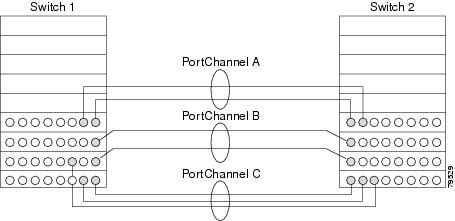



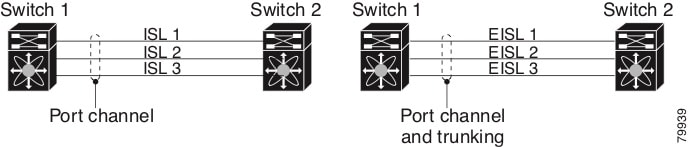


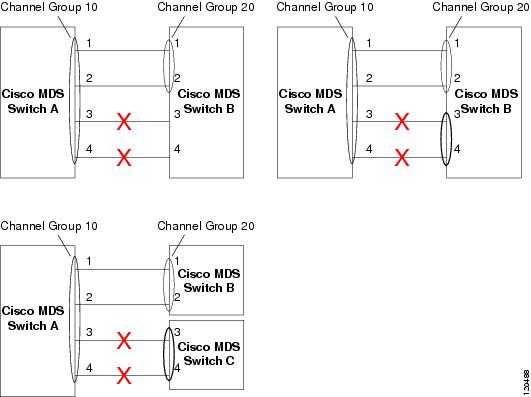

 Feedback
Feedback