The
show
commands display the current port tracking settings for the Cisco
MDS switch (see Examples
Displays the Linked and Tracked Port Configuration
to
Displays a Forced Shutdown Configuration).
Examples
switch# show interface
...
fc8/6 is down (All tracked ports down
) <-------------------------------------Linked port
Hardware is Fibre Channel, FCOT is short wave laser
Port WWN is 21:c6:00:05:30:00:37:1e
Admin port mode is auto, trunk mode is on
Port vsan is 1
Receive data field Size is 2112
Beacon is turned off
Port tracked with interface port-channel 1 vsan 2 (trunking) <-----Tracked port
Port tracked with interface fcip 5 <------------------------------------------Tracked port
5 minutes input rate 0 bits/sec, 0 bytes/sec, 0 frames/sec
5 minutes output rate 0 bits/sec, 0 bytes/sec, 0 frames/sec
269946 frames input, 22335204 bytes
0 discards, 0 errors
0 CRC, 0 unknown class
0 too long, 0 too short
205007 frames output, 10250904 bytes
0 discards, 0 errors
0 input OLS, 0 LRR, 0 NOS, 0 loop inits
2 output OLS, 2 LRR, 0 NOS, 1 loop inits
0 receive B2B credit remaining
0 transmit B2B credit remaining
...
Examples
switch# show interface fc1/1
fc1/1 is down (Administratively down)
Hardware is Fibre Channel, FCOT is short wave laser w/o OFC (SN)
Port WWN is 20:01:00:05:30:00:0d:de
Admin port mode is FX
Port vsan is 1
Receive data field Size is 2112
Beacon is turned off
Port tracked with interface fc1/2 (down)
Port tracked with interface port-channel 1 vsan 2 (down)
Port tracked with interface fcip1 (down)
5 minutes input rate 0 bits/sec, 0 bytes/sec, 0 frames/sec
5 minutes output rate 0 bits/sec, 0 bytes/sec, 0 frames/sec
1 frames input, 128 bytes
0 discards, 0 errors
0 CRC, 0 unknown class
0 too long, 0 too short
1 frames output, 128 bytes
0 discards, 0 errors
0 input OLS, 0 LRR, 0 NOS, 0 loop inits
0 output OLS, 0 LRR, 0 NOS, 0 loop inits
0 receive B2B credit remaining
0 transmit B2B credit remaining
Examples
switch# show interface port-channel 1
port-channel 1 is down (No operational members)
Hardware is Fibre Channel
Port WWN is 24:01:00:05:30:00:0d:de
Admin port mode is auto, trunk mode is on
Port vsan is 2
Linked to 1 port(s)
Port linked to interface fc1/1
5 minutes input rate 0 bits/sec, 0 bytes/sec, 0 frames/sec
5 minutes output rate 0 bits/sec, 0 bytes/sec, 0 frames/sec
0 frames input, 0 bytes
0 discards, 0 errors
0 CRC, 0 unknown class
0 too long, 0 too short
0 frames output, 0 bytes
0 discards, 0 errors
0 input OLS, 0 LRR, 0 NOS, 0 loop inits
0 output OLS, 0 LRR, 0 NOS, 0 loop inits
No members
Examples
switch# show interface fc 1/5
fc1/5 is up
Hardware is Fibre Channel, FCOT is short wave laser
Port WWN is 20:05:00:05:30:00:47:9e
Admin port mode is F
Port mode is F, FCID is 0x710005
Port vsan is 1
Speed is 1 Gbps
Transmit B2B Credit is 64
Receive B2B Credit is 16
Receive data field Size is 2112
Beacon is turned off
Port track mode is force_shut <--this port remains shut even if the tracked port is back up
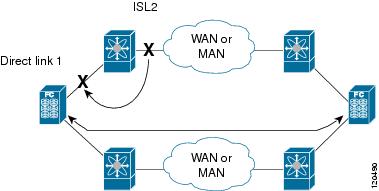
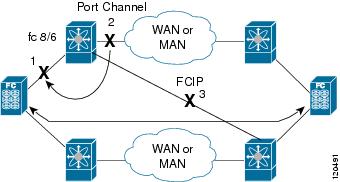

 Feedback
Feedback