- About this Guide
- Chapter 1, Install the Shelf and Backplane Cable
- Chapter 2, Install Cards and Fiber-Optic Cable
- Chapter 3, Set Up PC and Log Into GUI
- Chapter 4, Turn Up Node
- Chapter 5, Turn Up Network
- Chapter 6, Create Circuits and VT Tunnels
- Chapter 7, Manage Alarms
- Chapter 8, Monitor Performance
- Chapter 9, Manage Circuits
- Chapter 10, Change Node Settings
- Chapter 11, Change Card Settings
- Chapter 12, Upgrade Cards and Spans
- Chapter 13, Convert Network Configurations
- Chapter 14, Add and Remove Nodes
- Chapter 15, Maintain the Node
- Chapter 16, Power Down the Node
- Chapter 17, DLPs A1 to A99
- Chapter 18, DLP A100 to A199
- Chapter 19, DLPs A200 to A299
- Chapter 20, DLP A300 - A399
- Chapter 21, DLPs A400 to A499
- Chapter 22, DLPs A500 to A599
- Appendix A, CTC Information and Shortcuts
- Before You Begin
- NTP-A195 Document Card, Node, and Network Provisioning
- NTP-A196 View Alarms, History, Events, and Conditions
- NTP-A68 Delete Cleared Alarms from Display
- NTP-A69 View Alarm-Affected Circuits
- NTP-A70 View Alarm Counts on the LCD for a Node, Slot, or Port
- NTP-A71 Create, Download, and Assign Alarm Severity Profiles
- NTP-A168 Enable, Modify, or Disable Alarm Severity Filtering
- NTP-A72 Suppress Alarms or Discontinue Alarm Suppression
- NTP-A32 Provision External Alarms and Controls on the Alarm Interface Controller
- NTP-A258 Provision External Alarms and Controls on the Alarm Interface Controller-International
Manage Alarms
This chapter contains the procedures for viewing and managing the alarms and conditions on a Cisco ONS 15454.
Cisco Transport Controller (CTC) detects and reports alarms generated by the Cisco ONS 15454 and the Optical Networking System (ONS) network. You can use CTC to monitor and manage alarms at a card, node, or network level. You can also view alarm counts on the LCD front panel.
Before You Begin
This section lists the chapter procedures (NTPs). Turn to a procedure for applicable tasks (DLPs).
1. ![]() A195 Document Card, Node, and Network Provisioning—Complete this procedure as needed to print or export node data.
A195 Document Card, Node, and Network Provisioning—Complete this procedure as needed to print or export node data.
2. ![]() A196 View Alarms, History, Events, and Conditions—Complete this procedure as needed to see alarms and conditions occurring on the node and a complete history of alarm and condition messages.
A196 View Alarms, History, Events, and Conditions—Complete this procedure as needed to see alarms and conditions occurring on the node and a complete history of alarm and condition messages.
3. ![]() A68 Delete Cleared Alarms from Display—Complete this procedure as needed to delete cleared alarm information.
A68 Delete Cleared Alarms from Display—Complete this procedure as needed to delete cleared alarm information.
4. ![]() A69 View Alarm-Affected Circuits—Complete this procedure as needed to find circuits that are affected by a particular alarm or condition.
A69 View Alarm-Affected Circuits—Complete this procedure as needed to find circuits that are affected by a particular alarm or condition.
5. ![]() A70 View Alarm Counts on the LCD for a Node, Slot, or Port—Complete this procedure as needed to see a statistical count of alarms that have occurred for a slot or port.
A70 View Alarm Counts on the LCD for a Node, Slot, or Port—Complete this procedure as needed to see a statistical count of alarms that have occurred for a slot or port.
6. ![]() A71 Create, Download, and Assign Alarm Severity Profiles—Complete this procedure as needed to change the default severity for certain alarms, to assign the new severities to a port, card, or node, and to delete alarm profiles.
A71 Create, Download, and Assign Alarm Severity Profiles—Complete this procedure as needed to change the default severity for certain alarms, to assign the new severities to a port, card, or node, and to delete alarm profiles.
7. ![]() A168 Enable, Modify, or Disable Alarm Severity Filtering—Complete this procedure as needed to enable, disable, or modify alarm severity filtering in the Conditions, Alarms, or History screens at the node or network level.
A168 Enable, Modify, or Disable Alarm Severity Filtering—Complete this procedure as needed to enable, disable, or modify alarm severity filtering in the Conditions, Alarms, or History screens at the node or network level.
8. ![]() A72 Suppress Alarms or Discontinue Alarm Suppression—Complete this procedure as needed to suppress reported alarms at the port, card, or node level and to disable the suppress command to resume normal alarm reporting.
A72 Suppress Alarms or Discontinue Alarm Suppression—Complete this procedure as needed to suppress reported alarms at the port, card, or node level and to disable the suppress command to resume normal alarm reporting.
9. ![]() A32 Provision External Alarms and Controls on the Alarm Interface Controller—Complete this procedure as needed to provision external alarms and controls on the Alarm Interface Controller (AIC) card.
A32 Provision External Alarms and Controls on the Alarm Interface Controller—Complete this procedure as needed to provision external alarms and controls on the Alarm Interface Controller (AIC) card.
10. ![]() A258 Provision External Alarms and Controls on the Alarm Interface Controller-International—Complete this procedure as needed to provision external alarms and controls on the Alarm Interface Controller-International (AIC-I) card.
A258 Provision External Alarms and Controls on the Alarm Interface Controller-International—Complete this procedure as needed to provision external alarms and controls on the Alarm Interface Controller-International (AIC-I) card.
NTP-A195 Document Card, Node, and Network Provisioning
Step 1 ![]() Complete "DLP-A60 Log into CTC" task on page 17-66 at the node where you want to record or save data. If you are already logged in, continue with Step 2.
Complete "DLP-A60 Log into CTC" task on page 17-66 at the node where you want to record or save data. If you are already logged in, continue with Step 2.
Step 2 ![]() As needed, complete the "DLP-A515 Print CTC Data" task on page 22-5.
As needed, complete the "DLP-A515 Print CTC Data" task on page 22-5.
Step 3 ![]() As needed, complete the "DLP-A516 Export CTC Data" task on page 22-6.
As needed, complete the "DLP-A516 Export CTC Data" task on page 22-6.
Stop. You have completed this procedure.
NTP-A196 View Alarms, History, Events, and Conditions
Step 1 ![]() Log into the node that contains the alarms you want to view. Refer to the "DLP-A60 Log into CTC" task on page 17-66 for instructions. If you are already logged in, continue with Step 2.
Log into the node that contains the alarms you want to view. Refer to the "DLP-A60 Log into CTC" task on page 17-66 for instructions. If you are already logged in, continue with Step 2.
Step 2 ![]() Complete the "DLP-A390 View Alarms" task on page 20-85 as needed.
Complete the "DLP-A390 View Alarms" task on page 20-85 as needed.
Step 3 ![]() Complete the "DLP-A517 View Alarm or Event History" task on page 22-8 as needed.
Complete the "DLP-A517 View Alarm or Event History" task on page 22-8 as needed.
Step 4 ![]() Complete the "DLP-A111 Changing the Maximum Number of Session Entries for Alarm History" task on page 18-1 as needed.
Complete the "DLP-A111 Changing the Maximum Number of Session Entries for Alarm History" task on page 18-1 as needed.
Step 5 ![]() Complete the "DLP-A112 Display Alarms and Conditions Using Time Zone" task on page 18-3 as needed.
Complete the "DLP-A112 Display Alarms and Conditions Using Time Zone" task on page 18-3 as needed.
Step 6 ![]() Complete the "DLP-A113 Synchronize Alarms" task on page 18-3 as needed.
Complete the "DLP-A113 Synchronize Alarms" task on page 18-3 as needed.
Complete the "DLP-A114 View Conditions" task on page 18-4 as needed.
Stop. You have completed this procedure.
NTP-A68 Delete Cleared Alarms from Display
Step 1 ![]() Complete the "DLP-A60 Log into CTC" task on page 17-66. If you are already logged in, continue with Step 2.
Complete the "DLP-A60 Log into CTC" task on page 17-66. If you are already logged in, continue with Step 2.
Step 2 ![]() To delete cleared node-level alarms:
To delete cleared node-level alarms:
a. ![]() In the node view, click the Alarms tab.
In the node view, click the Alarms tab.
b. ![]() Click Delete Cleared Alarms, referring to the following rules:
Click Delete Cleared Alarms, referring to the following rules:
–![]() If the Autodelete Cleared Alarms check box is checked, an alarm disappears from the window when it is cleared.
If the Autodelete Cleared Alarms check box is checked, an alarm disappears from the window when it is cleared.
–![]() If the Autodelete Cleared Alarms check box is not checked, an alarm remains in the window when it is cleared. The alarm appears white in the window and has a Clear (C) severity. The alarm can be removed by clicking the Delete Cleared Alarms button.
If the Autodelete Cleared Alarms check box is not checked, an alarm remains in the window when it is cleared. The alarm appears white in the window and has a Clear (C) severity. The alarm can be removed by clicking the Delete Cleared Alarms button.
This action removes any cleared ONS 15454 alarms from the Alarms tab. The rows of cleared alarms turn white and have a C in their status (ST) column.
Step 3 ![]() To delete cleared card-level alarms:
To delete cleared card-level alarms:
a. ![]() In the node view, double-click the card graphic for the card you want to open.
In the node view, double-click the card graphic for the card you want to open.
b. ![]() Click the Alarms tab and then click Delete Cleared Alarms, referring to the note in
Click the Alarms tab and then click Delete Cleared Alarms, referring to the note in
Step 2.
Step 4 ![]() To delete cleared network-level alarms:
To delete cleared network-level alarms:
a. ![]() In the node view click View > Go to Network View.
In the node view click View > Go to Network View.
b. ![]() Click the Alarms tab and then click Delete Cleared Alarms, referring to the note in
Click the Alarms tab and then click Delete Cleared Alarms, referring to the note in
Step 2.
Step 5 ![]() To remove the transient messages from the History window, click Delete Cleared Alarms. Transient messages are single messages, not raise-and-clear pairs (that is, they do not have companion messages stating they are cleared).
To remove the transient messages from the History window, click Delete Cleared Alarms. Transient messages are single messages, not raise-and-clear pairs (that is, they do not have companion messages stating they are cleared).
Stop. You have completed this procedure.
NTP-A69 View Alarm-Affected Circuits
Step 1 ![]() Complete the "DLP-A60 Log into CTC" task on page 17-66. If you are already logged in, continue with Step 2.
Complete the "DLP-A60 Log into CTC" task on page 17-66. If you are already logged in, continue with Step 2.
Step 2 ![]() In the network, node, or card view, click the Alarms tab or Conditions tab and then right-click anywhere in the row of an active alarm or condition.
In the network, node, or card view, click the Alarms tab or Conditions tab and then right-click anywhere in the row of an active alarm or condition.

Note ![]() The node view is the default, but you can also navigate to the Alarms tab in the network view or card view to perform Step 2.
The node view is the default, but you can also navigate to the Alarms tab in the network view or card view to perform Step 2.
The Select Affected Circuit option appears on the shortcut menu (Figure 7-1).
Figure 7-1 Select Affected Circuits Option

Step 3 ![]() Left-click or right-click Select Affected Circuits.
Left-click or right-click Select Affected Circuits.
The Circuits window appears with the affected circuits highlighted (Figure 7-2).
Figure 7-2 Viewing Alarm-Affected Circuits

Step 4 ![]() If you want to search for particular circuits, see the "DLP-A131 Search for Circuits" task on page 18-14.
If you want to search for particular circuits, see the "DLP-A131 Search for Circuits" task on page 18-14.
Stop. You have completed this procedure.
NTP-A70 View Alarm Counts on the LCD for a Node, Slot, or Port
Step 1 ![]() If you want to view the entire alarm summary for the node, press either the Slot button or Port button on the LCD panel until "Node" appears on the LCD. You will also see the direction, "Status=Alm Ct." This means that if you press the Status button at this time, as directed in Step 2, you will see an alarm count for the node.
If you want to view the entire alarm summary for the node, press either the Slot button or Port button on the LCD panel until "Node" appears on the LCD. You will also see the direction, "Status=Alm Ct." This means that if you press the Status button at this time, as directed in Step 2, you will see an alarm count for the node.
Step 2 ![]() Press the Status button to see a summary of alarms and severities for the node. You will see a message similar to "Alm CT: 2: MJ:2 MN:2," meaning that there are two Critical alarms, two Major alarms, and two Minor alarms.
Press the Status button to see a summary of alarms and severities for the node. You will see a message similar to "Alm CT: 2: MJ:2 MN:2," meaning that there are two Critical alarms, two Major alarms, and two Minor alarms.
Step 3 ![]() If you want to see alarm counts for a particular slot, such as the alarms for an OC-3 card in Slot 2, press the Slot button until you see "Slot-3" on the LCD. You will see the direction, "Status=Alm Ct."
If you want to see alarm counts for a particular slot, such as the alarms for an OC-3 card in Slot 2, press the Slot button until you see "Slot-3" on the LCD. You will see the direction, "Status=Alm Ct."
Step 4 ![]() Press the Status button to see a summary of alarms and severities against the slot. For example, you might see "Slot-3 Alm CT:0 MJ:1 MN:2." This means that there are no Critical alarms, one Major alarm, and two Minor alarms against the slot.
Press the Status button to see a summary of alarms and severities against the slot. For example, you might see "Slot-3 Alm CT:0 MJ:1 MN:2." This means that there are no Critical alarms, one Major alarm, and two Minor alarms against the slot.
Step 5 ![]() If you want to view the alarms against a port on the card, such as Port 3 of the OC-3 card you viewed previously, press the Port button until you see "Port-3 Status=Alm Ct."
If you want to view the alarms against a port on the card, such as Port 3 of the OC-3 card you viewed previously, press the Port button until you see "Port-3 Status=Alm Ct."
Step 6 ![]() Press Status to view alarm count against the port. You will see a message similar to "Port-3 Alm CT:0 MJ:1 MN:0." This means that there is one Major alarm against this port.
Press Status to view alarm count against the port. You will see a message similar to "Port-3 Alm CT:0 MJ:1 MN:0." This means that there is one Major alarm against this port.
Figure 7-3 shows the shelf LCD panel.
Figure 7-3 Shelf LCD Panel

To return to the previous view from the Port screen, continue to press Port until the display cycles through all the ports on the slot. For instance, on the OC-3 card, press Port until it cycles past Slot 4 and you see "Slot."
To return to the node menu from the Slot screen, press Slot until you cycle through all the slots and see "Node."
If you do not press any buttons, the LCD will return to its default display with the node name. However, if you did not cycle through the options to return to the node status, you will see the slot or port where you last checked status.

Note ![]() A blank LCD results when the fuse on the alarm interface panel (AIP) board has blown. If this occurs, contact your next level of support. For information, see the "Obtaining Documentation, Obtaining Support, and Security Guidelines" section on page lvi.
A blank LCD results when the fuse on the alarm interface panel (AIP) board has blown. If this occurs, contact your next level of support. For information, see the "Obtaining Documentation, Obtaining Support, and Security Guidelines" section on page lvi.
Stop. You have completed this procedure.
NTP-A71 Create, Download, and Assign Alarm Severity Profiles
Step 1 ![]() Complete the "DLP-A60 Log into CTC" task on page 17-66 at the node where you want to create an alarm profile. If you are already logged in, continue with Step 2 to create, clone or modify an alarm profile, or go to Step 3 to download an alarm profile.
Complete the "DLP-A60 Log into CTC" task on page 17-66 at the node where you want to create an alarm profile. If you are already logged in, continue with Step 2 to create, clone or modify an alarm profile, or go to Step 3 to download an alarm profile.
Step 2 ![]() Complete the "DLP-A518 Create a New or Cloned Alarm Severity Profile" task on page 22-9. This task clones a current alarm profile, renames the profile, and customizes the new profile.
Complete the "DLP-A518 Create a New or Cloned Alarm Severity Profile" task on page 22-9. This task clones a current alarm profile, renames the profile, and customizes the new profile.
Step 3 ![]() Complete the "DLP-A524 Download an Alarm Severity Profile" task on page 22-20. This task downloads an alarm severity profile from a CD or a node.
Complete the "DLP-A524 Download an Alarm Severity Profile" task on page 22-20. This task downloads an alarm severity profile from a CD or a node.

Note ![]() After storing a created or downloaded alarm profile, you must go to the node (either by logging into it or clicking on it from the network view) and activate the profile by applying it to the shelf, one or more cards, or one or more ports.
After storing a created or downloaded alarm profile, you must go to the node (either by logging into it or clicking on it from the network view) and activate the profile by applying it to the shelf, one or more cards, or one or more ports.
Step 4 ![]() As necessary, complete the "DLP-A519 Apply Alarm Profiles to Ports" task on page 22-12 or the "DLP-A117 Apply Alarm Profiles to Cards and Nodes" task on page 18-5.
As necessary, complete the "DLP-A519 Apply Alarm Profiles to Ports" task on page 22-12 or the "DLP-A117 Apply Alarm Profiles to Cards and Nodes" task on page 18-5.
Step 5 ![]() As necessary, complete the "DLP-A520 Delete Alarm Severity Profiles" task on page 22-14.
As necessary, complete the "DLP-A520 Delete Alarm Severity Profiles" task on page 22-14.
Stop. You have completed this procedure.
NTP-A168 Enable, Modify, or Disable Alarm Severity Filtering
Step 1 ![]() Complete the "DLP-A60 Log into CTC" task on page 17-66 at the node where you want to enable alarm severity filtering. If you are already logged in, continue with Step 2.
Complete the "DLP-A60 Log into CTC" task on page 17-66 at the node where you want to enable alarm severity filtering. If you are already logged in, continue with Step 2.
Step 2 ![]() As necessary, complete the "DLP-A225 Enable Alarm Filtering" task on page 19-17. This task enables alarm filtering at the card, node, and network views for all nodes in the network. Alarm filtering can be enabled for alarms, conditions, or events.
As necessary, complete the "DLP-A225 Enable Alarm Filtering" task on page 19-17. This task enables alarm filtering at the card, node, and network views for all nodes in the network. Alarm filtering can be enabled for alarms, conditions, or events.
Step 3 ![]() As necessary, complete the "DLP-A521 Modify Alarm, Condition, and History Filtering Parameters" task on page 22-16 to modify the alarm filtering for network nodes to show or hide particular alarms or conditions.
As necessary, complete the "DLP-A521 Modify Alarm, Condition, and History Filtering Parameters" task on page 22-16 to modify the alarm filtering for network nodes to show or hide particular alarms or conditions.
Step 4 ![]() As necessary, complete the "DLP-A227 Disable Alarm Filtering" task on page 19-17 to disable alarm profile filtering for all network nodes.
As necessary, complete the "DLP-A227 Disable Alarm Filtering" task on page 19-17 to disable alarm profile filtering for all network nodes.
Stop. You have completed this procedure.
NTP-A72 Suppress Alarms or Discontinue Alarm Suppression
Step 1 ![]() Complete the "DLP-A60 Log into CTC" task on page 17-66. If you are already logged in, continue with Step 2.
Complete the "DLP-A60 Log into CTC" task on page 17-66. If you are already logged in, continue with Step 2.
Step 2 ![]() Complete the "DLP-A522 Suppress Alarm Reporting" task on page 22-17 to enable the node to send autonomous messages that clear specific raised alarms and cause suppressed alarms to appear in the Conditions window.
Complete the "DLP-A522 Suppress Alarm Reporting" task on page 22-17 to enable the node to send autonomous messages that clear specific raised alarms and cause suppressed alarms to appear in the Conditions window.

Note ![]() Suppressing one or more alarms prevents them from appearing in Alarm or History windows or in any other clients. The suppress command causes CTC to display them in the Conditions window with their severity, their severity color code, and service-affecting status.
Suppressing one or more alarms prevents them from appearing in Alarm or History windows or in any other clients. The suppress command causes CTC to display them in the Conditions window with their severity, their severity color code, and service-affecting status.
Step 3 ![]() Complete the "DLP-A523 Discontinue Alarm Suppression" task on page 22-19 to discontinue alarm suppression and resume normal alarm reporting.
Complete the "DLP-A523 Discontinue Alarm Suppression" task on page 22-19 to discontinue alarm suppression and resume normal alarm reporting.
Stop. You have completed this procedure.
NTP-A32 Provision External Alarms and Controls on the Alarm Interface Controller

Note ![]() For information about the AIC external alarms and controls, virtual wire, and orderwire, refer to the Cisco ONS 15454 Reference Manual.
For information about the AIC external alarms and controls, virtual wire, and orderwire, refer to the Cisco ONS 15454 Reference Manual.
Step 1 ![]() Verify the backplane wiring. See the "NTP-A8 Attach Wires to Alarm, Timing, LAN, and Craft Pin Connections" procedure on page 1-15 for information about the ONS 15454 backplane pins.
Verify the backplane wiring. See the "NTP-A8 Attach Wires to Alarm, Timing, LAN, and Craft Pin Connections" procedure on page 1-15 for information about the ONS 15454 backplane pins.
a. ![]() For external alarms, verify that the external-device relays are wired to the ENVIR ALARMS IN backplane pins.
For external alarms, verify that the external-device relays are wired to the ENVIR ALARMS IN backplane pins.
b. ![]() For external controls, verify that the external relays are wired to the ENVIR ALARMS OUT backplane pins.
For external controls, verify that the external relays are wired to the ENVIR ALARMS OUT backplane pins.
Step 2 ![]() Complete the "DLP-A60 Log into CTC" task on page 17-66. If you are already logged in, continue with Step 3.
Complete the "DLP-A60 Log into CTC" task on page 17-66. If you are already logged in, continue with Step 3.
Step 3 ![]() In the node view, double-click the AIC card on the shelf graphic. The card view appears.
In the node view, double-click the AIC card on the shelf graphic. The card view appears.
Step 4 ![]() If you are provisioning external alarms, click the Provisioning > External Alarms tab (Figure 7-4). If you are not provisioning external alarms, skip Steps 5 through 7 and go to Step 8.
If you are provisioning external alarms, click the Provisioning > External Alarms tab (Figure 7-4). If you are not provisioning external alarms, skip Steps 5 through 7 and go to Step 8.
Figure 7-4 AIC Card External Alarms

Step 5 ![]() Complete the following fields for each external device wired to the ONS 15454 backplane:
Complete the following fields for each external device wired to the ONS 15454 backplane:
•![]() Enabled—Check the check box to activate the fields for the alarm input number.
Enabled—Check the check box to activate the fields for the alarm input number.
•![]() Alarm Type—Choose an alarm type from the drop-down list.
Alarm Type—Choose an alarm type from the drop-down list.
•![]() Severity—Choose a severity from the drop-down list.
Severity—Choose a severity from the drop-down list.
The severity you choose determines the external alarm's severity in the Alarms and History tabs and determines whether the LEDs are activated. Critical (CR), Major (MJ), and Minor (MN) alarms activate the LEDs. Not Alarmed (NA) and Not Reported (NR) do not activate LEDs, but do report the information in CTC.
•![]() Virtual Wire—Choose the virtual wire number in the drop-down list to assign the external device to a virtual wire. Otherwise, do not change the None default. For information about the AIC virtual wire, see the Cisco ONS 15454 Reference Manual.
Virtual Wire—Choose the virtual wire number in the drop-down list to assign the external device to a virtual wire. Otherwise, do not change the None default. For information about the AIC virtual wire, see the Cisco ONS 15454 Reference Manual.
•![]() Raised When—From the drop-down list, choose the contact condition (open or closed) that triggers the alarm.
Raised When—From the drop-down list, choose the contact condition (open or closed) that triggers the alarm.
•![]() Description—A default description is provided; enter a different description if needed.
Description—A default description is provided; enter a different description if needed.
Step 6 ![]() To provision up to four virtual wire inputs for external devices, complete Step 5 for each additional device.
To provision up to four virtual wire inputs for external devices, complete Step 5 for each additional device.
Step 7 ![]() Click Apply.
Click Apply.
Step 8 ![]() If you are provisioning external control outputs for external devices, click the External Controls subtab.
If you are provisioning external control outputs for external devices, click the External Controls subtab.
Step 9 ![]() Complete the following options for each external control wired to the ONS 15454 backplane:
Complete the following options for each external control wired to the ONS 15454 backplane:
•![]() Enabled—Check this check box to activate the fields for the alarm input number.
Enabled—Check this check box to activate the fields for the alarm input number.
•![]() Control Type—Choose the control type from the drop-down list: air conditioner, engine, fan, generator, heat, light, sprinkler, or miscellaneous.
Control Type—Choose the control type from the drop-down list: air conditioner, engine, fan, generator, heat, light, sprinkler, or miscellaneous.
•![]() Trigger Type—Choose a trigger type: a local Minor, Major, or Critical alarm; a remote Minor, Major, or Critical alarm; or a virtual wire activation.
Trigger Type—Choose a trigger type: a local Minor, Major, or Critical alarm; a remote Minor, Major, or Critical alarm; or a virtual wire activation.
•![]() Description—Enter a description.
Description—Enter a description.
Step 10 ![]() To provision additional external controls, complete Steps 8 and 9 for each additional device.
To provision additional external controls, complete Steps 8 and 9 for each additional device.
Step 11 ![]() Click Apply.
Click Apply.

Note ![]() If you provision an external alarm to raise upon an open contact before you physically connect to the ONS equipment, the alarm will raise until you do create the physical connection.
If you provision an external alarm to raise upon an open contact before you physically connect to the ONS equipment, the alarm will raise until you do create the physical connection.

Note ![]() When you provision an external alarm, the alarm object is ENV-IN-nn. The variable nn refers to the external alarm's number, regardless of the name you assign.
When you provision an external alarm, the alarm object is ENV-IN-nn. The variable nn refers to the external alarm's number, regardless of the name you assign.

Note ![]() Environmental alarms that you create (and name) should be recorded locally for the NE. Both the Alarm name and resolution are node-specific.
Environmental alarms that you create (and name) should be recorded locally for the NE. Both the Alarm name and resolution are node-specific.
Stop. You have completed this procedure.
NTP-A258 Provision External Alarms and Controls on the Alarm Interface Controller-International

Note ![]() The AIC-I card alarm provides direct alarm contacts (external alarm inputs and external control outputs) routed through the backplane to wire-wrap pins accessible from the back of the shelf. If you install an Alarm Expansion Panel (AEP), the AIC-I alarm contacts cannot be used. Only the AEP alarm contacts can be used. For further information about the AEP, see "NTP-A119 Install the Alarm Expansion Panel" procedure on page 1-12 and the "NTP-A120 Install an External Wire-Wrap Panel to the AEP" procedure on page 1-16.
The AIC-I card alarm provides direct alarm contacts (external alarm inputs and external control outputs) routed through the backplane to wire-wrap pins accessible from the back of the shelf. If you install an Alarm Expansion Panel (AEP), the AIC-I alarm contacts cannot be used. Only the AEP alarm contacts can be used. For further information about the AEP, see "NTP-A119 Install the Alarm Expansion Panel" procedure on page 1-12 and the "NTP-A120 Install an External Wire-Wrap Panel to the AEP" procedure on page 1-16.

Note ![]() For information about the AIC-I alarms, controls, and virtual wires, refer to the Cisco ONS 15454 Reference Manual.
For information about the AIC-I alarms, controls, and virtual wires, refer to the Cisco ONS 15454 Reference Manual.
Step 1 ![]() Verify the backplane wiring using the following substeps. If you are using the AEP, see the "NTP-A119 Install the Alarm Expansion Panel" procedure on page 1-12. Otherwise, see the "NTP-A8 Attach Wires to Alarm, Timing, LAN, and Craft Pin Connections" procedure on page 1-15 for information about the ONS 15454 backplane pins.
Verify the backplane wiring using the following substeps. If you are using the AEP, see the "NTP-A119 Install the Alarm Expansion Panel" procedure on page 1-12. Otherwise, see the "NTP-A8 Attach Wires to Alarm, Timing, LAN, and Craft Pin Connections" procedure on page 1-15 for information about the ONS 15454 backplane pins.
a. ![]() For external alarms, verify that the external device relays are wired to the ENVIR ALARMS IN backplane pins.
For external alarms, verify that the external device relays are wired to the ENVIR ALARMS IN backplane pins.
b. ![]() For external controls, verify that the external device relays are wired to the ENVIR ALARMS OUT backplane pins.
For external controls, verify that the external device relays are wired to the ENVIR ALARMS OUT backplane pins.
Step 2 ![]() Complete the "DLP-A60 Log into CTC" task on page 17-66. If you are already logged in, continue with Step 2.
Complete the "DLP-A60 Log into CTC" task on page 17-66. If you are already logged in, continue with Step 2.
Step 3 ![]() In the node view, double-click the AIC-I card on the shelf graphic. The card view appears.
In the node view, double-click the AIC-I card on the shelf graphic. The card view appears.
Step 4 ![]() Click the Provisioning > Card tabs.
Click the Provisioning > Card tabs.
Step 5 ![]() In the Alarm Contacts area, click the Add Extension radio button if you are using the AEP. Clicking this option will choose the External Alarm input/output type and the AEP extension type; it will give you access to 16 external alarm contacts.
In the Alarm Contacts area, click the Add Extension radio button if you are using the AEP. Clicking this option will choose the External Alarm input/output type and the AEP extension type; it will give you access to 16 external alarm contacts.
Step 6 ![]() If you did not click Add Extension, in the Input/Output area, choose either External Alarm or External Control. (External Alarm will limit your input/output options as explained in Step 5.) Choosing External Control will enable both external alarms and external controls. This will convert four of the external alarm contacts to external controls, leaving 12 available external control contacts. The extension type for both options is AEP.
If you did not click Add Extension, in the Input/Output area, choose either External Alarm or External Control. (External Alarm will limit your input/output options as explained in Step 5.) Choosing External Control will enable both external alarms and external controls. This will convert four of the external alarm contacts to external controls, leaving 12 available external control contacts. The extension type for both options is AEP.
Step 7 ![]() Click Apply.
Click Apply.
Step 8 ![]() If you are provisioning external alarms, click the External Alarms tab (Figure 7-5). If you are not provisioning external alarms, skip Steps 9 through 11 and go to Step 12.
If you are provisioning external alarms, click the External Alarms tab (Figure 7-5). If you are not provisioning external alarms, skip Steps 9 through 11 and go to Step 12.
Figure 7-5 Provisioning External Alarms On The AIC-I Card
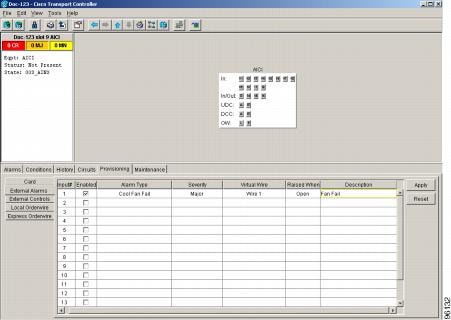
Step 9 ![]() For external alarms, complete the following fields:
For external alarms, complete the following fields:
•![]() Enabled—Check the check box to activate the fields for the alarm input number.
Enabled—Check the check box to activate the fields for the alarm input number.
•![]() Alarm Type—Choose an alarm type from the drop-down list.
Alarm Type—Choose an alarm type from the drop-down list.
•![]() Severity—Choose a severity from the drop-down list.
Severity—Choose a severity from the drop-down list.
The severity determines the alarm's severity in the Alarms and History tabs and determines whether the LEDs are activated. Critical (CR), Major (MJ), and Minor (MN) alarms activate the LEDs. Not Alarmed (NA) and Not Reported (NR) do not activate LEDs, but do report the information in CTC.
•![]() Virtual Wire—Choose the virtual wire number from the drop-down list to assign the external device to a virtual wire. Otherwise, do not change the None default. For information about the AIC-I virtual wire, see the "Alarm Monitoring and Management" in the Cisco ONS 15454 Reference Manual.
Virtual Wire—Choose the virtual wire number from the drop-down list to assign the external device to a virtual wire. Otherwise, do not change the None default. For information about the AIC-I virtual wire, see the "Alarm Monitoring and Management" in the Cisco ONS 15454 Reference Manual.
•![]() Raised When—From the drop-down list, choose the contact condition (open or closed) that triggers the alarm.
Raised When—From the drop-down list, choose the contact condition (open or closed) that triggers the alarm.
•![]() Description—A default description is provided; enter a different description if needed.
Description—A default description is provided; enter a different description if needed.
Step 10 ![]() To provision additional devices, complete Step 9 for each additional device.
To provision additional devices, complete Step 9 for each additional device.
Step 11 ![]() Click Apply.
Click Apply.
Step 12 ![]() For external controls, click the External Controls tab and complete the following fields for each control wired to the ONS 15454 backplane:
For external controls, click the External Controls tab and complete the following fields for each control wired to the ONS 15454 backplane:
•![]() Enabled—Check this check box to activate the fields for the alarm input number.
Enabled—Check this check box to activate the fields for the alarm input number.
•![]() Control Type—Choose the control type from the drop-down list: air conditioner, engine, fan, generator, heat, light, sprinkler, or miscellaneous.
Control Type—Choose the control type from the drop-down list: air conditioner, engine, fan, generator, heat, light, sprinkler, or miscellaneous.
•![]() Trigger Type—Choose a trigger type: a local Minor, Major, or Critical alarm; a remote Minor, Major, or Critical alarm; or a virtual wire activation.
Trigger Type—Choose a trigger type: a local Minor, Major, or Critical alarm; a remote Minor, Major, or Critical alarm; or a virtual wire activation.
•![]() Description—Enter a description.
Description—Enter a description.
Step 13 ![]() To provision additional external controls, complete Step 12 for each device.
To provision additional external controls, complete Step 12 for each device.
Step 14 ![]() Click Apply.
Click Apply.

Note ![]() When you provision an external alarm, the alarm object is ENV-IN-nn. The variable nn refers to the external alarm's number, regardless of the name you assign.
When you provision an external alarm, the alarm object is ENV-IN-nn. The variable nn refers to the external alarm's number, regardless of the name you assign.

Note ![]() Environmental alarms that you create (and name) should be recorded locally for the NE. Both the Alarm name and resolution are node-specific.
Environmental alarms that you create (and name) should be recorded locally for the NE. Both the Alarm name and resolution are node-specific.
Stop. You have completed this procedure.
 Feedback
Feedback