- About this Guide
- Chapter 1, Install the Shelf and Backplane Cable
- Chapter 2, Install Cards and Fiber-Optic Cable
- Chapter 3, Set Up PC and Log Into GUI
- Chapter 4, Turn Up Node
- Chapter 5, Turn Up Network
- Chapter 6, Create Circuits and VT Tunnels
- Chapter 7, Manage Alarms
- Chapter 8, Monitor Performance
- Chapter 9, Manage Circuits
- Chapter 10, Change Node Settings
- Chapter 11, Change Card Settings
- Chapter 12, Upgrade Cards and Spans
- Chapter 13, Convert Network Configurations
- Chapter 14, Add and Remove Nodes
- Chapter 15, Maintain the Node
- Chapter 16, Power Down the Node
- Chapter 17, DLPs A1 to A99
- Chapter 18, DLP A100 to A199
- Chapter 19, DLPs A200 to A299
- Chapter 20, DLP A300 - A399
- Chapter 21, DLPs A400 to A499
- Chapter 22, DLPs A500 to A599
- Appendix A, CTC Information and Shortcuts
- Before You Begin
- NTP-A24 Verify Card Installation
- NTP-A30 Create Users and Assign Security
- NTP-A25 Set Up Name, Date, Time, and Contact Information
- NTP-A261 Set Power Monitor Thresholds
- NTP-A169 Set Up CTC Network Access
- NTP-A27 Set Up the ONS 15454 for Firewall Access
- NTP-A28 Set Up Timing
- NTP-A170 Create Protection Groups
- NTP-A256 Set Up SNMP
Turn Up Node
This chapter explains how to provision a single Cisco ONS 15454 node and turn it up for service, including assigning a node name, date and time, timing references, network attributes such as IP address and default router, users and user security, and card protection groups.
Before You Begin
Complete the procedures applicable to your site plan from the following chapters:
•![]() Chapter 1, "Install the Shelf and Backplane Cable"
Chapter 1, "Install the Shelf and Backplane Cable"
•![]() "Install Cards and Fiber-Optic Cable"
"Install Cards and Fiber-Optic Cable"
•![]() "Connect the PC and Log into the GUI"
"Connect the PC and Log into the GUI"
This section lists the chapter procedures (NTPs). Turn to a procedure for applicable tasks (DLPs).
1. ![]() A24 Verify Card Installation—Complete this procedure first.
A24 Verify Card Installation—Complete this procedure first.
2. ![]() A30 Create Users and Assign Security—Complete this procedure to create Cisco Transport Controller (CTC) users and assign their security levels.
A30 Create Users and Assign Security—Complete this procedure to create Cisco Transport Controller (CTC) users and assign their security levels.
3. ![]() A25 Set Up Name, Date, Time, and Contact Information—Continue with this procedure to set the node name, date, time, location, and contact information.
A25 Set Up Name, Date, Time, and Contact Information—Continue with this procedure to set the node name, date, time, location, and contact information.
4. ![]() A261 Set Power Monitor Thresholds—Continue with this procedure to set the node battery power thresholds.
A261 Set Power Monitor Thresholds—Continue with this procedure to set the node battery power thresholds.
5. ![]() A169 Set Up CTC Network Access—Continue with this procedure to provision the IP address, default router, subnet mask, and network configuration settings.
A169 Set Up CTC Network Access—Continue with this procedure to provision the IP address, default router, subnet mask, and network configuration settings.
6. ![]() A27 Set Up the ONS 15454 for Firewall Access—Continue with this procedure if the ONS 15454 will be accessed behind firewalls.
A27 Set Up the ONS 15454 for Firewall Access—Continue with this procedure if the ONS 15454 will be accessed behind firewalls.
7. ![]() A28 Set Up Timing—Continue with this procedure to set up the node's SONET timing references.
A28 Set Up Timing—Continue with this procedure to set up the node's SONET timing references.
8. ![]() A170 Create Protection Groups—Complete this procedure, as needed, to set up 1:1, 1:N, 1+1, or Y-cable protection groups for ONS 15454 electrical and optical cards.
A170 Create Protection Groups—Complete this procedure, as needed, to set up 1:1, 1:N, 1+1, or Y-cable protection groups for ONS 15454 electrical and optical cards.
9. ![]() A256 Set Up SNMP—Complete this procedure if Simple Network Management Protocol (SNMP) will be used for network monitoring.
A256 Set Up SNMP—Complete this procedure if Simple Network Management Protocol (SNMP) will be used for network monitoring.
NTP-A24 Verify Card Installation
Purpose |
This procedure verifies that an ONS 15454 node provisioned for SONET is ready for turn-up. |
Tools/Equipment |
An engineering work order, site plan, or other document specifying the ONS 15454 card installation. |
Prerequisite Procedures |
Chapter 1, "Install the Shelf and Backplane Cable" |
Required/As Needed |
Required |
Onsite/Remote |
Onsite |
Security Level |
Retrieve or higher |
Step 1 ![]() Verify that two TCC2/TCC2P cards are installed in Slots 7 and 11.
Verify that two TCC2/TCC2P cards are installed in Slots 7 and 11.
Step 2 ![]() Verify that the green ACT (active) LED is illuminated on one TCC2/TCC2P card and the amber STBY (standby) LED is illuminated on the second TCC2/TCC2P card.
Verify that the green ACT (active) LED is illuminated on one TCC2/TCC2P card and the amber STBY (standby) LED is illuminated on the second TCC2/TCC2P card.

Note ![]() If the TCC2/TCC2P cards are not installed, or if their LEDs are not operating as described, do not proceed. Repeat the "DLP-A36 Install the TCC2/TCC2P Cards" task on page 17-42, or refer to the Cisco ONS 15454 Troubleshooting Guide to resolve installation problems before proceeding to Step 3.
If the TCC2/TCC2P cards are not installed, or if their LEDs are not operating as described, do not proceed. Repeat the "DLP-A36 Install the TCC2/TCC2P Cards" task on page 17-42, or refer to the Cisco ONS 15454 Troubleshooting Guide to resolve installation problems before proceeding to Step 3.
Step 3 ![]() Verify that cross-connect cards (XCVT or XC10G) are installed in Slots 8 and 10. The cross-connect cards must be the same type.
Verify that cross-connect cards (XCVT or XC10G) are installed in Slots 8 and 10. The cross-connect cards must be the same type.
Step 4 ![]() Verify that the green ACT (active) LED is illuminated on one cross-connect card and the amber STBY (standby) LED is illuminated on the second cross-connect card.
Verify that the green ACT (active) LED is illuminated on one cross-connect card and the amber STBY (standby) LED is illuminated on the second cross-connect card.

Note ![]() If the cross-connect cards are not installed, or if their LEDs are not operating as described, do not proceed. Repeat the "DLP-A37 Install the XCVT or XC10G Cards" task on page 17-45, or refer to the Cisco ONS 15454 Troubleshooting Guide to resolve installation problems before proceeding to Step 5.
If the cross-connect cards are not installed, or if their LEDs are not operating as described, do not proceed. Repeat the "DLP-A37 Install the XCVT or XC10G Cards" task on page 17-45, or refer to the Cisco ONS 15454 Troubleshooting Guide to resolve installation problems before proceeding to Step 5.
Step 5 ![]() If your site plan requires an Alarm Interface Controller (AIC) or Alarm Interface Controller-International (AIC-I) card, verify that the AIC/AIC-I card is installed in Slot 9 and its ACT (active) LED displays a solid green light.
If your site plan requires an Alarm Interface Controller (AIC) or Alarm Interface Controller-International (AIC-I) card, verify that the AIC/AIC-I card is installed in Slot 9 and its ACT (active) LED displays a solid green light.
Step 6 ![]() Verify that electrical cards (DS-1, DS-3, EC-1, and DS3XM) are installed in Slots 1 to 6 or 12 to 17 as designated by your installation plan.
Verify that electrical cards (DS-1, DS-3, EC-1, and DS3XM) are installed in Slots 1 to 6 or 12 to 17 as designated by your installation plan.
Step 7 ![]() If your site plan requires an Ethernet card, verify that the Ethernet card is installed in the specified slot and its ACT (active) LED displays a solid green light:
If your site plan requires an Ethernet card, verify that the Ethernet card is installed in the specified slot and its ACT (active) LED displays a solid green light:
•![]() The E100T-12, E100T-12-G, E1000-2, and E1000-2-G cards are installed in Slots 1 to 6 or 12 to 17
The E100T-12, E100T-12-G, E1000-2, and E1000-2-G cards are installed in Slots 1 to 6 or 12 to 17
•![]() The G1000-4 cards are installed in Slots 1 to 4 or 14 to 17.
The G1000-4 cards are installed in Slots 1 to 4 or 14 to 17.
•![]() The G1K-4, ML1000-2, and ML100T-12 cards can be installed in Slots 1 to 6 or 12 to 17 if an XC10G cross-connect is installed. However, they must be installed in Slots 5, 6, 12, or 13 if XC or XCVT cards are installed.
The G1K-4, ML1000-2, and ML100T-12 cards can be installed in Slots 1 to 6 or 12 to 17 if an XC10G cross-connect is installed. However, they must be installed in Slots 5, 6, 12, or 13 if XC or XCVT cards are installed.
Step 8 ![]() If Ethernet cards are installed, verify that the correct cross-connect cards are installed in Slots 8 and 10:
If Ethernet cards are installed, verify that the correct cross-connect cards are installed in Slots 8 and 10:
•![]() E100T-12-G, E1000-2-G, and G1000-4 cards require XC10G cards.
E100T-12-G, E1000-2-G, and G1000-4 cards require XC10G cards.
•![]() G1K-4, ML1000-2, and ML100T-12 cards require XC10G cards if they are installed in Slots 1 to 4 or 14 to 17.
G1K-4, ML1000-2, and ML100T-12 cards require XC10G cards if they are installed in Slots 1 to 4 or 14 to 17.
Step 9 ![]() If an E1000-2, E1000-2-G, G1000-4, or ML1000-2 Ethernet card is installed, verify that it has a Gigabit Interface Converter (GBIC) or Small Form-factor Pluggable (SFP) installed. If not, see the "DLP-A469 Install GBIC or SFP Connectors" task on page 21-24.
If an E1000-2, E1000-2-G, G1000-4, or ML1000-2 Ethernet card is installed, verify that it has a Gigabit Interface Converter (GBIC) or Small Form-factor Pluggable (SFP) installed. If not, see the "DLP-A469 Install GBIC or SFP Connectors" task on page 21-24.
Step 10 ![]() Verify that the OC-N cards (OC-3, OC-3-8, OC-12, OC-12-4, OC-48, OC-48 any slot [AS], and OC-192) are installed in the slots designated by your site plan.
Verify that the OC-N cards (OC-3, OC-3-8, OC-12, OC-12-4, OC-48, OC-48 any slot [AS], and OC-192) are installed in the slots designated by your site plan.
•![]() OC-3, OC-12, and OC-48 AS cards can be installed in Slots 1 to 6 or 12 to 17.
OC-3, OC-12, and OC-48 AS cards can be installed in Slots 1 to 6 or 12 to 17.
•![]() OC-3-8 and OC-12-4 cards can be installed in Slots 1 to 4 and 14 to 17.
OC-3-8 and OC-12-4 cards can be installed in Slots 1 to 4 and 14 to 17.
•![]() OC-48 and OC-192 cards can be installed in Slots 5, 6, 12, or 13.
OC-48 and OC-192 cards can be installed in Slots 5, 6, 12, or 13.
Step 11 ![]() Verify that the correct cross-connect cards are installed in Slots 8 and 10:
Verify that the correct cross-connect cards are installed in Slots 8 and 10:
•![]() If an OC-192, OC-12-4, or OC-3-8 card is installed, an XC10G card must be installed.
If an OC-192, OC-12-4, or OC-3-8 card is installed, an XC10G card must be installed.
•![]() If an OC-48 AS card is installed in Slots 1 to 4 or 14 to 17, an XC10G card must be installed. If XC or XCVT cards are installed, the OC-48 AS can be installed only in Slots 5, 6, 12, or 13.
If an OC-48 AS card is installed in Slots 1 to 4 or 14 to 17, an XC10G card must be installed. If XC or XCVT cards are installed, the OC-48 AS can be installed only in Slots 5, 6, 12, or 13.
Step 12 ![]() Verify that all installed OC-N cards display a solid amber STBY LED.
Verify that all installed OC-N cards display a solid amber STBY LED.
Step 13 ![]() If transponder or muxponder cards are installed (TXP_MR_10G, TXP_MR_2.5G, TXPP_MR_2.5G, MXP_MR_2.5G, MXPP_MR_2.5G, MXP_2.5G_10G, TXP_MR_10E, and MXP_2.5G_10E), verify that they are installed in Slots 1 to 6 or 12 to 17 and have GBIC or SFP connectors are installed. If GBICs or SFP connectors are not installed, complete the "DLP-A469 Install GBIC or SFP Connectors" task on page 21-24. For more information about TXP and MXP cards, refer to the Cisco ONS 15454 DWDM Installation and Operations Guide.
If transponder or muxponder cards are installed (TXP_MR_10G, TXP_MR_2.5G, TXPP_MR_2.5G, MXP_MR_2.5G, MXPP_MR_2.5G, MXP_2.5G_10G, TXP_MR_10E, and MXP_2.5G_10E), verify that they are installed in Slots 1 to 6 or 12 to 17 and have GBIC or SFP connectors are installed. If GBICs or SFP connectors are not installed, complete the "DLP-A469 Install GBIC or SFP Connectors" task on page 21-24. For more information about TXP and MXP cards, refer to the Cisco ONS 15454 DWDM Installation and Operations Guide.
Step 14 ![]() If Fibre Channel cards (FC-MR-4) are installed, verify one of the following:
If Fibre Channel cards (FC-MR-4) are installed, verify one of the following:
•![]() If XC10G cross-connect cards are installed, the FC-MR-4 is installed in Slots 1 to 6 or 12 to 17 and displays a solid green ACT (Active) LED.
If XC10G cross-connect cards are installed, the FC-MR-4 is installed in Slots 1 to 6 or 12 to 17 and displays a solid green ACT (Active) LED.
•![]() If XCVT cross-connect cards are installed, the FC-MR-4 is installed in Slots 5 to 6 or 12 to 13 and displays a solid green ACT (Active) LED.
If XCVT cross-connect cards are installed, the FC-MR-4 is installed in Slots 5 to 6 or 12 to 13 and displays a solid green ACT (Active) LED.
Step 15 ![]() Verify that fiber-optic cables (fiber) are installed and connected to the locations indicated in the site plan. If the fiber is not installed, complete the "A247 Install Fiber-Optic Cables on OC-N Cards" procedure.
Verify that fiber-optic cables (fiber) are installed and connected to the locations indicated in the site plan. If the fiber is not installed, complete the "A247 Install Fiber-Optic Cables on OC-N Cards" procedure.
Step 16 ![]() Verify that fiber is routed correctly in the shelf assembly and fiber boots are installed properly. If the fiber is not routed on the shelf assembly, complete the "A245 Route Fiber-Optic Cables" procedure. If the fiber boots are not installed, complete the "DLP-A45 Install the Fiber Boot" task on page 17-54.
Verify that fiber is routed correctly in the shelf assembly and fiber boots are installed properly. If the fiber is not routed on the shelf assembly, complete the "A245 Route Fiber-Optic Cables" procedure. If the fiber boots are not installed, complete the "DLP-A45 Install the Fiber Boot" task on page 17-54.
Step 17 ![]() Verify that the software release shown on the LCD matches the software release indicated in your site plan. If the release does not match, perform one of the following procedures:
Verify that the software release shown on the LCD matches the software release indicated in your site plan. If the release does not match, perform one of the following procedures:
•![]() Perform a software upgrade using a Cisco ONS 15454 software CD. Refer to the release-specific software upgrade document for instructions.
Perform a software upgrade using a Cisco ONS 15454 software CD. Refer to the release-specific software upgrade document for instructions.
•![]() Replace the TCC2/TCC2P cards with cards containing the correct release. Refer to the Cisco ONS 15454 Troubleshooting Guide.
Replace the TCC2/TCC2P cards with cards containing the correct release. Refer to the Cisco ONS 15454 Troubleshooting Guide.
Stop. You have completed this procedure.
NTP-A30 Create Users and Assign Security
Step 1 ![]() Complete the "DLP-A60 Log into CTC" task on page 17-66 at the node where you need to create users. If you are already logged in, continue with Step 2.
Complete the "DLP-A60 Log into CTC" task on page 17-66 at the node where you need to create users. If you are already logged in, continue with Step 2.

Note ![]() You must log in as a Superuser to create additional users. The CISCO15 user provided with each ONS 15454 can be used to set up other ONS 15454 users. You can add up to 500 users to one ONS 15454.
You must log in as a Superuser to create additional users. The CISCO15 user provided with each ONS 15454 can be used to set up other ONS 15454 users. You can add up to 500 users to one ONS 15454.
Step 2 ![]() Complete the "DLP-A74 Create a New User on a Single Node" task on page 17-82 or the "DLP-A75 Create a New User on Multiple Nodes" task on page 17-83 as needed.
Complete the "DLP-A74 Create a New User on a Single Node" task on page 17-82 or the "DLP-A75 Create a New User on Multiple Nodes" task on page 17-83 as needed.

Note ![]() You must add the same user name and password to each node a user will access.
You must add the same user name and password to each node a user will access.
Step 3 ![]() If you want to modify the security policy settings, including password aging and idle user timeout policies, complete the "A205 Modify Users and Change Security" procedure.
If you want to modify the security policy settings, including password aging and idle user timeout policies, complete the "A205 Modify Users and Change Security" procedure.
Stop. You have completed this procedure.
NTP-A25 Set Up Name, Date, Time, and Contact Information
Step 1 ![]() Complete the "DLP-A60 Log into CTC" task on page 17-66 for the node you will turn up. If you are already logged in, continue with Step 2.
Complete the "DLP-A60 Log into CTC" task on page 17-66 for the node you will turn up. If you are already logged in, continue with Step 2.
Step 2 ![]() Click the Provisioning > General tabs.
Click the Provisioning > General tabs.
Step 3 ![]() Enter the following information in the fields listed:
Enter the following information in the fields listed:
•![]() Node Name—Type a name for the node. For TL1 compliance, names must begin with an alpha character and have no more than 20 alphanumeric (a-z, A-Z, 0-9) characters.
Node Name—Type a name for the node. For TL1 compliance, names must begin with an alpha character and have no more than 20 alphanumeric (a-z, A-Z, 0-9) characters.
•![]() Contact—Type the name of the node contact person and the phone number, up to 255 characters (optional).
Contact—Type the name of the node contact person and the phone number, up to 255 characters (optional).
•![]() Latitude—Enter the node latitude: N (North) or S (South), degrees, and minutes (optional).
Latitude—Enter the node latitude: N (North) or S (South), degrees, and minutes (optional).
•![]() Longitude—Enter the node longitude: E (East) or W (West), degrees, and minutes (optional).
Longitude—Enter the node longitude: E (East) or W (West), degrees, and minutes (optional).

Tip ![]() You can also position nodes manually on the network view map. Press Ctrl while you drag and drop the node icon. To create the same network map visible for all ONS 15454 users, complete the "NTP-A172 Create a Logical Network Map" procedure on page 5-40.
You can also position nodes manually on the network view map. Press Ctrl while you drag and drop the node icon. To create the same network map visible for all ONS 15454 users, complete the "NTP-A172 Create a Logical Network Map" procedure on page 5-40.
CTC uses the latitude and longitude to position ONS 15454 icons on the network view map. To convert a coordinate in degrees to degrees and minutes, multiply the number after the decimal by 60. For example, the latitude 38.250739 converts to 38 degrees, 15 minutes (0.250739 x 60 = 15.0443, rounded to the nearest whole number).
•![]() Description—Type a description of the node. The description can be a maximum of 255 characters.
Description—Type a description of the node. The description can be a maximum of 255 characters.
•![]() Use NTP/SNTP Server—When checked, CTC uses a Network Time Protocol (NTP) or Simple Network Time Protocol (SNTP) server to set the date and time of the node.
Use NTP/SNTP Server—When checked, CTC uses a Network Time Protocol (NTP) or Simple Network Time Protocol (SNTP) server to set the date and time of the node.
If you do not use an SNTP or NTP server, complete the Date and Time fields. The ONS 15454 will use these fields for alarm dates and times. By default, CTC displays all alarms in the CTC computer time zone for consistency. To change the display to the node time zone, complete the "DLP-A112 Display Alarms and Conditions Using Time Zone" task on page 18-3.

Note ![]() Using an NTP or SNTP server ensures that all ONS 15454 network nodes use the same date and time reference. The server synchronizes the node's time after power outages or software upgrades.
Using an NTP or SNTP server ensures that all ONS 15454 network nodes use the same date and time reference. The server synchronizes the node's time after power outages or software upgrades.
If you check the Use NTP/SNTP Server check box, type the IP address of one of the following:
–![]() An NTP/SNTP server connected to the ONS 15454
An NTP/SNTP server connected to the ONS 15454
–![]() Another ONS 15454 with NTP/SNTP enabled that is connected to the ONS 15454
Another ONS 15454 with NTP/SNTP enabled that is connected to the ONS 15454
If you check gateway network element (GNE) for the ONS 15454 SOCKS proxy server (see "DLP-A249 Provision IP Settings" task on page 19-30), external ONS 15454s must reference the gateway ONS 15454 for NTP/SNTP timing. For more information about the ONS 15454 gateway settings, refer to the "CTC Network Connectivity" chapter in the Cisco ONS 15454 Reference Manual.

•![]() Date—If Use NTP/SNTP Server is not checked, type the current date (mm/dd/yyyy, for example, September 24, 2002 is 09/24/2002).
Date—If Use NTP/SNTP Server is not checked, type the current date (mm/dd/yyyy, for example, September 24, 2002 is 09/24/2002).
•![]() Time—If Use NTP/SNTP Server is not checked, type the current time in the format hh:mm:ss, for example, 11:24:58. The ONS 15454 uses a 24-hour clock, so 10:00 PM is entered as 22:00:00.
Time—If Use NTP/SNTP Server is not checked, type the current time in the format hh:mm:ss, for example, 11:24:58. The ONS 15454 uses a 24-hour clock, so 10:00 PM is entered as 22:00:00.
•![]() Time Zone—Click the field and choose a city within your time zone from the drop-down list. The menu displays the 80 World Time Zones from -11 through 0 (GMT) to +14. Continental United States time zones are GMT-05:00 (Eastern), GMT-06:00 (Central), GMT-07:00 (Mountain), and GMT-08:00 (Pacific).
Time Zone—Click the field and choose a city within your time zone from the drop-down list. The menu displays the 80 World Time Zones from -11 through 0 (GMT) to +14. Continental United States time zones are GMT-05:00 (Eastern), GMT-06:00 (Central), GMT-07:00 (Mountain), and GMT-08:00 (Pacific).
•![]() Use Daylight Savings Time—Check this check box if the time zone that you chose is using Daylight Savings Time.
Use Daylight Savings Time—Check this check box if the time zone that you chose is using Daylight Savings Time.
•![]() Insert AIS-V on STS-1 SD-P—Check this check box if you want Alarm Indication Signal Virtual Tributary (AIS-V) conditions inserted on VT circuits carried by STS-1s when the STS-1 crosses its Signal Degrade Path (SD-P) bit error rate (BER) threshold. On protected circuits, traffic will be switched. If the switch cannot be performed, or if circuits are not protected, traffic will be dropped when the STS-1 SD-P BER threshold is reached.
Insert AIS-V on STS-1 SD-P—Check this check box if you want Alarm Indication Signal Virtual Tributary (AIS-V) conditions inserted on VT circuits carried by STS-1s when the STS-1 crosses its Signal Degrade Path (SD-P) bit error rate (BER) threshold. On protected circuits, traffic will be switched. If the switch cannot be performed, or if circuits are not protected, traffic will be dropped when the STS-1 SD-P BER threshold is reached.
•![]() SD-P BER—If you selected Insert AIS-V, you can choose the SD-P BER level from the SD-P BER drop-down list.
SD-P BER—If you selected Insert AIS-V, you can choose the SD-P BER level from the SD-P BER drop-down list.
Step 4 ![]() Click Apply.
Click Apply.
Step 5 ![]() In the confirmation dialog box, click Yes.
In the confirmation dialog box, click Yes.
Step 6 ![]() Review the node information. If you need to make corrections, repeat Steps 3 through 5 to enter the corrections. If the information is correct, continue with the "A261 Set Power Monitor Thresholds" procedure.
Review the node information. If you need to make corrections, repeat Steps 3 through 5 to enter the corrections. If the information is correct, continue with the "A261 Set Power Monitor Thresholds" procedure.
Stop. You have completed this procedure.
NTP-A261 Set Power Monitor Thresholds
Step 1 ![]() Complete the "DLP-A60 Log into CTC" task on page 17-66 for the node you will set up. If you are already logged in, continue with Step 2.
Complete the "DLP-A60 Log into CTC" task on page 17-66 for the node you will set up. If you are already logged in, continue with Step 2.
Step 2 ![]() In node view, click the Provisioning > General > Power Monitor tabs.
In node view, click the Provisioning > General > Power Monitor tabs.
Step 3 ![]() To change the extreme low battery voltage threshold in 0.5 VDC increments, choose a voltage from the ELWBATVGVdc drop-down list.
To change the extreme low battery voltage threshold in 0.5 VDC increments, choose a voltage from the ELWBATVGVdc drop-down list.
Step 4 ![]() To change the low battery voltage threshold in 0.5 VDC increments, choose a voltage from the LWBATVGVdc drop-down list.
To change the low battery voltage threshold in 0.5 VDC increments, choose a voltage from the LWBATVGVdc drop-down list.
Step 5 ![]() To change the high battery voltage threshold in 0.5 VDC increments, choose a voltage from the HIBATVGVdc drop-down list.
To change the high battery voltage threshold in 0.5 VDC increments, choose a voltage from the HIBATVGVdc drop-down list.
Step 6 ![]() To change the extreme high battery voltage threshold in 0.5 VDC increments, choose a voltage from the EHIBATVGVdc drop-down list.
To change the extreme high battery voltage threshold in 0.5 VDC increments, choose a voltage from the EHIBATVGVdc drop-down list.
Step 7 ![]() Click Apply.
Click Apply.
Stop. You have completed this procedure.
NTP-A169 Set Up CTC Network Access
Step 1 ![]() Complete the "DLP-A60 Log into CTC" task on page 17-66. If you are already logged in, continue with Step 2.
Complete the "DLP-A60 Log into CTC" task on page 17-66. If you are already logged in, continue with Step 2.
Step 2 ![]() Complete the "DLP-A249 Provision IP Settings" task on page 19-30 to provision the ONS 15454 IP address, subnet mask, default router, DHCP server, IIOP listener port, and SOCKS proxy server settings.
Complete the "DLP-A249 Provision IP Settings" task on page 19-30 to provision the ONS 15454 IP address, subnet mask, default router, DHCP server, IIOP listener port, and SOCKS proxy server settings.

Tip ![]() If you cannot log into the node, you can change its IP address, default router, and network mask by using the LCD on the ONS 15454 fan-tray assembly (unless LCD provisioning is suppressed). See the "DLP-A64 Set the IP Address, Default Router, and Network Mask Using the LCD" task on page 17-71 for instructions. However, you cannot use the LCD to provision any other network settings.
If you cannot log into the node, you can change its IP address, default router, and network mask by using the LCD on the ONS 15454 fan-tray assembly (unless LCD provisioning is suppressed). See the "DLP-A64 Set the IP Address, Default Router, and Network Mask Using the LCD" task on page 17-71 for instructions. However, you cannot use the LCD to provision any other network settings.
Step 3 ![]() If you want to turn on the ONS 15454 secure mode, which allows two IP addresses to be provisioned for the node if TCC2P cards are installed, complete the "DLP-A433 Enable Node Security Mode" task on page 21-11.
If you want to turn on the ONS 15454 secure mode, which allows two IP addresses to be provisioned for the node if TCC2P cards are installed, complete the "DLP-A433 Enable Node Security Mode" task on page 21-11.
Step 4 ![]() If static routes are needed, complete the "DLP-A65 Create a Static Route" task on page 17-73. Refer to the "CTC Network Connectivity" chapter in the Cisco ONS 15454 Reference Manual for further information about static routes.
If static routes are needed, complete the "DLP-A65 Create a Static Route" task on page 17-73. Refer to the "CTC Network Connectivity" chapter in the Cisco ONS 15454 Reference Manual for further information about static routes.
Step 5 ![]() If the ONS 15454 is connected to a LAN or WAN that uses OSPF and you want to share routing information between the LAN/WAN and the ONS network, complete the "DLP-A250 Set Up or Change Open Shortest Path First Protocol" task on page 19-34.
If the ONS 15454 is connected to a LAN or WAN that uses OSPF and you want to share routing information between the LAN/WAN and the ONS network, complete the "DLP-A250 Set Up or Change Open Shortest Path First Protocol" task on page 19-34.
Step 6 ![]() If the ONS 15454 is connected to a LAN or WAN that uses RIP, complete the "DLP-A251 Set Up or Change Routing Information Protocol" task on page 19-36.
If the ONS 15454 is connected to a LAN or WAN that uses RIP, complete the "DLP-A251 Set Up or Change Routing Information Protocol" task on page 19-36.
Stop. You have completed this procedure.
NTP-A27 Set Up the ONS 15454 for Firewall Access
Step 1 ![]() Log into a node that is behind the firewall. See the "DLP-A60 Log into CTC" task on page 17-66 for instructions. If you are already logged in, continue with Step 2.
Log into a node that is behind the firewall. See the "DLP-A60 Log into CTC" task on page 17-66 for instructions. If you are already logged in, continue with Step 2.
Step 2 ![]() Complete the "DLP-A67 Provision the IIOP Listener Port on the ONS 15454" task on page 17-74.
Complete the "DLP-A67 Provision the IIOP Listener Port on the ONS 15454" task on page 17-74.
Figure 4-1 shows an ONS 15454 in a protected network and the CTC computer in an external network. For the computer to access the ONS 15454s, you must provision the IIOP listener port specified by your firewall administrator on the ONS 15454.
Figure 4-1 Nodes Behind a Firewall
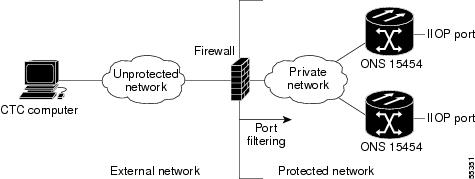
Step 3 ![]() If the CTC computer resides behind a firewall, complete the "DLP-A68 Provision the IIOP Listener Port on the CTC Computer" task on page 17-74.
If the CTC computer resides behind a firewall, complete the "DLP-A68 Provision the IIOP Listener Port on the CTC Computer" task on page 17-74.
Figure 4-2 shows a CTC computer and ONS 15454 behind firewalls. For the computer to access the ONS 15454, you must provision the IIOP port on the CTC computer and on the ONS 15454.
Figure 4-2 CTC Computer and ONS 15454s Residing Behind Firewalls

Stop. You have completed this procedure.
NTP-A28 Set Up Timing
Purpose |
This procedure provisions the ONS 15454 timing. |
Tools/Equipment |
None |
Prerequisite Procedures |
|
Required/As Needed |
Required |
Onsite/Remote |
Onsite or remote |
Security Level |
Provisioning or higher |
Step 1 ![]() Complete the "DLP-A60 Log into CTC" task on page 17-66 at the node where you will set up timing. If you are already logged in, continue with Step 2.
Complete the "DLP-A60 Log into CTC" task on page 17-66 at the node where you will set up timing. If you are already logged in, continue with Step 2.
Step 2 ![]() Complete the "DLP-A69 Set Up External or Line Timing" task on page 17-75 if an external building integrated timing supply (BITS) source is available. This is the common SONET timing setup procedure.
Complete the "DLP-A69 Set Up External or Line Timing" task on page 17-75 if an external building integrated timing supply (BITS) source is available. This is the common SONET timing setup procedure.
Step 3 ![]() If you cannot complete Step 2 (an external BITS source is not available), complete the "DLP-A70 Set Up Internal Timing" task on page 17-77. This task can only provide Stratum 3 timing.
If you cannot complete Step 2 (an external BITS source is not available), complete the "DLP-A70 Set Up Internal Timing" task on page 17-77. This task can only provide Stratum 3 timing.

Note ![]() For information about SONET timing, refer to the "Security and Timing" chapter in the Cisco ONS 15454 Reference Manual or Telcordia GR-253-CORE.
For information about SONET timing, refer to the "Security and Timing" chapter in the Cisco ONS 15454 Reference Manual or Telcordia GR-253-CORE.
Stop. You have completed this procedure.
NTP-A170 Create Protection Groups
Step 1 ![]() Complete the "DLP-A60 Log into CTC" task on page 17-66 at the node where you want to create the protection group. If you are already logged in, continue with Step 2.
Complete the "DLP-A60 Log into CTC" task on page 17-66 at the node where you want to create the protection group. If you are already logged in, continue with Step 2.
Step 2 ![]() Complete one or more of the following tasks depending on the protection groups you want to create:
Complete one or more of the following tasks depending on the protection groups you want to create:
•![]() DLP-A71 Create a 1:1 Protection Group, page 17-78
DLP-A71 Create a 1:1 Protection Group, page 17-78
•![]() DLP-A72 Create a 1:N Protection Group, page 17-80
DLP-A72 Create a 1:N Protection Group, page 17-80
•![]() DLP-A73 Create a 1+1 Protection Group, page 17-81
DLP-A73 Create a 1+1 Protection Group, page 17-81
•![]() DLP-A34 Create an Optimized 1+1 Protection Group, page 17-40
DLP-A34 Create an Optimized 1+1 Protection Group, page 17-40

Note ![]() To create Y-cable protection groups for TXP and MXP cards, refer to the Cisco ONS 15454 DWDM Installation and Operations Guide.
To create Y-cable protection groups for TXP and MXP cards, refer to the Cisco ONS 15454 DWDM Installation and Operations Guide.
Table 4-1 describes the protection types available on the ONS 15454.
Stop. You have completed this procedure.
NTP-A256 Set Up SNMP
Step 1 ![]() Complete the "DLP-A60 Log into CTC" task on page 17-66 at the node where you want to set up SNMP. If you are already logged in, continue with Step 2.
Complete the "DLP-A60 Log into CTC" task on page 17-66 at the node where you want to set up SNMP. If you are already logged in, continue with Step 2.
Step 2 ![]() In node view, click the Provisioning > SNMP tabs.
In node view, click the Provisioning > SNMP tabs.
Step 3 ![]() In the Trap Destinations area, click Create.
In the Trap Destinations area, click Create.
Step 4 ![]() Complete the following in the Create SNMP Trap Destination dialog box (Figure 4-3):
Complete the following in the Create SNMP Trap Destination dialog box (Figure 4-3):
•![]() Destination IP Address—Type the IP address of your network management system. If the node you are logged into is an end network element (ENE), set the destination address to the GNE.
Destination IP Address—Type the IP address of your network management system. If the node you are logged into is an end network element (ENE), set the destination address to the GNE.
•![]() Community—Type the SNMP community name. For a description of SNMP community names, refer to the "SNMP" chapter in the Cisco ONS 15454 Troubleshooting Guide.
Community—Type the SNMP community name. For a description of SNMP community names, refer to the "SNMP" chapter in the Cisco ONS 15454 Troubleshooting Guide.

Note ![]() The community name is a form of authentication and access control. The community name assigned to the ONS 15454 is case-sensitive and must match the community name of the network management system (NMS).
The community name is a form of authentication and access control. The community name assigned to the ONS 15454 is case-sensitive and must match the community name of the network management system (NMS).
•![]() UDP Port—The default User Datagram Protocol (UDP) port for SNMP is 162. If the node is has the SOCKS proxy server enabled and is provisioned as an ENE, the UDP port must be set to the GNE's SNMP relay port, which is 391.
UDP Port—The default User Datagram Protocol (UDP) port for SNMP is 162. If the node is has the SOCKS proxy server enabled and is provisioned as an ENE, the UDP port must be set to the GNE's SNMP relay port, which is 391.
•![]() Trap Version—Choose either SNMPv1 or SNMPv2. Refer to your NMS documentation to determine whether to use SNMPv1 or SNMPv2.
Trap Version—Choose either SNMPv1 or SNMPv2. Refer to your NMS documentation to determine whether to use SNMPv1 or SNMPv2.
Figure 4-3 Creating an SNMP Trap
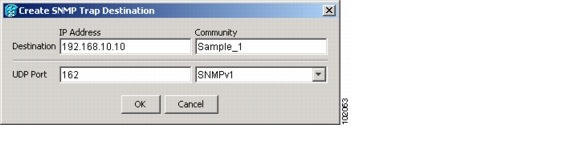
Step 5 ![]() Click OK. The node IP address of the node where you provisioned the new trap destination appears in the Trap Destinations area.
Click OK. The node IP address of the node where you provisioned the new trap destination appears in the Trap Destinations area.
Step 6 ![]() Click the node IP address in the Trap Destinations area. Verify the SNMP information that appears in the Selected Destination list.
Click the node IP address in the Trap Destinations area. Verify the SNMP information that appears in the Selected Destination list.
Step 7 ![]() If you want the SNMP agent to accept SNMP SET requests on certain MIBs, click the Allow SNMP Sets check box. If this box is not checked, SET requests are rejected.
If you want the SNMP agent to accept SNMP SET requests on certain MIBs, click the Allow SNMP Sets check box. If this box is not checked, SET requests are rejected.
Step 8 ![]() If you want to set up the SNMP proxy feature to allow network management, message reporting, and performance statistic retrieval across ONS firewalls, click the Enable SNMP Proxy check box located on the SNMP tab.
If you want to set up the SNMP proxy feature to allow network management, message reporting, and performance statistic retrieval across ONS firewalls, click the Enable SNMP Proxy check box located on the SNMP tab.

Note ![]() The ONS firewall proxy feature only operates on nodes running Software Release 4.6 or later. Using this feature effectively breaches the ONS firewall to exchange management information.
The ONS firewall proxy feature only operates on nodes running Software Release 4.6 or later. Using this feature effectively breaches the ONS firewall to exchange management information.
For more information about the SNMP proxy feature, refer to the "SNMP" chapter in the Cisco ONS 15454 Troubleshooting Guide.
Step 9 ![]() Click Apply.
Click Apply.
Step 10 ![]() If you are setting up SNMP proxies, for each trap destination address you can set up to three relays that send SNMP trap error counts back to NE:
If you are setting up SNMP proxies, for each trap destination address you can set up to three relays that send SNMP trap error counts back to NE:
a. ![]() Click the first trap destination IP address. The address and its community name appear in the Destination fields.
Click the first trap destination IP address. The address and its community name appear in the Destination fields.
b. ![]() Enter up to three SNMP Proxy relay addresses and community names in the fields for Relay A, Relay B, and Relay C.
Enter up to three SNMP Proxy relay addresses and community names in the fields for Relay A, Relay B, and Relay C.

Note ![]() The community names specified for each relay node must match one of the provisioned SNMP community names in the NE.
The community names specified for each relay node must match one of the provisioned SNMP community names in the NE.

Note ![]() The SNMP proxy directs SNMP traps from this node through IpA to IpB to IpC to the trap destination. Ensure that you enter the IP addresses in the correct order so that this sequence runs correctly.
The SNMP proxy directs SNMP traps from this node through IpA to IpB to IpC to the trap destination. Ensure that you enter the IP addresses in the correct order so that this sequence runs correctly.
Step 11 ![]() Click Apply.
Click Apply.
Stop. You have completed this procedure.
 Feedback
Feedback