- About this Manual
- Chapter 1, Shelf and Backplane Hardware
- Chapter 2, Card Reference
- Chapter 3, Card Protection
- Chapter 4, Cisco Transport Controller Operation
- Chapter 5, Security
- Chapter 6, Timing
- Chapter 7, Circuits and Tunnels
- Chapter 8, SDH Topologies and Upgrades
- Chapter 9, Management Network Connectivity
- Chapter 10, Ethernet Operation
- Chapter 11, Alarm Monitoring and Management
- Chapter 12, Performance Monitoring
- Chapter 13, SNMP
- Appendix A, Hardware Specifications
- Appendix B, Administrative and Service States
- Appendix C, Network Element Defaults
Shelf and Backplane Hardware
This chapter provides a description of Cisco ONS 15600 SDH shelf and backplane hardware. Card and cable descriptions are provided in Chapter 2 "Card Reference."
To install equipment, refer to the Cisco ONS 15600 SDH Procedure Guide.
Chapter topics include:
•![]() Alarm, Timing, LAN, and Craft Pin Connections
Alarm, Timing, LAN, and Craft Pin Connections

Note ![]() The Cisco ONS 15600 SDH assembly is intended for use with telecommunications equipment only.
The Cisco ONS 15600 SDH assembly is intended for use with telecommunications equipment only.

Note ![]() The ONS 15600 SDH is designed to comply with Telcordia GR-1089-CORE Type 2 and Type 4 equipment. Install and operate the ONS 15600 SDH only in environments that do not expose wiring or cabling to the outside plant. Acceptable applications include Central Office Environments (COEs), Electronic Equipment Enclosures (EEEs), Controlled Environment Vaults (CEVs), huts, and Customer Premise Environments (CPEs).
The ONS 15600 SDH is designed to comply with Telcordia GR-1089-CORE Type 2 and Type 4 equipment. Install and operate the ONS 15600 SDH only in environments that do not expose wiring or cabling to the outside plant. Acceptable applications include Central Office Environments (COEs), Electronic Equipment Enclosures (EEEs), Controlled Environment Vaults (CEVs), huts, and Customer Premise Environments (CPEs).
1.1 Installation Overview
The ONS 15600 SDH is a Network Equipment Building System III (NEBS III)-compliant, environmentally hardened shelf assembly that ships as a single shelf in a bay assembly for Release 8.0. The ONS 15600 SDH comes with the power distribution unit (PDU), shelf, fans, and backplane already installed. The front door of the ONS 15600 SDH allows access to the shelf assembly, fan-tray assembly, and cable-management area. The customer access panel (CAP) or customer access panel version 2 (CAP2) on the back of the shelf provide access to alarm contacts, external interface contacts, and timing contacts. Power and ground terminals are located on the top left and right sides of the bay.

The ONS 15600 SDH comes mounted in a custom, certified NEBS-2000 rack. The bay assembly, including the rack, fan trays, and PDU weighs approximately 500 pounds (226.8 kg) with no cards installed.
ONS 15600 SDH STM-N cards have OGI connectors on the card faceplate; available connector termination types are SC, ST, and FC. Fiber optic cables are routed to the front of the STM-N cards.
The ONS 15600 SDH is powered using -48 VDC power but may range from -40.5 to -72 VDC. Input power is accessible from the sides of the bay, and output power is accessible at the rear of the bay. Cisco supports dual office-power feeds only.
Install the ONS 15600 SDH in compliance with your local and national electrical codes:
•![]() United States: National Fire Protection Association (NFPA) 70; United States National Electrical Code
United States: National Fire Protection Association (NFPA) 70; United States National Electrical Code
•![]() Canada: Canadian Electrical Code, Part I, CSA C22.1
Canada: Canadian Electrical Code, Part I, CSA C22.1
•![]() Other countries: If local and national electrical codes are not available, refer to IEC 364, Part 1 through Part 7.
Other countries: If local and national electrical codes are not available, refer to IEC 364, Part 1 through Part 7.
1.2 Bay Installation
In this chapter, the terms "ONS 15600 SDH" and "bay assembly" are used interchangeably. In the installation context, these terms have the same meaning. Otherwise, bay assembly refers to the physical steel enclosure that holds the shelves and power distribution unit (PDU), and ONS 15600 SDH refers to the entire system, both hardware and software.
To install the ONS 15600 SDH, you must first unpack the bay assembly. Two custom ramps and two dollies are available to assist you with the removal of the bay from the shipping pallet and transportation to the installation location. Figure 1-1 shows the bay assembly with the dollies installed.
Figure 1-1 ONS 15600 SDH with Dollies Installed
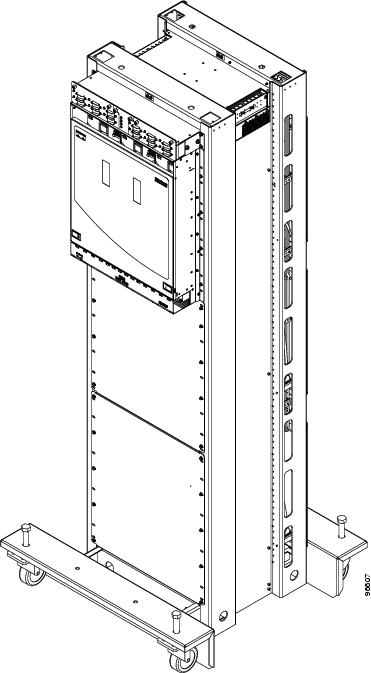
The ONS 15600 SDH shelf measures 25 inches high, 19-9/16 inches wide, and 23 inches deep (63.5 cm H x 49.7 cm W x58.3 cm D). A maximum of three ONS 15600 SDHs can fit in a custom seven-foot equipment rack. The ONS 15600 SDH that ships within a rack is 83-7/8 inches high, 23-5/8 inches wide, and 23-5/8 inches deep (213 cm H x 60 cm W x 60 cm D).

Note ![]() Cisco supports only one ONS 15600 SDH shelf per bay.
Cisco supports only one ONS 15600 SDH shelf per bay.
1.3 Front Door
The ONS 15600 SDH features a door to the front compartment that you can open by releasing the latches on the bottom left and right sides of the door. The front door provides access to the shelf, cable-management tray, and fans (Figure 1-2).
Figure 1-2 ONS 15600 SDH Front Door

You can remove the front door of the ONS 15600 SDH to provide unrestricted access to the front of the shelf. A label is pasted in a box in the center of the swing-down door that covers the fiber routers (Figure 1-3). This label designates the position of the rack and shelf in a lineup.
Figure 1-3 Bay Label

The front door also has a Class I laser warning (Figure 1-4).
Figure 1-4 Laser Warning Label
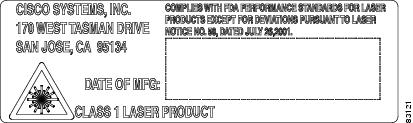
1.4 Rear Covers
The ONS 15600 SDH has an optional plastic rear cover that is held in place with six 6-32 x 3/8 inch Phillips screws. This plastic cover provides additional protection for the cables and connectors on the backplane (Figure 1-5).
Figure 1-5 Plastic Rear Cover

Figure 1-6 shows the bus bar covers.
Figure 1-6 PDU Bus Bar Cover

1.5 Cable Routing
The narrow and wide cable routing modules (CRMs) can be installed on the sides of the bay to manage and contain the optical cables as they are routed away from the bay. You can use both types of fiber routing systems with overhead or under-floor cabling.
1.6 Customer Access Panel
The Customer Access Panel (CAP or CAP2) is located in the middle on the rear of the shelf. The CAP and CAP2 provide an alarm pin field, timing, and LAN connections. The CAP or CAP2 plugs into the backplane using 2mm Hard Metric connectors with 752 pins and is held in place with one large captive bolt and multiple screws.
The CAP2 has the additional capability of providing provisionable power monitoring.
Figure 1-7 shows the location of the CAP or CAP2 on the back of the shelf.

Note ![]() The ONS 15600 SDH supports only T1 (100 ohm) building integrated timing supply (BITS).
The ONS 15600 SDH supports only T1 (100 ohm) building integrated timing supply (BITS).
Figure 1-7 Rear of the ONS 15600 SDH, Including the CAP/CAP2

The ONS 15600 SDH CAP and CAP2 provide the following features:
•![]() BITS T1 (100 ohm) interfaces via wire-wrap pins.
BITS T1 (100 ohm) interfaces via wire-wrap pins.
•![]() Two Ethernet interfaces via RJ-45 connectors with internal transformer isolation.
Two Ethernet interfaces via RJ-45 connectors with internal transformer isolation.
•![]() An EIA/TIA-232 craft interface via DB-9 connectors. This interface is surge-protected and provides EMI filtering. Two interfaces are provided for redundancy.
An EIA/TIA-232 craft interface via DB-9 connectors. This interface is surge-protected and provides EMI filtering. Two interfaces are provided for redundancy.
•![]() Four audio alarm interfaces via a DB-15 connector that is surge-protected and EMI-filtered. The audio alarm indication is provided by the TSC card and this interface can receive a signal to disable the audio alarm.
Four audio alarm interfaces via a DB-15 connector that is surge-protected and EMI-filtered. The audio alarm indication is provided by the TSC card and this interface can receive a signal to disable the audio alarm.
•![]() Four visual alarm interfaces via a DB-15 connector that is surge-protected and EMI-filtered. The visual alarm indication is provided by the TSC card and the signal is connected to the PDU where LEDs indicate the alarm status and severity.
Four visual alarm interfaces via a DB-15 connector that is surge-protected and EMI-filtered. The visual alarm indication is provided by the TSC card and the signal is connected to the PDU where LEDs indicate the alarm status and severity.
•![]() Environmental (external) alarms and controls (16 inputs and 16 outputs) via wire-wrap pins. The interface is surge-protected and provides isolation by using an opto-isolator for alarm inputs and relays for alarm outputs. By connecting to different wire-wrap pins on the CAP/CAP2, the alarm outputs can be configured for either normally open (NO) or normally closed (NC) operation. Alarms are initiated by shorting these contacts. The alarm input interface provides a pair of positive and negative wire-wrap pins.
Environmental (external) alarms and controls (16 inputs and 16 outputs) via wire-wrap pins. The interface is surge-protected and provides isolation by using an opto-isolator for alarm inputs and relays for alarm outputs. By connecting to different wire-wrap pins on the CAP/CAP2, the alarm outputs can be configured for either normally open (NO) or normally closed (NC) operation. Alarms are initiated by shorting these contacts. The alarm input interface provides a pair of positive and negative wire-wrap pins.
The isolation and termination meet the intra-building lightning surge specification in Telcordia GR-1089. The CAP and CAP2 have -48 VDC monitoring with an I2C interface and nonvolatile memory to store the CAP/CAP2 revision information.
Figure 1-8 shows the CAP faceplate.
Figure 1-8 CAP Faceplate and Connections

If the CAP/CAP2 fails, the node raises an EQPT alarm. You can replace the CAP/CAP2 on an in-service node without affecting traffic. To replace a CAP, refer to the Cisco ONS 15600 SDH Procedure Guide. Always replace the CAP during a maintenance window.
1.7 Alarm, Timing, LAN, and Craft Pin Connections

The ONS 15600 SDH has a backplane pin field located at the bottom rear of the shelf that is part of the CAP. The CAP provides 0.045 square inch (0.290 square centimeter) wire-wrap pins for enabling alarm inputs and outputs and timing input and output. This section describes the backplane pin field and pin assignments, as well as timing and LAN connections. See the "Customer Access Panel" section for more information.
1.7.1 External Alarm and Control Contact Installation
The external (environmental) alarm contacts consist of the wire-wrap pin field and two D-Sub 15s. The alarm pin field supports up to 16 alarm inputs (external alarms) and 16 alarm outputs (external controls). The two D-Sub 15s support four audible alarms, four visual alarms, one alarm cutoff (ACO), a PDU Fail A, and a PDU Fail B.
By connecting to different wire-wrap pins on the CAP or CAP2, the alarm outputs can be configured for either normally open (NO) or normally closed (NC) operation (see Figure 1-9). The alarm inputs consist of two wire-wrap pins on the CAP or CAP2 and the alarm outputs consist of three wire-wrap pins.
1.7.1.1 Visual and Audible Alarms
Visual and audible alarm contacts are provisioned as Critical, Major, Minor, and Remote. Figure 1-9 shows alarm pin assignments.
Figure 1-9 Alarm Pin Assignments on the CAP/CAP2

Visual and audible alarms can be wired to trigger an alarm light at a central alarm collection point when the corresponding contacts are closed.
1.7.1.2 Alarm Cutoff and PDU Alarms
The PDU Alarm connection controls the visual alarm indicators on the front of the PDU. You can also activate the alarm cutoff (ACO) function by pressing the ACO button on the TSC card faceplate. The ACO function extinguishes all audible alarm indications, but the alarm is still raised in Cisco Transport Controller (CTC).
1.7.2 Timing Installation
The ONS 15600 SDH backplane supports two 100-ohm BITS clock pin fields. Figure 1-10 shows the pin assignments for the BITS timing pin fields.

Note ![]() Refer to Telcordia SR-NWT-002224 for rules about provisioning timing references.
Refer to Telcordia SR-NWT-002224 for rules about provisioning timing references.

Note ![]() See Chapter 6 "Timing," for more information.
See Chapter 6 "Timing," for more information.
Figure 1-10 BITS Timing Connections on the CAP/CAP2

1.7.3 LAN Installation
Use a straight-through LAN cable with the LAN port on the CAP or CAP2 to connect the ONS 15600 SDH to a hub, switch, or a LAN modem for remote access to the node. Use a crossover cable when connecting the CAP or CAP2 to a workstation. You can also use a straight-through or crossover LAN cable with the LAN port on the active TSC faceplate to connect directly to the local ONS 15600 SDH.

Note ![]() Do not use the LAN port on the active TSC card for remote monitoring because you will lose connectivity to the node if the other TSC card in the shelf becomes the active TSC card.
Do not use the LAN port on the active TSC card for remote monitoring because you will lose connectivity to the node if the other TSC card in the shelf becomes the active TSC card.
1.7.4 TL1 Craft Interface Installation
To open a TL1 session using the craft interface on a PC, use the RJ-45 port on the active TSC card to access the system using a standard web browser. If a browser is not available, you can access the system using one of the two EIA/TIA-232 ports on the CAP or CAP2. Each EIA/TIA-232 port supports VT100 emulation so that you can enter TL1 commands directly without using a web browser. Because the CAP and CAP2 EIA/TIA-232 port is set up as a data terminal equipment (DTE) interface, you must use a 3-pair swapping null modem adapter when you are working in a UNIX or PC environment so that the TXD/RXC, DSR/DTR, and CTS/RTS pins are swapped. Use a standard pin D-sub cable when connecting to a PC. Refer to the Cisco ONS 15454 SDH and Cisco ONS 15600 SDH TL1 Command Guide for more information.

Note ![]() Do not use the LAN port on the active TSC card for remote monitoring because you will lose connectivity to the node if the other TSC card in the shelf becomes the active TSC card.
Do not use the LAN port on the active TSC card for remote monitoring because you will lose connectivity to the node if the other TSC card in the shelf becomes the active TSC card.
1.8 Power Distribution Unit
The PDU consists of a mounting chassis, A- and B-side power modules, an alarm module, and a rear I/O unit. The ONS 15600 SDH PDU has LEDs that alert you to Critical, Major, Minor, and remote alarms on the node. Each module can support three 100A input power feeds, 48 VDC power load (based on a fully loaded ONS 15600 SDH shelf). The PDU supplies six 50A power feeds to the shelves. (The PDU provided with the ONS 15600 SDH is capable of supplying power to up to three shelves.)
A three-shelf bay at the minimum operational voltage of -36 VDC requires 69-A per feed (207 A total). A three-shelf bay at the nominal operational voltage of -48 VDC requires 52-A per feed (156 A total). Each of the three feeds should be protected by its own 100-A breaker. A bus bar system, rather than wiring, provides a reliable, low resistance path to the ONS 15600 SDH shelf. Figure 1-6 shows the PDU output covers found at the top rear of the bay.

Note ![]() Cisco supports only one ONS 15600 SDH shelf per bay.
Cisco supports only one ONS 15600 SDH shelf per bay.
1.9 Power and Ground Description
Ground the equipment according to Telcordia standards or local practices. The ground connection is located on the front of the bay's top horizontal rails. The ONS 15600 SDH provides two #12 tapped holes to accommodate the grounding lug. The lug must be a dual-hole type and rated for at least 125-A capacity. Figure 1-11 shows the front and rear bay ground holes.
Figure 1-11 Front and Rear Bay Ground Holes

The main power connections are made at the PDU side terminals at the top of the bay. To install redundant power feeds, use four power cables and ground cables. For a single power feed, only two power cables and one ground cable (all rated for at least 125-A capacity) are required. Use a conductor with low impedance to ensure circuit overcurrent protection. The ground conductor must have the capability to safely conduct any faulty current that might be imposed.
Cisco recommends the following wiring conventions, but customer conventions prevail:
•![]() Red wire for battery connections (-48 VDC)
Red wire for battery connections (-48 VDC)
•![]() Black wire for battery return connections (0 VDC)
Black wire for battery return connections (0 VDC)
•![]() The battery return connection is treated as DC-I, as defined in Telcordia GR-1089-CORE, issue 3
The battery return connection is treated as DC-I, as defined in Telcordia GR-1089-CORE, issue 3
The ONS 15600 SDH shelf has redundant -48 VDC power terminals on its backplane. The terminals are labeled A FEEDS and B FEEDS and are located at the top left and right sides of the shelf behind clear plastic covers.
1.10 Fan-Tray Assembly
The fan-tray assembly is located at the top of the ONS 15600 SDH shelf front compartment. The fan-tray assembly has three removable drawers that hold two fans each and fan-control circuitry for the ONS 15600 SDH (Figure 1-12). You should only need to access the fans if a fan fails.
Figure 1-12 Fan-Tray Assembly

1.10.1 Air Filter
The ONS 15600 SDH contains a reusable air filter that is made of an open-cell polyurethane foam that is flame retardant and fungi resistant. The air filter is located above the three fan trays (Figure 1-13). This disposable filter is designed to be cleaned using only mild detergents. You can order air filter replacements from Cisco Systems (P/N 700-13116-05). Keep spare filters in stock. Refer to the Cisco ONS 15600 SDH Procedure Guide for information about replacing the fan-tray air filter.


Figure 1-13 Air Filter and one Fan Tray Pulled Out

1.10.2 Fan Speed and Failure
If one or more fans fail on the fan-tray assembly, replace the fan tray where that fan resides. You cannot replace individual fans. The red FAN LED on the front of the fan tray turns on when one or more fans fail. For fan-tray replacement instructions, refer to the Cisco ONS 15600 SDH Procedure Guide. The red FAN LED clears after you install a working fan tray.



Note ![]() Each fan tray contains two fans. The FAN LED indicates if one or both fans fail in that fan tray.
Each fan tray contains two fans. The FAN LED indicates if one or both fans fail in that fan tray.
Fan speed is determined by card temperature sensors that report temperature data to the active TSC card. The sensors measure the input and output air temperature for each card. Fan speed options are low, medium, and high. For example, if a card exceeds permissible operational temperature, the fan speed increases appropriately. At initial turn-up, the default fan speed is high until the node initializes. If both TSC cards fail, the fans automatically shift to high speed. If a single TSC card fails, the active TSC card will still control the fan speed. Table 1-1 shows the power requirements for an individual fan in a fan tray.
1.11 Cards and Slots
When a card is inserted in a card slot, it will contact the shelf backplane but is not fully installed until the ejectors are fully closed.
1.11.1 Card Slot Requirements
The ONS 15600 SDH shelf has 14 card slots numbered sequentially from left to right. Slots 1 to 4 and 11 to 14 are reserved for optical (STM-N) traffic cards. These slots can host any of the ONS 15600 SDH optical cards. Slots 6/7 and 8/9 are dedicated to SSXC cards, and Slots 5 and 10 house the TSC cards. Each card is keyed to fit only in an appropriate slot for that card. Unused card slots should be occupied by a filler card (blank faceplate).

Shelf assembly slots have symbols indicating the type of cards that you can install in them. Each ONS 15600 SDH card has a corresponding symbol. The symbol on the card must match the symbol on the slot.
Table 1-2 shows the slot and card symbol definitions.
Refer to Chapter 2 "Card Reference," for more information about ONS 15600 SDH cards.
All physical connections to the optical cards are made through OGI connectors on the card faceplate. Table 1-3 lists the number of ports and the line rates for ONS 15600 SDH optical cards.
1.11.2 ASAP Card Cables
To allow enough clearance between ASAP card cables and the front door on ONS 15600 shelf assembly, you must install LC connectors with a connector boot angled downward at 45 or 50 degrees.
Figure 1-14 shows a 45-degree boot with LC connector.
Figure 1-14 Molex 45-Degree Boot with LC Connector

Figure 1-15 shows a 50-degree boot with LC connector.
Figure 1-15 Tyco 50-Degree Boot with LC Connector

This fiber boot should be part of your fiber-optics cable assembly, along with an LC connector.
You can obtain this boot from the following two vendor. Contact the vendor for specific part numbers:
Molex Incorporated
5224 Katrine Ave.
Downers Grove, IL 605151-800-522-6752
(630) 512-8787
(800) 213-4237
This fiber boot can also be obtained with part number from the following vendor:
Tyco Electronics (www.tycoelectronics.custhelp.com)
P.O. Box 3608
Harrisburg, PA 17175
1.11.3 OGI Cables
The ONS 15600 SDH faceplate has OGI connectors that terminate in either SC, ST, or FC connectors. Figure 1-16 shows the OGI to SC cable breakout for the STM-16 card.
Figure 1-16 OGI Cable Breakout
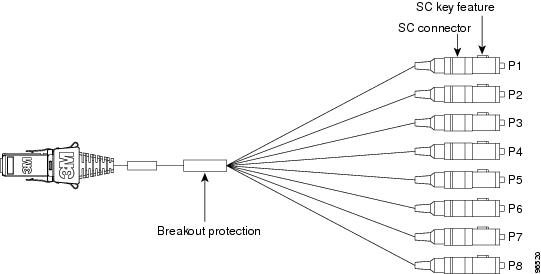
Figure 1-17 show the OGI pin breakout for the STM-16 card.
Figure 1-17 OGI Pin Breakout
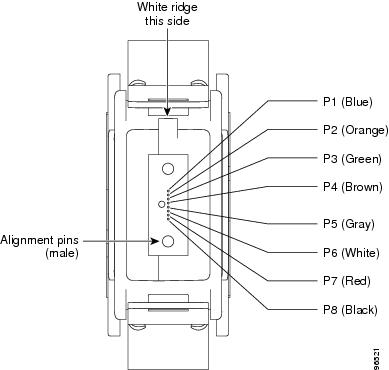
1.11.4 Optical Card Cable Routing
The ONS 15600 SDH has a cable-management tray with discrete fiber routing paths for each optical card's cables. Each fiber routing path has a plastic cable latch for securing the cables in the fiber routing path. You can rotate the cable latch into two positions, open or closed; make sure that the cable latch is always completely open before you insert or remove the optical cables. Make sure all fiber-optic cables are disconnected from a card before you remove it.
1.11.5 Card Replacement
To replace an ONS 15600 SDH card with another card of the same type, you do not need to make any changes to the database; remove the old card and replace it with a new card. You can use the CTC Change Card feature to replace a card with a new card while maintaining all existing provisioning. To replace a card with a card of a different type, delete the original card from CTC, physically remove the card, and replace it with the new card.


Note ![]() An improper removal (IMPROPRMVL) alarm is raised whenever a card pull is performed, unless the card is deleted in CTC first. The alarm will clear after the card replacement is complete. If the alarm does not clear, refer to the "Alarm Troubleshooting" chapter in the Cisco ONS 15600 SDH Troubleshooting Guide.
An improper removal (IMPROPRMVL) alarm is raised whenever a card pull is performed, unless the card is deleted in CTC first. The alarm will clear after the card replacement is complete. If the alarm does not clear, refer to the "Alarm Troubleshooting" chapter in the Cisco ONS 15600 SDH Troubleshooting Guide.
 Feedback
Feedback