- Preface
- Chapter 1, Install the Cisco ONS 15310-CL
- Chapter 2, Install the Cisco ONS 15310-MA
- Chapter 3, Connect the PC and Log Into the GUI
- Chapter 4, Turn Up a Node
- Chapter 5, Turn Up a Network
- Chapter 6, Create Circuits and VT Tunnels
- Chapter 7, Manage Circuits
- Chapter 8, Monitor Performance
- Chapter 9, Manage Alarms
- Chapter 10, Change Port Settings
- Chapter 11, Change Node Settings
- Chapter 12, Upgrade Cards and Spans
- Chapter 13, Convert Network Configurations
- Chapter 14, Add and Remove Nodes
- Chapter 15, Maintain the Node
- Chapter 16, Power Down the Node
- Chapter 17, DLPs C1 to C99
- Chapter 18, DLPs C100 to C199
- Chapter 19, DLPs C200 to C299
- Appendix A, CTC Information and Shortcuts
- Before You Begin
- NTP-C36 Verify Network Turn-Up
- NTP-C37 Create an Automatically Routed DS-1 Circuit
- NTP-C38 Create a Manually Routed DS-1 Circuit
- NTP-C39 Create a Unidirectional DS-1 Circuit with Multiple Drops
- NTP-C40 Create an Automatically Routed DS-3 or EC-1 Circuit
- NTP-C41 Create a Manually Routed DS-3 or EC-1 Circuit
- NTP-C42 Create a Unidirectional DS-3 or EC-1 Circuit with Multiple Drops
- NTP-C46 Test Electrical Circuits
- NTP-C43 Create an Automatically Routed VT Tunnel
- NTP-C44 Create a Manually Routed VT Tunnel
- NTP-C45 Create a VT Aggregation Point
- NTP-C47 Create an Automatically Routed Optical Circuit
- NTP-C48 Create a Manually Routed Optical Circuit
- NTP-C49 Create a Unidirectional Optical Circuit with Multiple Drops
- NTP-C50 Test Optical Circuits
- NTP-C51 Create an Automatically Routed VCAT Circuit
- NTP-C52 Create a Manually Routed VCAT Circuit
- NTP-C55 Create Overhead Circuits
- NTP-C140 Create a Server Trail
- NTP-C186 Configure CCAT/VCAT Circuit in Manual Mode
Create Circuits and VT Tunnels
This chapter explains how to create Cisco ONS 15310-CL and ONS 15310-MA electrical circuits, Virtual Tributary (VT) tunnels, optical circuits, and Ethernet circuits. For additional information about ONS 15310-CL and ONS 15310-MA circuits, refer to the "Circuits and Tunnels" chapter in the Cisco ONS 15310-CL and Cisco ONS 15310-MA Reference Manual.
Before You Begin
Before performing any of the following procedures, investigate all alarms and clear any trouble conditions. Refer to the Cisco ONS 15310-CL and Cisco ONS 15310-MA Troubleshooting Guide as necessary.
This section lists the chapter procedures (NTPs). Turn to a procedure for applicable tasks (DLPs).
1. ![]() C36 Verify Network Turn-Up—Complete this procedure before you create any circuits.
C36 Verify Network Turn-Up—Complete this procedure before you create any circuits.
2. ![]() C37 Create an Automatically Routed DS-1 Circuit—Complete as needed.
C37 Create an Automatically Routed DS-1 Circuit—Complete as needed.
3. ![]() C38 Create a Manually Routed DS-1 Circuit—Complete as needed.
C38 Create a Manually Routed DS-1 Circuit—Complete as needed.
4. ![]() C39 Create a Unidirectional DS-1 Circuit with Multiple Drops—Complete as needed.
C39 Create a Unidirectional DS-1 Circuit with Multiple Drops—Complete as needed.
5. ![]() C40 Create an Automatically Routed DS-3 or EC-1 Circuit—Complete as needed.
C40 Create an Automatically Routed DS-3 or EC-1 Circuit—Complete as needed.
6. ![]() C41 Create a Manually Routed DS-3 or EC-1 Circuit—Complete as needed.
C41 Create a Manually Routed DS-3 or EC-1 Circuit—Complete as needed.
7. ![]() C42 Create a Unidirectional DS-3 or EC-1 Circuit with Multiple Drops—Complete as needed.
C42 Create a Unidirectional DS-3 or EC-1 Circuit with Multiple Drops—Complete as needed.
8. ![]() C46 Test Electrical Circuits—Complete this procedure after you create an electrical circuit.
C46 Test Electrical Circuits—Complete this procedure after you create an electrical circuit.
9. ![]() C43 Create an Automatically Routed VT Tunnel—Complete as needed.
C43 Create an Automatically Routed VT Tunnel—Complete as needed.
10. ![]() C44 Create a Manually Routed VT Tunnel—Complete as needed.
C44 Create a Manually Routed VT Tunnel—Complete as needed.
11. ![]() C45 Create a VT Aggregation Point—Complete as needed.
C45 Create a VT Aggregation Point—Complete as needed.
12. ![]() C47 Create an Automatically Routed Optical Circuit—Complete as needed.
C47 Create an Automatically Routed Optical Circuit—Complete as needed.
13. ![]() C48 Create a Manually Routed Optical Circuit—Complete as needed.
C48 Create a Manually Routed Optical Circuit—Complete as needed.
14. ![]() C49 Create a Unidirectional Optical Circuit with Multiple Drops—Complete as needed.
C49 Create a Unidirectional Optical Circuit with Multiple Drops—Complete as needed.
15. ![]() C50 Test Optical Circuits—Complete this procedure after you create an optical circuit.
C50 Test Optical Circuits—Complete this procedure after you create an optical circuit.
16. ![]() C51 Create an Automatically Routed VCAT Circuit—Complete as needed.
C51 Create an Automatically Routed VCAT Circuit—Complete as needed.
17. ![]() C52 Create a Manually Routed VCAT Circuit—Complete as needed.
C52 Create a Manually Routed VCAT Circuit—Complete as needed.
18. ![]() C55 Create Overhead Circuits—Complete as needed to create data communications channel (DCC) tunnels, IP-encapsulated tunnels, and user data channel (UDC) circuits.
C55 Create Overhead Circuits—Complete as needed to create data communications channel (DCC) tunnels, IP-encapsulated tunnels, and user data channel (UDC) circuits.
19. ![]() C140 Create a Server Trail—Complete as needed.
C140 Create a Server Trail—Complete as needed.
Table 6-1 defines ONS 15310-CL and ONS 15310-MA circuit creation terms and options.
Table 6-2 shows the circuit source and destination options for ONS 15310-CL VT circuits.
Table 6-3 shows the circuit source and destination options for ONS 15310-CL STS circuits.
Table 6-4 shows the circuit source and destination options for ONS 15310-MA VT circuits.
Table 6-5 shows the circuit source and destination options for ONS 15310-MA STS circuits.
NTP-C36 Verify Network Turn-Up
Step 1 ![]() Complete the "DLP-C29 Log into CTC" task on page 17-44. If you are already logged in, continue with Step 2.
Complete the "DLP-C29 Log into CTC" task on page 17-44. If you are already logged in, continue with Step 2.
Step 2 ![]() From the View menu, choose Go to Network View. Wait for all the nodes that are part of the network to appear on the network map. (Large networks might take several minutes to display all the nodes.)
From the View menu, choose Go to Network View. Wait for all the nodes that are part of the network to appear on the network map. (Large networks might take several minutes to display all the nodes.)

Note ![]() If this is the first time your computer has connected to this ONS network, the node icons will be stacked on the left side of the graphic area, possibly out of view. Use the scroll bar below the network map to display the icons. To separate the icons, drag and drop an icon to a new location. Repeat until all the nodes are visible on the graphic area.
If this is the first time your computer has connected to this ONS network, the node icons will be stacked on the left side of the graphic area, possibly out of view. Use the scroll bar below the network map to display the icons. To separate the icons, drag and drop an icon to a new location. Repeat until all the nodes are visible on the graphic area.
Step 3 ![]() Verify node accessibility. In the network view, all node icons must be either green, yellow, orange, or red.
Verify node accessibility. In the network view, all node icons must be either green, yellow, orange, or red.
If all network nodes do not appear after a few minutes, or if a node icon is gray with "Unknown" under it, do not continue. Look at the Net box in the lower right corner of the window. If it is gray, log in again, making sure not to check the Disable Network check box in the CTC Login dialog box. If problems persist, see Chapter 5, "Turn Up a Network" to review the network turn-up procedure appropriate for your network topology, or refer to the Cisco ONS 15310-CL and Cisco ONS 15310-MA Troubleshooting Guide.
Step 4 ![]() Verify DCC connectivity. All nodes must be connected by green lines. If lines are missing or gray in color, do not continue. See Chapter 5, "Turn Up a Network" and follow the network turn-up procedure appropriate for your network topology. Verify that all nodes have DCC connectivity before continuing.
Verify DCC connectivity. All nodes must be connected by green lines. If lines are missing or gray in color, do not continue. See Chapter 5, "Turn Up a Network" and follow the network turn-up procedure appropriate for your network topology. Verify that all nodes have DCC connectivity before continuing.
Step 5 ![]() Click the Alarms tab.
Click the Alarms tab.
a. ![]() Verify that the alarm filter is not on. See the "DLP-C88 Disable Alarm Filtering" task on page 17-109 as necessary.
Verify that the alarm filter is not on. See the "DLP-C88 Disable Alarm Filtering" task on page 17-109 as necessary.
b. ![]() Verify that no unexplained alarms appear on the network. If alarms are present, investigate and resolve them before continuing. Refer to the Cisco ONS 15310-CL and Cisco ONS 15310-MA Troubleshooting Guide if necessary.
Verify that no unexplained alarms appear on the network. If alarms are present, investigate and resolve them before continuing. Refer to the Cisco ONS 15310-CL and Cisco ONS 15310-MA Troubleshooting Guide if necessary.
Step 6 ![]() From the View menu, choose Go to Home View. Verify that the node is provisioned according to your site or engineering plan:
From the View menu, choose Go to Home View. Verify that the node is provisioned according to your site or engineering plan:
a. ![]() View the cards on the shelf map. Verify that the cards appear in the specified slots.
View the cards on the shelf map. Verify that the cards appear in the specified slots.
b. ![]() Click the Provisioning > General tabs. Verify that the node name, contacts, date, time, and Network Time Protocol/Simple Network Time Protocol (NTP/SNTP) server IP address (if used) are correctly provisioned. If needed, make corrections using the "NTP-C78 Change Node Management Information" procedure on page 11-2.
Click the Provisioning > General tabs. Verify that the node name, contacts, date, time, and Network Time Protocol/Simple Network Time Protocol (NTP/SNTP) server IP address (if used) are correctly provisioned. If needed, make corrections using the "NTP-C78 Change Node Management Information" procedure on page 11-2.
c. ![]() Click the Network tab. Verify that the IP address, subnet mask, default router, SOCKS proxy server, and gateway settings are correctly provisioned. If not, make corrections using the "NTP-C79 Change CTC Network Access" procedure on page 11-2.
Click the Network tab. Verify that the IP address, subnet mask, default router, SOCKS proxy server, and gateway settings are correctly provisioned. If not, make corrections using the "NTP-C79 Change CTC Network Access" procedure on page 11-2.
d. ![]() Click the Protection tab. Verify that protection groups are created as specified in your site plan. If the protection groups are not created, complete the "NTP-C141 Create Optical Protection Groups for the ONS 15310-CL" procedure on page 4-12.
Click the Protection tab. Verify that protection groups are created as specified in your site plan. If the protection groups are not created, complete the "NTP-C141 Create Optical Protection Groups for the ONS 15310-CL" procedure on page 4-12.
e. ![]() Click the Security tab. Verify that the users and access levels are provisioned as specified. If not, see the "NTP-C19 Create Users and Assign Security" procedure on page 4-4 to correct the information.
Click the Security tab. Verify that the users and access levels are provisioned as specified. If not, see the "NTP-C19 Create Users and Assign Security" procedure on page 4-4 to correct the information.
f. ![]() If Simple Network Management Protocol (SNMP) is used, click the SNMP tab and verify the trap and destination information. If the information is not correct, see the "NTP-C84 Change SNMP Settings" procedure on page 11-7 to correct the information.
If Simple Network Management Protocol (SNMP) is used, click the SNMP tab and verify the trap and destination information. If the information is not correct, see the "NTP-C84 Change SNMP Settings" procedure on page 11-7 to correct the information.
g. ![]() Click the Comm Channels tab. Verify that Section DCCs (SDCCs) or Line DCCs (LDCCs) were created on the applicable OC-N ports. If DCCs were not created, see Chapter 5, "Turn Up a Network" and complete the turn-up procedure appropriate for your network topology.
Click the Comm Channels tab. Verify that Section DCCs (SDCCs) or Line DCCs (LDCCs) were created on the applicable OC-N ports. If DCCs were not created, see Chapter 5, "Turn Up a Network" and complete the turn-up procedure appropriate for your network topology.
h. ![]() Click the Timing tab. Verify that timing is provisioned as specified. If not, use the "NTP-C82 Change Node Timing" procedure on page 11-6 to make the changes.
Click the Timing tab. Verify that timing is provisioned as specified. If not, use the "NTP-C82 Change Node Timing" procedure on page 11-6 to make the changes.
i. ![]() Click the Alarm Profiles tab. If you provisioned optional alarm profiles, verify that the alarms are provisioned as specified. If not, see the "NTP-C60 Create, Download, and Assign Alarm Severity Profiles" procedure on page 9-6 to change the information.
Click the Alarm Profiles tab. If you provisioned optional alarm profiles, verify that the alarms are provisioned as specified. If not, see the "NTP-C60 Create, Download, and Assign Alarm Severity Profiles" procedure on page 9-6 to change the information.
j. ![]() Verify that the network element (NE) defaults file listed in the status area of the node view window is correct. Refer to the "Network Element Defaults" appendix in the Cisco ONS 15310-CL and Cisco ONS 15310-MA Reference Manual document for more information about NE defaults.
Verify that the network element (NE) defaults file listed in the status area of the node view window is correct. Refer to the "Network Element Defaults" appendix in the Cisco ONS 15310-CL and Cisco ONS 15310-MA Reference Manual document for more information about NE defaults.
Step 7 ![]() Repeat Step 6 for each node in the network.
Repeat Step 6 for each node in the network.
Step 8 ![]() As appropriate, complete the circuit creation procedure listed in the "Before You Begin" section.
As appropriate, complete the circuit creation procedure listed in the "Before You Begin" section.
Stop. You have completed this procedure.
NTP-C37 Create an Automatically Routed DS-1 Circuit
Step 1 ![]() Complete the "DLP-C29 Log into CTC" task on page 17-44 at a node on the network where you will create the circuit. If you are already logged in, continue with Step 2.
Complete the "DLP-C29 Log into CTC" task on page 17-44 at a node on the network where you will create the circuit. If you are already logged in, continue with Step 2.
Step 2 ![]() If you want to assign a name to the circuit source and destination ports before you create the circuit, complete the "DLP-C56 Assign a Name to a Port" task on page 17-75. If not, continue with Step 3.
If you want to assign a name to the circuit source and destination ports before you create the circuit, complete the "DLP-C56 Assign a Name to a Port" task on page 17-75. If not, continue with Step 3.
Step 3 ![]() From the View menu, choose Go to Network View.
From the View menu, choose Go to Network View.
Step 4 ![]() Click the Circuits tab, then click Create.
Click the Circuits tab, then click Create.
Step 5 ![]() In the Circuit Creation dialog box, complete the following fields:
In the Circuit Creation dialog box, complete the following fields:
•![]() Circuit Type—Choose STS or VT. STS or VT cross-connects will carry the DS-1 circuit across the ONS network.
Circuit Type—Choose STS or VT. STS or VT cross-connects will carry the DS-1 circuit across the ONS network.
•![]() Number of Circuits—Enter the number of DS-1 circuits that you want to create. The default is 1. If you are creating multiple circuits with the same slot and sequential port numbers, you can use autoranging to create the circuits automatically.
Number of Circuits—Enter the number of DS-1 circuits that you want to create. The default is 1. If you are creating multiple circuits with the same slot and sequential port numbers, you can use autoranging to create the circuits automatically.
•![]() Auto-ranged—This check box is automatically selected if you enter more than 1 in the Number of Circuits field. Autoranging creates identical (same source and destination), sequential circuits automatically. Uncheck this check box if you do not want CTC to create sequential circuits automatically.
Auto-ranged—This check box is automatically selected if you enter more than 1 in the Number of Circuits field. Autoranging creates identical (same source and destination), sequential circuits automatically. Uncheck this check box if you do not want CTC to create sequential circuits automatically.
Step 6 ![]() Click Next.
Click Next.
Step 7 ![]() Define the circuit attributes (Figure 6-1):
Define the circuit attributes (Figure 6-1):
•![]() Name—Assign a name to the circuit. The name can be alphanumeric and up to 48 characters, (including spaces). Circuit names should be 44 characters or less if you want the ability to create monitor circuits. If you leave the field blank, CTC assigns a default name to the circuit.
Name—Assign a name to the circuit. The name can be alphanumeric and up to 48 characters, (including spaces). Circuit names should be 44 characters or less if you want the ability to create monitor circuits. If you leave the field blank, CTC assigns a default name to the circuit.
•![]() Size—If you are creating an STS circuit, choose STS-1. If you are creating a VT circuit, Size displays VT1.5 and cannot be changed.
Size—If you are creating an STS circuit, choose STS-1. If you are creating a VT circuit, Size displays VT1.5 and cannot be changed.
•![]() Bidirectional—Leave the default unchanged (checked) for this circuit.
Bidirectional—Leave the default unchanged (checked) for this circuit.
•![]() Create cross-connects only (TL1-like)—Check this check box if you want to create one or more cross-connects to complete a signal path for TL1-generated circuits. Also, VT tunnels and Ethergroup sources and destinations are unavailable.
Create cross-connects only (TL1-like)—Check this check box if you want to create one or more cross-connects to complete a signal path for TL1-generated circuits. Also, VT tunnels and Ethergroup sources and destinations are unavailable.
•![]() Diagnostic—Leave unchecked.
Diagnostic—Leave unchecked.
•![]() State—Choose the administrative state to apply to all of the cross-connects in a circuit:
State—Choose the administrative state to apply to all of the cross-connects in a circuit:
–![]() IS—Puts the circuit cross-connects in the In-Service and Normal (IS-NR) service state.
IS—Puts the circuit cross-connects in the In-Service and Normal (IS-NR) service state.
–![]() OOS,DSBLD—Puts the circuit cross-connects in the Out-of-Service and Management, Disabled (OOS-MA,DSBLD) service state. Traffic is not passed on the circuit.
OOS,DSBLD—Puts the circuit cross-connects in the Out-of-Service and Management, Disabled (OOS-MA,DSBLD) service state. Traffic is not passed on the circuit.
–![]() IS,AINS—Puts the circuit cross-connects in the Out-of-Service and Autonomous, Automatic In-Service (OOS-AU,AINS) service state and suppresses alarms and conditions. When the connections receive a valid signal, the service state automatically changes to IS-NR.
IS,AINS—Puts the circuit cross-connects in the Out-of-Service and Autonomous, Automatic In-Service (OOS-AU,AINS) service state and suppresses alarms and conditions. When the connections receive a valid signal, the service state automatically changes to IS-NR.
–![]() OOS,MT—Puts the circuit cross-connects in the Out-of-Service and Management, Maintenance (OOS-MA,MT) service state. The maintenance state does not interrupt traffic flow; it suppresses alarms and conditions and allows loopbacks to be performed on the circuit. Use OOS,MT for circuit testing or to suppress circuit alarms temporarily. Change the administrative state to IS; IS,AINS; or OOS,DSBLD when testing is complete. See the "DLP-C111 Change a Circuit Service State" task on page 18-17.
OOS,MT—Puts the circuit cross-connects in the Out-of-Service and Management, Maintenance (OOS-MA,MT) service state. The maintenance state does not interrupt traffic flow; it suppresses alarms and conditions and allows loopbacks to be performed on the circuit. Use OOS,MT for circuit testing or to suppress circuit alarms temporarily. Change the administrative state to IS; IS,AINS; or OOS,DSBLD when testing is complete. See the "DLP-C111 Change a Circuit Service State" task on page 18-17.

Note ![]() If VT circuit source and destination ports are in an OOS-AU,AINS; OOS-MA,MT; or IS-NR service state, VT circuits in OOS-AU,AINS change to IS-NR even if a physical signal is not present.
If VT circuit source and destination ports are in an OOS-AU,AINS; OOS-MA,MT; or IS-NR service state, VT circuits in OOS-AU,AINS change to IS-NR even if a physical signal is not present.
For additional information about circuit service states, refer to the "Circuits and Tunnels" chapter in the Cisco ONS 15310-CL and Cisco ONS 15310-MA Reference Manual.
•![]() Apply to drop ports—Check this check box to apply the administrative state chosen in the State field to the circuit source and destination ports. CTC applies the administrative state to the ports only if the circuit bandwidth is the same as the port bandwidth or, if the port bandwidth is larger than the circuit, the circuit is the first circuit to use the port. If not, a Warning dialog box shows the ports where the administrative state could not be applied. If the check box is unchecked, CTC does not change the service state of the source and destination ports.
Apply to drop ports—Check this check box to apply the administrative state chosen in the State field to the circuit source and destination ports. CTC applies the administrative state to the ports only if the circuit bandwidth is the same as the port bandwidth or, if the port bandwidth is larger than the circuit, the circuit is the first circuit to use the port. If not, a Warning dialog box shows the ports where the administrative state could not be applied. If the check box is unchecked, CTC does not change the service state of the source and destination ports.

Note ![]() If ports managed into the IS administrative state are not receiving signals, loss of signal alarms are generated and the port service state transitions to OOS-AU,FLT.
If ports managed into the IS administrative state are not receiving signals, loss of signal alarms are generated and the port service state transitions to OOS-AU,FLT.
•![]() Protected Drops—Check this check box if you want the circuit routed on protected drops only, that is, to ports that are in 1+1 protection. If you check this check box, CTC displays only protected cards and ports as source and destination choices.
Protected Drops—Check this check box if you want the circuit routed on protected drops only, that is, to ports that are in 1+1 protection. If you check this check box, CTC displays only protected cards and ports as source and destination choices.
Figure 6-1 Setting Circuit Attributes for a DS-1 Circuit

Step 8 ![]() If the circuit will be routed on a path protection configuration, complete the "DLP-C57 Provision Path Protection Selectors During Circuit Creation" task on page 17-75. Otherwise, continue with the next step.
If the circuit will be routed on a path protection configuration, complete the "DLP-C57 Provision Path Protection Selectors During Circuit Creation" task on page 17-75. Otherwise, continue with the next step.
Step 9 ![]() Click Next.
Click Next.
Step 10 ![]() Complete the "DLP-C58 Provision a DS-1 Circuit Source and Destination" task on page 17-76.
Complete the "DLP-C58 Provision a DS-1 Circuit Source and Destination" task on page 17-76.
Step 11 ![]() In the Circuit Routing Preferences area (Figure 6-2), click Route Automatically. Two options are available; choose either, both, or none based on your preferences.
In the Circuit Routing Preferences area (Figure 6-2), click Route Automatically. Two options are available; choose either, both, or none based on your preferences.
•![]() Using Required Nodes/Spans—Check this check box if you want to specify nodes and spans to include or exclude in the CTC-generated circuit route.
Using Required Nodes/Spans—Check this check box if you want to specify nodes and spans to include or exclude in the CTC-generated circuit route.
Including nodes and spans for a circuit ensures that those nodes and spans are in the working path of the circuit (but not the protect path). Excluding nodes and spans ensures that the nodes and spans are not in the working or protect path of the circuit.
•![]() Review Route Before Creation—Check this check box if you want to review and edit the circuit route before the circuit is created.
Review Route Before Creation—Check this check box if you want to review and edit the circuit route before the circuit is created.
Figure 6-2 Setting Circuit Routing Preferences for a DS-1 Circuit

Step 12 ![]() To set the circuit path protection, complete one of the following:
To set the circuit path protection, complete one of the following:
•![]() To route the circuit on a protected path, leave Fully Protected Path checked and continue with Step 13. CTC creates a fully protected circuit route based on the path diversity option you choose. Fully protected paths might or might not have path protection path segments (with primary and alternate paths), and the path diversity options apply only to path protection path segments, if any exist.
To route the circuit on a protected path, leave Fully Protected Path checked and continue with Step 13. CTC creates a fully protected circuit route based on the path diversity option you choose. Fully protected paths might or might not have path protection path segments (with primary and alternate paths), and the path diversity options apply only to path protection path segments, if any exist.
•![]() To create an unprotected circuit, uncheck Fully Protected Path and continue with Step 15.
To create an unprotected circuit, uncheck Fully Protected Path and continue with Step 15.
Step 13 ![]() If you selected Fully Protected Path in Step 12 and the circuit will be routed on a path protection configuration, choose one of the following:
If you selected Fully Protected Path in Step 12 and the circuit will be routed on a path protection configuration, choose one of the following:
•![]() Nodal Diversity Required—Ensures that the primary and alternate paths within path protection portions of the complete circuit path are nodally diverse.
Nodal Diversity Required—Ensures that the primary and alternate paths within path protection portions of the complete circuit path are nodally diverse.
•![]() Nodal Diversity Desired—Specifies that node diversity is preferred, but if node diversity is not possible, CTC creates fiber-diverse paths for the path protection portion of the complete circuit path.
Nodal Diversity Desired—Specifies that node diversity is preferred, but if node diversity is not possible, CTC creates fiber-diverse paths for the path protection portion of the complete circuit path.
•![]() Link Diversity Only—Specifies that only fiber-diverse primary and alternate paths for path protection portions of the complete circuit path are needed. The paths might be node-diverse, but CTC does not check for node diversity.
Link Diversity Only—Specifies that only fiber-diverse primary and alternate paths for path protection portions of the complete circuit path are needed. The paths might be node-diverse, but CTC does not check for node diversity.
Step 14 ![]() If you selected Fully Protected Path in Step 12 and the circuit will be routed on a path protection dual-ring interconnect (DRI), check the Dual Ring Interconnect check box.
If you selected Fully Protected Path in Step 12 and the circuit will be routed on a path protection dual-ring interconnect (DRI), check the Dual Ring Interconnect check box.
Step 15 ![]() If you selected Using Required Nodes/Spans in Step 11, complete the following substeps. If not, continue with Step 17.
If you selected Using Required Nodes/Spans in Step 11, complete the following substeps. If not, continue with Step 17.
a. ![]() Click Next.
Click Next.
b. ![]() In the Circuit Route Constraints area, click a node or span on the circuit map.
In the Circuit Route Constraints area, click a node or span on the circuit map.
c. ![]() Click Include to include the node or span in the circuit. Click Exclude to exclude the node or span from the circuit. The order in which you choose included nodes and spans is the order in which the circuit will be routed. Click spans twice to change the circuit direction.
Click Include to include the node or span in the circuit. Click Exclude to exclude the node or span from the circuit. The order in which you choose included nodes and spans is the order in which the circuit will be routed. Click spans twice to change the circuit direction.
d. ![]() Repeat Step c for each node or span you want to include or exclude.
Repeat Step c for each node or span you want to include or exclude.
e. ![]() Review the circuit route. To change the circuit routing order, choose a node from the Required Nodes/Lines or Excluded Nodes Links lists and click the Up or Down buttons to change the circuit routing order. Click Remove to remove a node or span.
Review the circuit route. To change the circuit routing order, choose a node from the Required Nodes/Lines or Excluded Nodes Links lists and click the Up or Down buttons to change the circuit routing order. Click Remove to remove a node or span.
Step 16 ![]() If you are creating an STS circuit, skip this step and continue with Step 17. If you are creating a VT circuit, click Next and complete the "DLP-C59 Provision STS and VT Grooming Nodes" task on page 17-77.
If you are creating an STS circuit, skip this step and continue with Step 17. If you are creating a VT circuit, click Next and complete the "DLP-C59 Provision STS and VT Grooming Nodes" task on page 17-77.
Step 17 ![]() If you selected Review Route Before Creation in Step 11, complete the following substeps. If not, continue with Step 18.
If you selected Review Route Before Creation in Step 11, complete the following substeps. If not, continue with Step 18.
a. ![]() Click Next.
Click Next.
b. ![]() Review the circuit route. To add or delete a circuit span, choose a node on the circuit route. Blue arrows show the circuit route. Green arrows indicate spans that you can add. Click a span arrowhead, then click Include to include the span or Remove to remove the span.
Review the circuit route. To add or delete a circuit span, choose a node on the circuit route. Blue arrows show the circuit route. Green arrows indicate spans that you can add. Click a span arrowhead, then click Include to include the span or Remove to remove the span.
c. ![]() If the provisioned circuit does not reflect the routing and configuration you want, click Back to verify and change the circuit information. If the circuit needs to be routed to a different path, see the "C38 Create a Manually Routed DS-1 Circuit" procedure.
If the provisioned circuit does not reflect the routing and configuration you want, click Back to verify and change the circuit information. If the circuit needs to be routed to a different path, see the "C38 Create a Manually Routed DS-1 Circuit" procedure.
Step 18 ![]() Click Finish. One of the following results occurs, depending on the circuit properties you chose in the Circuit Creation dialog box:
Click Finish. One of the following results occurs, depending on the circuit properties you chose in the Circuit Creation dialog box:
•![]() If you entered 1 in the Number of Circuits field, CTC creates the circuit.
If you entered 1 in the Number of Circuits field, CTC creates the circuit.
•![]() If you entered more than 1 in the Number of Circuits field and selected Auto-ranged, CTC automatically creates the number of circuits entered in the Number of Circuits field. If autoranging cannot complete all the circuits, for example, because sequential ports are unavailable at the source or destination, a dialog box appears. Set the new source or destination for the remaining circuits, then click Finish to continue autoranging. After completing the circuits, the Circuits window appears.
If you entered more than 1 in the Number of Circuits field and selected Auto-ranged, CTC automatically creates the number of circuits entered in the Number of Circuits field. If autoranging cannot complete all the circuits, for example, because sequential ports are unavailable at the source or destination, a dialog box appears. Set the new source or destination for the remaining circuits, then click Finish to continue autoranging. After completing the circuits, the Circuits window appears.
•![]() If you entered more than 1 in the Number of Circuits field and did not choose Auto-ranged, the Circuit Creation dialog box appears for you to create the remaining circuits. Repeat Steps 5 through 17 for each additional circuit. After completing the circuits, the Circuits window appears.
If you entered more than 1 in the Number of Circuits field and did not choose Auto-ranged, the Circuit Creation dialog box appears for you to create the remaining circuits. Repeat Steps 5 through 17 for each additional circuit. After completing the circuits, the Circuits window appears.
Step 19 ![]() In the Circuits window, verify that the new circuits appear in the circuits list.
In the Circuits window, verify that the new circuits appear in the circuits list.
Step 20 ![]() Complete the "C46 Test Electrical Circuits" procedure. Skip this step if you built a test circuit.
Complete the "C46 Test Electrical Circuits" procedure. Skip this step if you built a test circuit.
Stop. You have completed this procedure.
NTP-C38 Create a Manually Routed DS-1 Circuit
Step 1 ![]() Complete the "DLP-C29 Log into CTC" task on page 17-44 at a node on the network where you will create the circuit. If you are already logged in, continue with Step 2.
Complete the "DLP-C29 Log into CTC" task on page 17-44 at a node on the network where you will create the circuit. If you are already logged in, continue with Step 2.
Step 2 ![]() If you want to assign a name to the circuit source and destination ports before you create the circuit, complete the "DLP-C56 Assign a Name to a Port" task on page 17-75. If not, continue with Step 3. CTC assigns a circuit name automatically based on circuit type, node name, and sequence number.
If you want to assign a name to the circuit source and destination ports before you create the circuit, complete the "DLP-C56 Assign a Name to a Port" task on page 17-75. If not, continue with Step 3. CTC assigns a circuit name automatically based on circuit type, node name, and sequence number.
Step 3 ![]() From the View menu, choose Go to Network View.
From the View menu, choose Go to Network View.
Step 4 ![]() Click the Circuits tab, then click Create.
Click the Circuits tab, then click Create.
Step 5 ![]() In the Circuit Creation dialog box, complete the following fields:
In the Circuit Creation dialog box, complete the following fields:
•![]() Circuit Type—Choose STS or VT. STS or VT cross-connects will carry the DS-1 circuit across the ONS network.
Circuit Type—Choose STS or VT. STS or VT cross-connects will carry the DS-1 circuit across the ONS network.
•![]() Number of Circuits—Enter the number of DS-1 circuits that you want to create. The default is 1.
Number of Circuits—Enter the number of DS-1 circuits that you want to create. The default is 1.
•![]() Auto-ranged—Applies to automatically routed circuits only. If you entered more than 1 in Number of Circuits, uncheck this check box. (The check box is unavailable if only one circuit is entered in Number of Circuits.)
Auto-ranged—Applies to automatically routed circuits only. If you entered more than 1 in Number of Circuits, uncheck this check box. (The check box is unavailable if only one circuit is entered in Number of Circuits.)
Step 6 ![]() Click Next.
Click Next.
Step 7 ![]() Define the circuit attributes (Figure 6-1):
Define the circuit attributes (Figure 6-1):
•![]() Name—Assign a name to the circuit. The name can be alphanumeric and up to 48 characters (including spaces). Circuit names should be 44 characters or less if you want the ability to create monitor circuits. If you leave the field blank, CTC assigns a default name to the circuit.
Name—Assign a name to the circuit. The name can be alphanumeric and up to 48 characters (including spaces). Circuit names should be 44 characters or less if you want the ability to create monitor circuits. If you leave the field blank, CTC assigns a default name to the circuit.
•![]() Size—If you are creating an STS circuit, choose STS-1. If you are creating a VT circuit, Size displays VT1.5 and cannot be changed.
Size—If you are creating an STS circuit, choose STS-1. If you are creating a VT circuit, Size displays VT1.5 and cannot be changed.
•![]() Bidirectional—Leave the default unchanged (checked) for this circuit.
Bidirectional—Leave the default unchanged (checked) for this circuit.
•![]() Create cross-connects only (TL1-like)—Check this check box if you want to create one or more cross-connects to complete a signal path for TL1-generated circuits. Also, VT tunnels and Ethergroup sources and destinations are unavailable.
Create cross-connects only (TL1-like)—Check this check box if you want to create one or more cross-connects to complete a signal path for TL1-generated circuits. Also, VT tunnels and Ethergroup sources and destinations are unavailable.
•![]() State—Choose the administrative state to apply to all of the cross-connects in a circuit:
State—Choose the administrative state to apply to all of the cross-connects in a circuit:
–![]() IS—Puts the circuit cross-connects in the IS-NR service state.
IS—Puts the circuit cross-connects in the IS-NR service state.
–![]() OOS,DSBLD—Puts the circuit cross-connects in the OOS-MA,DSBLD service state. Traffic is not passed on the circuit.
OOS,DSBLD—Puts the circuit cross-connects in the OOS-MA,DSBLD service state. Traffic is not passed on the circuit.
–![]() IS,AINS—Puts the circuit cross-connects in the OOS-AU,AINS service state and suppresses alarms and conditions. When the connections receive a valid signal, the service state automatically changes to IS-NR.
IS,AINS—Puts the circuit cross-connects in the OOS-AU,AINS service state and suppresses alarms and conditions. When the connections receive a valid signal, the service state automatically changes to IS-NR.
–![]() OOS,MT—Puts the circuit cross-connects in the OOS-MA,MT service state. The maintenance state does not interrupt traffic flow; it suppresses alarms and conditions and allows loopbacks to be performed on the circuit. Use OOS,MT for circuit testing or to suppress circuit alarms temporarily. Change the administrative state to IS; IS,AINS; or OOS,DSBLD when testing is complete. See the "DLP-C111 Change a Circuit Service State" task on page 18-17.
OOS,MT—Puts the circuit cross-connects in the OOS-MA,MT service state. The maintenance state does not interrupt traffic flow; it suppresses alarms and conditions and allows loopbacks to be performed on the circuit. Use OOS,MT for circuit testing or to suppress circuit alarms temporarily. Change the administrative state to IS; IS,AINS; or OOS,DSBLD when testing is complete. See the "DLP-C111 Change a Circuit Service State" task on page 18-17.

Note ![]() If VT circuit source and destination ports are in an OOS-AU,AINS; OOS-MA,MT; or IS-NR service state, VT circuits in OOS-AU,AINS change to IS-NR even if a physical signal is not present.
If VT circuit source and destination ports are in an OOS-AU,AINS; OOS-MA,MT; or IS-NR service state, VT circuits in OOS-AU,AINS change to IS-NR even if a physical signal is not present.
For additional information about circuit service states, refer to the "Circuits and Tunnels" chapter in the Cisco ONS 15310-CL and Cisco ONS 15310-MA Reference Manual.
•![]() Apply to drop ports—Check this check box to apply the administrative state chosen in the State field to the circuit source and destination ports. CTC applies the administrative state to the ports only if the circuit bandwidth is the same as the port bandwidth or, if the port bandwidth is larger than the circuit, the circuit is the first circuit to use the port. If not, a Warning dialog box shows the ports where the administrative state could not be applied. If the check box is unchecked, CTC does not change the service state of the source and destination ports.
Apply to drop ports—Check this check box to apply the administrative state chosen in the State field to the circuit source and destination ports. CTC applies the administrative state to the ports only if the circuit bandwidth is the same as the port bandwidth or, if the port bandwidth is larger than the circuit, the circuit is the first circuit to use the port. If not, a Warning dialog box shows the ports where the administrative state could not be applied. If the check box is unchecked, CTC does not change the service state of the source and destination ports.

Note ![]() If ports managed into the IS administrative state are not receiving signals, loss of signal alarms are generated and the port service state transitions to OOS-AU,FLT.
If ports managed into the IS administrative state are not receiving signals, loss of signal alarms are generated and the port service state transitions to OOS-AU,FLT.
•![]() Protected Drops—Check this check box if you want the circuit routed on protected drops only, that is, to ports that are in 1+1 protection. If you check this check box, CTC displays only protected cards and ports as source and destination choices.
Protected Drops—Check this check box if you want the circuit routed on protected drops only, that is, to ports that are in 1+1 protection. If you check this check box, CTC displays only protected cards and ports as source and destination choices.
Step 8 ![]() If the circuit will be routed on a path protection configuration, complete the "DLP-C57 Provision Path Protection Selectors During Circuit Creation" task on page 17-75. Otherwise, continue with the next step.
If the circuit will be routed on a path protection configuration, complete the "DLP-C57 Provision Path Protection Selectors During Circuit Creation" task on page 17-75. Otherwise, continue with the next step.
Step 9 ![]() Click Next.
Click Next.
Step 10 ![]() Complete the "DLP-C58 Provision a DS-1 Circuit Source and Destination" task on page 17-76.
Complete the "DLP-C58 Provision a DS-1 Circuit Source and Destination" task on page 17-76.
Step 11 ![]() In the Circuit Routing Preferences area (Figure 6-2), uncheck Route Automatically.
In the Circuit Routing Preferences area (Figure 6-2), uncheck Route Automatically.
Step 12 ![]() To set the circuit path protection, complete one of the following:
To set the circuit path protection, complete one of the following:
•![]() To route the circuit on a protected path, leave Fully Protected Path checked and continue with Step 13. Fully protected paths might or might not have path protection path segments (with primary and alternate paths), and the path diversity options apply only to path protection path segments, if any exist.
To route the circuit on a protected path, leave Fully Protected Path checked and continue with Step 13. Fully protected paths might or might not have path protection path segments (with primary and alternate paths), and the path diversity options apply only to path protection path segments, if any exist.
•![]() To create an unprotected circuit, uncheck Fully Protected Path and continue with Step 16.
To create an unprotected circuit, uncheck Fully Protected Path and continue with Step 16.
Step 13 ![]() If you selected Fully Protected Path in Step 12 and the circuit will be routed on a path protection configuration, choose a Node-Diverse Path option:
If you selected Fully Protected Path in Step 12 and the circuit will be routed on a path protection configuration, choose a Node-Diverse Path option:
•![]() Nodal Diversity Required—Ensures that the primary and alternate paths within the path protection portions of the complete circuit path are nodally diverse.
Nodal Diversity Required—Ensures that the primary and alternate paths within the path protection portions of the complete circuit path are nodally diverse.
•![]() Nodal Diversity Desired—Specifies that node diversity is preferred, but if node diversity is not possible, CTC creates fiber-diverse paths for the path protection portion of the complete circuit path.
Nodal Diversity Desired—Specifies that node diversity is preferred, but if node diversity is not possible, CTC creates fiber-diverse paths for the path protection portion of the complete circuit path.
•![]() Link Diversity Only—Specifies that only fiber-diverse primary and alternate paths for path protection portions of the complete circuit path are needed. The paths might be node-diverse, but CTC does not check for node diversity.
Link Diversity Only—Specifies that only fiber-diverse primary and alternate paths for path protection portions of the complete circuit path are needed. The paths might be node-diverse, but CTC does not check for node diversity.
Step 14 ![]() If you selected Fully Protected Path in Step 12 and the circuit will be routed on a path protection DRI, check the Dual Ring Interconnect check box.
If you selected Fully Protected Path in Step 12 and the circuit will be routed on a path protection DRI, check the Dual Ring Interconnect check box.
Step 15 ![]() If you are creating an STS circuit, skip this step and continue with Step 16. If you are creating a VT circuit, click Next and complete the "DLP-C59 Provision STS and VT Grooming Nodes" task on page 17-77.
If you are creating an STS circuit, skip this step and continue with Step 16. If you are creating a VT circuit, click Next and complete the "DLP-C59 Provision STS and VT Grooming Nodes" task on page 17-77.
Step 16 ![]() Click Next. In the Route Review and Edit area, node icons appear for you to route the circuit. The circuit source node is selected. Green arrows pointing from the source node to other network nodes indicate spans that are available for routing the circuit.
Click Next. In the Route Review and Edit area, node icons appear for you to route the circuit. The circuit source node is selected. Green arrows pointing from the source node to other network nodes indicate spans that are available for routing the circuit.
Step 17 ![]() Complete the "DLP-C60 Provision a DS-1, DS-3, or EC-1 Circuit Route" task on page 17-78 for the DS-1 circuit that you are creating.
Complete the "DLP-C60 Provision a DS-1, DS-3, or EC-1 Circuit Route" task on page 17-78 for the DS-1 circuit that you are creating.
Step 18 ![]() Click Finish.
Click Finish.
CTC compares your manually provisioned circuit route with the specified path diversity option you chose in Step 13. If the path does not meet the specified path diversity requirement, CTC displays an error message and allows you to change the circuit path.
Step 19 ![]() If you entered more than 1 in the Number of Circuits field, the Circuit Creation dialog box appears for you to create the remaining circuits. Repeat Steps 5 through 18 for each additional circuit.
If you entered more than 1 in the Number of Circuits field, the Circuit Creation dialog box appears for you to create the remaining circuits. Repeat Steps 5 through 18 for each additional circuit.
Step 20 ![]() When all the circuits are created, the main Circuits window appears. Verify that the circuits you created are correct.
When all the circuits are created, the main Circuits window appears. Verify that the circuits you created are correct.
Step 21 ![]() Complete the "C46 Test Electrical Circuits" procedure. Skip this step if you built a test circuit.
Complete the "C46 Test Electrical Circuits" procedure. Skip this step if you built a test circuit.
Stop. You have completed this procedure.
NTP-C39 Create a Unidirectional DS-1 Circuit with Multiple Drops
Step 1 ![]() Complete the "DLP-C29 Log into CTC" task on page 17-44 at a node on the network where you will create the circuit. If you are already logged in, continue with Step 2.
Complete the "DLP-C29 Log into CTC" task on page 17-44 at a node on the network where you will create the circuit. If you are already logged in, continue with Step 2.
Step 2 ![]() If you want to assign a name to the circuit source and destination ports before you create the circuit, complete the "DLP-C56 Assign a Name to a Port" task on page 17-75. If not, continue with Step 3.
If you want to assign a name to the circuit source and destination ports before you create the circuit, complete the "DLP-C56 Assign a Name to a Port" task on page 17-75. If not, continue with Step 3.
Step 3 ![]() From the View menu, choose Go to Network View.
From the View menu, choose Go to Network View.
Step 4 ![]() Click the Circuits tab, then click Create.
Click the Circuits tab, then click Create.
Step 5 ![]() In the Circuit Creation dialog box, complete the following fields:
In the Circuit Creation dialog box, complete the following fields:
•![]() Circuit Type—Choose STS or VT.
Circuit Type—Choose STS or VT.
•![]() Number of Circuits—Leave the default (1) unchanged.
Number of Circuits—Leave the default (1) unchanged.
•![]() Auto-ranged—Unavailable when the Number of Circuits field is 1.
Auto-ranged—Unavailable when the Number of Circuits field is 1.
Step 6 ![]() Click Next.
Click Next.
Step 7 ![]() Define the circuit attributes (Figure 6-3):
Define the circuit attributes (Figure 6-3):
•![]() Name—Assign a name to the circuit. The name can be alphanumeric and up to 48 characters (including spaces). Circuit names should be 44 characters or less if you want the ability to create monitor circuits. If you leave the field blank, CTC assigns a default name to the circuit.
Name—Assign a name to the circuit. The name can be alphanumeric and up to 48 characters (including spaces). Circuit names should be 44 characters or less if you want the ability to create monitor circuits. If you leave the field blank, CTC assigns a default name to the circuit.
•![]() Size—If you are creating an STS circuit, choose STS-1. If you are creating a VT circuit, Size displays VT1.5 and cannot be changed.
Size—If you are creating an STS circuit, choose STS-1. If you are creating a VT circuit, Size displays VT1.5 and cannot be changed.
•![]() Bidirectional—Uncheck for this circuit.
Bidirectional—Uncheck for this circuit.
•![]() Create cross-connects only (TL1-like)—Check this check box if you want to create one or more cross-connects to complete a signal path for TL1-generated circuits. If this check box is checked, you cannot assign a name to the circuit. Also, VT tunnels and Ethergroup sources and destinations are unavailable.
Create cross-connects only (TL1-like)—Check this check box if you want to create one or more cross-connects to complete a signal path for TL1-generated circuits. If this check box is checked, you cannot assign a name to the circuit. Also, VT tunnels and Ethergroup sources and destinations are unavailable.
•![]() Diagnostic—Leave the default (unchecked) unchanged.
Diagnostic—Leave the default (unchecked) unchanged.
•![]() State—Choose the administrative state to apply to all of the cross-connects in a circuit:
State—Choose the administrative state to apply to all of the cross-connects in a circuit:
–![]() IS—Puts the circuit cross-connects in the IS-NR service state.
IS—Puts the circuit cross-connects in the IS-NR service state.
–![]() OOS,DSBLD—Puts the circuit cross-connects in the OOS-MA,DSBLD service state. Traffic is not passed on the circuit.
OOS,DSBLD—Puts the circuit cross-connects in the OOS-MA,DSBLD service state. Traffic is not passed on the circuit.
–![]() IS,AINS—Puts the circuit cross-connects in the OOS-AU,AINS service state and suppresses alarms and conditions. When the connections receive a valid signal, the service state automatically changes to IS-NR.
IS,AINS—Puts the circuit cross-connects in the OOS-AU,AINS service state and suppresses alarms and conditions. When the connections receive a valid signal, the service state automatically changes to IS-NR.
–![]() OOS,MT—Puts the circuit cross-connects in the OOS-MA,MT service state. The maintenance state does not interrupt traffic flow; it suppresses alarms and conditions and allows loopbacks to be performed on the circuit. Use OOS,MT for circuit testing or to suppress circuit alarms temporarily. Change the administrative state to IS; IS,AINS; or OOS,DSBLD when testing is complete. See the "DLP-C111 Change a Circuit Service State" task on page 18-17.
OOS,MT—Puts the circuit cross-connects in the OOS-MA,MT service state. The maintenance state does not interrupt traffic flow; it suppresses alarms and conditions and allows loopbacks to be performed on the circuit. Use OOS,MT for circuit testing or to suppress circuit alarms temporarily. Change the administrative state to IS; IS,AINS; or OOS,DSBLD when testing is complete. See the "DLP-C111 Change a Circuit Service State" task on page 18-17.

Note ![]() If VT circuit source and destination ports are in an OOS-AU,AINS; OOS-MA,MT; or IS-NR service state, VT circuits in OOS-AU,AINS change to IS-NR even if a physical signal is not present.
If VT circuit source and destination ports are in an OOS-AU,AINS; OOS-MA,MT; or IS-NR service state, VT circuits in OOS-AU,AINS change to IS-NR even if a physical signal is not present.
For additional information about circuit service states, refer to the "Circuits and Tunnels" chapter in the Cisco ONS 15310-CL and Cisco ONS 15310-MA Reference Manual.
•![]() Apply to drop ports—Check this check box to apply the administrative state chosen in the State field to the circuit source and destination ports. CTC applies the administrative state to the ports only if the circuit bandwidth is the same as the port bandwidth or, if the port bandwidth is larger than the circuit, the circuit is the first circuit to use the port. If not, a Warning dialog box shows the ports where the administrative state could not be applied. If the check box is unchecked, CTC does not change the service state of the source and destination ports.
Apply to drop ports—Check this check box to apply the administrative state chosen in the State field to the circuit source and destination ports. CTC applies the administrative state to the ports only if the circuit bandwidth is the same as the port bandwidth or, if the port bandwidth is larger than the circuit, the circuit is the first circuit to use the port. If not, a Warning dialog box shows the ports where the administrative state could not be applied. If the check box is unchecked, CTC does not change the service state of the source and destination ports.

Note ![]() If ports managed into the IS administrative state are not receiving signals, loss of signal alarms are generated and the port service state transitions to OOS-AU,FLT.
If ports managed into the IS administrative state are not receiving signals, loss of signal alarms are generated and the port service state transitions to OOS-AU,FLT.
•![]() Protected Drops—Check this check box if you want the circuit routed to protect drops only, that is, to ports that are in 1+1 protection. If you check this check box, CTC displays only protected ports as source and destination choices.
Protected Drops—Check this check box if you want the circuit routed to protect drops only, that is, to ports that are in 1+1 protection. If you check this check box, CTC displays only protected ports as source and destination choices.
Figure 6-3 Setting Circuit Attributes for a Unidirectional DS-1 Circuit
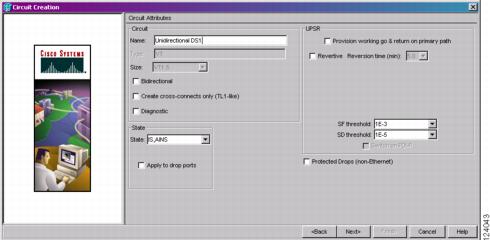
Step 8 ![]() Click Next.
Click Next.
Step 9 ![]() Complete the "DLP-C58 Provision a DS-1 Circuit Source and Destination" task on page 17-76.
Complete the "DLP-C58 Provision a DS-1 Circuit Source and Destination" task on page 17-76.
Step 10 ![]() In the Circuit Routing Preferences area, uncheck Route Automatically. When Route Automatically is not checked, the Using Required Nodes/Spans and Review Route Before Circuit Creation check boxes are unavailable.
In the Circuit Routing Preferences area, uncheck Route Automatically. When Route Automatically is not checked, the Using Required Nodes/Spans and Review Route Before Circuit Creation check boxes are unavailable.
Step 11 ![]() To set the circuit path protection, complete one of the following:
To set the circuit path protection, complete one of the following:
•![]() To route the circuit on a protected path, leave Fully Protected Path checked and continue with Step 12. Fully protected paths might or might not have path protection path segments (with primary and alternate paths), and the path diversity options apply only to path protection path segments, if any exist.
To route the circuit on a protected path, leave Fully Protected Path checked and continue with Step 12. Fully protected paths might or might not have path protection path segments (with primary and alternate paths), and the path diversity options apply only to path protection path segments, if any exist.
•![]() To create an unprotected circuit, uncheck Fully Protected Path and continue with Step 14.
To create an unprotected circuit, uncheck Fully Protected Path and continue with Step 14.
Step 12 ![]() If you selected Fully Protected Path in Step 11 and the circuit will be routed on a path protection configuration, choose one of the following:
If you selected Fully Protected Path in Step 11 and the circuit will be routed on a path protection configuration, choose one of the following:
•![]() Nodal Diversity Required—Ensures that the primary and alternate paths within the path protection portions of the complete circuit path are nodally diverse.
Nodal Diversity Required—Ensures that the primary and alternate paths within the path protection portions of the complete circuit path are nodally diverse.
•![]() Nodal Diversity Desired—Specifies that node diversity is preferred, but if node diversity is not possible, CTC creates fiber-diverse paths for the path protection portion of the complete circuit path.
Nodal Diversity Desired—Specifies that node diversity is preferred, but if node diversity is not possible, CTC creates fiber-diverse paths for the path protection portion of the complete circuit path.
•![]() Link Diversity Only—Specifies that only fiber-diverse primary and alternate paths for path protection portions of the complete circuit path are needed. The paths might be node-diverse, but CTC does not check for node diversity.
Link Diversity Only—Specifies that only fiber-diverse primary and alternate paths for path protection portions of the complete circuit path are needed. The paths might be node-diverse, but CTC does not check for node diversity.
Step 13 ![]() If you selected Fully Protected Path in Step 11 and the circuit will be routed on a path protection DRI, check the Dual Ring Interconnect check box.
If you selected Fully Protected Path in Step 11 and the circuit will be routed on a path protection DRI, check the Dual Ring Interconnect check box.
Step 14 ![]() If you are creating an STS circuit, skip this step and continue with Step 15. If you are creating a VT circuit, click Next and complete the "DLP-C59 Provision STS and VT Grooming Nodes" task on page 17-77.
If you are creating an STS circuit, skip this step and continue with Step 15. If you are creating a VT circuit, click Next and complete the "DLP-C59 Provision STS and VT Grooming Nodes" task on page 17-77.
Step 15 ![]() Click Next. In the Route Review and Edit area, node icons appear for you to route the circuit manually. The circuit source node is selected. Green arrows pointing from the source node to other network nodes indicate spans that are available for routing the circuit.
Click Next. In the Route Review and Edit area, node icons appear for you to route the circuit manually. The circuit source node is selected. Green arrows pointing from the source node to other network nodes indicate spans that are available for routing the circuit.
Step 16 ![]() Complete the "DLP-C60 Provision a DS-1, DS-3, or EC-1 Circuit Route" task on page 17-78 for the DS-1 circuit that you are creating.
Complete the "DLP-C60 Provision a DS-1, DS-3, or EC-1 Circuit Route" task on page 17-78 for the DS-1 circuit that you are creating.
Step 17 ![]() Click Finish. CTC completes the circuit. The Circuits window appears.
Click Finish. CTC completes the circuit. The Circuits window appears.
Step 18 ![]() In the Circuits window, click the circuit that you want to route to multiple drops. The Delete, Edit, and Search buttons become active.
In the Circuits window, click the circuit that you want to route to multiple drops. The Delete, Edit, and Search buttons become active.
Step 19 ![]() Click Edit (or double-click the circuit row). The Edit Circuit window appears with the General tab selected.
Click Edit (or double-click the circuit row). The Edit Circuit window appears with the General tab selected.
All nodes in the DCC network appear on the network map. Circuit source and destination information appears under the source and destination nodes. To display a detailed view of the circuit, click Show Detailed Map. To rearrange a node icon, select the node, press Ctrl, then drag and drop the icon to the new location.
Step 20 ![]() In the Edit Circuit dialog box, click the Drops tab. A list of existing drops appears.
In the Edit Circuit dialog box, click the Drops tab. A list of existing drops appears.
Step 21 ![]() Click Create.
Click Create.
Step 22 ![]() In the Define New Drop dialog box, create the new drop:
In the Define New Drop dialog box, create the new drop:
a. ![]() Node—Choose the target node for the circuit drop.
Node—Choose the target node for the circuit drop.
b. ![]() Slot—Choose the target card and slot.
Slot—Choose the target card and slot.
c. ![]() Port, STS, VT, or DS1—Choose the port, STS, VT, or DS-1 from the Port, STS, VT, or DS-1 drop-down lists. The card selected in Step b determines the fields that appear. See Table 6-2 for a list of options.
Port, STS, VT, or DS1—Choose the port, STS, VT, or DS-1 from the Port, STS, VT, or DS-1 drop-down lists. The card selected in Step b determines the fields that appear. See Table 6-2 for a list of options.
d. ![]() The routing preferences for the new drop will match those of the original circuit. If the original circuit was routed on a protected path, you can change the nodal diversity options: Nodal Diversity Required, Nodal Diversity Desired, or Link Diversity Only. See Step 12 for option descriptions.
The routing preferences for the new drop will match those of the original circuit. If the original circuit was routed on a protected path, you can change the nodal diversity options: Nodal Diversity Required, Nodal Diversity Desired, or Link Diversity Only. See Step 12 for option descriptions.
e. ![]() If you want to change the circuit state, choose the circuit state from the Target Circuit State drop-down list. The state chosen applies to the entire circuit.
If you want to change the circuit state, choose the circuit state from the Target Circuit State drop-down list. The state chosen applies to the entire circuit.
f. ![]() Check Apply to drop ports if you want to apply the state chosen in the Target Circuit State to the circuit source and destination drops.
Check Apply to drop ports if you want to apply the state chosen in the Target Circuit State to the circuit source and destination drops.
g. ![]() Click Finish. The new drop appears in the Drops list.
Click Finish. The new drop appears in the Drops list.
Step 23 ![]() If you need to create additional drops for the circuit, repeat Steps 21 and 22 to create the additional drops.
If you need to create additional drops for the circuit, repeat Steps 21 and 22 to create the additional drops.
Step 24 ![]() Click Close. The Circuits window appears.
Click Close. The Circuits window appears.
Step 25 ![]() Verify that the new drops appear in the Destination column for the circuit you edited. If they do not appear repeat Steps 5 through 24, making sure all options are provisioned correctly.
Verify that the new drops appear in the Destination column for the circuit you edited. If they do not appear repeat Steps 5 through 24, making sure all options are provisioned correctly.
Step 26 ![]() Complete the "C46 Test Electrical Circuits" procedure. Skip this step if you built a test circuit.
Complete the "C46 Test Electrical Circuits" procedure. Skip this step if you built a test circuit.
Stop. You have completed this procedure.
NTP-C40 Create an Automatically Routed DS-3 or EC-1 Circuit
Step 1 ![]() Complete the "DLP-C29 Log into CTC" task on page 17-44 at a node on the network where you will create the circuit. If you are already logged in, continue with Step 2.
Complete the "DLP-C29 Log into CTC" task on page 17-44 at a node on the network where you will create the circuit. If you are already logged in, continue with Step 2.
Step 2 ![]() If you want to assign a name to the circuit source and destination ports before you create the circuit, complete the "DLP-C56 Assign a Name to a Port" task on page 17-75. If not, continue with Step 3.
If you want to assign a name to the circuit source and destination ports before you create the circuit, complete the "DLP-C56 Assign a Name to a Port" task on page 17-75. If not, continue with Step 3.
Step 3 ![]() From the View menu, choose Go to Network View.
From the View menu, choose Go to Network View.
Step 4 ![]() Click the Circuits tab, then click Create.
Click the Circuits tab, then click Create.
Step 5 ![]() In the Circuit Creation dialog box, complete the following fields:
In the Circuit Creation dialog box, complete the following fields:
•![]() Circuit Type—Choose STS (both DS-3 and EC-1) or VT (EC-1 only).
Circuit Type—Choose STS (both DS-3 and EC-1) or VT (EC-1 only).
•![]() Number of Circuits—Enter the number of DS-3 or EC-1 circuits that you want to create. The default is 1. If you are creating multiple circuits with sequential source and destination ports, you can use autoranging to create the circuits automatically.
Number of Circuits—Enter the number of DS-3 or EC-1 circuits that you want to create. The default is 1. If you are creating multiple circuits with sequential source and destination ports, you can use autoranging to create the circuits automatically.
•![]() Auto-ranged—This check box is automatically selected if you enter more than 1 in the Number of Circuits field. Leave selected if you are creating multiple DS-3 or EC-1 circuits with the same source and destination and you want CTC to create the circuits automatically. Uncheck this check box if you do not want CTC to create sequential circuits automatically.
Auto-ranged—This check box is automatically selected if you enter more than 1 in the Number of Circuits field. Leave selected if you are creating multiple DS-3 or EC-1 circuits with the same source and destination and you want CTC to create the circuits automatically. Uncheck this check box if you do not want CTC to create sequential circuits automatically.
Step 6 ![]() Click Next.
Click Next.
Step 7 ![]() Define the circuit attributes (Figure 6-4):
Define the circuit attributes (Figure 6-4):
•![]() Name—Assign a name to the circuit. The name can be alphanumeric and up to 48 characters (including spaces). Circuit names should be 44 characters or less if you want the ability to create monitor circuits. If you leave the field blank, CTC assigns a default name to the circuit.
Name—Assign a name to the circuit. The name can be alphanumeric and up to 48 characters (including spaces). Circuit names should be 44 characters or less if you want the ability to create monitor circuits. If you leave the field blank, CTC assigns a default name to the circuit.
•![]() Size—If you are creating an STS circuit, choose STS-1. If you are creating a VT circuit, Size displays VT1.5 and cannot be changed.
Size—If you are creating an STS circuit, choose STS-1. If you are creating a VT circuit, Size displays VT1.5 and cannot be changed.
•![]() Bidirectional—Leave the default (checked) for this circuit.
Bidirectional—Leave the default (checked) for this circuit.
•![]() Create cross-connects only (TL1-like)—Check this check box if you want to create one or more cross-connects to complete a signal path for TL1-generated circuits. Also, VT tunnels and Ethergroup sources and destinations are unavailable.
Create cross-connects only (TL1-like)—Check this check box if you want to create one or more cross-connects to complete a signal path for TL1-generated circuits. Also, VT tunnels and Ethergroup sources and destinations are unavailable.
•![]() Diagnostic—Leave the default (unchecked).
Diagnostic—Leave the default (unchecked).
•![]() State—Choose the administrative state to apply to all of the cross-connects in a circuit:
State—Choose the administrative state to apply to all of the cross-connects in a circuit:
–![]() IS—Puts the circuit cross-connects in the IS-NR service state.
IS—Puts the circuit cross-connects in the IS-NR service state.
–![]() OOS,DSBLD—Puts the circuit cross-connects in the OOS-MA,DSBLD service state. Traffic is not passed on the circuit.
OOS,DSBLD—Puts the circuit cross-connects in the OOS-MA,DSBLD service state. Traffic is not passed on the circuit.
–![]() IS,AINS—Puts the circuit cross-connects in the OOS-AU,AINS service state and suppresses alarms and conditions. When the connections receive a valid signal, the service state automatically changes to IS-NR.
IS,AINS—Puts the circuit cross-connects in the OOS-AU,AINS service state and suppresses alarms and conditions. When the connections receive a valid signal, the service state automatically changes to IS-NR.
–![]() OOS,MT—Puts the circuit cross-connects in the OOS-MA,MT service state. The maintenance state does not interrupt traffic flow; it suppresses alarms and conditions and allows loopbacks to be performed on the circuit. Use OOS,MT for circuit testing or to suppress circuit alarms temporarily. Change the administrative state to IS; IS,AINS; or OOS,DSBLD when testing is complete. See the "DLP-C111 Change a Circuit Service State" task on page 18-17.
OOS,MT—Puts the circuit cross-connects in the OOS-MA,MT service state. The maintenance state does not interrupt traffic flow; it suppresses alarms and conditions and allows loopbacks to be performed on the circuit. Use OOS,MT for circuit testing or to suppress circuit alarms temporarily. Change the administrative state to IS; IS,AINS; or OOS,DSBLD when testing is complete. See the "DLP-C111 Change a Circuit Service State" task on page 18-17.
For additional information about circuit service states, refer to the "Circuits and Tunnels" chapter in the Cisco ONS 15310-CL and Cisco ONS 15310-MA Reference Manual.
•![]() Apply to drop ports—Check this check box to apply the administrative state chosen in the State field to the circuit source and destination ports. CTC applies the administrative state to the ports only if the circuit bandwidth is the same as the port bandwidth or, if the port bandwidth is larger than the circuit, the circuit is the first circuit to use the port. If not, a Warning dialog box shows the ports where the administrative state could not be applied. If the check box is unchecked, CTC does not change the service state of the source and destination ports.
Apply to drop ports—Check this check box to apply the administrative state chosen in the State field to the circuit source and destination ports. CTC applies the administrative state to the ports only if the circuit bandwidth is the same as the port bandwidth or, if the port bandwidth is larger than the circuit, the circuit is the first circuit to use the port. If not, a Warning dialog box shows the ports where the administrative state could not be applied. If the check box is unchecked, CTC does not change the service state of the source and destination ports.

Note ![]() If ports managed into the IS administrative state are not receiving signals, loss of signal alarms are generated and the port service state transitions to OOS-AU,FLT.
If ports managed into the IS administrative state are not receiving signals, loss of signal alarms are generated and the port service state transitions to OOS-AU,FLT.
•![]() Protected Drops—Check this check box if you want the circuit routed on protected drops only, that is, to ports that are in 1+1 protection. If you check this check box, CTC displays only protected cards and ports as source and destination choices.
Protected Drops—Check this check box if you want the circuit routed on protected drops only, that is, to ports that are in 1+1 protection. If you check this check box, CTC displays only protected cards and ports as source and destination choices.
Figure 6-4 Setting Circuit Attributes for a DS-3 or EC-1

Step 8 ![]() If the circuit will be routed on a path protection configuration, complete the "DLP-C57 Provision Path Protection Selectors During Circuit Creation" task on page 17-75.
If the circuit will be routed on a path protection configuration, complete the "DLP-C57 Provision Path Protection Selectors During Circuit Creation" task on page 17-75.
Step 9 ![]() Click Next.
Click Next.
Step 10 ![]() Complete the "DLP-C61 Provision a DS-3 or EC-1 Circuit Source and Destination" task on page 17-79.
Complete the "DLP-C61 Provision a DS-3 or EC-1 Circuit Source and Destination" task on page 17-79.
Step 11 ![]() In the Circuit Routing Preferences area (Figure 6-5), choose Route Automatically. Two options are available; choose either, both, or none based on your preferences:
In the Circuit Routing Preferences area (Figure 6-5), choose Route Automatically. Two options are available; choose either, both, or none based on your preferences:
•![]() Using Required Nodes/Spans—Check this check box to specify nodes and spans to include or exclude in the CTC-generated circuit route.
Using Required Nodes/Spans—Check this check box to specify nodes and spans to include or exclude in the CTC-generated circuit route.
Including nodes and spans for a circuit ensures that those nodes and spans are in the working path of the circuit (but not the protect path). Excluding nodes and spans ensures that the nodes and spans are not in the working or protect path of the circuit.
•![]() Review Route Before Creation—Check this check box to review and edit the circuit route before the circuit is created.
Review Route Before Creation—Check this check box to review and edit the circuit route before the circuit is created.
Figure 6-5 Setting Circuit Routing Preferences for a DS-3 or EC-1 Circuit

Step 12 ![]() To set the circuit path protection, complete one of the following:
To set the circuit path protection, complete one of the following:
•![]() To route the circuit on a protected path, leave Fully Protected Path checked and continue with Step 13. CTC creates a fully protected circuit route based on the path diversity option you choose. Fully protected paths might or might not have path protection path segments (with primary and alternate paths), and the path diversity options apply only to path protection path segments, if any exist.
To route the circuit on a protected path, leave Fully Protected Path checked and continue with Step 13. CTC creates a fully protected circuit route based on the path diversity option you choose. Fully protected paths might or might not have path protection path segments (with primary and alternate paths), and the path diversity options apply only to path protection path segments, if any exist.
•![]() To create an unprotected circuit, uncheck Fully Protected Path and continue with Step 15.
To create an unprotected circuit, uncheck Fully Protected Path and continue with Step 15.
Step 13 ![]() If you selected Fully Protected Path in Step 12 and the circuit will be routed on a path protection configuration, choose one of the following:
If you selected Fully Protected Path in Step 12 and the circuit will be routed on a path protection configuration, choose one of the following:
•![]() Nodal Diversity Required—Ensures that the primary and alternate paths within path protection portions of the complete circuit path are nodally diverse.
Nodal Diversity Required—Ensures that the primary and alternate paths within path protection portions of the complete circuit path are nodally diverse.
•![]() Nodal Diversity Desired—Specifies that node diversity is preferred, but if node diversity is not possible, CTC creates fiber-diverse paths for the path protection portion of the complete circuit path.
Nodal Diversity Desired—Specifies that node diversity is preferred, but if node diversity is not possible, CTC creates fiber-diverse paths for the path protection portion of the complete circuit path.
•![]() Link Diversity Only—Specifies that only fiber-diverse primary and alternate paths for path protection portions of the complete circuit path are needed. The paths might be node-diverse, but CTC does not check for node diversity.
Link Diversity Only—Specifies that only fiber-diverse primary and alternate paths for path protection portions of the complete circuit path are needed. The paths might be node-diverse, but CTC does not check for node diversity.
Step 14 ![]() If you selected Fully Protected Path in Step 12 and the circuit will be routed on a path protection DRI, check the Dual Ring Interconnect check box.
If you selected Fully Protected Path in Step 12 and the circuit will be routed on a path protection DRI, check the Dual Ring Interconnect check box.
Step 15 ![]() If you selected Using Required Nodes/Spans in Step 11, complete the following substeps; otherwise, continue with Step 17:
If you selected Using Required Nodes/Spans in Step 11, complete the following substeps; otherwise, continue with Step 17:
a. ![]() Click Next.
Click Next.
b. ![]() In the Circuit Route Constraints area, click a node or span on the circuit map.
In the Circuit Route Constraints area, click a node or span on the circuit map.
c. ![]() Click Include to include the node or span in the circuit. Click Exclude to exclude the node or span from the circuit. The order in which you choose included nodes and spans determines the circuit sequence. Click spans twice to change the circuit direction.
Click Include to include the node or span in the circuit. Click Exclude to exclude the node or span from the circuit. The order in which you choose included nodes and spans determines the circuit sequence. Click spans twice to change the circuit direction.
d. ![]() Repeat Step c for each node or span you want to include or exclude.
Repeat Step c for each node or span you want to include or exclude.
e. ![]() Review the circuit route. To change the circuit routing order, choose a node from the Required Nodes/Lines or Excluded Nodes Links lists, then click the Up or Down buttons to change the circuit routing order. Click Remove to remove a node or span.
Review the circuit route. To change the circuit routing order, choose a node from the Required Nodes/Lines or Excluded Nodes Links lists, then click the Up or Down buttons to change the circuit routing order. Click Remove to remove a node or span.

Note ![]() If a node or span stays gray, that node or span is required.
If a node or span stays gray, that node or span is required.
Step 16 ![]() If you are creating an STS circuit, skip this step and continue with Step 17. If you are creating a VT circuit, click Next and complete the "DLP-C59 Provision STS and VT Grooming Nodes" task on page 17-77.
If you are creating an STS circuit, skip this step and continue with Step 17. If you are creating a VT circuit, click Next and complete the "DLP-C59 Provision STS and VT Grooming Nodes" task on page 17-77.
Step 17 ![]() If you selected Review Route Before Creation in Step 11, complete the following substeps; otherwise, continue with Step 18.
If you selected Review Route Before Creation in Step 11, complete the following substeps; otherwise, continue with Step 18.
a. ![]() Click Next.
Click Next.
b. ![]() Review the circuit route. To add or delete a circuit span, choose a node on the circuit route. Blue arrows show the circuit route. Green arrows indicate spans that you can add. Click a span arrowhead, then click Include to include the span or Remove to remove the span.
Review the circuit route. To add or delete a circuit span, choose a node on the circuit route. Blue arrows show the circuit route. Green arrows indicate spans that you can add. Click a span arrowhead, then click Include to include the span or Remove to remove the span.
c. ![]() If the provisioned circuit does not reflect the routing and configuration you want, click Back to verify and change the circuit information. If the circuit needs to be routed to a different path, see the "C41 Create a Manually Routed DS-3 or EC-1 Circuit" procedure.
If the provisioned circuit does not reflect the routing and configuration you want, click Back to verify and change the circuit information. If the circuit needs to be routed to a different path, see the "C41 Create a Manually Routed DS-3 or EC-1 Circuit" procedure.
Step 18 ![]() Click Finish. One of the following actions occurs based on the circuit properties you selected:
Click Finish. One of the following actions occurs based on the circuit properties you selected:
•![]() If you entered 1 in the Number of Circuits field, CTC creates the circuit.
If you entered 1 in the Number of Circuits field, CTC creates the circuit.
•![]() If you entered more than 1 in the Number of Circuits field and chose Auto-ranged, CTC automatically creates the number of circuits entered in the Number of Circuits field. If autoranging cannot complete all the circuits, for example, because sequential ports are unavailable at the source or destination, a dialog box appears. Set the new source or destination for the remaining circuits, then click Finish to continue autoranging. After completing the circuits, the Circuits window appears.
If you entered more than 1 in the Number of Circuits field and chose Auto-ranged, CTC automatically creates the number of circuits entered in the Number of Circuits field. If autoranging cannot complete all the circuits, for example, because sequential ports are unavailable at the source or destination, a dialog box appears. Set the new source or destination for the remaining circuits, then click Finish to continue autoranging. After completing the circuits, the Circuits window appears.
•![]() If you entered more than 1 in the Number of Circuits field and did not choose Auto-ranged, the Circuit Creation dialog box appears for you to create the remaining circuits. Repeat Steps 5 through 17 for each additional circuit. After completing the circuits, the Circuits window appears.
If you entered more than 1 in the Number of Circuits field and did not choose Auto-ranged, the Circuit Creation dialog box appears for you to create the remaining circuits. Repeat Steps 5 through 17 for each additional circuit. After completing the circuits, the Circuits window appears.
Step 19 ![]() In the Circuits window, verify that the circuits you just created appear in the circuits list.
In the Circuits window, verify that the circuits you just created appear in the circuits list.
Step 20 ![]() Complete the "C46 Test Electrical Circuits" procedure. Skip this step if you built a test circuit.
Complete the "C46 Test Electrical Circuits" procedure. Skip this step if you built a test circuit.
Stop. You have completed this procedure.
NTP-C41 Create a Manually Routed DS-3 or EC-1 Circuit
Step 1 ![]() Complete the "DLP-C29 Log into CTC" task on page 17-44 at a node on the network where you will create the circuit. If you are already logged in, continue with Step 2.
Complete the "DLP-C29 Log into CTC" task on page 17-44 at a node on the network where you will create the circuit. If you are already logged in, continue with Step 2.
Step 2 ![]() If you want to assign a name to the circuit source and destination ports before you create the circuit, complete the "DLP-C56 Assign a Name to a Port" task on page 17-75. If not, continue with Step 3.
If you want to assign a name to the circuit source and destination ports before you create the circuit, complete the "DLP-C56 Assign a Name to a Port" task on page 17-75. If not, continue with Step 3.
Step 3 ![]() From the View menu, choose Go to Network View.
From the View menu, choose Go to Network View.
Step 4 ![]() Click the Circuits tab, then click Create.
Click the Circuits tab, then click Create.
Step 5 ![]() In the Circuit Creation dialog box, complete the following fields:
In the Circuit Creation dialog box, complete the following fields:
•![]() Circuit Type—Choose STS (both DS-3 and EC-1) or VT (EC-1 only).
Circuit Type—Choose STS (both DS-3 and EC-1) or VT (EC-1 only).
•![]() Number of Circuits—Enter the number of DS-3 or EC-1 circuits that you want to create. The default is 1.
Number of Circuits—Enter the number of DS-3 or EC-1 circuits that you want to create. The default is 1.
•![]() Auto-ranged—Applies to automatically routed circuits only. If you entered more than 1 in Number of Circuits, uncheck this check box. (The check box is unavailable if only one circuit is entered in Number of Circuits.)
Auto-ranged—Applies to automatically routed circuits only. If you entered more than 1 in Number of Circuits, uncheck this check box. (The check box is unavailable if only one circuit is entered in Number of Circuits.)
Step 6 ![]() Click Next.
Click Next.
Step 7 ![]() Define the circuit attributes (Figure 6-4):
Define the circuit attributes (Figure 6-4):
•![]() Name—Assign a name to the circuit. The name can be alphanumeric and up to 48 characters (including spaces). Circuit names should be 44 characters or less if you want the ability to create monitor circuits. If you leave this field blank, CTC assigns a default name to the circuit.
Name—Assign a name to the circuit. The name can be alphanumeric and up to 48 characters (including spaces). Circuit names should be 44 characters or less if you want the ability to create monitor circuits. If you leave this field blank, CTC assigns a default name to the circuit.
•![]() Size—If you are creating an STS circuit, choose STS-1. If you are creating a VT circuit, Size displays VT1.5 and cannot be changed.
Size—If you are creating an STS circuit, choose STS-1. If you are creating a VT circuit, Size displays VT1.5 and cannot be changed.
•![]() Bidirectional—Leave the default (checked).
Bidirectional—Leave the default (checked).
•![]() Create cross-connects only (TL1-like)—Check this check box if you want to create one or more cross-connects to complete a signal path for TL1-generated circuits. Also, VT tunnels and Ethergroup sources and destinations are unavailable.
Create cross-connects only (TL1-like)—Check this check box if you want to create one or more cross-connects to complete a signal path for TL1-generated circuits. Also, VT tunnels and Ethergroup sources and destinations are unavailable.
•![]() Diagnostic—Leave the default (unchecked).
Diagnostic—Leave the default (unchecked).
•![]() State—Choose the administrative state to apply to all of the cross-connects in a circuit:
State—Choose the administrative state to apply to all of the cross-connects in a circuit:
–![]() IS—Puts the circuit cross-connects in the IS-NR service state.
IS—Puts the circuit cross-connects in the IS-NR service state.
–![]() OOS,DSBLD—Puts the circuit cross-connects in the OOS-MA,DSBLD service state. Traffic is not passed on the circuit.
OOS,DSBLD—Puts the circuit cross-connects in the OOS-MA,DSBLD service state. Traffic is not passed on the circuit.
–![]() IS,AINS—Puts the circuit cross-connects in the OOS-AU,AINS service state and suppresses alarms and conditions. When the connections receive a valid signal, the service state automatically changes to IS-NR.
IS,AINS—Puts the circuit cross-connects in the OOS-AU,AINS service state and suppresses alarms and conditions. When the connections receive a valid signal, the service state automatically changes to IS-NR.
–![]() OOS,MT—Puts the circuit cross-connects in the OOS-MA,MT service state. The maintenance state does not interrupt traffic flow; it suppresses alarms and conditions and allows loopbacks to be performed on the circuit. Use OOS,MT for circuit testing or to suppress circuit alarms temporarily. Change the administrative state to IS; IS,AINS; or OOS,DSBLD when testing is complete. See the "DLP-C111 Change a Circuit Service State" task on page 18-17.
OOS,MT—Puts the circuit cross-connects in the OOS-MA,MT service state. The maintenance state does not interrupt traffic flow; it suppresses alarms and conditions and allows loopbacks to be performed on the circuit. Use OOS,MT for circuit testing or to suppress circuit alarms temporarily. Change the administrative state to IS; IS,AINS; or OOS,DSBLD when testing is complete. See the "DLP-C111 Change a Circuit Service State" task on page 18-17.
For additional information about circuit service states, refer to the "Circuits and Tunnels" chapter in the Cisco ONS 15310-CL and Cisco ONS 15310-MA Reference Manual.
•![]() Apply to drop ports—Check this check box to apply the administrative state chosen in the State field to the circuit source and destination ports. CTC applies the administrative state to the ports only if the circuit bandwidth is the same as the port bandwidth or, if the port bandwidth is larger than the circuit, the circuit is the first circuit to use the port. If not, a Warning dialog box shows the ports where the administrative state could not be applied. If the check box is unchecked, CTC does not change the service state of the source and destination ports.
Apply to drop ports—Check this check box to apply the administrative state chosen in the State field to the circuit source and destination ports. CTC applies the administrative state to the ports only if the circuit bandwidth is the same as the port bandwidth or, if the port bandwidth is larger than the circuit, the circuit is the first circuit to use the port. If not, a Warning dialog box shows the ports where the administrative state could not be applied. If the check box is unchecked, CTC does not change the service state of the source and destination ports.

Note ![]() If ports managed into the IS administrative state are not receiving signals, loss of signal alarms are generated and the port service state transitions to OOS-AU,FLT.
If ports managed into the IS administrative state are not receiving signals, loss of signal alarms are generated and the port service state transitions to OOS-AU,FLT.
•![]() Protected Drops—Check this check box if you want the circuit routed to protect drops only, that is, to ports that are in 1+1 protection. If you check this check box, CTC displays only protected cards as source and destination choices.
Protected Drops—Check this check box if you want the circuit routed to protect drops only, that is, to ports that are in 1+1 protection. If you check this check box, CTC displays only protected cards as source and destination choices.
Step 8 ![]() If the circuit will be routed on a path protection configuration, complete the "DLP-C57 Provision Path Protection Selectors During Circuit Creation" task on page 17-75.
If the circuit will be routed on a path protection configuration, complete the "DLP-C57 Provision Path Protection Selectors During Circuit Creation" task on page 17-75.
Step 9 ![]() Click Next.
Click Next.
Step 10 ![]() Complete the "DLP-C61 Provision a DS-3 or EC-1 Circuit Source and Destination" task on page 17-79.
Complete the "DLP-C61 Provision a DS-3 or EC-1 Circuit Source and Destination" task on page 17-79.
Step 11 ![]() In the Circuit Routing Preferences area (Figure 6-5), uncheck Route Automatically.
In the Circuit Routing Preferences area (Figure 6-5), uncheck Route Automatically.
Step 12 ![]() To set the circuit path protection, complete one of the following:
To set the circuit path protection, complete one of the following:
•![]() To route the circuit on a protected path, leave Fully Protected Path checked and continue with Step 13. Fully protected paths might or might not have path protection path segments (with primary and alternate paths), and the path diversity options apply only to path protection path segments, if any exist.
To route the circuit on a protected path, leave Fully Protected Path checked and continue with Step 13. Fully protected paths might or might not have path protection path segments (with primary and alternate paths), and the path diversity options apply only to path protection path segments, if any exist.
•![]() To create an unprotected circuit, uncheck Fully Protected Path and continue with Step 15.
To create an unprotected circuit, uncheck Fully Protected Path and continue with Step 15.
Step 13 ![]() If you selected Fully Protected Path in Step 12 and the circuit will be routed on a path protection configuration, choose one of the following:
If you selected Fully Protected Path in Step 12 and the circuit will be routed on a path protection configuration, choose one of the following:
•![]() Nodal Diversity Required—Ensures that the primary and alternate paths within the path protection portions of the complete circuit path are nodally diverse.
Nodal Diversity Required—Ensures that the primary and alternate paths within the path protection portions of the complete circuit path are nodally diverse.
•![]() Nodal Diversity Desired—Specifies that node diversity is preferred, but if node diversity is not possible, CTC creates fiber-diverse paths for the path protection portion of the complete circuit path.
Nodal Diversity Desired—Specifies that node diversity is preferred, but if node diversity is not possible, CTC creates fiber-diverse paths for the path protection portion of the complete circuit path.
•![]() Link Diversity Only—Specifies that only fiber-diverse primary and alternate paths for path protection portions of the complete circuit path are needed. The paths might be node-diverse, but CTC does not check for node diversity.
Link Diversity Only—Specifies that only fiber-diverse primary and alternate paths for path protection portions of the complete circuit path are needed. The paths might be node-diverse, but CTC does not check for node diversity.
Step 14 ![]() If you selected Fully Protected Path in Step 12 and the circuit will be routed on a path protection DRI, check the Dual Ring Interconnect check box.
If you selected Fully Protected Path in Step 12 and the circuit will be routed on a path protection DRI, check the Dual Ring Interconnect check box.
Step 15 ![]() If you are creating an STS circuit, skip this step and continue with Step 16. If you are creating a VT circuit, click Next and complete the "DLP-C59 Provision STS and VT Grooming Nodes" task on page 17-77.
If you are creating an STS circuit, skip this step and continue with Step 16. If you are creating a VT circuit, click Next and complete the "DLP-C59 Provision STS and VT Grooming Nodes" task on page 17-77.
Step 16 ![]() Click Next. In the Route Review and Edit area, node icons appear for you to route the circuit manually. The green arrows pointing from the selected node to other network nodes indicate spans that are available for routing the circuit.
Click Next. In the Route Review and Edit area, node icons appear for you to route the circuit manually. The green arrows pointing from the selected node to other network nodes indicate spans that are available for routing the circuit.
Step 17 ![]() Complete the "DLP-C60 Provision a DS-1, DS-3, or EC-1 Circuit Route" task on page 17-78 for the DS-3 or EC-1 circuit that you are creating.
Complete the "DLP-C60 Provision a DS-1, DS-3, or EC-1 Circuit Route" task on page 17-78 for the DS-3 or EC-1 circuit that you are creating.
Step 18 ![]() Click Finish.
Click Finish.
Step 19 ![]() If you entered more than 1 in the Number of Circuits field, the Circuit Creation dialog box appears for you to create the remaining circuits. Repeat Steps 5 through 17 for each additional circuit.
If you entered more than 1 in the Number of Circuits field, the Circuit Creation dialog box appears for you to create the remaining circuits. Repeat Steps 5 through 17 for each additional circuit.
Step 20 ![]() When all the circuits are created, the main Circuits window appears. Verify that the circuits you created appear in the window.
When all the circuits are created, the main Circuits window appears. Verify that the circuits you created appear in the window.
Step 21 ![]() Complete the "C46 Test Electrical Circuits" procedure. Skip this step if you built a test circuit.
Complete the "C46 Test Electrical Circuits" procedure. Skip this step if you built a test circuit.
Stop. You have completed this procedure.
NTP-C42 Create a Unidirectional DS-3 or EC-1 Circuit with Multiple Drops
Step 1 ![]() Complete the "DLP-C29 Log into CTC" task on page 17-44 at a node on the network where you will create the circuit. If you are already logged in, continue with Step 2.
Complete the "DLP-C29 Log into CTC" task on page 17-44 at a node on the network where you will create the circuit. If you are already logged in, continue with Step 2.
Step 2 ![]() If you want to assign a name to the circuit source and destination ports before you create the circuit, complete the "DLP-C56 Assign a Name to a Port" task on page 17-75. If not, continue with Step 3.
If you want to assign a name to the circuit source and destination ports before you create the circuit, complete the "DLP-C56 Assign a Name to a Port" task on page 17-75. If not, continue with Step 3.
Step 3 ![]() From the View menu, choose Go to Network View.
From the View menu, choose Go to Network View.
Step 4 ![]() Click the Circuits tab, then click Create.
Click the Circuits tab, then click Create.
Step 5 ![]() In the Circuit Creation dialog box, complete the following fields:
In the Circuit Creation dialog box, complete the following fields:
•![]() Circuit Type—Choose STS (both DS-3 and EC-1) or VT (EC-1 only).
Circuit Type—Choose STS (both DS-3 and EC-1) or VT (EC-1 only).
•![]() Number of Circuits—Leave the default unchanged (1).
Number of Circuits—Leave the default unchanged (1).
•![]() Auto-ranged—Unavailable when the Number of Circuits is 1.
Auto-ranged—Unavailable when the Number of Circuits is 1.
Step 6 ![]() Click Next.
Click Next.
Step 7 ![]() Define the circuit attributes (Figure 6-6):
Define the circuit attributes (Figure 6-6):
•![]() Name—Assign a name to the circuit. The name can be alphanumeric and up to 48 characters (including spaces). Circuit names should be 44 characters or less if you want the ability to create monitor circuits. If you leave the field blank, CTC assigns a default name to the circuit.
Name—Assign a name to the circuit. The name can be alphanumeric and up to 48 characters (including spaces). Circuit names should be 44 characters or less if you want the ability to create monitor circuits. If you leave the field blank, CTC assigns a default name to the circuit.
•![]() Size—If you are creating an STS circuit, choose STS-1. If you are creating a VT circuit, Size displays VT1.5 and cannot be changed.
Size—If you are creating an STS circuit, choose STS-1. If you are creating a VT circuit, Size displays VT1.5 and cannot be changed.
•![]() Bidirectional—Uncheck for this circuit.
Bidirectional—Uncheck for this circuit.
•![]() Create cross-connects only (TL1-like)—Check this check box if you want to create one or more cross-connects to complete a signal path for TL1-generated circuits. Also, VT tunnels and Ethergroup sources and destinations are unavailable.
Create cross-connects only (TL1-like)—Check this check box if you want to create one or more cross-connects to complete a signal path for TL1-generated circuits. Also, VT tunnels and Ethergroup sources and destinations are unavailable.
•![]() Diagnostic—Leave the default (unchecked).
Diagnostic—Leave the default (unchecked).
•![]() State—Choose the administrative state to apply to all of the cross-connects in a circuit:
State—Choose the administrative state to apply to all of the cross-connects in a circuit:
–![]() IS—Puts the circuit cross-connects in the IS-NR service state.
IS—Puts the circuit cross-connects in the IS-NR service state.
–![]() OOS,DSBLD—Puts the circuit cross-connects in the OOS-MA,DSBLD service state. Traffic is not passed on the circuit.
OOS,DSBLD—Puts the circuit cross-connects in the OOS-MA,DSBLD service state. Traffic is not passed on the circuit.
–![]() IS,AINS—Puts the circuit cross-connects in the OOS-AU,AINS service state and suppresses alarms and conditions. When the connections receive a valid signal, the service state automatically changes to IS-NR.
IS,AINS—Puts the circuit cross-connects in the OOS-AU,AINS service state and suppresses alarms and conditions. When the connections receive a valid signal, the service state automatically changes to IS-NR.
–![]() OOS,MT—Puts the circuit cross-connects in the OOS-MA,MT service state. The maintenance state does not interrupt traffic flow; it suppresses alarms and conditions and allows loopbacks to be performed on the circuit. Use OOS,MT for circuit testing or to suppress circuit alarms temporarily. Change the administrative state to IS; IS,AINS; or OOS,DSBLD when testing is complete. See the "DLP-C111 Change a Circuit Service State" task on page 18-17.
OOS,MT—Puts the circuit cross-connects in the OOS-MA,MT service state. The maintenance state does not interrupt traffic flow; it suppresses alarms and conditions and allows loopbacks to be performed on the circuit. Use OOS,MT for circuit testing or to suppress circuit alarms temporarily. Change the administrative state to IS; IS,AINS; or OOS,DSBLD when testing is complete. See the "DLP-C111 Change a Circuit Service State" task on page 18-17.
For additional information about circuit service states, refer to the "Circuits and Tunnels" chapter in the Cisco ONS 15310-CL and Cisco ONS 15310-MA Reference Manual.
•![]() Apply to drop ports—Check this check box to apply the administrative state chosen in the State field to the circuit source and destination ports. CTC applies the administrative state to the ports only if the circuit bandwidth is the same as the port bandwidth or, if the port bandwidth is larger than the circuit, the circuit is the first circuit to use the port. If not, a Warning dialog box shows the ports where the administrative state could not be applied. If the check box is unchecked, CTC does not change the service state of the source and destination ports.
Apply to drop ports—Check this check box to apply the administrative state chosen in the State field to the circuit source and destination ports. CTC applies the administrative state to the ports only if the circuit bandwidth is the same as the port bandwidth or, if the port bandwidth is larger than the circuit, the circuit is the first circuit to use the port. If not, a Warning dialog box shows the ports where the administrative state could not be applied. If the check box is unchecked, CTC does not change the service state of the source and destination ports.

Note ![]() If ports managed into the IS administrative state are not receiving signals, loss of signal alarms are generated and the port service state transitions to OOS-AU,FLT.
If ports managed into the IS administrative state are not receiving signals, loss of signal alarms are generated and the port service state transitions to OOS-AU,FLT.
•![]() Protected Drops—Check this check box if you want the circuit routed to protect drops only, that is, to ports that are in 1+1 protection. If you check this check box, CTC displays only protected cards as source and destination choices.
Protected Drops—Check this check box if you want the circuit routed to protect drops only, that is, to ports that are in 1+1 protection. If you check this check box, CTC displays only protected cards as source and destination choices.
Figure 6-6 Setting Circuit Attributes for a Unidirectional DS-3 or EC-1 Circuit

Step 8 ![]() If the circuit will be routed on a path protection configuration, complete the "DLP-C57 Provision Path Protection Selectors During Circuit Creation" task on page 17-75.
If the circuit will be routed on a path protection configuration, complete the "DLP-C57 Provision Path Protection Selectors During Circuit Creation" task on page 17-75.
Step 9 ![]() Click Next.
Click Next.
Step 10 ![]() Complete the "DLP-C61 Provision a DS-3 or EC-1 Circuit Source and Destination" task on page 17-79.
Complete the "DLP-C61 Provision a DS-3 or EC-1 Circuit Source and Destination" task on page 17-79.
Step 11 ![]() Uncheck Route Automatically. When Route Automatically is not checked, Using Required Nodes/Spans and Review Route Before Circuit Creation are unavailable.
Uncheck Route Automatically. When Route Automatically is not checked, Using Required Nodes/Spans and Review Route Before Circuit Creation are unavailable.
Step 12 ![]() To set the circuit path protection, complete one of the following:
To set the circuit path protection, complete one of the following:
•![]() To route the circuit on a protected path, leave Fully Protected Path checked and continue with Step 13. Fully protected paths might or might not have path protection path segments (with primary and alternate paths), and the path diversity options apply only to path protection path segments, if any exist.
To route the circuit on a protected path, leave Fully Protected Path checked and continue with Step 13. Fully protected paths might or might not have path protection path segments (with primary and alternate paths), and the path diversity options apply only to path protection path segments, if any exist.
•![]() To create an unprotected circuit, uncheck Fully Protected Path and continue with Step 15.
To create an unprotected circuit, uncheck Fully Protected Path and continue with Step 15.
Step 13 ![]() If you selected Fully Protected Path in Step 12 and the circuit will be routed on a path protection configuration, choose one of the following:
If you selected Fully Protected Path in Step 12 and the circuit will be routed on a path protection configuration, choose one of the following:
•![]() Nodal Diversity Required—Ensures that the primary and alternate paths within the path protection portions of the complete circuit path are nodally diverse.
Nodal Diversity Required—Ensures that the primary and alternate paths within the path protection portions of the complete circuit path are nodally diverse.
•![]() Nodal Diversity Desired—Specifies that node diversity is preferred, but if node diversity is not possible, CTC creates fiber-diverse paths for the path protection portion of the complete circuit path.
Nodal Diversity Desired—Specifies that node diversity is preferred, but if node diversity is not possible, CTC creates fiber-diverse paths for the path protection portion of the complete circuit path.
•![]() Link Diversity Only—Specifies that only fiber-diverse primary and alternate paths for path protection portions of the complete circuit path are needed. The paths might be node-diverse, but CTC does not check for node diversity.
Link Diversity Only—Specifies that only fiber-diverse primary and alternate paths for path protection portions of the complete circuit path are needed. The paths might be node-diverse, but CTC does not check for node diversity.
Step 14 ![]() If you selected Fully Protected Path in Step 12 and the circuit will be routed on a path protection DRI, check the Dual Ring Interconnect check box.
If you selected Fully Protected Path in Step 12 and the circuit will be routed on a path protection DRI, check the Dual Ring Interconnect check box.
Step 15 ![]() If you are creating an STS circuit, skip this step and continue with Step 16. If you are creating a VT circuit, click Next and complete the "DLP-C59 Provision STS and VT Grooming Nodes" task on page 17-77.
If you are creating an STS circuit, skip this step and continue with Step 16. If you are creating a VT circuit, click Next and complete the "DLP-C59 Provision STS and VT Grooming Nodes" task on page 17-77.
Step 16 ![]() Click Next. In the Route Review and Edit area, node icons appear for you to route the circuit manually. The circuit source node is selected. Green arrows pointing from the source node to other network nodes indicate spans that are available for routing the circuit.
Click Next. In the Route Review and Edit area, node icons appear for you to route the circuit manually. The circuit source node is selected. Green arrows pointing from the source node to other network nodes indicate spans that are available for routing the circuit.
Step 17 ![]() Complete the "DLP-C60 Provision a DS-1, DS-3, or EC-1 Circuit Route" task on page 17-78 for the DS-3 or EC-1 you are creating.
Complete the "DLP-C60 Provision a DS-1, DS-3, or EC-1 Circuit Route" task on page 17-78 for the DS-3 or EC-1 you are creating.
Step 18 ![]() Click Finish. After completing the circuit, the Circuits window appears.
Click Finish. After completing the circuit, the Circuits window appears.
Step 19 ![]() In the Circuits window, click the circuit that you want to route to multiple drops. The Delete, Edit, and Search radio buttons become active.
In the Circuits window, click the circuit that you want to route to multiple drops. The Delete, Edit, and Search radio buttons become active.
Step 20 ![]() Click Edit. The Edit Circuit window appears with the General tab selected. All nodes in the DCC network appear on the network map. Circuit source and destination information appears under the source and destination nodes. To display a detailed view of the circuit, click Show Detailed Map. You can rearrange the node icons by selecting the node with the left mouse button while simultaneously pressing Ctrl then dragging the icon to the new location.
Click Edit. The Edit Circuit window appears with the General tab selected. All nodes in the DCC network appear on the network map. Circuit source and destination information appears under the source and destination nodes. To display a detailed view of the circuit, click Show Detailed Map. You can rearrange the node icons by selecting the node with the left mouse button while simultaneously pressing Ctrl then dragging the icon to the new location.
Step 21 ![]() In the Edit Circuit dialog box, click the Drops tab. A list of existing drops appears.
In the Edit Circuit dialog box, click the Drops tab. A list of existing drops appears.
Step 22 ![]() Click Create.
Click Create.
Step 23 ![]() In the Define New Drop dialog box, define the new drop:
In the Define New Drop dialog box, define the new drop:
a. ![]() Node—Choose the target node for the circuit drop.
Node—Choose the target node for the circuit drop.
b. ![]() Slot—Choose the target card and slot.
Slot—Choose the target card and slot.
c. ![]() Port, STS—Choose the port and/or STS from the Port and STS drop-down lists. The card selected in Step b determines whether port, STS, or both lists display. See Table 6-2 for a list of options.
Port, STS—Choose the port and/or STS from the Port and STS drop-down lists. The card selected in Step b determines whether port, STS, or both lists display. See Table 6-2 for a list of options.
d. ![]() VT—If applicable, choose the VT from the VT drop-down list.
VT—If applicable, choose the VT from the VT drop-down list.
e. ![]() The routing preferences for the new drop will match those of the original circuit. If the original circuit was routed on a protected path, you can change the nodal diversity options: Nodal Diversity Required, Nodal Diversity Desired, or Link Diversity Only. See Step 13 for option descriptions.
The routing preferences for the new drop will match those of the original circuit. If the original circuit was routed on a protected path, you can change the nodal diversity options: Nodal Diversity Required, Nodal Diversity Desired, or Link Diversity Only. See Step 13 for option descriptions.
f. ![]() If you want to change the circuit state, choose the circuit state from the Target Circuit State drop-down list. The state chosen applies to the entire circuit.
If you want to change the circuit state, choose the circuit state from the Target Circuit State drop-down list. The state chosen applies to the entire circuit.
g. ![]() Check Apply to drop ports if you want to apply the state chosen in the Target Circuit State to the circuit source and destination drops.
Check Apply to drop ports if you want to apply the state chosen in the Target Circuit State to the circuit source and destination drops.
h. ![]() Click Finish. The new drop appears in the Drops list.
Click Finish. The new drop appears in the Drops list.
Step 24 ![]() If you need to create additional drops for the circuit, repeat Steps 22 and 23 to create the additional drops.
If you need to create additional drops for the circuit, repeat Steps 22 and 23 to create the additional drops.
Step 25 ![]() Click Close. The Circuits window appears.
Click Close. The Circuits window appears.
Step 26 ![]() Verify that the new drops appear in the Destination column for the circuit you edited. If they do not appear, repeat this procedure, making sure all options are provisioned correctly.
Verify that the new drops appear in the Destination column for the circuit you edited. If they do not appear, repeat this procedure, making sure all options are provisioned correctly.
Step 27 ![]() Complete the "C46 Test Electrical Circuits" procedure. Skip this step if you built a test circuit.
Complete the "C46 Test Electrical Circuits" procedure. Skip this step if you built a test circuit.
Stop. You have completed this procedure.
NTP-C46 Test Electrical Circuits
Purpose |
This procedure tests DS-1, DS-3, and EC-1 circuits. |
Tools/Equipment |
A test set and all appropriate cables |
Prerequisite Procedures |
This procedure assumes you completed a facility loopback tests on the fibers and cables from the source and destination nodes to the DSX and that you created a circuit using one of the following procedures: C37 Create an Automatically Routed DS-1 Circuit C38 Create a Manually Routed DS-1 Circuit C39 Create a Unidirectional DS-1 Circuit with Multiple Drops C40 Create an Automatically Routed DS-3 or EC-1 Circuit C41 Create a Manually Routed DS-3 or EC-1 Circuit C42 Create a Unidirectional DS-3 or EC-1 Circuit with Multiple Drops |
Required/As Needed |
As needed |
Onsite/Remote |
Onsite |
Security Level |
Provisioning or higher |
Step 1 ![]() Complete the "DLP-C29 Log into CTC" task on page 17-44 at a node on the network where you created the circuits. If you are already logged in, continue with Step 2.
Complete the "DLP-C29 Log into CTC" task on page 17-44 at a node on the network where you created the circuits. If you are already logged in, continue with Step 2.
Step 2 ![]() From the View menu, choose Go to Network View.
From the View menu, choose Go to Network View.
Step 3 ![]() Click the Circuits tab.
Click the Circuits tab.
Step 4 ![]() Complete the "DLP-C111 Change a Circuit Service State" task on page 18-17 to set the circuit and circuit ports to the OOS-MA,MT service state. Note the original state because you will change it back at the end of the procedure.
Complete the "DLP-C111 Change a Circuit Service State" task on page 18-17 to set the circuit and circuit ports to the OOS-MA,MT service state. Note the original state because you will change it back at the end of the procedure.
Step 5 ![]() Set the source and destination DS-1 port line length:
Set the source and destination DS-1 port line length:
a. ![]() In network view, double-click the source node.
In network view, double-click the source node.
b. ![]() Double-click the circuit source card and click the Provisioning > Line tabs.
Double-click the circuit source card and click the Provisioning > Line tabs.
c. ![]() From the circuit source port Line Length drop-down list, choose the line length for the distance (in feet) between the DSX (if used) or circuit termination point and the source node.
From the circuit source port Line Length drop-down list, choose the line length for the distance (in feet) between the DSX (if used) or circuit termination point and the source node.
d. ![]() Click Apply.
Click Apply.
e. ![]() From the View menu, choose Go to Network View.
From the View menu, choose Go to Network View.
f. ![]() Repeat Steps a through e for the destination port line length.
Repeat Steps a through e for the destination port line length.
Step 6 ![]() Attach loopback cables to the circuit destination card:
Attach loopback cables to the circuit destination card:
a. ![]() Verify the integrity of the loopback cable by looping the test set transmit (Tx) connector to the test set receive (Rx) connector. If the test set does not run error-free, check the cable for damage and check the test set to make sure it is set up correctly before going to Step b.
Verify the integrity of the loopback cable by looping the test set transmit (Tx) connector to the test set receive (Rx) connector. If the test set does not run error-free, check the cable for damage and check the test set to make sure it is set up correctly before going to Step b.
b. ![]() Attach the loopback cable to the port you are testing. Connect the Tx connector to the Rx connector of the port being tested.
Attach the loopback cable to the port you are testing. Connect the Tx connector to the Rx connector of the port being tested.
Step 7 ![]() Attach loopback cables to the circuit source node:
Attach loopback cables to the circuit source node:
a. ![]() Test the loopback cable by connecting one end to the test set Tx port and the other end to the test set Rx port. If the test set does not run error-free, check the cable for damage and check the test set to make sure it is set up correctly.
Test the loopback cable by connecting one end to the test set Tx port and the other end to the test set Rx port. If the test set does not run error-free, check the cable for damage and check the test set to make sure it is set up correctly.
b. ![]() Attach the loopback cable to the port you are testing. Connect the test set to the circuit source port. Connect the Tx port of the test set to the circuit Rx port, and the test set Rx port to the circuit Tx port.
Attach the loopback cable to the port you are testing. Connect the test set to the circuit source port. Connect the Tx port of the test set to the circuit Rx port, and the test set Rx port to the circuit Tx port.
Step 8 ![]() Configure the test set for the card that is the source of the circuit you are testing:
Configure the test set for the card that is the source of the circuit you are testing:
•![]() DS-1—If you are testing an unmultiplexed DS-1, you must have a DSX-1 panel or use the high-density DS-1 interface through the LFH-96 connector. Set the test set for DS-1. For information about configuring your test set, consult your test set user guide.
DS-1—If you are testing an unmultiplexed DS-1, you must have a DSX-1 panel or use the high-density DS-1 interface through the LFH-96 connector. Set the test set for DS-1. For information about configuring your test set, consult your test set user guide.
•![]() DS-3/EC-1—If you are testing a clear channel DS-3 or EC-1, you must have a direct DS-3/EC-1 interface into the node through the broadband electrical (BBE) ports on the CTX card. Set the test set for clear channel DS-3. For information about configuring your test set, consult your test set user guide.
DS-3/EC-1—If you are testing a clear channel DS-3 or EC-1, you must have a direct DS-3/EC-1 interface into the node through the broadband electrical (BBE) ports on the CTX card. Set the test set for clear channel DS-3. For information about configuring your test set, consult your test set user guide.
Step 9 ![]() Verify that the test set displays a clean signal. If a clean signal does not appear, repeat Steps 2 through 8 to make sure the test set and cabling is configured correctly.
Verify that the test set displays a clean signal. If a clean signal does not appear, repeat Steps 2 through 8 to make sure the test set and cabling is configured correctly.
Step 10 ![]() Inject errors from the test set. Verify that the errors display at the source and destination nodes.
Inject errors from the test set. Verify that the errors display at the source and destination nodes.
Step 11 ![]() Clear the performance monitoring (PM) counts for the ports that you tested. See the "DLP-C95 Clear Selected PM Counts" task on page 17-114 for instructions.
Clear the performance monitoring (PM) counts for the ports that you tested. See the "DLP-C95 Clear Selected PM Counts" task on page 17-114 for instructions.
Step 12 ![]() Complete the "DLP-C111 Change a Circuit Service State" task on page 18-17 to set the circuit and circuit ports to their original service state.
Complete the "DLP-C111 Change a Circuit Service State" task on page 18-17 to set the circuit and circuit ports to their original service state.
Step 13 ![]() As needed, complete the "DLP-C55 Path Protection Switching Test" task on page 17-73.
As needed, complete the "DLP-C55 Path Protection Switching Test" task on page 17-73.
Step 14 ![]() Perform a bit error rate test (BERT) for 12 hours or follow your site requirements for length of time. For information about configuring your test set for BERT, see your test set user guide.
Perform a bit error rate test (BERT) for 12 hours or follow your site requirements for length of time. For information about configuring your test set for BERT, see your test set user guide.
Step 15 ![]() After the BERT is complete, print the results or save them to a disk for future reference. For information about printing or saving test results, see your test set user guide.
After the BERT is complete, print the results or save them to a disk for future reference. For information about printing or saving test results, see your test set user guide.
Stop. You have completed this procedure.
NTP-C43 Create an Automatically Routed VT Tunnel

Note ![]() VT tunnels allow VT circuits to pass through intermediary ONS nodes without consuming VT matrix resources on the 15310-CL-CTX or CTX2500 card. VT tunnels can carry 28 VT1.5 circuits. In general, creating VT tunnels is a good idea if you are creating many VT circuits from the same source and destination. Refer to the "Circuits and Tunnels" chapter in the Cisco ONS 15310-CL and Cisco ONS 15310-MA Reference Manual for more information.
VT tunnels allow VT circuits to pass through intermediary ONS nodes without consuming VT matrix resources on the 15310-CL-CTX or CTX2500 card. VT tunnels can carry 28 VT1.5 circuits. In general, creating VT tunnels is a good idea if you are creating many VT circuits from the same source and destination. Refer to the "Circuits and Tunnels" chapter in the Cisco ONS 15310-CL and Cisco ONS 15310-MA Reference Manual for more information.
Step 1 ![]() Complete the "DLP-C29 Log into CTC" task on page 17-44 at a node on the network where you will create the circuit. If you are already logged in, continue with Step 2.
Complete the "DLP-C29 Log into CTC" task on page 17-44 at a node on the network where you will create the circuit. If you are already logged in, continue with Step 2.
Step 2 ![]() If you want to assign a name to the tunnel source and destination ports before you create the circuit, complete the "DLP-C56 Assign a Name to a Port" task on page 17-75. If not, continue with Step 3.
If you want to assign a name to the tunnel source and destination ports before you create the circuit, complete the "DLP-C56 Assign a Name to a Port" task on page 17-75. If not, continue with Step 3.
Step 3 ![]() From the View menu, choose Go to Network View.
From the View menu, choose Go to Network View.
Step 4 ![]() Click the Circuits tab, then click Create.
Click the Circuits tab, then click Create.
Step 5 ![]() In the Circuit Creation dialog box, choose VT Tunnel from the Circuit Type list.
In the Circuit Creation dialog box, choose VT Tunnel from the Circuit Type list.
Step 6 ![]() Click Next.
Click Next.
Step 7 ![]() Define the circuit attributes (Figure 6-7):
Define the circuit attributes (Figure 6-7):
•![]() Name—Assign a name to the VT tunnel. The name can be alphanumeric and up to 48 characters (including spaces). Circuit names should be 44 characters or less if you want the ability to create monitor circuits. If you leave the field blank, CTC assigns a default name to the tunnel.
Name—Assign a name to the VT tunnel. The name can be alphanumeric and up to 48 characters (including spaces). Circuit names should be 44 characters or less if you want the ability to create monitor circuits. If you leave the field blank, CTC assigns a default name to the tunnel.
•![]() Size—Unavailable for VT tunnels.
Size—Unavailable for VT tunnels.
•![]() Bidirectional—Unavailable for VT tunnels.
Bidirectional—Unavailable for VT tunnels.
•![]() State—Choose the administrative state to apply to all of the cross-connects in a circuit:
State—Choose the administrative state to apply to all of the cross-connects in a circuit:
–![]() IS—Puts the circuit cross-connects in the IS-NR service state.
IS—Puts the circuit cross-connects in the IS-NR service state.
–![]() OOS,DSBLD—Puts the circuit cross-connects in the OOS-MA,DSBLD service state. Traffic is not passed on the circuit.
OOS,DSBLD—Puts the circuit cross-connects in the OOS-MA,DSBLD service state. Traffic is not passed on the circuit.
–![]() IS,AINS—Puts the circuit cross-connects in the OOS-AU,AINS service state and suppresses alarms and conditions. When the connections receive a valid signal, the service state automatically changes to IS-NR.
IS,AINS—Puts the circuit cross-connects in the OOS-AU,AINS service state and suppresses alarms and conditions. When the connections receive a valid signal, the service state automatically changes to IS-NR.
–![]() OOS,MT—Puts the circuit cross-connects in the OOS-MA,MT service state. The maintenance state does not interrupt traffic flow; it suppresses alarms and conditions and allows loopbacks to be performed on the circuit. Use OOS,MT for circuit testing or to suppress circuit alarms temporarily. Change the administrative state to IS; IS,AINS; or OOS,DSBLD when testing is complete. See the "DLP-C111 Change a Circuit Service State" task on page 18-17.
OOS,MT—Puts the circuit cross-connects in the OOS-MA,MT service state. The maintenance state does not interrupt traffic flow; it suppresses alarms and conditions and allows loopbacks to be performed on the circuit. Use OOS,MT for circuit testing or to suppress circuit alarms temporarily. Change the administrative state to IS; IS,AINS; or OOS,DSBLD when testing is complete. See the "DLP-C111 Change a Circuit Service State" task on page 18-17.

Note ![]() A VT tunnel automatically transitions into the IS service state after a VT circuit is created.
A VT tunnel automatically transitions into the IS service state after a VT circuit is created.
For additional information about circuit service states, refer to the "Circuits and Tunnels" chapter in the Cisco ONS 15310-CL and Cisco ONS 15310-MA Reference Manual.
•![]() Apply to drop ports—Unavailable for VT tunnels.
Apply to drop ports—Unavailable for VT tunnels.
Figure 6-7 Setting Attributes for a VT Tunnel

Step 8 ![]() Click Next.
Click Next.
Step 9 ![]() In the Circuit Source area, choose the node where the VT tunnel will originate from the Node drop-down list.
In the Circuit Source area, choose the node where the VT tunnel will originate from the Node drop-down list.
Step 10 ![]() Click Next.
Click Next.
Step 11 ![]() In the Circuit Destination area, choose the node where the VT tunnel will terminate from the Node drop-down list.
In the Circuit Destination area, choose the node where the VT tunnel will terminate from the Node drop-down list.
Step 12 ![]() Click Next.
Click Next.
Step 13 ![]() In the Circuit Routing Preferences area, choose Route Automatically. Two options are available; choose either, both, or none based on your preferences.
In the Circuit Routing Preferences area, choose Route Automatically. Two options are available; choose either, both, or none based on your preferences.
•![]() Using Required Nodes/Spans—Check this check box to specify nodes and spans to include or exclude in the CTC-generated tunnel route.
Using Required Nodes/Spans—Check this check box to specify nodes and spans to include or exclude in the CTC-generated tunnel route.
Including nodes and spans for a circuit ensures that those nodes and spans are in the working path of the circuit (but not the protect path). Excluding nodes and spans ensures that the nodes and spans are not in the working or protect path of the circuit.
•![]() Review Route Before Creation—Check this check box to review and edit the VT tunnel route before the circuit is created.
Review Route Before Creation—Check this check box to review and edit the VT tunnel route before the circuit is created.
Step 14 ![]() If you selected Using Required Nodes/Spans in Step 13:
If you selected Using Required Nodes/Spans in Step 13:
a. ![]() Click Next.
Click Next.
b. ![]() In the Circuit Route Constraints area, click a span on the VT tunnel map.
In the Circuit Route Constraints area, click a span on the VT tunnel map.
c. ![]() Click Include to include the node or span in the VT tunnel. Click Exclude to exclude the node or span from the VT tunnel. The order in which you choose included nodes and spans sets the VT tunnel sequence. Click spans twice to change the circuit direction.
Click Include to include the node or span in the VT tunnel. Click Exclude to exclude the node or span from the VT tunnel. The order in which you choose included nodes and spans sets the VT tunnel sequence. Click spans twice to change the circuit direction.
d. ![]() Repeat Step c for each node or span you want to include or exclude.
Repeat Step c for each node or span you want to include or exclude.
e. ![]() Review the VT tunnel route. To change the tunnel routing order, choose a node in the Required Nodes/Lines or Excluded Nodes Links lists, then click the Up or Down buttons to change the tunnel routing order. Click Remove to remove a node or span.
Review the VT tunnel route. To change the tunnel routing order, choose a node in the Required Nodes/Lines or Excluded Nodes Links lists, then click the Up or Down buttons to change the tunnel routing order. Click Remove to remove a node or span.
Step 15 ![]() If you selected Review Route Before Creation in Step 13:
If you selected Review Route Before Creation in Step 13:
a. ![]() Click Next.
Click Next.
b. ![]() Review the tunnel route. To add or delete a tunnel span, choose a node on the tunnel route. Blue arrows show the tunnel route. Green arrows indicate spans that you can add. Click a span arrowhead, then click Include to include the span or Remove to remove the span.
Review the tunnel route. To add or delete a tunnel span, choose a node on the tunnel route. Blue arrows show the tunnel route. Green arrows indicate spans that you can add. Click a span arrowhead, then click Include to include the span or Remove to remove the span.
c. ![]() If the provisioned tunnel does not reflect the routing and configuration you want, click Back to verify and change tunnel information.
If the provisioned tunnel does not reflect the routing and configuration you want, click Back to verify and change tunnel information.
Step 16 ![]() Click Finish. The Circuits window appears.
Click Finish. The Circuits window appears.
Step 17 ![]() Verify that the tunnel you just created appears in the circuits list. VT tunnels are identified by VTT in the Type column.
Verify that the tunnel you just created appears in the circuits list. VT tunnels are identified by VTT in the Type column.
Stop. You have completed this procedure.
NTP-C44 Create a Manually Routed VT Tunnel

Note ![]() VT tunnels allow VT circuits to pass through intermediary ONS nodes without consuming VT matrix resources on the 15310-CL-CTX or CTX2500 card. VT tunnels can carry 28 VT1.5 circuits. In general, creating VT tunnels is a good idea if you are creating many VT circuits from the same source and destination. Refer to the "Circuits and Tunnels" chapter in the Cisco ONS 15310-CL and Cisco ONS 15310-MA Reference Manual for more information.
VT tunnels allow VT circuits to pass through intermediary ONS nodes without consuming VT matrix resources on the 15310-CL-CTX or CTX2500 card. VT tunnels can carry 28 VT1.5 circuits. In general, creating VT tunnels is a good idea if you are creating many VT circuits from the same source and destination. Refer to the "Circuits and Tunnels" chapter in the Cisco ONS 15310-CL and Cisco ONS 15310-MA Reference Manual for more information.
Step 1 ![]() Complete the "DLP-C29 Log into CTC" task on page 17-44 at a node on the network where you will create the circuit. If you are already logged in, continue with Step 2.
Complete the "DLP-C29 Log into CTC" task on page 17-44 at a node on the network where you will create the circuit. If you are already logged in, continue with Step 2.
Step 2 ![]() If you want to assign a name to the tunnel source and destination ports before you create the circuit, complete the "DLP-C56 Assign a Name to a Port" task on page 17-75. If not, continue with Step 3.
If you want to assign a name to the tunnel source and destination ports before you create the circuit, complete the "DLP-C56 Assign a Name to a Port" task on page 17-75. If not, continue with Step 3.
Step 3 ![]() From the View menu, choose Go to Network View.
From the View menu, choose Go to Network View.
Step 4 ![]() Click the Circuits tab, then click Create.
Click the Circuits tab, then click Create.
Step 5 ![]() In the Circuit Creation dialog box, choose VT Tunnel from the Circuit Type list.
In the Circuit Creation dialog box, choose VT Tunnel from the Circuit Type list.
Step 6 ![]() Click Next.
Click Next.
Step 7 ![]() Define the circuit attributes (Figure 6-7):
Define the circuit attributes (Figure 6-7):
•![]() Name—Assign a name to the VT tunnel. The name can be alphanumeric and up to 48 characters (including spaces). Circuit names should be 44 characters or less if you want the ability to create monitor circuits. If you leave the field blank, CTC assigns a default name to the tunnel.
Name—Assign a name to the VT tunnel. The name can be alphanumeric and up to 48 characters (including spaces). Circuit names should be 44 characters or less if you want the ability to create monitor circuits. If you leave the field blank, CTC assigns a default name to the tunnel.
•![]() Size—Unavailable for VT tunnels.
Size—Unavailable for VT tunnels.
•![]() Bidirectional—Unavailable for VT tunnels.
Bidirectional—Unavailable for VT tunnels.
•![]() State—Choose the administrative state to apply to all of the cross-connects in a circuit:
State—Choose the administrative state to apply to all of the cross-connects in a circuit:
–![]() IS—Puts the circuit cross-connects in the IS-NR service state.
IS—Puts the circuit cross-connects in the IS-NR service state.
–![]() OOS,DSBLD—Puts the circuit cross-connects in the OOS-MA,DSBLD service state. Traffic is not passed on the circuit.
OOS,DSBLD—Puts the circuit cross-connects in the OOS-MA,DSBLD service state. Traffic is not passed on the circuit.
–![]() IS,AINS—Puts the circuit cross-connects in the OOS-AU,AINS service state and suppresses alarms and conditions. When the connections receive a valid signal, the service state automatically changes to IS-NR.
IS,AINS—Puts the circuit cross-connects in the OOS-AU,AINS service state and suppresses alarms and conditions. When the connections receive a valid signal, the service state automatically changes to IS-NR.
–![]() OOS,MT—Puts the circuit cross-connects in the OOS-MA,MT service state. The maintenance state does not interrupt traffic flow; it suppresses alarms and conditions and allows loopbacks to be performed on the circuit. Use OOS,MT for circuit testing or to suppress circuit alarms temporarily. Change the administrative state to IS; IS,AINS; or OOS,DSBLD when testing is complete. See the "DLP-C111 Change a Circuit Service State" task on page 18-17.
OOS,MT—Puts the circuit cross-connects in the OOS-MA,MT service state. The maintenance state does not interrupt traffic flow; it suppresses alarms and conditions and allows loopbacks to be performed on the circuit. Use OOS,MT for circuit testing or to suppress circuit alarms temporarily. Change the administrative state to IS; IS,AINS; or OOS,DSBLD when testing is complete. See the "DLP-C111 Change a Circuit Service State" task on page 18-17.

Note ![]() A VT tunnel automatically transitions into the IS service state after a VT circuit is created.
A VT tunnel automatically transitions into the IS service state after a VT circuit is created.
For additional information about circuit service states, refer to the "Circuits and Tunnels" chapter in the Cisco ONS 15310-CL and Cisco ONS 15310-MA Reference Manual.
Step 8 ![]() Click Next.
Click Next.
Step 9 ![]() In the Circuit Source area, choose the node where the VT tunnel will originate from the Node drop-down list.
In the Circuit Source area, choose the node where the VT tunnel will originate from the Node drop-down list.
Step 10 ![]() Click Next.
Click Next.
Step 11 ![]() In the Circuit Destination area, choose the node where the VT tunnel will terminate from the Node drop-down list.
In the Circuit Destination area, choose the node where the VT tunnel will terminate from the Node drop-down list.
Step 12 ![]() Click Next.
Click Next.
Step 13 ![]() In the Circuit Routing Preferences area, uncheck Route Automatically.
In the Circuit Routing Preferences area, uncheck Route Automatically.
Step 14 ![]() Click Next. In the Route Review and Edit area, node icons appear for you to route the tunnel. The circuit source node is selected. Green arrows pointing from the source node to other network nodes indicate spans that are available for routing the tunnel.
Click Next. In the Route Review and Edit area, node icons appear for you to route the tunnel. The circuit source node is selected. Green arrows pointing from the source node to other network nodes indicate spans that are available for routing the tunnel.
Step 15 ![]() Complete the "DLP-C62 Provision a VT Tunnel Route" task on page 17-80 for the tunnel you are creating. The Circuits window appears.
Complete the "DLP-C62 Provision a VT Tunnel Route" task on page 17-80 for the tunnel you are creating. The Circuits window appears.
Step 16 ![]() Verify that the tunnel you just created appears in the circuits list. VT tunnels are identified by VTT in the Type column.
Verify that the tunnel you just created appears in the circuits list. VT tunnels are identified by VTT in the Type column.
Stop. You have completed this procedure.
NTP-C45 Create a VT Aggregation Point

Note ![]() The maximum number of VAPs that you can create depends on the node protection topology and number of VT1.5 circuits that terminate on the node. Assuming no other VT1.5 circuits terminate at the node, the maximum number of VAPs that can terminate at one node is five for the ONS 15310-CL and ten for the ONS 15310-MA.
The maximum number of VAPs that you can create depends on the node protection topology and number of VT1.5 circuits that terminate on the node. Assuming no other VT1.5 circuits terminate at the node, the maximum number of VAPs that can terminate at one node is five for the ONS 15310-CL and ten for the ONS 15310-MA.
Step 1 ![]() Complete the "DLP-C29 Log into CTC" task on page 17-44 at a node on the network where you will create the circuit. If you are already logged in, continue with Step 2.
Complete the "DLP-C29 Log into CTC" task on page 17-44 at a node on the network where you will create the circuit. If you are already logged in, continue with Step 2.
Step 2 ![]() If you want to assign a name to the tunnel source and destination ports before you create the circuit, complete the "DLP-C56 Assign a Name to a Port" task on page 17-75. If not, continue with Step 3.
If you want to assign a name to the tunnel source and destination ports before you create the circuit, complete the "DLP-C56 Assign a Name to a Port" task on page 17-75. If not, continue with Step 3.
Step 3 ![]() From the View menu, choose Go to Network View.
From the View menu, choose Go to Network View.
Step 4 ![]() Click the Circuits tab, then click Create.
Click the Circuits tab, then click Create.
Step 5 ![]() In the Circuit Creation dialog box, choose VT Aggregation Point from the Circuit Type list.
In the Circuit Creation dialog box, choose VT Aggregation Point from the Circuit Type list.
Step 6 ![]() Click Next.
Click Next.
Step 7 ![]() Define the circuit attributes (Figure 6-8):
Define the circuit attributes (Figure 6-8):
•![]() Name—Assign a name to the VT aggregation point. The name can be alphanumeric and up to 48 characters (including spaces). Circuit names should be 44 characters or less if you want the ability to create monitor circuits. If you leave the field blank, CTC assigns a default name to the VAP.
Name—Assign a name to the VT aggregation point. The name can be alphanumeric and up to 48 characters (including spaces). Circuit names should be 44 characters or less if you want the ability to create monitor circuits. If you leave the field blank, CTC assigns a default name to the VAP.
•![]() Size—(Display only) Displays STS-1.
Size—(Display only) Displays STS-1.
•![]() Bidirectional—(Display only) The check box is checked.
Bidirectional—(Display only) The check box is checked.
•![]() State—Choose the administrative state to apply to all of the cross-connects in a circuit:
State—Choose the administrative state to apply to all of the cross-connects in a circuit:
–![]() IS—Puts the circuit cross-connects in the IS-NR service state.
IS—Puts the circuit cross-connects in the IS-NR service state.
–![]() OOS,DSBLD—Puts the circuit cross-connects in the OOS-MA,DSBLD service state. Traffic is not passed on the circuit.
OOS,DSBLD—Puts the circuit cross-connects in the OOS-MA,DSBLD service state. Traffic is not passed on the circuit.
–![]() IS,AINS—Puts the circuit cross-connects in the OOS-AU,AINS service state and suppresses alarms and conditions. When the connections receive a valid signal, the service state automatically changes to IS-NR.
IS,AINS—Puts the circuit cross-connects in the OOS-AU,AINS service state and suppresses alarms and conditions. When the connections receive a valid signal, the service state automatically changes to IS-NR.
–![]() OOS,MT—Puts the circuit cross-connects in the OOS-MA,MT service state. The maintenance state does not interrupt traffic flow; it suppresses alarms and conditions and allows loopbacks to be performed on the circuit. Use OOS,MT for circuit testing or to suppress circuit alarms temporarily. Change the administrative state to IS; IS,AINS; or OOS,DSBLD when testing is complete. See the "DLP-C111 Change a Circuit Service State" task on page 18-17.
OOS,MT—Puts the circuit cross-connects in the OOS-MA,MT service state. The maintenance state does not interrupt traffic flow; it suppresses alarms and conditions and allows loopbacks to be performed on the circuit. Use OOS,MT for circuit testing or to suppress circuit alarms temporarily. Change the administrative state to IS; IS,AINS; or OOS,DSBLD when testing is complete. See the "DLP-C111 Change a Circuit Service State" task on page 18-17.

Note ![]() A VAP automatically transitions into the IS service state after a VT circuit is created.
A VAP automatically transitions into the IS service state after a VT circuit is created.
For additional information about circuit service states, refer to the "Circuits and Tunnels" chapter in the Cisco ONS 15310-CL and Cisco ONS 15310-MA Reference Manual.
•![]() Apply to drop ports—Uncheck this check box.
Apply to drop ports—Uncheck this check box.
Figure 6-8 Setting Attributes for a VT Aggregation Point

Step 8 ![]() Click Next.
Click Next.
Step 9 ![]() In the Circuit Source area, choose the source node, slot, port, and STS for the VAP. The VAP source is where the DS-1 (VT1.5) circuits will be aggregated into a single STS. The VAP destination is where the DS-1 circuits originate.
In the Circuit Source area, choose the source node, slot, port, and STS for the VAP. The VAP source is where the DS-1 (VT1.5) circuits will be aggregated into a single STS. The VAP destination is where the DS-1 circuits originate.
a. ![]() From the Node drop-down list, choose the node where the VAP will originate.
From the Node drop-down list, choose the node where the VAP will originate.
b. ![]() From the Slot drop-down list, choose the slot containing the OC-N port where the VAP will originate.
From the Slot drop-down list, choose the slot containing the OC-N port where the VAP will originate.
c. ![]() From the Port drop-down list, choose the desired port.
From the Port drop-down list, choose the desired port.
d. ![]() From the STS drop-down list, choose the source STS.
From the STS drop-down list, choose the source STS.
Step 10 ![]() Click Next.
Click Next.
Step 11 ![]() In the Circuit Destination area, choose the node where the VT circuits aggregated by the VAP will terminate from the Node drop-down list.
In the Circuit Destination area, choose the node where the VT circuits aggregated by the VAP will terminate from the Node drop-down list.
Step 12 ![]() Click Next.
Click Next.
Step 13 ![]() In the Circuit Routing Preferences area, choose Route Automatically. Two options are available; choose either, both, or none based on your preferences.
In the Circuit Routing Preferences area, choose Route Automatically. Two options are available; choose either, both, or none based on your preferences.
•![]() Using Required Nodes/Spans—Check this check box to specify nodes and spans to include or exclude in the VAP route.
Using Required Nodes/Spans—Check this check box to specify nodes and spans to include or exclude in the VAP route.
Including nodes and spans for a circuit ensures that those nodes and spans are in the working path of the circuit (but not the protect path). Excluding nodes and spans ensures that the nodes and spans are not in the working or protect path of the circuit.
•![]() Review Route Before Creation—Check this check box to review and edit the VAP route before the circuit is created.
Review Route Before Creation—Check this check box to review and edit the VAP route before the circuit is created.
Step 14 ![]() If you selected Using Required Nodes/Spans in Step 13, complete the following steps:
If you selected Using Required Nodes/Spans in Step 13, complete the following steps:
a. ![]() Click Next.
Click Next.
b. ![]() In the Circuit Route Constraints area, click a span on the VAP map.
In the Circuit Route Constraints area, click a span on the VAP map.
c. ![]() Click Include to include the node or span in the VAP. Click Exclude to exclude the node or span from the VAP. The sequence in which you choose the nodes and spans sets the VAP sequence. Click spans twice to change the circuit direction.
Click Include to include the node or span in the VAP. Click Exclude to exclude the node or span from the VAP. The sequence in which you choose the nodes and spans sets the VAP sequence. Click spans twice to change the circuit direction.
d. ![]() Repeat Step c for each node or span you want to include or exclude.
Repeat Step c for each node or span you want to include or exclude.
e. ![]() Review the VAP route. To change the tunnel routing order, choose a node in the Required Nodes/Lines or Excluded Nodes Links lists, then click the Up or Down buttons to change the tunnel routing order. Click Remove to remove a node or span.
Review the VAP route. To change the tunnel routing order, choose a node in the Required Nodes/Lines or Excluded Nodes Links lists, then click the Up or Down buttons to change the tunnel routing order. Click Remove to remove a node or span.
Step 15 ![]() If you selected Review Route Before Creation in Step 13, complete the following steps:
If you selected Review Route Before Creation in Step 13, complete the following steps:
a. ![]() Click Next.
Click Next.
b. ![]() Review the tunnel route. To add or delete a tunnel span, choose a node on the tunnel route. Blue arrows show the tunnel route. Green arrows indicate spans that you can add. Click a span arrowhead, then click Include to include the span or Remove to remove the span.
Review the tunnel route. To add or delete a tunnel span, choose a node on the tunnel route. Blue arrows show the tunnel route. Green arrows indicate spans that you can add. Click a span arrowhead, then click Include to include the span or Remove to remove the span.
c. ![]() If the provisioned tunnel does not reflect the routing and configuration you want, click Back to verify and change tunnel information.
If the provisioned tunnel does not reflect the routing and configuration you want, click Back to verify and change tunnel information.
Step 16 ![]() Click Finish. The Circuits window appears.
Click Finish. The Circuits window appears.
Step 17 ![]() Verify that the VAP you just created appears in the circuits list. VAPs are identified in the Type column. The VAP tunnel automatically transitions into the IS-NR service state.
Verify that the VAP you just created appears in the circuits list. VAPs are identified in the Type column. The VAP tunnel automatically transitions into the IS-NR service state.
Stop. You have completed this procedure.
NTP-C47 Create an Automatically Routed Optical Circuit
Purpose |
This procedure creates an automatically routed optical circuit. |
Tools/Equipment |
None |
Prerequisite Procedures |
NTP-C130 Manage Pluggable Port Modules, page 10-3 (as needed) |
Required/As Needed |
As needed |
Onsite/Remote |
Onsite or remote |
Security Level |
Provisioning or higher |
Step 1 ![]() Complete the "DLP-C29 Log into CTC" task on page 17-44 at a node on the network where you will create the circuit. If you are already logged in, continue with Step 2.
Complete the "DLP-C29 Log into CTC" task on page 17-44 at a node on the network where you will create the circuit. If you are already logged in, continue with Step 2.
Step 2 ![]() If you want to assign a name to the circuit source and destination ports before you create the circuit, complete the "DLP-C56 Assign a Name to a Port" task on page 17-75. If not, continue with Step 3.
If you want to assign a name to the circuit source and destination ports before you create the circuit, complete the "DLP-C56 Assign a Name to a Port" task on page 17-75. If not, continue with Step 3.
Step 3 ![]() Complete the following as necessary (you can provision Ethernet or packet-over-SONET (POS) ports before or after the STS circuit is created):
Complete the following as necessary (you can provision Ethernet or packet-over-SONET (POS) ports before or after the STS circuit is created):
•![]() To provision Ethernet ports for CE-100T-8 circuits, complete the "DLP-C190 Provision CE-100T-8 Card Ethernet Ports" task on page 18-89.
To provision Ethernet ports for CE-100T-8 circuits, complete the "DLP-C190 Provision CE-100T-8 Card Ethernet Ports" task on page 18-89.
•![]() To provision POS ports for CE-100T-8 circuits, complete the "DLP-C191 Provision CE-100T-8 Card POS Ports" task on page 18-91.
To provision POS ports for CE-100T-8 circuits, complete the "DLP-C191 Provision CE-100T-8 Card POS Ports" task on page 18-91.
•![]() To provision link integrity soak timer for Ethernet card, complete the "DLP-C278 Configure Link Integrity Timer" task on page 19-93.
To provision link integrity soak timer for Ethernet card, complete the "DLP-C278 Configure Link Integrity Timer" task on page 19-93.
Step 4 ![]() From the View menu, choose Go to Network View.
From the View menu, choose Go to Network View.
Step 5 ![]() Click the Circuits tab, then click Create.
Click the Circuits tab, then click Create.
•![]() Circuit Type—Choose STS or VT.
Circuit Type—Choose STS or VT.
•![]() Number of Circuits—Enter the number of optical circuits that you want to create. The default is 1. If you are creating multiple circuits with the same source and destination, you can use autoranging to create the circuits automatically.
Number of Circuits—Enter the number of optical circuits that you want to create. The default is 1. If you are creating multiple circuits with the same source and destination, you can use autoranging to create the circuits automatically.
•![]() Auto-ranged—This check box is automatically checked when you enter more than 1 in the Number of Circuits field. Leave checked if you are creating multiple optical circuits with the same source and destination and you want CTC to create the circuits automatically. Uncheck this check box if you do not want CTC to create the circuits automatically.
Auto-ranged—This check box is automatically checked when you enter more than 1 in the Number of Circuits field. Leave checked if you are creating multiple optical circuits with the same source and destination and you want CTC to create the circuits automatically. Uncheck this check box if you do not want CTC to create the circuits automatically.
Step 6 ![]() Click Next.
Click Next.
Step 7 ![]() Define the circuit attributes (Figure 6-9):
Define the circuit attributes (Figure 6-9):
•![]() Name—Assign a name to the circuit. The name can be alphanumeric and up to 48 characters (including spaces). Circuit names should be 44 characters or less if you want the ability to create monitor circuits. If you leave the field blank, CTC assigns a default name to the circuit.
Name—Assign a name to the circuit. The name can be alphanumeric and up to 48 characters (including spaces). Circuit names should be 44 characters or less if you want the ability to create monitor circuits. If you leave the field blank, CTC assigns a default name to the circuit.
•![]() Size—Choose the optical circuit size. If you are creating an STS circuit, the choices are STS-1, STS-3c, STS-6c, STS-9c, or STS-12c. If you are creating a VT circuit, the Size displays VT1.5. You cannot change it.
Size—Choose the optical circuit size. If you are creating an STS circuit, the choices are STS-1, STS-3c, STS-6c, STS-9c, or STS-12c. If you are creating a VT circuit, the Size displays VT1.5. You cannot change it.
•![]() Bidirectional—Leave the default (checked) for this circuit.
Bidirectional—Leave the default (checked) for this circuit.
•![]() Create cross-connects only (TL1-like)—Check this check box if you want to create one or more cross-connects to complete a signal path for TL1-generated circuits. Also, VT tunnels and Ethergroup sources and destinations are unavailable.
Create cross-connects only (TL1-like)—Check this check box if you want to create one or more cross-connects to complete a signal path for TL1-generated circuits. Also, VT tunnels and Ethergroup sources and destinations are unavailable.
•![]() Diagnostic—Leave the default (unchecked).
Diagnostic—Leave the default (unchecked).
•![]() State—Choose the administrative state to apply to all of the cross-connects in a circuit:
State—Choose the administrative state to apply to all of the cross-connects in a circuit:
–![]() IS—Puts the circuit cross-connects in the IS-NR service state.
IS—Puts the circuit cross-connects in the IS-NR service state.
–![]() OOS,DSBLD—Puts the circuit cross-connects in the OOS-MA,DSBLD service state. Traffic is not passed on the circuit.
OOS,DSBLD—Puts the circuit cross-connects in the OOS-MA,DSBLD service state. Traffic is not passed on the circuit.
–![]() IS,AINS—Puts the circuit cross-connects in the OOS-AU,AINS service state and suppresses alarms and conditions. When the connections receive a valid signal, the service state automatically changes to IS-NR.
IS,AINS—Puts the circuit cross-connects in the OOS-AU,AINS service state and suppresses alarms and conditions. When the connections receive a valid signal, the service state automatically changes to IS-NR.
–![]() OOS,MT—Puts the circuit cross-connects in the OOS-MA,MT service state. The maintenance state does not interrupt traffic flow; it suppresses alarms and conditions and allows loopbacks to be performed on the circuit. Use OOS,MT for circuit testing or to suppress circuit alarms temporarily. Change the administrative state to IS; IS,AINS; or OOS,DSBLD when testing is complete. See the "DLP-C111 Change a Circuit Service State" task on page 18-17.
OOS,MT—Puts the circuit cross-connects in the OOS-MA,MT service state. The maintenance state does not interrupt traffic flow; it suppresses alarms and conditions and allows loopbacks to be performed on the circuit. Use OOS,MT for circuit testing or to suppress circuit alarms temporarily. Change the administrative state to IS; IS,AINS; or OOS,DSBLD when testing is complete. See the "DLP-C111 Change a Circuit Service State" task on page 18-17.
For additional information about circuit service states, refer to the "Circuits and Tunnels" chapter in the Cisco ONS 15310-CL and Cisco ONS 15310-MA Reference Manual.
•![]() Apply to drop ports—Check this check box to apply the administrative state chosen in the State field to the circuit source and destination ports. CTC applies the administrative state to the ports only if the circuit bandwidth is the same as the port bandwidth or, if the port bandwidth is larger than the circuit, the circuit is the first circuit to use the port. If not, a Warning dialog box shows the ports where the administrative state could not be applied. If the check box is unchecked, CTC does not change the service state of the source and destination ports.
Apply to drop ports—Check this check box to apply the administrative state chosen in the State field to the circuit source and destination ports. CTC applies the administrative state to the ports only if the circuit bandwidth is the same as the port bandwidth or, if the port bandwidth is larger than the circuit, the circuit is the first circuit to use the port. If not, a Warning dialog box shows the ports where the administrative state could not be applied. If the check box is unchecked, CTC does not change the service state of the source and destination ports.

Note ![]() If ports managed into the IS administrative state are not receiving signals, loss of signal alarms are generated and the port service state transitions to OOS-AU,FLT.
If ports managed into the IS administrative state are not receiving signals, loss of signal alarms are generated and the port service state transitions to OOS-AU,FLT.
•![]() Protected Drops—Check this check box if you want the circuit routed to protected drops only, that is, to ports that are in 1+1 protection. If you check this check box, CTC displays only protected cards as source and destination choices.
Protected Drops—Check this check box if you want the circuit routed to protected drops only, that is, to ports that are in 1+1 protection. If you check this check box, CTC displays only protected cards as source and destination choices.
Figure 6-9 Setting Circuit Attributes for an Optical Circuit

Step 8 ![]() If the circuit will be routed on a path protection configuration, complete the "DLP-C57 Provision Path Protection Selectors During Circuit Creation" task on page 17-75.
If the circuit will be routed on a path protection configuration, complete the "DLP-C57 Provision Path Protection Selectors During Circuit Creation" task on page 17-75.
Step 9 ![]() Click Next.
Click Next.
Step 10 ![]() Complete the "DLP-C63 Provision an OC-N Circuit Source and Destination" task on page 17-80 for the optical circuit that you are creating.
Complete the "DLP-C63 Provision an OC-N Circuit Source and Destination" task on page 17-80 for the optical circuit that you are creating.
Step 11 ![]() In the Circuit Routing Preferences area (Figure 6-10), choose Route Automatically. Two options are available; choose either, both, or none based on your preferences.
In the Circuit Routing Preferences area (Figure 6-10), choose Route Automatically. Two options are available; choose either, both, or none based on your preferences.
•![]() Using Required Nodes/Spans—Check this check box to specify nodes and spans to include or exclude in the CTC-generated circuit route.
Using Required Nodes/Spans—Check this check box to specify nodes and spans to include or exclude in the CTC-generated circuit route.
Including nodes and spans for a circuit ensures that those nodes and spans are in the working path of the circuit (but not the protect path). Excluding nodes and spans ensures that the nodes and spans are not in the working or protect path of the circuit.
•![]() Review Route Before Creation—Check this check box to review and edit the circuit route before the circuit is created.
Review Route Before Creation—Check this check box to review and edit the circuit route before the circuit is created.
Figure 6-10 Setting Circuit Routing Preferences for an Optical Circuit

Step 12 ![]() To set the circuit path protection, complete one of the following:
To set the circuit path protection, complete one of the following:
•![]() To route the circuit on a protected path, leave Fully Protected Path checked and continue with Step 13. CTC creates a fully protected circuit route based on the path diversity option you choose. Fully protected paths might or might not have path protection path segments (with primary and alternate paths), and the path diversity options apply only to path protection path segments, if any exist.
To route the circuit on a protected path, leave Fully Protected Path checked and continue with Step 13. CTC creates a fully protected circuit route based on the path diversity option you choose. Fully protected paths might or might not have path protection path segments (with primary and alternate paths), and the path diversity options apply only to path protection path segments, if any exist.
•![]() To create an unprotected circuit, uncheck Fully Protected Path and continue with Step 15.
To create an unprotected circuit, uncheck Fully Protected Path and continue with Step 15.
Step 13 ![]() If you selected Fully Protected Path in Step 12 and the circuit will be routed on a path protection configuration, choose one of the following:
If you selected Fully Protected Path in Step 12 and the circuit will be routed on a path protection configuration, choose one of the following:
•![]() Nodal Diversity Required—Ensures that the primary and alternate paths within path protection portions of the complete circuit path are nodally diverse.
Nodal Diversity Required—Ensures that the primary and alternate paths within path protection portions of the complete circuit path are nodally diverse.
•![]() Nodal Diversity Desired—Specifies that node diversity is preferred, but if node diversity is not possible, CTC creates fiber-diverse paths for the path protection portion of the complete circuit path.
Nodal Diversity Desired—Specifies that node diversity is preferred, but if node diversity is not possible, CTC creates fiber-diverse paths for the path protection portion of the complete circuit path.
•![]() Link Diversity Only—Specifies that only fiber-diverse primary and alternate paths for path protection portions of the complete circuit path are needed. The paths might be node-diverse, but CTC does not check for node diversity.
Link Diversity Only—Specifies that only fiber-diverse primary and alternate paths for path protection portions of the complete circuit path are needed. The paths might be node-diverse, but CTC does not check for node diversity.
Step 14 ![]() If you selected Fully Protected Path in Step 12 and the circuit will be routed on a path protection DRI, check the Dual Ring Interconnect check box.
If you selected Fully Protected Path in Step 12 and the circuit will be routed on a path protection DRI, check the Dual Ring Interconnect check box.
Step 15 ![]() If you selected Using Required Nodes/Spans in Step 11, complete the following substeps. If not, continue with Step 17:
If you selected Using Required Nodes/Spans in Step 11, complete the following substeps. If not, continue with Step 17:
a. ![]() Click Next.
Click Next.
b. ![]() In the Circuit Route Constraints area, click a node or span on the circuit map.
In the Circuit Route Constraints area, click a node or span on the circuit map.
c. ![]() Click Include to include the node or span in the circuit, or click Exclude to exclude the node or span from the circuit. The order in which you choose included nodes and spans is the order in which the circuit will be routed. Click spans twice to change the circuit direction.
Click Include to include the node or span in the circuit, or click Exclude to exclude the node or span from the circuit. The order in which you choose included nodes and spans is the order in which the circuit will be routed. Click spans twice to change the circuit direction.
d. ![]() Repeat Step c for each node or span you want to include or exclude.
Repeat Step c for each node or span you want to include or exclude.
e. ![]() Review the circuit route. To change the circuit routing order, choose a node in the Required Nodes/Lines or Excluded Nodes Links lists, then click the Up or Down buttons to change the circuit routing order. Click Remove to remove a node or span.
Review the circuit route. To change the circuit routing order, choose a node in the Required Nodes/Lines or Excluded Nodes Links lists, then click the Up or Down buttons to change the circuit routing order. Click Remove to remove a node or span.
Step 16 ![]() If you are creating an STS circuit, skip this step and continue with Step 17. If you are creating a VT circuit, click Next and complete the "DLP-C59 Provision STS and VT Grooming Nodes" task on page 17-77.
If you are creating an STS circuit, skip this step and continue with Step 17. If you are creating a VT circuit, click Next and complete the "DLP-C59 Provision STS and VT Grooming Nodes" task on page 17-77.
Step 17 ![]() If you selected Review Route Before Creation in Step 11, complete the following substeps; otherwise, continue with Step 18:
If you selected Review Route Before Creation in Step 11, complete the following substeps; otherwise, continue with Step 18:
a. ![]() Click Next.
Click Next.
b. ![]() Review the circuit route. To add or delete a circuit span, choose a node on the circuit route. Blue arrows show the circuit route. Green arrows indicate spans that you can add. Click a span arrowhead, then click Include to include the span or Remove to remove the span.
Review the circuit route. To add or delete a circuit span, choose a node on the circuit route. Blue arrows show the circuit route. Green arrows indicate spans that you can add. Click a span arrowhead, then click Include to include the span or Remove to remove the span.
c. ![]() If the provisioned circuit does not reflect the routing and configuration you want, click Back to verify and change the circuit information. If the circuit needs to be routed to a different path, see the "C48 Create a Manually Routed Optical Circuit" procedure to assign the circuit route yourself.
If the provisioned circuit does not reflect the routing and configuration you want, click Back to verify and change the circuit information. If the circuit needs to be routed to a different path, see the "C48 Create a Manually Routed Optical Circuit" procedure to assign the circuit route yourself.
Step 18 ![]() Click Finish. One of the following results occurs, based on the circuit properties you provisioned in the Circuit Creation dialog box:
Click Finish. One of the following results occurs, based on the circuit properties you provisioned in the Circuit Creation dialog box:
•![]() If you entered 1 in the Number of Circuits field, CTC creates the circuit.
If you entered 1 in the Number of Circuits field, CTC creates the circuit.
•![]() If you entered more than 1 in Number of Circuits and chose Auto-ranged, CTC automatically creates the number of circuits entered in Number of Circuits. If autoranging cannot complete all the circuits, for example, because sequential ports are unavailable on the source or destination, a dialog box appears. Set the new source or destination for the remaining circuits, then click Finish to continue autoranging. After completing the circuits, the Circuits window appears.
If you entered more than 1 in Number of Circuits and chose Auto-ranged, CTC automatically creates the number of circuits entered in Number of Circuits. If autoranging cannot complete all the circuits, for example, because sequential ports are unavailable on the source or destination, a dialog box appears. Set the new source or destination for the remaining circuits, then click Finish to continue autoranging. After completing the circuits, the Circuits window appears.
•![]() If you entered more than 1 in Number of Circuits and did not choose Auto-ranged, the Circuit Creation dialog box appears for you to create the remaining circuits. Repeat Steps 7 through 17 for each additional circuit. After completing the circuits, the Circuits window appears.
If you entered more than 1 in Number of Circuits and did not choose Auto-ranged, the Circuit Creation dialog box appears for you to create the remaining circuits. Repeat Steps 7 through 17 for each additional circuit. After completing the circuits, the Circuits window appears.
Step 19 ![]() In the Circuits window, verify that the circuits you created appear in the circuits list.
In the Circuits window, verify that the circuits you created appear in the circuits list.
Step 20 ![]() Complete the "C50 Test Optical Circuits" procedure. Skip this step if you built a test circuit.
Complete the "C50 Test Optical Circuits" procedure. Skip this step if you built a test circuit.
Stop. You have completed this procedure.
NTP-C48 Create a Manually Routed Optical Circuit
Purpose |
This procedure creates a manually routed optical circuit. |
Tools/Equipment |
None |
Prerequisite Procedures |
NTP-C130 Manage Pluggable Port Modules, page 10-3 (as needed) |
Required/As Needed |
As needed |
Onsite/Remote |
Onsite or remote |
Security Level |
Provisioning or higher |
Step 1 ![]() Complete the "DLP-C29 Log into CTC" task on page 17-44 at a node on the network where you will create the circuit. If you are already logged in, continue with Step 2.
Complete the "DLP-C29 Log into CTC" task on page 17-44 at a node on the network where you will create the circuit. If you are already logged in, continue with Step 2.
Step 2 ![]() If you want to assign a name to the tunnel source and destination ports before you create the circuit, complete the "DLP-C56 Assign a Name to a Port" task on page 17-75. If not, continue with Step 3.
If you want to assign a name to the tunnel source and destination ports before you create the circuit, complete the "DLP-C56 Assign a Name to a Port" task on page 17-75. If not, continue with Step 3.
Step 3 ![]() Complete the following as necessary (you can provision Ethernet or POS ports before or after the STS circuit is created):
Complete the following as necessary (you can provision Ethernet or POS ports before or after the STS circuit is created):
•![]() To provision Ethernet ports for CE-100T-8 circuits, complete the "DLP-C190 Provision CE-100T-8 Card Ethernet Ports" task on page 18-89.
To provision Ethernet ports for CE-100T-8 circuits, complete the "DLP-C190 Provision CE-100T-8 Card Ethernet Ports" task on page 18-89.
•![]() To provision POS ports for CE-100T-8 circuits, complete the "DLP-C191 Provision CE-100T-8 Card POS Ports" task on page 18-91.
To provision POS ports for CE-100T-8 circuits, complete the "DLP-C191 Provision CE-100T-8 Card POS Ports" task on page 18-91.
•![]() To provision link integrity soak timer for Ethernet card, complete the "DLP-C278 Configure Link Integrity Timer" task on page 19-93.
To provision link integrity soak timer for Ethernet card, complete the "DLP-C278 Configure Link Integrity Timer" task on page 19-93.
Step 4 ![]() From the View menu, choose Go to Network View.
From the View menu, choose Go to Network View.
Step 5 ![]() In the Circuit Creation dialog box, complete the following fields:
In the Circuit Creation dialog box, complete the following fields:
•![]() Circuit Type—Choose STS or VT.
Circuit Type—Choose STS or VT.
•![]() Number of Circuits—Enter the number of optical circuits that you want to create. The default is 1.
Number of Circuits—Enter the number of optical circuits that you want to create. The default is 1.
•![]() Auto-ranged—Applies to automatically routed circuits only. If you entered more than 1 in the Number of Circuits field, uncheck this box. (The box is unavailable if only one circuit is entered in Number of Circuits.)
Auto-ranged—Applies to automatically routed circuits only. If you entered more than 1 in the Number of Circuits field, uncheck this box. (The box is unavailable if only one circuit is entered in Number of Circuits.)
Step 6 ![]() Click Next.
Click Next.
Step 7 ![]() Define the circuit attributes:
Define the circuit attributes:
•![]() Name—Assign a name to the circuit. The name can be alphanumeric and up to 48 characters (including spaces). Circuit names should be 44 characters or less if you want the ability to create monitor circuits. If you leave the field blank, CTC assigns a default name to the circuit.
Name—Assign a name to the circuit. The name can be alphanumeric and up to 48 characters (including spaces). Circuit names should be 44 characters or less if you want the ability to create monitor circuits. If you leave the field blank, CTC assigns a default name to the circuit.
•![]() Size—Choose the optical circuit size. If you are creating an STS circuit, the choices are STS-1, STS-3c, STS-6c, STS-9c, or STS-12c. If you are creating a VT circuit, Size displays VT1.5. You cannot change it.
Size—Choose the optical circuit size. If you are creating an STS circuit, the choices are STS-1, STS-3c, STS-6c, STS-9c, or STS-12c. If you are creating a VT circuit, Size displays VT1.5. You cannot change it.
•![]() Bidirectional—Leave the default (checked) for this circuit.
Bidirectional—Leave the default (checked) for this circuit.
•![]() Create cross-connects only (TL1-like)—Check this check box if you want to create one or more cross-connects to complete a signal path for TL1-generated circuits. Also, VT tunnels and Ethergroup sources and destinations are unavailable.
Create cross-connects only (TL1-like)—Check this check box if you want to create one or more cross-connects to complete a signal path for TL1-generated circuits. Also, VT tunnels and Ethergroup sources and destinations are unavailable.
•![]() Diagnostic—Leave the default (unchecked).
Diagnostic—Leave the default (unchecked).
•![]() State—Choose the administrative state to apply to all of the cross-connects in a circuit:
State—Choose the administrative state to apply to all of the cross-connects in a circuit:
–![]() IS—Puts the circuit cross-connects in the IS-NR service state.
IS—Puts the circuit cross-connects in the IS-NR service state.
–![]() OOS,DSBLD—Puts the circuit cross-connects in the OOS-MA,DSBLD service state. Traffic is not passed on the circuit.
OOS,DSBLD—Puts the circuit cross-connects in the OOS-MA,DSBLD service state. Traffic is not passed on the circuit.
–![]() IS,AINS—Puts the circuit cross-connects in the OOS-AU,AINS service state and suppresses alarms and conditions. When the connections receive a valid signal, the service state automatically changes to IS-NR.
IS,AINS—Puts the circuit cross-connects in the OOS-AU,AINS service state and suppresses alarms and conditions. When the connections receive a valid signal, the service state automatically changes to IS-NR.
–![]() OOS,MT—Puts the circuit cross-connects in the OOS-MA,MT service state. The maintenance state does not interrupt traffic flow; it suppresses alarms and conditions and allows loopbacks to be performed on the circuit. Use OOS,MT for circuit testing or to suppress circuit alarms temporarily. Change the administrative state to IS; IS,AINS; or OOS,DSBLD when testing is complete. See the "DLP-C111 Change a Circuit Service State" task on page 18-17.
OOS,MT—Puts the circuit cross-connects in the OOS-MA,MT service state. The maintenance state does not interrupt traffic flow; it suppresses alarms and conditions and allows loopbacks to be performed on the circuit. Use OOS,MT for circuit testing or to suppress circuit alarms temporarily. Change the administrative state to IS; IS,AINS; or OOS,DSBLD when testing is complete. See the "DLP-C111 Change a Circuit Service State" task on page 18-17.
For additional information about circuit service states, refer to the "Circuits and Tunnels" chapter in the Cisco ONS 15310-CL and Cisco ONS 15310-MA Reference Manual.
•![]() Apply to drop ports—Check this check box to apply the administrative state chosen in the State field to the circuit source and destination ports. CTC applies the administrative state to the ports only if the circuit bandwidth is the same as the port bandwidth or, if the port bandwidth is larger than the circuit, the circuit is the first circuit to use the port. If not, a Warning dialog box shows the ports where the administrative state could not be applied. If the check box is unchecked, CTC does not change the service state of the source and destination ports.
Apply to drop ports—Check this check box to apply the administrative state chosen in the State field to the circuit source and destination ports. CTC applies the administrative state to the ports only if the circuit bandwidth is the same as the port bandwidth or, if the port bandwidth is larger than the circuit, the circuit is the first circuit to use the port. If not, a Warning dialog box shows the ports where the administrative state could not be applied. If the check box is unchecked, CTC does not change the service state of the source and destination ports.

Note ![]() If ports managed into the IS administrative state are not receiving signals, loss of signal alarms are generated and the port service state transitions to OOS-AU,FLT.
If ports managed into the IS administrative state are not receiving signals, loss of signal alarms are generated and the port service state transitions to OOS-AU,FLT.
•![]() Protected Drops—Check this check box if you want the circuit routed to protect drops only, that is, to ports that are in 1+1 protection. If you check this check box, CTC displays only protected cards as source and destination choices.
Protected Drops—Check this check box if you want the circuit routed to protect drops only, that is, to ports that are in 1+1 protection. If you check this check box, CTC displays only protected cards as source and destination choices.
Step 8 ![]() If the circuit will be routed on a path protection configuration, complete the "DLP-C57 Provision Path Protection Selectors During Circuit Creation" task on page 17-75.
If the circuit will be routed on a path protection configuration, complete the "DLP-C57 Provision Path Protection Selectors During Circuit Creation" task on page 17-75.
Step 9 ![]() Click Next.
Click Next.
Step 10 ![]() Complete the "DLP-C63 Provision an OC-N Circuit Source and Destination" task on page 17-80 for the optical circuit that you are creating.
Complete the "DLP-C63 Provision an OC-N Circuit Source and Destination" task on page 17-80 for the optical circuit that you are creating.
Step 11 ![]() In the Circuit Routing Preferences area (Figure 6-10), uncheck Route Automatically.
In the Circuit Routing Preferences area (Figure 6-10), uncheck Route Automatically.
Step 12 ![]() To set the circuit path protection, complete one of the following:
To set the circuit path protection, complete one of the following:
•![]() To route the circuit on a protected path, leave Fully Protected Path checked and continue with Step 13.
To route the circuit on a protected path, leave Fully Protected Path checked and continue with Step 13.
•![]() To create an unprotected circuit, uncheck Fully Protected Path and continue with Step 15.
To create an unprotected circuit, uncheck Fully Protected Path and continue with Step 15.
Step 13 ![]() If you selected Fully Protected Path in Step 12 and the circuit will be routed on a path protection configuration, choose one of the following:
If you selected Fully Protected Path in Step 12 and the circuit will be routed on a path protection configuration, choose one of the following:
•![]() Nodal Diversity Required—Ensures that the primary and alternate paths within the path protection portions of the complete circuit path are nodally diverse.
Nodal Diversity Required—Ensures that the primary and alternate paths within the path protection portions of the complete circuit path are nodally diverse.
•![]() Nodal Diversity Desired—Specifies that node diversity is preferred, but if node diversity is not possible, CTC creates fiber-diverse paths for the path protection portion of the complete circuit path.
Nodal Diversity Desired—Specifies that node diversity is preferred, but if node diversity is not possible, CTC creates fiber-diverse paths for the path protection portion of the complete circuit path.
•![]() Link Diversity Only—Specifies that only fiber-diverse primary and alternate paths for path protection portions of the complete circuit path are needed. The paths might be node-diverse, but CTC does not check for node diversity.
Link Diversity Only—Specifies that only fiber-diverse primary and alternate paths for path protection portions of the complete circuit path are needed. The paths might be node-diverse, but CTC does not check for node diversity.
Step 14 ![]() If you selected Fully Protected Path in Step 12 and the circuit will be routed on a path protection DRI, check the Dual Ring Interconnect check box.
If you selected Fully Protected Path in Step 12 and the circuit will be routed on a path protection DRI, check the Dual Ring Interconnect check box.
Step 15 ![]() If you are creating an STS circuit, skip this step and continue with Step 16. If you are creating a VT circuit, click Next and complete the "DLP-C59 Provision STS and VT Grooming Nodes" task on page 17-77.
If you are creating an STS circuit, skip this step and continue with Step 16. If you are creating a VT circuit, click Next and complete the "DLP-C59 Provision STS and VT Grooming Nodes" task on page 17-77.
Step 16 ![]() Click Next. In the Route Review and Edit area, node icons appear for you to route the circuit manually.
Click Next. In the Route Review and Edit area, node icons appear for you to route the circuit manually.
Step 17 ![]() Complete the "DLP-C64 Provision an OC-N Circuit Route" task on page 17-81.
Complete the "DLP-C64 Provision an OC-N Circuit Route" task on page 17-81.
Step 18 ![]() Click Finish. If the path does not meet the specified path diversity requirement, CTC displays an error message and allows you to change the circuit path. If you entered more than 1 in Number of Circuits, the Circuit Creation dialog box appears after the circuit is created for you to create the remaining circuits. Repeat Steps 5 through 17 for each additional circuit.
Click Finish. If the path does not meet the specified path diversity requirement, CTC displays an error message and allows you to change the circuit path. If you entered more than 1 in Number of Circuits, the Circuit Creation dialog box appears after the circuit is created for you to create the remaining circuits. Repeat Steps 5 through 17 for each additional circuit.
Step 19 ![]() When all the circuits are created, the main Circuits window appears. Verify that the circuits you created appear in the window.
When all the circuits are created, the main Circuits window appears. Verify that the circuits you created appear in the window.
Step 20 ![]() Complete the "C50 Test Optical Circuits" procedure. Skip this step if you built a test circuit.
Complete the "C50 Test Optical Circuits" procedure. Skip this step if you built a test circuit.
Stop. You have completed this procedure.
NTP-C49 Create a Unidirectional Optical Circuit with Multiple Drops
Purpose |
This procedure creates a unidirectional optical circuit with multiple traffic drops (circuit destinations). |
Tools/Equipment |
None |
Prerequisite Procedures |
NTP-C130 Manage Pluggable Port Modules, page 10-3 (as needed) |
Required/As Needed |
As needed |
Onsite/Remote |
Onsite or remote |
Security Level |
Provisioning or higher |
Step 1 ![]() Complete the "DLP-C29 Log into CTC" task on page 17-44 at a node on the network where you will create the circuit. If you are already logged in, continue with Step 2.
Complete the "DLP-C29 Log into CTC" task on page 17-44 at a node on the network where you will create the circuit. If you are already logged in, continue with Step 2.
Step 2 ![]() If you want to assign a name to the tunnel source and destination ports before you create the circuit, complete the "DLP-C56 Assign a Name to a Port" task on page 17-75. If not, continue with Step 3.
If you want to assign a name to the tunnel source and destination ports before you create the circuit, complete the "DLP-C56 Assign a Name to a Port" task on page 17-75. If not, continue with Step 3.
Step 3 ![]() From the View menu, choose Go to Network View.
From the View menu, choose Go to Network View.
Step 4 ![]() Click the Circuits tab, then click Create.
Click the Circuits tab, then click Create.
Step 5 ![]() In the Circuit Creation dialog box, complete the following fields:
In the Circuit Creation dialog box, complete the following fields:
•![]() Circuit Type—Choose STS or VT.
Circuit Type—Choose STS or VT.
•![]() Number of Circuits—Leave the default unchanged (1).
Number of Circuits—Leave the default unchanged (1).
•![]() Auto-ranged—Unavailable when the Number of Circuits field is 1.
Auto-ranged—Unavailable when the Number of Circuits field is 1.
Step 6 ![]() Click Next.
Click Next.
Step 7 ![]() Define circuit attributes:
Define circuit attributes:
•![]() Name—Assign a name to the circuit. The name can be alphanumeric and up to 48 characters (including spaces). Circuit names should be 44 characters or less if you want the ability to create monitor circuits. If you leave the field blank, CTC assigns a default name to the circuit.
Name—Assign a name to the circuit. The name can be alphanumeric and up to 48 characters (including spaces). Circuit names should be 44 characters or less if you want the ability to create monitor circuits. If you leave the field blank, CTC assigns a default name to the circuit.
•![]() Size—Choose the circuit size. If you are creating an STS circuit, the choices are STS-1, STS-3c, STS-6c, STS-9c, or STS-12c. If you are creating a VT circuit, Size displays VT1.5. You cannot change it.
Size—Choose the circuit size. If you are creating an STS circuit, the choices are STS-1, STS-3c, STS-6c, STS-9c, or STS-12c. If you are creating a VT circuit, Size displays VT1.5. You cannot change it.
•![]() Bidirectional—Uncheck this check box for this circuit.
Bidirectional—Uncheck this check box for this circuit.
•![]() Create cross-connects only (TL1-like)—Check this check box if you want to create one or more cross-connects to complete a signal path for TL1-generated circuits. Also, VT tunnels and Ethergroup sources and destinations are unavailable.
Create cross-connects only (TL1-like)—Check this check box if you want to create one or more cross-connects to complete a signal path for TL1-generated circuits. Also, VT tunnels and Ethergroup sources and destinations are unavailable.
•![]() Diagnostic—Leave the default (unchecked).
Diagnostic—Leave the default (unchecked).
•![]() State—Choose the administrative state to apply to all of the cross-connects in a circuit:
State—Choose the administrative state to apply to all of the cross-connects in a circuit:
–![]() IS—Puts the circuit cross-connects in the IS-NR service state.
IS—Puts the circuit cross-connects in the IS-NR service state.
–![]() OOS,DSBLD—Puts the circuit cross-connects in the OOS-MA,DSBLD service state. Traffic is not passed on the circuit.
OOS,DSBLD—Puts the circuit cross-connects in the OOS-MA,DSBLD service state. Traffic is not passed on the circuit.
–![]() IS,AINS—Puts the circuit cross-connects in the OOS-AU,AINS service state and suppresses alarms and conditions. When the connections receive a valid signal, the service state automatically changes to IS-NR.
IS,AINS—Puts the circuit cross-connects in the OOS-AU,AINS service state and suppresses alarms and conditions. When the connections receive a valid signal, the service state automatically changes to IS-NR.
–![]() OOS,MT—Puts the circuit cross-connects in the OOS-MA,MT service state. The maintenance state does not interrupt traffic flow; it suppresses alarms and conditions and allows loopbacks to be performed on the circuit. Use OOS,MT for circuit testing or to suppress circuit alarms temporarily. Change the administrative state to IS; IS,AINS; or OOS,DSBLD when testing is complete. See the "DLP-C111 Change a Circuit Service State" task on page 18-17.
OOS,MT—Puts the circuit cross-connects in the OOS-MA,MT service state. The maintenance state does not interrupt traffic flow; it suppresses alarms and conditions and allows loopbacks to be performed on the circuit. Use OOS,MT for circuit testing or to suppress circuit alarms temporarily. Change the administrative state to IS; IS,AINS; or OOS,DSBLD when testing is complete. See the "DLP-C111 Change a Circuit Service State" task on page 18-17.
For additional information about circuit service states, refer to the "Circuits and Tunnels" chapter in the Cisco ONS 15310-CL and Cisco ONS 15310-MA Reference Manual.
•![]() Apply to drop ports—Check this check box to apply the administrative state chosen in the State field to the circuit source and destination ports. CTC applies the administrative state to the ports only if the circuit bandwidth is the same as the port bandwidth or, if the port bandwidth is larger than the circuit, the circuit is the first circuit to use the port. If not, a Warning dialog box shows the ports where the administrative state could not be applied. If the check box is unchecked, CTC does not change the service state of the source and destination ports.
Apply to drop ports—Check this check box to apply the administrative state chosen in the State field to the circuit source and destination ports. CTC applies the administrative state to the ports only if the circuit bandwidth is the same as the port bandwidth or, if the port bandwidth is larger than the circuit, the circuit is the first circuit to use the port. If not, a Warning dialog box shows the ports where the administrative state could not be applied. If the check box is unchecked, CTC does not change the service state of the source and destination ports.

Note ![]() If ports managed into the IS administrative state are not receiving signals, loss of signal alarms are generated and the port service state transitions to OOS-AU,FLT.
If ports managed into the IS administrative state are not receiving signals, loss of signal alarms are generated and the port service state transitions to OOS-AU,FLT.
•![]() Protected Drops—Check this check box if you want the circuit routed to protect drops only, that is, to ports that are in 1+1 protection. If you check this check box, CTC displays only protected cards as source and destination choices.
Protected Drops—Check this check box if you want the circuit routed to protect drops only, that is, to ports that are in 1+1 protection. If you check this check box, CTC displays only protected cards as source and destination choices.
Step 8 ![]() If the circuit will be routed on a path protection configuration, complete the "DLP-C57 Provision Path Protection Selectors During Circuit Creation" task on page 17-75.
If the circuit will be routed on a path protection configuration, complete the "DLP-C57 Provision Path Protection Selectors During Circuit Creation" task on page 17-75.
Step 9 ![]() Click Next.
Click Next.
Step 10 ![]() Complete the "DLP-C63 Provision an OC-N Circuit Source and Destination" task on page 17-80 for the circuit that you are creating.
Complete the "DLP-C63 Provision an OC-N Circuit Source and Destination" task on page 17-80 for the circuit that you are creating.
Step 11 ![]() Uncheck Route Automatically. When Route Automatically is not checked, Using Required Nodes/Spans and Review Route Before Circuit Creation are unavailable.
Uncheck Route Automatically. When Route Automatically is not checked, Using Required Nodes/Spans and Review Route Before Circuit Creation are unavailable.
Step 12 ![]() To set the circuit path protection, complete one of the following:
To set the circuit path protection, complete one of the following:
•![]() To route the circuit on a protected path, leave Fully Protected Path checked and continue with Step 13. Fully protected paths might or might not have path protection path segments (with primary and alternate paths), and the path diversity options apply only to path protection path segments, if any exist.
To route the circuit on a protected path, leave Fully Protected Path checked and continue with Step 13. Fully protected paths might or might not have path protection path segments (with primary and alternate paths), and the path diversity options apply only to path protection path segments, if any exist.
•![]() To create an unprotected circuit, uncheck Fully Protected Path and continue with Step 15.
To create an unprotected circuit, uncheck Fully Protected Path and continue with Step 15.
Step 13 ![]() If you selected Fully Protected Path in Step 12, choose one of the following:
If you selected Fully Protected Path in Step 12, choose one of the following:
•![]() Nodal Diversity Required—Ensures that the primary and alternate paths within the path protection portions of the complete circuit path are nodally diverse.
Nodal Diversity Required—Ensures that the primary and alternate paths within the path protection portions of the complete circuit path are nodally diverse.
•![]() Nodal Diversity Desired—Specifies that node diversity is preferred, but if node diversity is not possible, CTC creates fiber-diverse paths for the path protection portion of the complete circuit path.
Nodal Diversity Desired—Specifies that node diversity is preferred, but if node diversity is not possible, CTC creates fiber-diverse paths for the path protection portion of the complete circuit path.
•![]() Link Diversity Only—Specifies that only fiber-diverse primary and alternate paths for path protection portions of the complete circuit path are needed. The paths might be node-diverse, but CTC does not check for node diversity.
Link Diversity Only—Specifies that only fiber-diverse primary and alternate paths for path protection portions of the complete circuit path are needed. The paths might be node-diverse, but CTC does not check for node diversity.

Note ![]() For manually routed circuits, CTC checks your manually provisioned path against the path diversity option you choose. If the path does not meet the path diversity requirement that is specified, CTC displays an error message.
For manually routed circuits, CTC checks your manually provisioned path against the path diversity option you choose. If the path does not meet the path diversity requirement that is specified, CTC displays an error message.
Step 14 ![]() If you selected Fully Protected Path in Step 12 and the circuit will be routed on a path protection DRI, check the Dual Ring Interconnect check box.
If you selected Fully Protected Path in Step 12 and the circuit will be routed on a path protection DRI, check the Dual Ring Interconnect check box.
Step 15 ![]() If you are creating an STS circuit, skip this step and continue with Step 16. If you are creating a VT circuit, click Next and complete the "DLP-C59 Provision STS and VT Grooming Nodes" task on page 17-77.
If you are creating an STS circuit, skip this step and continue with Step 16. If you are creating a VT circuit, click Next and complete the "DLP-C59 Provision STS and VT Grooming Nodes" task on page 17-77.
Step 16 ![]() Click Next. In the Route Review and Edit area, node icons appear for you to route the circuit manually. The green arrows pointing from the selected node to other network nodes indicate spans that are available for routing the circuit.
Click Next. In the Route Review and Edit area, node icons appear for you to route the circuit manually. The green arrows pointing from the selected node to other network nodes indicate spans that are available for routing the circuit.
Step 17 ![]() Complete the "DLP-C64 Provision an OC-N Circuit Route" task on page 17-81.
Complete the "DLP-C64 Provision an OC-N Circuit Route" task on page 17-81.
Step 18 ![]() Click Finish. After completing the circuit, the Circuits window appears.
Click Finish. After completing the circuit, the Circuits window appears.
Step 19 ![]() In the Circuits window, click the circuit that you want to route to multiple drops. The Delete, Edit, and Search buttons become active.
In the Circuits window, click the circuit that you want to route to multiple drops. The Delete, Edit, and Search buttons become active.
Step 20 ![]() Click Edit. The Edit Circuit window appears with the General tab selected. All nodes in the DCC network appear on the network. Circuit source and destination information appears under the source and destination nodes. To display a detailed view of the circuit, click Show Detailed Map. You can rearrange the node icons by selecting the node with the left mouse button, pressing Ctrl and dragging the icon to the new location.
Click Edit. The Edit Circuit window appears with the General tab selected. All nodes in the DCC network appear on the network. Circuit source and destination information appears under the source and destination nodes. To display a detailed view of the circuit, click Show Detailed Map. You can rearrange the node icons by selecting the node with the left mouse button, pressing Ctrl and dragging the icon to the new location.
Step 21 ![]() In the Edit Circuit dialog box, click the Drops tab. A list of existing drops appears.
In the Edit Circuit dialog box, click the Drops tab. A list of existing drops appears.
Step 22 ![]() Click Create.
Click Create.
Step 23 ![]() In the Define New Drop dialog box, define the new drop:
In the Define New Drop dialog box, define the new drop:
a. ![]() Node—Choose the target node for the circuit drop.
Node—Choose the target node for the circuit drop.
b. ![]() Slot—Choose the target card and slot.
Slot—Choose the target card and slot.
c. ![]() Port, STS—Choose the port and/or STS from the Port and STS drop-down lists. The choice in these menus depends on the card selected in Step b. See Table 6-2 for a list of options.
Port, STS—Choose the port and/or STS from the Port and STS drop-down lists. The choice in these menus depends on the card selected in Step b. See Table 6-2 for a list of options.
d. ![]() The routing preferences for the new drop will match those of the original circuit. If the original circuit was routed on a protected path, you can change the nodal diversity options: Nodal Diversity Required, Nodal Diversity Desired, or Link Diversity Only. See Step 13 for options descriptions.
The routing preferences for the new drop will match those of the original circuit. If the original circuit was routed on a protected path, you can change the nodal diversity options: Nodal Diversity Required, Nodal Diversity Desired, or Link Diversity Only. See Step 13 for options descriptions.
e. ![]() Click OK. The new drop appears in the Drops list.
Click OK. The new drop appears in the Drops list.
Step 24 ![]() If you need to create additional drops on the circuit, repeat Steps 21 through 23.
If you need to create additional drops on the circuit, repeat Steps 21 through 23.
Step 25 ![]() Click Close. The Circuits window appears.
Click Close. The Circuits window appears.
Step 26 ![]() Verify that the new drops appear in the Destination column for the circuit you edited. If they do not appear, repeat Steps 5 through 25 making sure all options are provisioned correctly.
Verify that the new drops appear in the Destination column for the circuit you edited. If they do not appear, repeat Steps 5 through 25 making sure all options are provisioned correctly.
Step 27 ![]() Complete the "C50 Test Optical Circuits" procedure. Skip this step if you built a test circuit.
Complete the "C50 Test Optical Circuits" procedure. Skip this step if you built a test circuit.
Stop. You have completed this procedure.
NTP-C50 Test Optical Circuits
Purpose |
This procedure tests an optical circuit. |
Tools/Equipment |
Test set capable of optical speeds, appropriate fibers, and attenuators |
Prerequisite Procedures |
This procedure assumes you completed facility loopback tests to test the fibers and cables from the source and destination ONS 15310-CLs or ONS 15310-MAs to the fiber distribution panel or the DSX and one of following circuit procedures: C47 Create an Automatically Routed Optical Circuit C48 Create a Manually Routed Optical Circuit C49 Create a Unidirectional Optical Circuit with Multiple Drops |
Required/As Needed |
Required |
Onsite/Remote |
Onsite |
Security Level |
Provisioning or higher |
Step 1 ![]() Complete the "DLP-C29 Log into CTC" task on page 17-44 at a node on the network where you created the circuits. If you are already logged in, continue with Step 2.
Complete the "DLP-C29 Log into CTC" task on page 17-44 at a node on the network where you created the circuits. If you are already logged in, continue with Step 2.
Step 2 ![]() From the View menu, choose Go to Network View.
From the View menu, choose Go to Network View.
Step 3 ![]() Click the Circuits tab.
Click the Circuits tab.
Step 4 ![]() Complete the "DLP-C111 Change a Circuit Service State" task on page 18-17 to set the circuit and circuit ports to the OOS-MA,MT service state. Note the original state because you will change it back at the end of the procedure.
Complete the "DLP-C111 Change a Circuit Service State" task on page 18-17 to set the circuit and circuit ports to the OOS-MA,MT service state. Note the original state because you will change it back at the end of the procedure.
Step 5 ![]() Set up the patch cable at the destination node:
Set up the patch cable at the destination node:
a. ![]() Test the patch cable by connecting one end to the test set Tx port and the other end to the test set Rx port. If the test set does not run error-free, check the cable for damage and check the test set to make sure it is set up correctly.
Test the patch cable by connecting one end to the test set Tx port and the other end to the test set Rx port. If the test set does not run error-free, check the cable for damage and check the test set to make sure it is set up correctly.
b. ![]() Install the loopback cable on the port you are testing. Connect the Tx connector to the Rx connector of the port being tested.
Install the loopback cable on the port you are testing. Connect the Tx connector to the Rx connector of the port being tested.
Step 6 ![]() Set up the loopback cable at the source node:
Set up the loopback cable at the source node:
a. ![]() Test the loopback cable by connecting one end to the test set Tx port and the other end to the test set Rx port. If the test set does not run error-free, check the cable for damage and check the test set to make sure it is set up correctly.
Test the loopback cable by connecting one end to the test set Tx port and the other end to the test set Rx port. If the test set does not run error-free, check the cable for damage and check the test set to make sure it is set up correctly.
b. ![]() At the source node, attach the loopback cable to the port you are testing. Connect the test set to the circuit source port. Connect the Tx port of the test set to the circuit Rx port, and the test set Rx port to the circuit Tx port.
At the source node, attach the loopback cable to the port you are testing. Connect the test set to the circuit source port. Connect the Tx port of the test set to the circuit Rx port, and the test set Rx port to the circuit Tx port.
Step 7 ![]() Configure the test set for the source port:
Configure the test set for the source port:
•![]() OC-3 ports—You will test either an OC-3c or a multiplexed OC-3. If you are testing an OC-3c, configure the test set for an OC-3c. If you are testing a multiplexed OC-3, configure the test set for a multiplexed OC-3 and choose the DS-3 and/or DS-1 you will test. For information about configuring your test set, consult your test set user guide.
OC-3 ports—You will test either an OC-3c or a multiplexed OC-3. If you are testing an OC-3c, configure the test set for an OC-3c. If you are testing a multiplexed OC-3, configure the test set for a multiplexed OC-3 and choose the DS-3 and/or DS-1 you will test. For information about configuring your test set, consult your test set user guide.
•![]() OC-12 ports—You will test either an OC-12c or a multiplexed OC-12. If you are testing an OC-12c, configure the test set for an OC-12c. If you are testing a multiplexed OC-12, configure the test set for a multiplexed OC-12 and choose the DS-3 and/or DS-1 you will test. For information about configuring your test set, consult your test set user guide.
OC-12 ports—You will test either an OC-12c or a multiplexed OC-12. If you are testing an OC-12c, configure the test set for an OC-12c. If you are testing a multiplexed OC-12, configure the test set for a multiplexed OC-12 and choose the DS-3 and/or DS-1 you will test. For information about configuring your test set, consult your test set user guide.
Step 8 ![]() Verify that the test set displays a clean signal. If a clean signal does not appear, repeat Steps 2 through 7 to make sure that you have configured the test set and cabling correctly.
Verify that the test set displays a clean signal. If a clean signal does not appear, repeat Steps 2 through 7 to make sure that you have configured the test set and cabling correctly.
Step 9 ![]() Inject errors from the test set. Verify that the errors display at the source and destination nodes.
Inject errors from the test set. Verify that the errors display at the source and destination nodes.
Step 10 ![]() Clear the PM counts for the ports that you tested. See the "DLP-C95 Clear Selected PM Counts" task on page 17-114 for instructions.
Clear the PM counts for the ports that you tested. See the "DLP-C95 Clear Selected PM Counts" task on page 17-114 for instructions.
Step 11 ![]() Complete the "DLP-C55 Path Protection Switching Test" task on page 17-73.
Complete the "DLP-C55 Path Protection Switching Test" task on page 17-73.
Step 12 ![]() Perform a BERT for 12 hours or a duration dictated by local testing custom. For information about configuring your test set for BERT, see your test set user guide.
Perform a BERT for 12 hours or a duration dictated by local testing custom. For information about configuring your test set for BERT, see your test set user guide.
Step 13 ![]() After the BERT is complete, print the results or save them to a disk for future reference. For information about printing or saving test results see your test set user guide.
After the BERT is complete, print the results or save them to a disk for future reference. For information about printing or saving test results see your test set user guide.
Step 14 ![]() Complete the "DLP-C111 Change a Circuit Service State" task on page 18-17 to return the circuit and circuit ports to their original service state.
Complete the "DLP-C111 Change a Circuit Service State" task on page 18-17 to return the circuit and circuit ports to their original service state.
Stop. You have completed this procedure.
NTP-C51 Create an Automatically Routed VCAT Circuit
Step 1 ![]() Complete the "DLP-C29 Log into CTC" task on page 17-44 at the node where you will create the VCAT circuit. If you are already logged in, continue with Step 2.
Complete the "DLP-C29 Log into CTC" task on page 17-44 at the node where you will create the VCAT circuit. If you are already logged in, continue with Step 2.
Step 2 ![]() Complete the following as necessary (you can provision Ethernet or POS ports before or after the VCAT circuit is created):
Complete the following as necessary (you can provision Ethernet or POS ports before or after the VCAT circuit is created):
•![]() To provision Ethernet ports for CE-100T-8 circuits, complete the "DLP-C190 Provision CE-100T-8 Card Ethernet Ports" task on page 18-89.
To provision Ethernet ports for CE-100T-8 circuits, complete the "DLP-C190 Provision CE-100T-8 Card Ethernet Ports" task on page 18-89.
•![]() To provision POS ports for CE-100T-8 circuits, complete the "DLP-C191 Provision CE-100T-8 Card POS Ports" task on page 18-91.
To provision POS ports for CE-100T-8 circuits, complete the "DLP-C191 Provision CE-100T-8 Card POS Ports" task on page 18-91.
•![]() To provision a VCAT circuit that traverses through a third-party network, complete the "C140 Create a Server Trail" procedure.
To provision a VCAT circuit that traverses through a third-party network, complete the "C140 Create a Server Trail" procedure.
•![]() To provision link integrity soak timer for Ethernet card, complete the "DLP-C278 Configure Link Integrity Timer" task on page 19-93.
To provision link integrity soak timer for Ethernet card, complete the "DLP-C278 Configure Link Integrity Timer" task on page 19-93.
Step 3 ![]() From the View menu, choose Go to Network View.
From the View menu, choose Go to Network View.
Step 4 ![]() Click the Circuits tab, then click Create.
Click the Circuits tab, then click Create.
Step 5 ![]() In the Circuit Creation dialog box, choose STS-V or VT-V from the Circuit Type drop-down list.
In the Circuit Creation dialog box, choose STS-V or VT-V from the Circuit Type drop-down list.
Step 6 ![]() Click Next.
Click Next.
Step 7 ![]() Define the circuit attributes (Figure 6-11):
Define the circuit attributes (Figure 6-11):
•![]() Name—Assign a name to the circuit. The name can be alphanumeric and up to 48 characters (including spaces). Circuit names should be 44 characters or less if you want the ability to create monitor circuits. If you leave the field blank, CTC assigns a default name to the circuit.
Name—Assign a name to the circuit. The name can be alphanumeric and up to 48 characters (including spaces). Circuit names should be 44 characters or less if you want the ability to create monitor circuits. If you leave the field blank, CTC assigns a default name to the circuit.
•![]() Type—Displays the circuit type you chose in Step 5. You cannot change it.
Type—Displays the circuit type you chose in Step 5. You cannot change it.
•![]() Bidirectional—Checked is the default. You cannot change it.
Bidirectional—Checked is the default. You cannot change it.
•![]() Create cross-connects only (TL1-like)—Check this box if you want to create one or more cross-connects to complete a signal path for TL1-generated circuits.
Create cross-connects only (TL1-like)—Check this box if you want to create one or more cross-connects to complete a signal path for TL1-generated circuits.
•![]() State—Choose the administrative state to apply to all of the member cross-connects in a VCAT circuit:
State—Choose the administrative state to apply to all of the member cross-connects in a VCAT circuit:
–![]() IS—Puts the member cross-connects in the IS-NR service state.
IS—Puts the member cross-connects in the IS-NR service state.
–![]() OOS,DSBLD—Puts the member cross-connects in the OOS-MA,DSBLD service state. Traffic is not passed on the circuit.
OOS,DSBLD—Puts the member cross-connects in the OOS-MA,DSBLD service state. Traffic is not passed on the circuit.
–![]() IS,AINS—Puts the member cross-connects in the Out-of-Service and Autonomous, Automatic In-Service (OOS-AU,AINS) service state. When the connections receive a valid signal, the cross-connect service states automatically change to IS-NR.
IS,AINS—Puts the member cross-connects in the Out-of-Service and Autonomous, Automatic In-Service (OOS-AU,AINS) service state. When the connections receive a valid signal, the cross-connect service states automatically change to IS-NR.
–![]() OOS,MT—Puts the member cross-connects in the OOS-MA,MT service state. This service state does not interrupt traffic flow and allows loopbacks to be performed on the circuit, but suppresses alarms and conditions. Use the OOS,MT administrative state for circuit testing or to suppress circuit alarms temporarily. Change the administrative state to IS; OOS; or IS,AINS when testing is complete.
OOS,MT—Puts the member cross-connects in the OOS-MA,MT service state. This service state does not interrupt traffic flow and allows loopbacks to be performed on the circuit, but suppresses alarms and conditions. Use the OOS,MT administrative state for circuit testing or to suppress circuit alarms temporarily. Change the administrative state to IS; OOS; or IS,AINS when testing is complete.
–![]() OOS,OOG—(LCAS only) Puts VCAT member cross-connects in the Out-of-Service and Management, Out-of-Group (OOS-MA,OOG) service state. This administrative state is used to put a member circuit out of the group and to stop sending traffic. OOS-MA,OOG applies only to the cross-connects on an end node where VCAT resides. The cross-connects on intermediate nodes are in the OOS-MA,MT service state.
OOS,OOG—(LCAS only) Puts VCAT member cross-connects in the Out-of-Service and Management, Out-of-Group (OOS-MA,OOG) service state. This administrative state is used to put a member circuit out of the group and to stop sending traffic. OOS-MA,OOG applies only to the cross-connects on an end node where VCAT resides. The cross-connects on intermediate nodes are in the OOS-MA,MT service state.
•![]() Apply to drop ports—Check this check box to apply the IS administrative state to the circuit source and destination ports. CTC applies the administrative state to the ports only if the circuit bandwidth is the same as the port bandwidth or, if the port bandwidth is larger than the circuit, the circuit is the first circuit to use the port. If not, a Warning dialog box shows the ports where the administrative state could not be applied. If the check box is unchecked, CTC does not change the service state of the source and destination ports.
Apply to drop ports—Check this check box to apply the IS administrative state to the circuit source and destination ports. CTC applies the administrative state to the ports only if the circuit bandwidth is the same as the port bandwidth or, if the port bandwidth is larger than the circuit, the circuit is the first circuit to use the port. If not, a Warning dialog box shows the ports where the administrative state could not be applied. If the check box is unchecked, CTC does not change the service state of the source and destination ports.

Note ![]() If ports managed into the IS administrative state are not receiving signals, loss of signal alarms are generated and the port service state transitions to OOS-AU,FLT.
If ports managed into the IS administrative state are not receiving signals, loss of signal alarms are generated and the port service state transitions to OOS-AU,FLT.
•![]() Symmetric—Checked is the default. You cannot change it.
Symmetric—Checked is the default. You cannot change it.
•![]() Member size—Choose the member size. For information about the member size supported for each card, refer to the "Circuits and Tunnels" chapter in the Cisco ONS 15310-CL and Cisco ONS 15310-MA Reference Manual.
Member size—Choose the member size. For information about the member size supported for each card, refer to the "Circuits and Tunnels" chapter in the Cisco ONS 15310-CL and Cisco ONS 15310-MA Reference Manual.
•![]() Num. of members—Choose the number of members. For information about the number of members supported for each card, refer to the "Circuits and Tunnels" chapter in the Cisco ONS 15310-CL and Cisco ONS 15310-MA Reference Manual.
Num. of members—Choose the number of members. For information about the number of members supported for each card, refer to the "Circuits and Tunnels" chapter in the Cisco ONS 15310-CL and Cisco ONS 15310-MA Reference Manual.

Note ![]() When creating open-ended VCAT circuits the number of members must be the same on each side of the virtual concatenated group (VCG). The configuration with different number of members on each side of circuit is not supported. This is applicable to circuits created on CE-Series and ML-Series cards.
When creating open-ended VCAT circuits the number of members must be the same on each side of the virtual concatenated group (VCG). The configuration with different number of members on each side of circuit is not supported. This is applicable to circuits created on CE-Series and ML-Series cards.
•![]() Mode—Choose the protection mode for the VCAT circuit:
Mode—Choose the protection mode for the VCAT circuit:
–![]() None—Provides no protection. A failure on one member causes the entire VCAT circuit to fail. For CE-100T-8 card, you can add or delete members after creating a VCAT circuit with no protection. During the time it takes to add or delete members (from seconds to minutes), the entire VCAT circuit will be unable to carry traffic. For ML-100T-8 cards, you cannot add or delete members if the protection mode is None.
None—Provides no protection. A failure on one member causes the entire VCAT circuit to fail. For CE-100T-8 card, you can add or delete members after creating a VCAT circuit with no protection. During the time it takes to add or delete members (from seconds to minutes), the entire VCAT circuit will be unable to carry traffic. For ML-100T-8 cards, you cannot add or delete members if the protection mode is None.
–![]() SW-LCAS—(Software Link Capacity Adjustment Scheme [LCAS]) Allows the VCAT circuit to adapt to member failures and keep traffic flowing after failures at a reduced bandwidth. SW-LCAS provides interoperability with the ONS 15454 ML-Series cards. SW-LCAS uses legacy SONET failure indicators like AIS-P and RDI-P to detect member failure. You cannot add or delete members from a VCAT circuit with SW-LCAS protection.
SW-LCAS—(Software Link Capacity Adjustment Scheme [LCAS]) Allows the VCAT circuit to adapt to member failures and keep traffic flowing after failures at a reduced bandwidth. SW-LCAS provides interoperability with the ONS 15454 ML-Series cards. SW-LCAS uses legacy SONET failure indicators like AIS-P and RDI-P to detect member failure. You cannot add or delete members from a VCAT circuit with SW-LCAS protection.

Note ![]() While deleting SW-LCAS circuit members change the administrative state of the members to OOS,DSBLD. This is applicable to circuits created on CE-Series and ML-Series cards.
While deleting SW-LCAS circuit members change the administrative state of the members to OOS,DSBLD. This is applicable to circuits created on CE-Series and ML-Series cards.
–![]() LCAS—Sets the VCAT circuit to use LCAS. With LCAS, you can add or delete members without interrupting the operation of noninvolved members, and if a member fails, LCAS temporarily removes the failed member from the VCAT circuit. The remaining members carry the traffic until the failure clears.
LCAS—Sets the VCAT circuit to use LCAS. With LCAS, you can add or delete members without interrupting the operation of noninvolved members, and if a member fails, LCAS temporarily removes the failed member from the VCAT circuit. The remaining members carry the traffic until the failure clears.

Note ![]() Cisco recommends using LCAS mode for CE-100T-8 and ML-100T-8 cards that do not need to interoperate with the ONS 15454 ML-Series cards.
Cisco recommends using LCAS mode for CE-100T-8 and ML-100T-8 cards that do not need to interoperate with the ONS 15454 ML-Series cards.

Note ![]() While deleting HW-LCAS circuit members change the administrative state of the members to OOS,OOG. This is applicable to circuits created on CE-Series and ML-Series cards.
While deleting HW-LCAS circuit members change the administrative state of the members to OOS,OOG. This is applicable to circuits created on CE-Series and ML-Series cards.
Figure 6-11 Setting VCAT Circuit Attributes

Step 8 ![]() Click Next.
Click Next.
Step 9 ![]() Complete the "DLP-C65 Provision a VCAT Circuit Source and Destination" task on page 17-82 for the VCAT circuit that you are creating.
Complete the "DLP-C65 Provision a VCAT Circuit Source and Destination" task on page 17-82 for the VCAT circuit that you are creating.
Step 10 ![]() In the VCAT Circuit Routing Preferences area (Figure 6-12), check Route Automatically. Two options are available; choose either, both, or none based on your preferences.
In the VCAT Circuit Routing Preferences area (Figure 6-12), check Route Automatically. Two options are available; choose either, both, or none based on your preferences.
•![]() Using Required Nodes/Spans—Check this check box to specify nodes and spans to include or exclude in the CTC-generated circuit route.
Using Required Nodes/Spans—Check this check box to specify nodes and spans to include or exclude in the CTC-generated circuit route.
Including nodes and spans for a circuit ensures that those nodes and spans are in the working path of the circuit (but not the protect path). Excluding nodes and spans ensures that the nodes and spans are not in the working or protect path of the circuit.
•![]() Review Route Before Creation—Check this check box to review and edit the circuit route before the circuit is created.
Review Route Before Creation—Check this check box to review and edit the circuit route before the circuit is created.
Figure 6-12 Automatically Routing a VCAT Circuit

Step 11 ![]() Choose one of the following routing types:
Choose one of the following routing types:
•![]() Common Routing—Routes the members on the same fiber.
Common Routing—Routes the members on the same fiber.
•![]() Split Routing—Allows the individual members to be routed on different fibers or each member to have different routing constraints. Split routing is required when creating circuits over a path protection configuration.
Split Routing—Allows the individual members to be routed on different fibers or each member to have different routing constraints. Split routing is required when creating circuits over a path protection configuration.
Step 12 ![]() If you want to set preferences for individual members, complete the following in the Member Preferences area. To set identical preferences for all members, skip this step and continue with Step 13.
If you want to set preferences for individual members, complete the following in the Member Preferences area. To set identical preferences for all members, skip this step and continue with Step 13.
•![]() Number—Choose a number from the drop-down list to identify the member.
Number—Choose a number from the drop-down list to identify the member.
•![]() Name—Type a unique name to identify the member. The name can be alphanumeric and up to 48 characters (including spaces). If you leave the field blank, CTC assigns a default name to the circuit.
Name—Type a unique name to identify the member. The name can be alphanumeric and up to 48 characters (including spaces). If you leave the field blank, CTC assigns a default name to the circuit.
•![]() Protection—Choose the member protection type:
Protection—Choose the member protection type:
–![]() Fully Protected—Routes the circuit on a protected path.
Fully Protected—Routes the circuit on a protected path.
–![]() Unprotected—Creates an unprotected circuit.
Unprotected—Creates an unprotected circuit.
–![]() PCA—(Future use) Routes the member on a bidirectional line switched ring (BLSR) protection channel.
PCA—(Future use) Routes the member on a bidirectional line switched ring (BLSR) protection channel.

Note ![]() Although ONS 15310-CLs and ONS 15310-MAs do not support BLSR, you can route an LCAS VCAT circuit over a BLSR network of ONS 15600s or ONS 15454s.
Although ONS 15310-CLs and ONS 15310-MAs do not support BLSR, you can route an LCAS VCAT circuit over a BLSR network of ONS 15600s or ONS 15454s.
–![]() DRI—(Split routing only) Routes the member on a DRI circuit.
DRI—(Split routing only) Routes the member on a DRI circuit.
•![]() Node-Diverse Path—(Split routing only) Available for each member when Fully Protected is chosen.
Node-Diverse Path—(Split routing only) Available for each member when Fully Protected is chosen.
Step 13 ![]() To set preferences for all members, complete the following in the Set Preferences for All Members area:
To set preferences for all members, complete the following in the Set Preferences for All Members area:
•![]() Protection—Choose the member protection type:
Protection—Choose the member protection type:
–![]() Fully Protected—Routes the circuit on a protected path.
Fully Protected—Routes the circuit on a protected path.
–![]() Unprotected—Creates an unprotected circuit.
Unprotected—Creates an unprotected circuit.
–![]() PCA—(Future use) Routes the member on a BLSR protection channel.
PCA—(Future use) Routes the member on a BLSR protection channel.
–![]() DRI—(Split routing only) Routes the member on a DRI circuit.
DRI—(Split routing only) Routes the member on a DRI circuit.
•![]() Node-Diverse Path—(Split routing only) Available when Fully Protected is chosen.
Node-Diverse Path—(Split routing only) Available when Fully Protected is chosen.
Step 14 ![]() Click Next. If you chose Fully Protected, click OK in the confirmation dialog box to continue. If not, continue with Step 15.
Click Next. If you chose Fully Protected, click OK in the confirmation dialog box to continue. If not, continue with Step 15.
Step 15 ![]() If you selected Using Required Nodes/Spans in Step 10, complete the following substeps. If not, continue with Step 16:
If you selected Using Required Nodes/Spans in Step 10, complete the following substeps. If not, continue with Step 16:
a. ![]() In the Circuit Route Constraints area, choose the member that you want to route from the Route Member number drop-down list (Figure 6-13).
In the Circuit Route Constraints area, choose the member that you want to route from the Route Member number drop-down list (Figure 6-13).
b. ![]() Click a node or span on the circuit map.
Click a node or span on the circuit map.
c. ![]() Click Include to include the node or span in the circuit, or click Exclude to exclude the node or span from the circuit. The order in which you choose included nodes and spans is the order in which the circuit is routed. Click spans twice to change the circuit direction.
Click Include to include the node or span in the circuit, or click Exclude to exclude the node or span from the circuit. The order in which you choose included nodes and spans is the order in which the circuit is routed. Click spans twice to change the circuit direction.
d. ![]() Repeat Steps b and c for each node or span you want to include or exclude.
Repeat Steps b and c for each node or span you want to include or exclude.
e. ![]() Review the circuit route. To change the circuit routing order, choose a node in the Required Nodes/Lines or Excluded Nodes Links lists, then click the Up or Down buttons to change the circuit routing order. Click Remove to remove a node or span.
Review the circuit route. To change the circuit routing order, choose a node in the Required Nodes/Lines or Excluded Nodes Links lists, then click the Up or Down buttons to change the circuit routing order. Click Remove to remove a node or span.
f. ![]() Repeat Steps a through e for each member.
Repeat Steps a through e for each member.
Figure 6-13 VCAT Circuit Route Constraints

Step 16 ![]() If you selected Review Route Before Creation in Step 10, complete the following substeps; otherwise, continue with Step 17:
If you selected Review Route Before Creation in Step 10, complete the following substeps; otherwise, continue with Step 17:
a. ![]() In the Route Review/Edit area, choose the member that you want to route from the Route Member number drop-down list.
In the Route Review/Edit area, choose the member that you want to route from the Route Member number drop-down list.
b. ![]() Click a node or span on the circuit map.
Click a node or span on the circuit map.
c. ![]() Review the circuit route. To add or delete a circuit span, choose a node on the circuit route. Blue arrows show the circuit route. Green arrows indicate spans that you can add. Click a span arrowhead, then click Include to include the span or Remove to remove the span.
Review the circuit route. To add or delete a circuit span, choose a node on the circuit route. Blue arrows show the circuit route. Green arrows indicate spans that you can add. Click a span arrowhead, then click Include to include the span or Remove to remove the span.
d. ![]() If the provisioned circuit does not reflect the routing and configuration you want, click Back to verify and change the circuit information. If the circuit needs to be routed to a different path, see the "C52 Create a Manually Routed VCAT Circuit" procedure to assign the circuit route yourself.
If the provisioned circuit does not reflect the routing and configuration you want, click Back to verify and change the circuit information. If the circuit needs to be routed to a different path, see the "C52 Create a Manually Routed VCAT Circuit" procedure to assign the circuit route yourself.
e. ![]() Repeat Steps a through d for each member.
Repeat Steps a through d for each member.
Step 17 ![]() Click Finish. The Circuits window appears.
Click Finish. The Circuits window appears.

Note ![]() Depending on the complexity of the network and number of members, the VCAT circuit creation process might take several minutes.
Depending on the complexity of the network and number of members, the VCAT circuit creation process might take several minutes.
Step 18 ![]() In the Circuits window, verify that the circuits you created appear in the circuits list.
In the Circuits window, verify that the circuits you created appear in the circuits list.
Step 19 ![]() As needed, complete the "DLP-C190 Provision CE-100T-8 Card Ethernet Ports" task on page 18-89 and/or the "DLP-C191 Provision CE-100T-8 Card POS Ports" task on page 18-91.
As needed, complete the "DLP-C190 Provision CE-100T-8 Card Ethernet Ports" task on page 18-89 and/or the "DLP-C191 Provision CE-100T-8 Card POS Ports" task on page 18-91.
Stop. You have completed this procedure.
NTP-C52 Create a Manually Routed VCAT Circuit
Step 1 ![]() Complete the "DLP-C29 Log into CTC" task on page 17-44 at the node where you will create the circuit. If you are already logged in, continue with Step 2.
Complete the "DLP-C29 Log into CTC" task on page 17-44 at the node where you will create the circuit. If you are already logged in, continue with Step 2.
Step 2 ![]() If you want to assign a name to the tunnel source and destination ports before you create the circuit, complete the "DLP-C56 Assign a Name to a Port" task on page 17-75. If not, continue with Step 3.
If you want to assign a name to the tunnel source and destination ports before you create the circuit, complete the "DLP-C56 Assign a Name to a Port" task on page 17-75. If not, continue with Step 3.
Step 3 ![]() Complete the following as necessary (you can provision Ethernet or POS ports before or after the VCAT circuit is created):
Complete the following as necessary (you can provision Ethernet or POS ports before or after the VCAT circuit is created):
•![]() To provision Ethernet ports for CE-100T-8 circuits, complete the "DLP-C190 Provision CE-100T-8 Card Ethernet Ports" task on page 18-89.
To provision Ethernet ports for CE-100T-8 circuits, complete the "DLP-C190 Provision CE-100T-8 Card Ethernet Ports" task on page 18-89.
•![]() To provision POS ports for CE-100T-8 circuits, complete the "DLP-C191 Provision CE-100T-8 Card POS Ports" task on page 18-91.
To provision POS ports for CE-100T-8 circuits, complete the "DLP-C191 Provision CE-100T-8 Card POS Ports" task on page 18-91.
•![]() To provision link integrity soak timer for Ethernet card, complete the "DLP-C278 Configure Link Integrity Timer" task on page 19-93.
To provision link integrity soak timer for Ethernet card, complete the "DLP-C278 Configure Link Integrity Timer" task on page 19-93.
•![]() To provision a VCAT circuit that traverses through a third-party network, complete the "C140 Create a Server Trail" procedure.
To provision a VCAT circuit that traverses through a third-party network, complete the "C140 Create a Server Trail" procedure.
Step 4 ![]() From the View menu, choose Go to Network View.
From the View menu, choose Go to Network View.
Step 5 ![]() In the Circuit Creation dialog box, choose STS-V or VT-V from the Circuit Type drop-down list.
In the Circuit Creation dialog box, choose STS-V or VT-V from the Circuit Type drop-down list.
Step 6 ![]() Click Next.
Click Next.
Step 7 ![]() Define the circuit attributes (Figure 6-11):
Define the circuit attributes (Figure 6-11):
•![]() Name—Assign a name to the circuit. The name can be alphanumeric and up to 48 characters (including spaces). Circuit names should be 44 characters or less if you want the ability to create monitor circuits. If you leave the field blank, CTC assigns a default name to the circuit.
Name—Assign a name to the circuit. The name can be alphanumeric and up to 48 characters (including spaces). Circuit names should be 44 characters or less if you want the ability to create monitor circuits. If you leave the field blank, CTC assigns a default name to the circuit.
•![]() Type—Displays the circuit type you chose in Step 5. You cannot change it.
Type—Displays the circuit type you chose in Step 5. You cannot change it.
•![]() Bidirectional—Checked is the default. You cannot change it.
Bidirectional—Checked is the default. You cannot change it.
•![]() Create cross-connects only (TL1-like)—Check this box if you want to create one or more cross-connects to complete a signal path for TL1-generated circuits.
Create cross-connects only (TL1-like)—Check this box if you want to create one or more cross-connects to complete a signal path for TL1-generated circuits.
•![]() State—Choose the administrative state to apply to all of the member cross-connects in a VCAT circuit:
State—Choose the administrative state to apply to all of the member cross-connects in a VCAT circuit:
–![]() IS—Puts the member cross-connects in the IS-NR service state.
IS—Puts the member cross-connects in the IS-NR service state.
–![]() OOS,DSBLD—Puts the member cross-connects in the OOS-MA,DSBLD service state. Traffic is not passed on the circuit.
OOS,DSBLD—Puts the member cross-connects in the OOS-MA,DSBLD service state. Traffic is not passed on the circuit.
–![]() IS,AINS—Puts the member cross-connects in the Out-of-Service and Autonomous, Automatic In-Service (OOS-AU,AINS) service state. When the connections receive a valid signal, the cross-connect service states automatically change to IS-NR.
IS,AINS—Puts the member cross-connects in the Out-of-Service and Autonomous, Automatic In-Service (OOS-AU,AINS) service state. When the connections receive a valid signal, the cross-connect service states automatically change to IS-NR.
–![]() OOS,MT—Puts the member cross-connects in the OOS-MA,MT service state. This service state does not interrupt traffic flow and allows loopbacks to be performed on the circuit, but suppresses alarms and conditions. Use the OOS,MT administrative state for circuit testing or to suppress circuit alarms temporarily. Change the administrative state to IS; OOS; or IS,AINS when testing is complete.
OOS,MT—Puts the member cross-connects in the OOS-MA,MT service state. This service state does not interrupt traffic flow and allows loopbacks to be performed on the circuit, but suppresses alarms and conditions. Use the OOS,MT administrative state for circuit testing or to suppress circuit alarms temporarily. Change the administrative state to IS; OOS; or IS,AINS when testing is complete.
–![]() OOS,OOG—(LCAS only) Puts VCAT member cross-connects in the Out-of-Service and Management, Out-of-Group (OOS-MA,OOG) service state. This administrative state is used to put a member circuit out of the group and to stop sending traffic. OOS-MA,OOG applies only to the cross-connects on an end node where VCAT resides. The cross-connects on intermediate nodes are in the OOS-MA,MT service state.
OOS,OOG—(LCAS only) Puts VCAT member cross-connects in the Out-of-Service and Management, Out-of-Group (OOS-MA,OOG) service state. This administrative state is used to put a member circuit out of the group and to stop sending traffic. OOS-MA,OOG applies only to the cross-connects on an end node where VCAT resides. The cross-connects on intermediate nodes are in the OOS-MA,MT service state.
•![]() Apply to drop ports—Check this check box to apply the IS administrative state to the circuit source and destination ports. CTC applies the administrative state to the ports only if the circuit bandwidth is the same as the port bandwidth or, if the port bandwidth is larger than the circuit, the circuit is the first circuit to use the port. If not, a Warning dialog box shows the ports where the administrative state could not be applied. If the check box is unchecked, CTC does not change the service state of the source and destination ports.
Apply to drop ports—Check this check box to apply the IS administrative state to the circuit source and destination ports. CTC applies the administrative state to the ports only if the circuit bandwidth is the same as the port bandwidth or, if the port bandwidth is larger than the circuit, the circuit is the first circuit to use the port. If not, a Warning dialog box shows the ports where the administrative state could not be applied. If the check box is unchecked, CTC does not change the service state of the source and destination ports.
•![]() Symmetric—Checked is the default. You cannot change it.
Symmetric—Checked is the default. You cannot change it.
•![]() Member size—Choose the member size. For information about the member size supported for each card, refer to the "Circuits and Tunnels" chapter in the Cisco ONS 15310-CL and Cisco ONS 15310-MA Reference Manual.
Member size—Choose the member size. For information about the member size supported for each card, refer to the "Circuits and Tunnels" chapter in the Cisco ONS 15310-CL and Cisco ONS 15310-MA Reference Manual.
•![]() Num. of members—Choose the number of members from the drop-down list. For information about the number of members supported for each card, refer to the "Circuits and Tunnels" chapter in the Cisco ONS 15310-CL and Cisco ONS 15310-MA Reference Manual.
Num. of members—Choose the number of members from the drop-down list. For information about the number of members supported for each card, refer to the "Circuits and Tunnels" chapter in the Cisco ONS 15310-CL and Cisco ONS 15310-MA Reference Manual.

Note ![]() When creating open-ended VCAT circuits the number of members must be the same on each side of the virtual concatenated group (VCG). The configuration with different number of members on each side of circuit is not supported. This is applicable to circuits created on CE-Series and ML-Series cards.
When creating open-ended VCAT circuits the number of members must be the same on each side of the virtual concatenated group (VCG). The configuration with different number of members on each side of circuit is not supported. This is applicable to circuits created on CE-Series and ML-Series cards.
•![]() Mode—Choose the protection mode for the VCAT circuit:
Mode—Choose the protection mode for the VCAT circuit:
–![]() None—Provides no protection. A failure on one member causes the entire VCAT circuit to fail. For CE-100T-8 you can add or delete members after creating a VCAT circuit with no protection. During the time it takes to add or delete members (from seconds to minutes), the entire VCAT circuit will be unable to carry traffic. For ML-100T-8 cards, you cannot add or delete members if the protection mode is None.
None—Provides no protection. A failure on one member causes the entire VCAT circuit to fail. For CE-100T-8 you can add or delete members after creating a VCAT circuit with no protection. During the time it takes to add or delete members (from seconds to minutes), the entire VCAT circuit will be unable to carry traffic. For ML-100T-8 cards, you cannot add or delete members if the protection mode is None.
–![]() SW-LCAS—Allows the VCAT circuit to adapt to member failures and keep traffic flowing after failures at a reduced bandwidth. SW-LCAS provides interoperability with the ONS 15454 ML-Series cards. SW-LCAS uses legacy SONET failure indicators like AIS-P and RDI-P to detect member failure. You cannot add or delete members from a VCAT circuit with SW-LCAS protection.
SW-LCAS—Allows the VCAT circuit to adapt to member failures and keep traffic flowing after failures at a reduced bandwidth. SW-LCAS provides interoperability with the ONS 15454 ML-Series cards. SW-LCAS uses legacy SONET failure indicators like AIS-P and RDI-P to detect member failure. You cannot add or delete members from a VCAT circuit with SW-LCAS protection.

Note ![]() While deleting SW-LCAS circuit members change the administrative state of the members to OOS,DSBLD. This is applicable to circuits created on CE-Series and ML-Series cards.
While deleting SW-LCAS circuit members change the administrative state of the members to OOS,DSBLD. This is applicable to circuits created on CE-Series and ML-Series cards.
–![]() LCAS—Sets the VCAT circuit to use LCAS. With LCAS, you can add or delete members without interrupting the operation of noninvolved members, and if a member fails, LCAS temporarily removes the failed member from the VCAT circuit. The remaining members carry the traffic until the failure clears.
LCAS—Sets the VCAT circuit to use LCAS. With LCAS, you can add or delete members without interrupting the operation of noninvolved members, and if a member fails, LCAS temporarily removes the failed member from the VCAT circuit. The remaining members carry the traffic until the failure clears.

Note ![]() Cisco recommends using LCAS for CE-100T-8 and ML-100T-8 cards that do not need to interoperate with the ONS 15454 ML-Series cards.
Cisco recommends using LCAS for CE-100T-8 and ML-100T-8 cards that do not need to interoperate with the ONS 15454 ML-Series cards.

Note ![]() While deleting HW-LCAS circuit members change the administrative state of the members to OOS, OOG. This is applicable to circuits created on CE-Series and ML-Series cards.
While deleting HW-LCAS circuit members change the administrative state of the members to OOS, OOG. This is applicable to circuits created on CE-Series and ML-Series cards.
Step 8 ![]() Click Next.
Click Next.
Step 9 ![]() Complete the "DLP-C65 Provision a VCAT Circuit Source and Destination" task on page 17-82 for the VCAT circuit that you are creating.
Complete the "DLP-C65 Provision a VCAT Circuit Source and Destination" task on page 17-82 for the VCAT circuit that you are creating.
Step 10 ![]() In the Circuit Routing Preferences area (Figure 6-12), uncheck Route Automatically.
In the Circuit Routing Preferences area (Figure 6-12), uncheck Route Automatically.
Step 11 ![]() Choose one of the following routing types:
Choose one of the following routing types:
•![]() Common Routing—Routes the members on the same fiber.
Common Routing—Routes the members on the same fiber.
•![]() Split Routing—Allows the individual members to be routed on different fibers or each member to have different routing constraints. Split routing is required when creating circuits over a path protection configuration.
Split Routing—Allows the individual members to be routed on different fibers or each member to have different routing constraints. Split routing is required when creating circuits over a path protection configuration.
Step 12 ![]() If you want to set preferences for individual members, complete the following in the Member Preferences area. To set identical preferences for all members, skip this step and continue with Step 13.
If you want to set preferences for individual members, complete the following in the Member Preferences area. To set identical preferences for all members, skip this step and continue with Step 13.
•![]() Number—Choose a number from the drop-down list to identify the member.
Number—Choose a number from the drop-down list to identify the member.
•![]() Name—Type a unique name to identify the member. The name can be alphanumeric and up to 48 characters (including spaces). If you leave the field blank, CTC assigns a default name to the circuit.
Name—Type a unique name to identify the member. The name can be alphanumeric and up to 48 characters (including spaces). If you leave the field blank, CTC assigns a default name to the circuit.
•![]() Protection—Choose the member protection type:
Protection—Choose the member protection type:
–![]() Fully Protected—Routes the circuit on a protected path.
Fully Protected—Routes the circuit on a protected path.
–![]() Unprotected—Creates an unprotected circuit.
Unprotected—Creates an unprotected circuit.
–![]() PCA—(Future use) Routes the member on a BLSR protection channel.
PCA—(Future use) Routes the member on a BLSR protection channel.

Note ![]() Although ONS 15310-CLs and ONS 15310-MAs do not support BLSR, you can route an LCAS VCAT circuit over a BLSR network of ONS 15600s or ONS 15454s.
Although ONS 15310-CLs and ONS 15310-MAs do not support BLSR, you can route an LCAS VCAT circuit over a BLSR network of ONS 15600s or ONS 15454s.
–![]() DRI—(Split routing only) Routes the member on a DRI circuit.
DRI—(Split routing only) Routes the member on a DRI circuit.
•![]() Node-Diverse Path—(Split routing only) Available for each member when Fully Protected is chosen.
Node-Diverse Path—(Split routing only) Available for each member when Fully Protected is chosen.
Step 13 ![]() To set preferences for all members, complete the following in the Set Preferences for All Members area:
To set preferences for all members, complete the following in the Set Preferences for All Members area:
•![]() Protection—Choose the member protection type:
Protection—Choose the member protection type:
–![]() Fully Protected—Routes the circuit on a protected path.
Fully Protected—Routes the circuit on a protected path.
–![]() Unprotected—Creates an unprotected circuit.
Unprotected—Creates an unprotected circuit.
–![]() PCA—(Future use) Routes the member on a BLSR protection channel.
PCA—(Future use) Routes the member on a BLSR protection channel.
–![]() DRI—(Split routing only) Routes the member on a DRI circuit.
DRI—(Split routing only) Routes the member on a DRI circuit.
•![]() Node-Diverse Path—(Split routing only) Available when Fully Protected is chosen.
Node-Diverse Path—(Split routing only) Available when Fully Protected is chosen.
Step 14 ![]() Click Next. If you chose Fully Protected, click OK to continue. If not, continue with the next step.
Click Next. If you chose Fully Protected, click OK to continue. If not, continue with the next step.
Step 15 ![]() In the Route Review and Edit area, node icons appear so you can route the circuit manually.
In the Route Review and Edit area, node icons appear so you can route the circuit manually.
Step 16 ![]() Complete the "DLP-C66 Provision a VCAT Circuit Route" task on page 17-83.
Complete the "DLP-C66 Provision a VCAT Circuit Route" task on page 17-83.
Step 17 ![]() Click Finish. If the path does not meet the specified path diversity requirement, CTC displays an error message and allows you to change the circuit path.
Click Finish. If the path does not meet the specified path diversity requirement, CTC displays an error message and allows you to change the circuit path.

Note ![]() Depending on the complexity of the network and number of members, the VCAT circuit creation process might take several minutes.
Depending on the complexity of the network and number of members, the VCAT circuit creation process might take several minutes.
Step 18 ![]() When all the circuits are created, the main Circuits window appears. Verify that the circuits you created appear in the window.
When all the circuits are created, the main Circuits window appears. Verify that the circuits you created appear in the window.
Step 19 ![]() As needed, complete the "DLP-C190 Provision CE-100T-8 Card Ethernet Ports" task on page 18-89 and/or the "DLP-C191 Provision CE-100T-8 Card POS Ports" task on page 18-91.
As needed, complete the "DLP-C190 Provision CE-100T-8 Card Ethernet Ports" task on page 18-89 and/or the "DLP-C191 Provision CE-100T-8 Card POS Ports" task on page 18-91.
Stop. You have completed this procedure.
NTP-C55 Create Overhead Circuits

Note ![]() The ONS 15310-CL and ONS 15310-MA support pass-through orderwire circuits if the source and destination are on ONS 15454 node optical ports. For more information, refer to the Cisco ONS 15454 Procedure Guide.
The ONS 15310-CL and ONS 15310-MA support pass-through orderwire circuits if the source and destination are on ONS 15454 node optical ports. For more information, refer to the Cisco ONS 15454 Procedure Guide.
Step 1 ![]() Complete the "DLP-C29 Log into CTC" task on page 17-44 at a node on the network where you will create the overhead circuit. If you are already logged in, continue with Step 2.
Complete the "DLP-C29 Log into CTC" task on page 17-44 at a node on the network where you will create the overhead circuit. If you are already logged in, continue with Step 2.
Step 2 ![]() From the View menu, choose Go to Network View.
From the View menu, choose Go to Network View.
Step 3 ![]() As needed, complete the "DLP-C67 Create a DCC Tunnel" task on page 17-84.
As needed, complete the "DLP-C67 Create a DCC Tunnel" task on page 17-84.
Step 4 ![]() As needed, complete the "DLP-C68 Create a User Data Channel Circuit" task on page 17-85.
As needed, complete the "DLP-C68 Create a User Data Channel Circuit" task on page 17-85.
Step 5 ![]() As needed, complete the "DLP-C228 Provision Orderwire" task on page 19-27.
As needed, complete the "DLP-C228 Provision Orderwire" task on page 19-27.
Step 6 ![]() As needed, complete the "DLP-C69 Create an IP-Encapsulated Tunnel" task on page 17-86.
As needed, complete the "DLP-C69 Create an IP-Encapsulated Tunnel" task on page 17-86.
Stop. You have completed this procedure.
NTP-C140 Create a Server Trail

Note ![]() You cannot create server trails on ports with DCC links.
You cannot create server trails on ports with DCC links.
Step 1 ![]() Complete the "DLP-C29 Log into CTC" task on page 17-44 at the node where you will create the circuit. If you are already logged in, continue with Step 2.
Complete the "DLP-C29 Log into CTC" task on page 17-44 at the node where you will create the circuit. If you are already logged in, continue with Step 2.
Step 2 ![]() From the View menu, choose Go to Network View.
From the View menu, choose Go to Network View.
Step 3 ![]() Click the Provisioning > Server Trails tabs.
Click the Provisioning > Server Trails tabs.
Step 4 ![]() Click Create.
Click Create.
Step 5 ![]() In the Server Trail Creation dialog box, complete the following fields:
In the Server Trail Creation dialog box, complete the following fields:
•![]() Type—Choose VT or STS.
Type—Choose VT or STS.
•![]() Size—Depending on the type selected, choose the server trail size. For VTs, choose VT1.5 or VT2; for STSs, choose STS1, STS-3c, STS-6c, STS-12c, STS-48c, or STS-192c.
Size—Depending on the type selected, choose the server trail size. For VTs, choose VT1.5 or VT2; for STSs, choose STS1, STS-3c, STS-6c, STS-12c, STS-48c, or STS-192c.
•![]() Protection Type—Choose one of the following protection types: Preemptible, Unprotected, or Fully Protected. The server trail protection sets the protection type for any circuit that traverses it.
Protection Type—Choose one of the following protection types: Preemptible, Unprotected, or Fully Protected. The server trail protection sets the protection type for any circuit that traverses it.
–![]() Preemptible— PCA circuits will use server trails with the Preemptible attribute.
Preemptible— PCA circuits will use server trails with the Preemptible attribute.
–![]() Unprotected—In Unprotected Server Trail, CTC assumes that the circuits going out from that specific port will not be protected by provider network and will look for a secondary path from source to destination if you are creating a protected circuit.
Unprotected—In Unprotected Server Trail, CTC assumes that the circuits going out from that specific port will not be protected by provider network and will look for a secondary path from source to destination if you are creating a protected circuit.
–![]() Fully Protected—In Fully Protected Server Trail, CTC assumes that the circuits going out from that specific port will be protected by provider network and will not look for a secondary path from source to destination.
Fully Protected—In Fully Protected Server Trail, CTC assumes that the circuits going out from that specific port will be protected by provider network and will not look for a secondary path from source to destination.
•![]() Number of Trails—Enter the number of server trails. Number of trails determine the number of circuits that can be created on server trail. You can create a maximum of 3744 server trails on a node. You can create multiple server trails from the same port. This is determined by how many circuits of a particular server trail size can be supported on the port (for example, you can create 12 STS-1 server trails from one OC-12 port or two STS3c and six STS-1 server trails from same port).
Number of Trails—Enter the number of server trails. Number of trails determine the number of circuits that can be created on server trail. You can create a maximum of 3744 server trails on a node. You can create multiple server trails from the same port. This is determined by how many circuits of a particular server trail size can be supported on the port (for example, you can create 12 STS-1 server trails from one OC-12 port or two STS3c and six STS-1 server trails from same port).
•![]() SRLG—Enter a value for the Shared Resource Link Group (SRLG). SRLG is used by Cisco Transport Manager (CTM) to specify link diversity. The SRLG field has no restrictions. If you create multiple server trails from one port, you can assign the same SRLG value to all the links to indicate that they originate from the same port.
SRLG—Enter a value for the Shared Resource Link Group (SRLG). SRLG is used by Cisco Transport Manager (CTM) to specify link diversity. The SRLG field has no restrictions. If you create multiple server trails from one port, you can assign the same SRLG value to all the links to indicate that they originate from the same port.
Step 6 ![]() Click Next.
Click Next.
Step 7 ![]() In the Source area, complete the following:
In the Source area, complete the following:
•![]() From the Node drop-down list, choose the node where the server trail will originate.
From the Node drop-down list, choose the node where the server trail will originate.
•![]() From the Slot drop-down list, choose the slot containing the card where the server trail originates. (If a card's capacity is fully utilized, the card does not appear in the list.)
From the Slot drop-down list, choose the slot containing the card where the server trail originates. (If a card's capacity is fully utilized, the card does not appear in the list.)
•![]() Depending on the origination card, choose the source port and/or STS or VT from the Port and STS or VT lists. The Port list is only available if the card has multiple ports. STSs and VTs do not appear if they are already in use by other circuits.
Depending on the origination card, choose the source port and/or STS or VT from the Port and STS or VT lists. The Port list is only available if the card has multiple ports. STSs and VTs do not appear if they are already in use by other circuits.
Step 8 ![]() Click Next.
Click Next.
Step 9 ![]() In the Destination area, complete the following:
In the Destination area, complete the following:
•![]() From the Node drop-down list, choose the destination node.
From the Node drop-down list, choose the destination node.
•![]() From the Slot drop-down list, choose the slot containing the card where the server trail will terminate (destination card). (If a card's capacity is fully utilized, the card does not appear in the list.)
From the Slot drop-down list, choose the slot containing the card where the server trail will terminate (destination card). (If a card's capacity is fully utilized, the card does not appear in the list.)
•![]() Depending on the card selected, choose the destination port and/or STS or VT from the Port and STS or VT drop-down lists. The Port drop-down list is available only if the card has multiple ports. The STSs that appear depend on the card, circuit size, and protection scheme.
Depending on the card selected, choose the destination port and/or STS or VT from the Port and STS or VT drop-down lists. The Port drop-down list is available only if the card has multiple ports. The STSs that appear depend on the card, circuit size, and protection scheme.
Step 10 ![]() Click Finish.
Click Finish.
Stop. You have completed this procedure.
NTP-C186 Configure CCAT/VCAT Circuit in Manual Mode
Step 1 ![]() Complete the "DLP-C29 Log into CTC" task on page 17-44 at the node where you will create the circuit. If you are already logged in, continue with Step 2.
Complete the "DLP-C29 Log into CTC" task on page 17-44 at the node where you will create the circuit. If you are already logged in, continue with Step 2.
Step 2 ![]() In the node view double-click the CE-MR-10 Card.
In the node view double-click the CE-MR-10 Card.
Step 3 ![]() Click the Circuits > Circuits tabs .
Click the Circuits > Circuits tabs .
Step 4 ![]() Click Create.
Click Create.
Step 5 ![]() In the Circuit Creation dialog box, choose STS-V or VT-V from the Circuit Type drop-down list.
In the Circuit Creation dialog box, choose STS-V or VT-V from the Circuit Type drop-down list.
Step 6 ![]() Click Next.
Click Next.
Step 7 ![]() Define the circuit attributes:
Define the circuit attributes:
•![]() Name—Assign a name to the circuit. The name can be alphanumeric and up to 48 characters (including spaces). Circuit names should be 44 characters or less if you want the ability to create monitor circuits. If you leave the field blank, CTC assigns a default name to the circuit.
Name—Assign a name to the circuit. The name can be alphanumeric and up to 48 characters (including spaces). Circuit names should be 44 characters or less if you want the ability to create monitor circuits. If you leave the field blank, CTC assigns a default name to the circuit.
•![]() Type—Displays the circuit type you chose in Step 5. You cannot change it.
Type—Displays the circuit type you chose in Step 5. You cannot change it.
•![]() Bidirectional—Checked is the default. You cannot change it.
Bidirectional—Checked is the default. You cannot change it.
•![]() Create cross-connects only (TL1-like)—Check this box if you want to create one or more cross-connects to complete a signal path for TL1-generated circuits.
Create cross-connects only (TL1-like)—Check this box if you want to create one or more cross-connects to complete a signal path for TL1-generated circuits.
•![]() State—Choose the administrative state to apply to all of the member cross-connects in a VCAT circuit:
State—Choose the administrative state to apply to all of the member cross-connects in a VCAT circuit:
–![]() IS—Puts the member cross-connects in the IS-NR service state.
IS—Puts the member cross-connects in the IS-NR service state.
–![]() OOS,DSBLD—Puts the member cross-connects in the OOS-MA,DSBLD service state. Traffic is not passed on the circuit.
OOS,DSBLD—Puts the member cross-connects in the OOS-MA,DSBLD service state. Traffic is not passed on the circuit.
–![]() IS,AINS—Puts the member cross-connects in the Out-of-Service and Autonomous, Automatic In-Service (OOS-AU,AINS) service state. When the connections receive a valid signal, the cross-connect service states automatically change to IS-NR.
IS,AINS—Puts the member cross-connects in the Out-of-Service and Autonomous, Automatic In-Service (OOS-AU,AINS) service state. When the connections receive a valid signal, the cross-connect service states automatically change to IS-NR.
–![]() OOS,MT—Puts the member cross-connects in the OOS-MA,MT service state. This service state does not interrupt traffic flow and allows loopbacks to be performed on the circuit, but suppresses alarms and conditions. Use the OOS,MT administrative state for circuit testing or to suppress circuit alarms temporarily. Change the administrative state to IS; OOS; or IS,AINS when testing is complete.
OOS,MT—Puts the member cross-connects in the OOS-MA,MT service state. This service state does not interrupt traffic flow and allows loopbacks to be performed on the circuit, but suppresses alarms and conditions. Use the OOS,MT administrative state for circuit testing or to suppress circuit alarms temporarily. Change the administrative state to IS; OOS; or IS,AINS when testing is complete.
–![]() OOS,OOG—(LCAS only) Puts VCAT member cross-connects in the Out-of-Service and Management, Out-of-Group (OOS-MA,OOG) service state. This administrative state is used to put a member circuit out of the group and to stop sending traffic. OOS-MA,OOG applies only to the cross-connects on an end node where VCAT resides. The cross-connects on intermediate nodes are in the OOS-MA,MT service state.
OOS,OOG—(LCAS only) Puts VCAT member cross-connects in the Out-of-Service and Management, Out-of-Group (OOS-MA,OOG) service state. This administrative state is used to put a member circuit out of the group and to stop sending traffic. OOS-MA,OOG applies only to the cross-connects on an end node where VCAT resides. The cross-connects on intermediate nodes are in the OOS-MA,MT service state.
•![]() Apply to drop ports—Check this check box to apply the IS administrative state to the circuit source and destination ports. CTC applies the administrative state to the ports only if the circuit bandwidth is the same as the port bandwidth or, if the port bandwidth is larger than the circuit, the circuit is the first circuit to use the port. If not, a Warning dialog box shows the ports where the administrative state could not be applied. If the check box is unchecked, CTC does not change the service state of the source and destination ports.
Apply to drop ports—Check this check box to apply the IS administrative state to the circuit source and destination ports. CTC applies the administrative state to the ports only if the circuit bandwidth is the same as the port bandwidth or, if the port bandwidth is larger than the circuit, the circuit is the first circuit to use the port. If not, a Warning dialog box shows the ports where the administrative state could not be applied. If the check box is unchecked, CTC does not change the service state of the source and destination ports.
•![]() Symmetric—Checked is the default. You cannot change it.
Symmetric—Checked is the default. You cannot change it.
•![]() Member size—Choose the member size. For information about the member size supported for each card, refer to the "Circuits and Tunnels" chapter in the Cisco ONS 15310-CL and Cisco ONS 15310-MA Reference Manual.
Member size—Choose the member size. For information about the member size supported for each card, refer to the "Circuits and Tunnels" chapter in the Cisco ONS 15310-CL and Cisco ONS 15310-MA Reference Manual.
•![]() Num. of members—Choose the number of members from the drop-down list. For information about the number of members supported for each card, refer to the "Circuits and Tunnels" chapter in the Cisco ONS 15310-CL and Cisco ONS 15310-MA Reference Manual.
Num. of members—Choose the number of members from the drop-down list. For information about the number of members supported for each card, refer to the "Circuits and Tunnels" chapter in the Cisco ONS 15310-CL and Cisco ONS 15310-MA Reference Manual.

Note ![]() When creating open-ended VCAT circuits the number of members must be the same on each side of the virtual concatenated group (VCG). The configuration with different number of members on each side of circuit is not supported. This is applicable to circuits created on CE-Series and ML-Series cards.
When creating open-ended VCAT circuits the number of members must be the same on each side of the virtual concatenated group (VCG). The configuration with different number of members on each side of circuit is not supported. This is applicable to circuits created on CE-Series and ML-Series cards.
•![]() Mode—Choose the protection mode for the VCAT circuit:
Mode—Choose the protection mode for the VCAT circuit:
–![]() None—Provides no protection. A failure on one member causes the entire VCAT circuit to fail. For CE-100T-8, you can add or delete members after creating a VCAT circuit with no protection. During the time it takes to add or delete members (from seconds to minutes), the entire VCAT circuit will be unable to carry traffic. For ML-100T-8 cards, you cannot add or delete members if the protection mode is None.
None—Provides no protection. A failure on one member causes the entire VCAT circuit to fail. For CE-100T-8, you can add or delete members after creating a VCAT circuit with no protection. During the time it takes to add or delete members (from seconds to minutes), the entire VCAT circuit will be unable to carry traffic. For ML-100T-8 cards, you cannot add or delete members if the protection mode is None.
–![]() SW-LCAS—Allows the VCAT circuit to adapt to member failures and keep traffic flowing after failures at a reduced bandwidth. SW-LCAS provides interoperability with the ONS 15454 ML-Series cards. SW-LCAS uses legacy SONET failure indicators like AIS-P and RDI-P to detect member failure. You cannot add or delete members from a VCAT circuit with SW-LCAS protection.
SW-LCAS—Allows the VCAT circuit to adapt to member failures and keep traffic flowing after failures at a reduced bandwidth. SW-LCAS provides interoperability with the ONS 15454 ML-Series cards. SW-LCAS uses legacy SONET failure indicators like AIS-P and RDI-P to detect member failure. You cannot add or delete members from a VCAT circuit with SW-LCAS protection.

Note ![]() While deleting SW-LCAS circuit members change the administrative state of the members to OOS,DSBLD. This is applicable to circuits created on CE-Series and ML-Series cards.
While deleting SW-LCAS circuit members change the administrative state of the members to OOS,DSBLD. This is applicable to circuits created on CE-Series and ML-Series cards.
–![]() LCAS—Sets the VCAT circuit to use LCAS. With LCAS, you can add or delete members without interrupting the operation of noninvolved members, and if a member fails, LCAS temporarily removes the failed member from the VCAT circuit. The remaining members carry the traffic until the failure clears.
LCAS—Sets the VCAT circuit to use LCAS. With LCAS, you can add or delete members without interrupting the operation of noninvolved members, and if a member fails, LCAS temporarily removes the failed member from the VCAT circuit. The remaining members carry the traffic until the failure clears.

Note ![]() Cisco recommends using LCAS for CE-100T-8 and ML-100T-8 cards that do not need to interoperate with the ONS 15454 ML-Series cards.
Cisco recommends using LCAS for CE-100T-8 and ML-100T-8 cards that do not need to interoperate with the ONS 15454 ML-Series cards.

Note ![]() While deleting HW-LCAS circuit members change the administrative state of the members to OOS, OOG. This is applicable to circuits created on CE-Series and ML-Series cards.
While deleting HW-LCAS circuit members change the administrative state of the members to OOS, OOG. This is applicable to circuits created on CE-Series and ML-Series cards.
Step 8 ![]() Click Next.
Click Next.
Step 9 ![]() Complete the "DLP-C65 Provision a VCAT Circuit Source and Destination" task on page 17-82 for the VCAT circuit that you are creating.
Complete the "DLP-C65 Provision a VCAT Circuit Source and Destination" task on page 17-82 for the VCAT circuit that you are creating.
Step 10 ![]() In the Circuit Routing Preferences area, uncheck Route Automatically.
In the Circuit Routing Preferences area, uncheck Route Automatically.
Step 11 ![]() Choose one of the following routing types:
Choose one of the following routing types:
•![]() Common Routing—Routes the members on the same fiber.
Common Routing—Routes the members on the same fiber.
•![]() Split Routing—Allows the individual members to be routed on different fibers or each member to have different routing constraints. Split routing is required when creating circuits over a path protection configuration.
Split Routing—Allows the individual members to be routed on different fibers or each member to have different routing constraints. Split routing is required when creating circuits over a path protection configuration.
Step 12 ![]() If you want to set preferences for individual members, complete the following in the Member Preferences area. To set identical preferences for all members, skip this step and continue with Step 13.
If you want to set preferences for individual members, complete the following in the Member Preferences area. To set identical preferences for all members, skip this step and continue with Step 13.
•![]() Number—Choose a number from the drop-down list to identify the member.
Number—Choose a number from the drop-down list to identify the member.
•![]() Name—Type a unique name to identify the member. The name can be alphanumeric and up to 48 characters (including spaces). If you leave the field blank, CTC assigns a default name to the circuit.
Name—Type a unique name to identify the member. The name can be alphanumeric and up to 48 characters (including spaces). If you leave the field blank, CTC assigns a default name to the circuit.
•![]() Protection—Choose the member protection type:
Protection—Choose the member protection type:
–![]() Fully Protected—Routes the circuit on a protected path.
Fully Protected—Routes the circuit on a protected path.
–![]() Unprotected—Creates an unprotected circuit.
Unprotected—Creates an unprotected circuit.
–![]() PCA—(Future use) Routes the member on a BLSR protection channel.
PCA—(Future use) Routes the member on a BLSR protection channel.

Note ![]() Although ONS 15310-CLs and ONS 15310-MAs do not support BLSR, you can route an LCAS VCAT circuit over a BLSR network of ONS 15600s or ONS 15454s.
Although ONS 15310-CLs and ONS 15310-MAs do not support BLSR, you can route an LCAS VCAT circuit over a BLSR network of ONS 15600s or ONS 15454s.
–![]() DRI—(Split routing only) Routes the member on a DRI circuit.
DRI—(Split routing only) Routes the member on a DRI circuit.
•![]() Node-Diverse Path—(Split routing only) Available for each member when Fully Protected is chosen.
Node-Diverse Path—(Split routing only) Available for each member when Fully Protected is chosen.
Step 13 ![]() To set preferences for all members, complete the following in the Set Preferences for All Members area:
To set preferences for all members, complete the following in the Set Preferences for All Members area:
•![]() Protection—Choose the member protection type:
Protection—Choose the member protection type:
–![]() Fully Protected—Routes the circuit on a protected path.
Fully Protected—Routes the circuit on a protected path.
–![]() Unprotected—Creates an unprotected circuit.
Unprotected—Creates an unprotected circuit.
–![]() PCA—(Future use) Routes the member on a BLSR protection channel.
PCA—(Future use) Routes the member on a BLSR protection channel.
–![]() DRI—(Split routing only) Routes the member on a DRI circuit.
DRI—(Split routing only) Routes the member on a DRI circuit.
•![]() Node-Diverse Path—(Split routing only) Available when Fully Protected is chosen.
Node-Diverse Path—(Split routing only) Available when Fully Protected is chosen.
Step 14 ![]() Click Next. If you chose Fully Protected, click OK to continue. If not, continue with the next step.
Click Next. If you chose Fully Protected, click OK to continue. If not, continue with the next step.
Step 15 ![]() In the Route Review and Edit area, node icons appear so you can route the circuit manually.
In the Route Review and Edit area, node icons appear so you can route the circuit manually.
Step 16 ![]() Complete the "DLP-C66 Provision a VCAT Circuit Route" task on page 17-83.
Complete the "DLP-C66 Provision a VCAT Circuit Route" task on page 17-83.
Step 17 ![]() Click Finish. If the path does not meet the specified path diversity requirement, CTC displays an error message and allows you to change the circuit path.
Click Finish. If the path does not meet the specified path diversity requirement, CTC displays an error message and allows you to change the circuit path.

Note ![]() Depending on the complexity of the network and number of members, the VCAT circuit creation process might take several minutes.
Depending on the complexity of the network and number of members, the VCAT circuit creation process might take several minutes.
Step 18 ![]() When all the circuits are created, the main Circuits window appears. Verify that the circuits you created appear in the window.
When all the circuits are created, the main Circuits window appears. Verify that the circuits you created appear in the window.
Stop. You have completed this procedure.
 Feedback
Feedback