Restrictions for IP SLAs ICMP Echo Operations
We recommend using a Cisco networking device as the destination device although any networking device that supports RFC 862, Echo protocol, can be used.
The documentation set for this product strives to use bias-free language. For the purposes of this documentation set, bias-free is defined as language that does not imply discrimination based on age, disability, gender, racial identity, ethnic identity, sexual orientation, socioeconomic status, and intersectionality. Exceptions may be present in the documentation due to language that is hardcoded in the user interfaces of the product software, language used based on RFP documentation, or language that is used by a referenced third-party product. Learn more about how Cisco is using Inclusive Language.
This module describes how to configure an IP Service Level Agreements (SLAs) Internet Control Message Protocol (ICMP) Echo operation to monitor end-to-end response time between a Cisco router and devices using IPv4 or IPv6. ICMP Echo is useful for troubleshooting network connectivity issues. This module also demonstrates how the results of the ICMP Echo operation can be displayed and analyzed to determine how the network IP connections are performing.
We recommend using a Cisco networking device as the destination device although any networking device that supports RFC 862, Echo protocol, can be used.
The ICMP Echo operation measures end-to-end response time between a Cisco router and any devices using IP. Response time is computed by measuring the time taken between sending an ICMP Echo request message to the destination and receiving an ICMP Echo reply.
In the figure below ping is used by the ICMP Echo operation to measure the response time between the source IP SLAs device and the destination IP device. Many customers use IP SLAs ICMP-based operations, in-house ping testing, or ping-based dedicated probes for response time measurements.
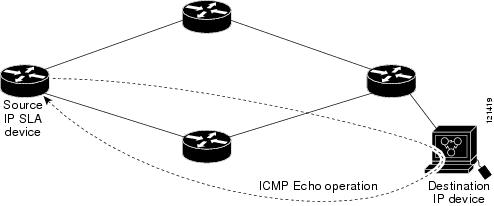
The IP SLAs ICMP Echo operation conforms to the same IETF specifications for ICMP ping testing and the two methods result in the same response times.
 Note |
There is no need to configure an IP SLAs responder on the destination device. |
Perform one of the following tasks:
| Command or Action | Purpose | |
|---|---|---|
|
Step 1 |
enable Example: |
Enables privileged EXEC mode.
|
|
Step 2 |
configure terminal Example: |
Enters global configuration mode. |
|
Step 3 |
ip sla operation-number Example: |
Begins configuration for an IP SLAs operation and enters IP SLA configuration mode. |
|
Step 4 |
icmp-echo {destination-ip-address | destination-hostname } [source-ip {ip-address | hostname } | source-interface interface-name ] Example: |
Defines an ICMP Echo operation and enters IP SLA ICMP Echo configuration mode. |
|
Step 5 |
frequency seconds Example: |
(Optional) Sets the rate at which a specified IP SLAs operation repeats. |
|
Step 6 |
end Example: |
Exits to privileged EXEC mode. |
To add proactive threshold conditions and reactive triggering for generating traps, or for starting another operation, to an IP SLAs operation, see the "Configuring Proactive Threshold Monitoring" section.
Perform this task on the source device.
| Command or Action | Purpose | |
|---|---|---|
|
Step 1 |
enable Example: |
Enables privileged EXEC mode.
|
|
Step 2 |
configure terminal Example: |
Enters global configuration mode. |
|
Step 3 |
ip sla operation-number Example: |
Begins configuration for an IP SLAs operation and enters IP SLA configuration mode. |
|
Step 4 |
icmp-echo {destination-ip-address | destination-hostname } [source-ip {ip-address | hostname } | source-interface interface-name ] Example: |
Defines an Echo operation and enters IP SLA Echo configuration mode. |
|
Step 5 |
data-pattern hex value Example: |
(Optional) Sets the hexadecimal value for data pattern. The range is 0 to FFFFFFFF. |
|
Step 6 |
history buckets-kept size Example: |
(Optional) Sets the number of history buckets that are kept during the lifetime of an IP SLAs operation. |
|
Step 7 |
history distributions-of-statistics-kept size Example: |
(Optional) Sets the number of statistics distributions kept per hop during an IP SLAs operation. |
|
Step 8 |
history enhanced [interval seconds ] [buckets number-of-buckets ] Example: |
(Optional) Enables enhanced history gathering for an IP SLAs operation. |
|
Step 9 |
history filter {none | all | overThreshold | failures } Example: |
(Optional) Defines the type of information kept in the history table for an IP SLAs operation. |
|
Step 10 |
frequency seconds Example: |
(Optional) Sets the rate at which a specified IP SLAs operation repeats. |
|
Step 11 |
history hours-of-statistics-kept hours Example: |
(Optional) Sets the number of hours for which statistics are maintained for an IP SLAs operation. |
|
Step 12 |
history lives-kept lives Example: |
(Optional) Sets the number of lives maintained in the history table for an IP SLAs operation. |
|
Step 13 |
owner owner-id Example: |
(Optional) Configures the Simple Network Management Protocol (SNMP) owner of an IP SLAs operation. |
|
Step 14 |
request-data-size bytes Example: |
(Optional) Sets the protocol data size in the payload of an IP SLAs operation's request packet. |
|
Step 15 |
history statistics-distribution-interval milliseconds Example: |
(Optional) Sets the time interval for each statistics distribution kept for an IP SLAs operation. |
|
Step 16 |
tag text Example: |
(Optional) Creates a user-specified identifier for an IP SLAs operation. |
|
Step 17 |
threshold milliseconds Example: |
(Optional) Sets the upper threshold value for calculating network monitoring statistics created by an IP SLAs operation. |
|
Step 18 |
timeout milliseconds Example: |
(Optional) Sets the amount of time an IP SLAs operation waits for a response from its request packet. |
|
Step 19 |
Do one of the following:
Example:Example: |
(Optional) In an IPv4 network only, defines the ToS byte in the IPv4 header of an IP SLAs operation. or (Optional) In an IPv6 network only, defines the traffic class byte in the IPv6 header for a supported IP SLAs operation. |
|
Step 20 |
flow-label number Example: |
(Optional) In an IPv6 network only, defines the flow label field in the IPv6 header for a supported IP SLAs operation. |
|
Step 21 |
verify-data Example: |
(Optional) Causes an IP SLAs operation to check each reply packet for data corruption. |
|
Step 22 |
vrf vrf-name Example: |
(Optional) Allows monitoring within Multiprotocol Label Switching (MPLS) Virtual Private Networks (VPNs) using IP SLAs operations. |
|
Step 23 |
end Example: |
Exits to privileged EXEC mode. |
To add proactive threshold conditions and reactive triggering for generating traps, or for starting another operation, to an IP SLAs operation, see the "Configuring Proactive Threshold Monitoring" section.
| Command or Action | Purpose | |
|---|---|---|
|
Step 1 |
enable Example: |
Enables privileged EXEC mode.
|
|
Step 2 |
configure terminal Example: |
Enters global configuration mode. |
|
Step 3 |
Enter one of the following commands:
Example: |
|
|
Step 4 |
end Example: |
Exits global configuration mode and returns to privileged EXEC mode. |
|
Step 5 |
show ip sla group schedule Example: |
(Optional) Displays IP SLAs group schedule details. |
|
Step 6 |
show ip sla configuration Example: |
(Optional) Displays IP SLAs configuration details. |
If the IP Service Level Agreements (SLAs) operation is not running and not generating statistics, add the verify-data command to the configuration (while configuring in IP SLA configuration mode) to enable data verification. When data verification is enabled, each operation response is checked for corruption. Use the verify-data command with caution during normal operations because it generates unnecessary overhead.
Use the debug ip sla trace and debug ip sla error commands to help troubleshoot issues with an IP SLAs operation.
To add proactive threshold conditions and reactive triggering for generating traps (or for starting another operation) to an IP Service Level Agreements (SLAs) operation, see the “Configuring Proactive Threshold Monitoring” section.
The following example shows how to configure an IP SLAs operation type of ICMP Echo that will start immediately and run indefinitely.
ip sla 6
icmp-echo 172.29.139.134 source-ip 172.29.139.132
frequency 300
request-data-size 28
tos 160
timeout 2000
tag SFO-RO
ip sla schedule 6 life forever start-time now|
Related Topic |
Document Title |
|---|---|
|
Cisco IOS commands |
|
|
IP SLAs commands |
|
|
Information about Cisco IP SLAs |
“Cisco IOS IP SLAs Overview” module of the IP SLAs Configuration Guide |
|
Standard/RFC |
Title |
|---|---|
|
RFC 862 |
Echo Protocol |
|
MIBs |
MIBs Link |
|---|---|
|
CISCO-RTTMON-MIB |
To locate and download MIBs for selected platforms, Cisco IOS releases, and feature sets, use Cisco MIB Locator found at the following URL: |
|
Description |
Link |
|---|---|
|
The Cisco Support and Documentation website provides online resources to download documentation, software, and tools. Use these resources to install and configure the software and to troubleshoot and resolve technical issues with Cisco products and technologies. Access to most tools on the Cisco Support and Documentation website requires a Cisco.com user ID and password. |
The following table provides release information about the feature or features described in this module. This table lists only the software release that introduced support for a given feature in a given software release train. Unless noted otherwise, subsequent releases of that software release train also support that feature.
Use Cisco Feature Navigator to find information about platform support and Cisco software image support. To access Cisco Feature Navigator, go to www.cisco.com/go/cfn. An account on Cisco.com is not required.|
Feature Name |
Releases |
Feature Information |
|---|---|---|
|
IP SLAs ICMP Echo Operation |
The Cisco IOS IP SLAs Internet Control Message Protocol (ICMP) echo operation allows you to measure end-to-end network response time between a Cisco device and other devices using IP. |
|
|
IPv6 - IP SLAs (UDP Jitter, UDP Echo, ICMP Echo, TCP Connect) |
Support was added for operability in IPv6 networks. |