Information About FHRP - Multiple Group Optimization
HSRP Multiple Group Optimization
The configuration of many hundreds of subinterfaces on the same physical interface, with each subinterface having its own HSRP group, can cause the processes of negotiation and maintenance of multiple HSRP groups to have a detrimental impact on network traffic and CPU utilization.
Only one HSRP group is required on a physical interface for the purposes of electing active and standby devices. This group is known as the primary group. Other HSRP groups may be created on each subinterface and linked to the primary group via the group name. These linked HSRP groups are known as client or subordinate groups.
The HSRP group state of the client groups follows that of the primary group. Client groups do not participate in any sort of device election mechanism.
Client groups send periodic messages in order to refresh their virtual MAC addresses in switches and learning bridges. The refresh message may be sent at a much lower frequency compared with the protocol election messages sent by the primary group.

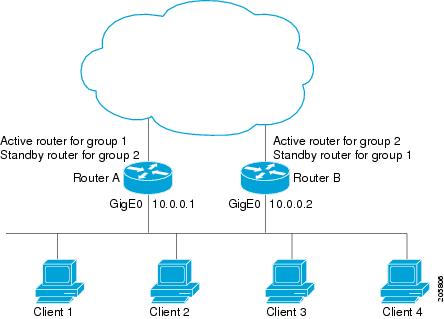
 Feedback
Feedback