Prerequisites for NETCONF over SSHv2
-
NETCONF over SSHv2 requires that a vty line be available for each NETCONF session as specified in the netconf max-session command.
The documentation set for this product strives to use bias-free language. For the purposes of this documentation set, bias-free is defined as language that does not imply discrimination based on age, disability, gender, racial identity, ethnic identity, sexual orientation, socioeconomic status, and intersectionality. Exceptions may be present in the documentation due to language that is hardcoded in the user interfaces of the product software, language used based on RFP documentation, or language that is used by a referenced third-party product. Learn more about how Cisco is using Inclusive Language.
You can use the Network Configuration Protocol (NETCONF) over Secure Shell Version 2 (SSHv2) feature to perform network configurations via the Cisco command-line interface (CLI) over an encrypted transport. The NETCONF Network Manager, which is the NETCONF client, must use Secure Shell Version 2 (SSHv2) as the network transport to the NETCONF server. Multiple NETCONF clients can connect to the NETCONF server.
NETCONF over SSHv2 requires that a vty line be available for each NETCONF session as specified in the netconf max-session command.
Network Configuration Protocol (NETCONF) Secure Shell Version 2 (SSHv2) supports a maximum of 16 concurrent sessions.
Only SSH version 2 is supported.
Information About NETCONF over SSHv2
To run the NETCONF over SSHv2 feature, the client (a Cisco device running Cisco software) establishes an SSH transport connection with the server (a NETCONF network manager). The following image shows a basic NETCONF over SSHv2 network configuration. The client and server exchange keys for security and password encryption. The user ID and password of the SSHv2 session running NETCONF are used for authorization and authentication purposes. The user privilege level is enforced and the client session may not have full access to the NETCONF operations if the privilege level is not high enough. If authentication, authorization, and accounting (AAA) is configured, the AAA service is used as if a user had established an SSH session directly to the device. Using the existing security configuration makes the transition to NETCONF almost seamless. Once the client has been successfully authenticated, the client invokes the SSH connection protocol and the SSH session is established. After the SSH session is established, the user or application invokes NETCONF as an SSH subsystem called “netconf.”
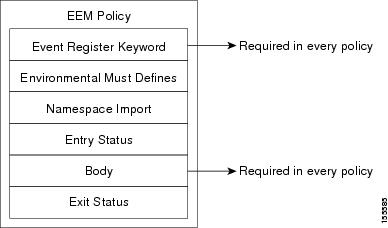
SSHv2 runs on top of a reliable transport layer and provides strong authentication and encryption capabilities. SSHv2 provides a means to securely access and securely execute commands on another computer over a network.
NETCONF does not support SSH version 1. The configuration for the SSH Version 2 server is similar to the configuration for SSH version 1. Use the ip ssh version command to specify which version of SSH that you want to configure. If you do not configure this command, SSH by default runs in compatibility mode; that is, both SSH version 1 and SSH version 2 connections are honored.
 Note |
SSH version 1 is a protocol that has never been defined in a standard. If you do not want your device to fall back to the undefined protocol (version 1), you should use the ip ssh version command and specify version 2. |
Use the ip ssh rsa keypair-name command to enable an SSH connection using Rivest, Shamir, and Adelman (RSA) keys that you have configured. If you configure the ip ssh rsa keypair-name command with a key-pair name, SSH is enabled if the key pair exists, or SSH will be enabled if the key pair is generated later. If you use this command to enable SSH, you do not need to configure a hostname and a domain name.
How to Configure NETCONF over SSHv2
Perform this task to configure your device for SSH version 2 using a hostname and domain name. You may also configure SSH version 2 by using the RSA key pair configuration (see Enabling SSH Version 2 Using RSA Key Pairs).
| Command or Action | Purpose | |
|---|---|---|
|
Step 1 |
enable Example: |
Enables privileged EXEC mode.
|
|
Step 2 |
configure terminal Example: |
Enters global configuration mode. |
|
Step 3 |
hostname hostname Example: |
Configures a hostname for your device. |
|
Step 4 |
ip domain-name name Example: |
Configures a domain name for your device. |
|
Step 5 |
crypto key generate rsa Example: |
Enables the SSH server for local and remote authentication. |
|
Step 6 |
ip ssh [timeout seconds | authentication-retries integer ] Example: |
(Optional) Configures SSH control variables on your device. |
|
Step 7 |
ip ssh version 2 Example: |
Specifies the version of SSH to be run on your device. |
Perform this task to enable SSH version 2 without configuring a hostname or domain name. SSH version 2 will be enabled if the key pair that you configure already exists or if it is generated later. You may also configure SSH version 2 by using the hostname and domain name configuration. (See “Enabling SSH Version 2 Using a Hostname and Domain Name.)
| Command or Action | Purpose | |||
|---|---|---|---|---|
|
Step 1 |
enable Example: |
Enables privileged EXEC mode.
|
||
|
Step 2 |
configure terminal Example: |
Enters global configuration mode. |
||
|
Step 3 |
ip ssh rsa keypair-name keypair-name Example: |
Specifies which RSA keypair to use for SSH usage.
|
||
|
Step 4 |
crypto key generate rsa usage-keys label key-label modulus modulus-size Example: |
Enables the SSH server for local and remote authentication on the device. For SSH version 2, the modulus size must be at least 768 bits.
|
||
|
Step 5 |
ip ssh [timeout seconds | authentication-retries integer ] Example: |
Configures SSH control variables on your device. |
||
|
Step 6 |
ip ssh version 2 Example: |
Specifies the version of SSH to be run on a device. |
Perform this task to start an encrypted session with a remote networking device. (You do not have to enable your device. SSH can be run in disabled mode.)
From any UNIX or UNIX-like device, the following command is typically used to form an SSH session:
ssh -2 -s user@router.example.com netconf| Command or Action | Purpose |
|---|---|
|
Do one of the following:
Example:Example: |
Starts an encrypted session with a remote networking device. The first example adheres to the SSH version 2 conventions. A more natural and common way to start a session is by linking the username with the hostname. For example, the second configuration example provides an end result that is identical to that of the first example. |
The ip ssh version command can be used for troubleshooting your SSH configuration. By changing versions, you can determine which SSH version has a problem.
For more information about the ssh command, see the Cisco IOS Security Command Reference.
Perform this task to display the status of the SSH connection on your device.
 Note |
You can use the following show commands in user EXEC or privileged EXEC mode. |
| Command or Action | Purpose | |
|---|---|---|
|
Step 1 |
enable Example: |
(Optional) Enables privileged EXEC mode.
|
|
Step 2 |
show ssh Example: |
Displays the status of SSH server connections. |
|
Step 3 |
show ip ssh Example: |
Displays the version and configuration data for SSH. |
The following output from the show ssh command displays status about SSH version 2 connections.
Device# show ssh
Connection Version Mode Encryption Hmac State
Username
1 2.0 IN aes128-cbc hmac-md5 Session started lab
1 2.0 OUT aes128-cbc hmac-md5 Session started lab
%No SSHv1 server connections running.
The following output from the show ip ssh command displays the version of SSH that is enabled, the authentication timeout values, and the number of authentication retries.
Device# show ip ssh
SSH Enabled - version 2.0
Authentication timeout: 120 secs; Authentication retries: 3Perform this task to enable NETCONF over SSHv2.
SSHv2 must be enabled.
 Note |
There must be at least as many vty lines configured as there are concurrent NETCONF sessions. |
 Note |
|
| Command or Action | Purpose | |
|---|---|---|
|
Step 1 |
enable Example: |
Enables privileged EXEC mode.
|
|
Step 2 |
configure terminal Example: |
Enters global configuration mode. |
|
Step 3 |
netconf ssh [acl access-list-number ] Example: |
Enables NETCONF over SSHv2.
|
|
Step 4 |
netconf lock-time seconds Example: |
(Optional) Specifies the maximum time, in seconds, a NETCONF configuration lock is in place without an intermediate operation.
|
|
Step 5 |
netconf max-sessions session Example: |
(Optional) Specifies the maximum number of concurrent NETCONF sessions allowed.
|
|
Step 6 |
netconf max-message size Example: |
(Optional) Specifies the maximum size, in kilobytes (KB), for the messages received in a NETCONF session.
|
Configuration Examples for NETCONF over SSHv2
configure terminal
hostname host1
ip domain-name example.com
crypto key generate rsa
ip ssh timeout 120
ip ssh version 2The following example shows how to configure SSHv2 using RSA keys:
Device# configure terminal
Device(config)# ip ssh rsa keypair-name sshkeys
Device(config)# crypto key generate rsa usage-keys label sshkeys modulus 768
Device(config)# ip ssh timeout 120
Device(config)# ip ssh version 2
The following example shows how to start an encrypted SSH session with a remote networking device, from any UNIX or UNIX-like device:
Device(config)# ssh -2 -s user@router.example.com netconf
The following example shows how to configure NETCONF over SSHv2:
Device# configure terminal
Device(config)# netconf ssh acl 1
Device(config)# netconf lock-time 60
Device(config)# netconf max-sessions 5
Device(config)# netconf max-message 2345
Device# ssh-2 -s username@10.1.1.1 netconf
The following example shows how to get the configuration for loopback interface 113.
| Command or Action | Purpose | |
|---|---|---|
|
Step 1 |
First, send the “hello”: Example: |
|
|
Step 2 |
Next, send the get-config request: Example: |
<?xml version="1.0" encoding="UTF-8"?>
<rpc-reply message-id="101"xmlns=\"urn:ietf:params:netconf:base:1.0\">
<data>
<cli-config-data>
interface Loopback113
description test456
no ip address
load-interval 30
end
</cli-config-data>
</data>
</rpc-rep?ly>]]>]]>|
Related Topic |
Document Title |
|---|---|
|
Cicso IOS Commands |
|
|
NETCONF commands: complete command syntax, command mode, command history, defaults, usage guidelines, and examples |
Cisco IOS Cisco Networking Services Command Reference |
|
IP access lists commands: complete command syntax, command mode, command history, defaults, usage guidelines, and examples Security commands: complete command syntax, command mode, command history, defaults, usage guidelines, and examples |
Cisco IOS Security Command Reference |
|
IP access lists |
IP Access List Overview and Creating an IP Access List and Applying It to an Interface modules in the Cisco IOS Security Configuration Guide: Securing the Data Plane. |
|
Secure Shell and Secure Shell Version 2 |
“Configuring Secure Shell” module in the Cisco IOS Security Configuration Guide: Securing User Services. |
|
RFC |
Title |
|---|---|
|
RFC 2246 |
The TLS Protocol Version 1.0 |
|
RFC 4251 |
The Secure Shell (SSH) Protocol Architecture |
|
RFC 4252 |
The Secure Shell (SSH) Authentication Protocol |
|
RFC 4741 |
NETCONF Configuration Protocol |
|
RFC 4742 |
Using the NETCONF Configuration Protocol over Secure SHell (SSH) |
|
Description |
Link |
|---|---|
|
The Cisco Support and Documentation website provides online resources to download documentation, software, and tools. Use these resources to install and configure the software and to troubleshoot and resolve technical issues with Cisco products and technologies. Access to most tools on the Cisco Support and Documentation website requires a Cisco.com user ID and password. Access to most tools on the Cisco Support website requires a Cisco.com user ID and password. |
The following table provides release information about the feature or features described in this module. This table lists only the software release that introduced support for a given feature in a given software release train. Unless noted otherwise, subsequent releases of that software release train also support that feature.
Use Cisco Feature Navigator to find information about platform support and Cisco software image support. To access Cisco Feature Navigator, go to www.cisco.com/go/cfn. An account on Cisco.com is not required.|
Feature Name |
Releases |
Feature Information |
|---|---|---|
|
NETCONF over SSHv2 |
Cisco IOS XE Release 2.1 12.2(33)SB 12.2(33)SRA 12.2(33)SXI 12.4(9)T |
The NETCONF over SSHv2 feature enables you to perform network configurations via the Cisco command-line interface (CLI) over an encrypted transport. The following commands were introduced or modified by this feature: netconf lock-time , netconf max-message , netconf max-sessions netconf ssh . |