Flexible NetFlow MPLS Egress NetFlow
The Flexible NetFlow - MPLS Egress NetFlow feature allows you to capture IP flow information for packets that arrive on a router as Multiprotocol Label Switching (MPLS) packets and are transmitted as IP packets. This feature allows you to capture the MPLS VPN IP flows that are traveling through the service provider backbone from one site of a VPN to another site of the same VPN. The Flexible NetFlow - MPLS Egress NetFlow feature is enabled by applying a flow monitor in output (egress) mode on the provider edge (PE) to customer edge (CE) interface of the provider’s network.
The figure below shows a sample MPLS VPN network topology that includes four VPN 1 sites and two VPN 2 sites. If the Flexible NetFlow - MPLS Egress NetFlow is enabled on an outgoing PE interface by applying a flow monitor in output mode, IP flow information for packets that arrive at the PE as MPLS packets (from an MPLS VPN) and that are transmitted as IP packets to the PE router is captured. For example:
-
To capture the flow of traffic going to site 2 of VPN 1 from any remote VPN 1 sites, you enable a flow monitor in output mode on link PE2-CE5 of provider edge router PE2.
-
To capture the flow of traffic going to site 1 of VPN 2 from any remote VPN 2 site, you enable a flow monitor in output mode on link PE3-CE4 of the provider edge router PE3.
The flow data is stored in the Flexible NetFlow cache. You can use the show flow monitor monitor-name cache command to display the flow data in the cache.
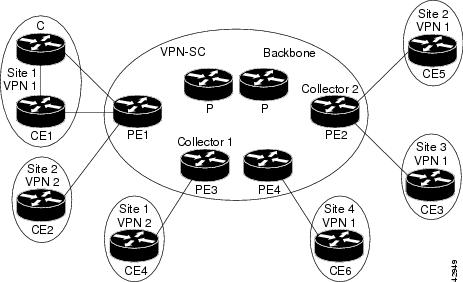
If you configure a Flexible NetFlow exporter for the flow monitors you use for the Flexible NetFlow - MPLS Egress NetFlow feature, the PE routers will export the captured flows to the configured collector devices in the provider network. Applications such as the Network Data Analyzer or the VPN Solution Center (VPN-SC) can gather information from the captured flows and compute and display site-to-site VPN traffic statistics.

 Feedback
Feedback