Clear data
Clear data stored on Cisco Cyber Vision to optimize the Center's performances. Clear data partially or totally, as follows:
-
All data
-
Components selection and associated data (refer to Purge components)
-
Activities, Flows and Variables
-
Flows and Aariables
-
Variables
To clear data, click Admin > Data Management > Clear Data.
Clear data very carefully. Clearing any data can impact monitoring of the network. Please read the implications about all data clearance below.

Data Clearance
Use Clear All data as a last resort, in case of database overload issues. This action results in the entire database content deletion. Network data such as components, flows, events and baselines are deleted from Cisco Cyber Vision and the GUI empties. All configurations are saved. Existing users and user data configuration (such as capture modes, events severity set up, syslog configuration) persist.
Purge components
In Cisco Cyber Vision, a component represents an object of the industrial network from a network point of view. It can be the network interface of a PLC, a PC, a SCADA station, etc., or a broadcast or multicast address. The system protects itself by limiting the number of components stored in the database.
When the system reaches more than 120,000 components, a popup and red banner alert appear to inform you that a purge is required. Components purge is based on several criteria.


If the system reaches 150,000 components, ingestion stops. Incoming sensor data are not treated or stored and are deleted. A popup and a red banner alert appear to inform you that a purge is required.


To purge components:
Procedure
|
Step 1 |
Click Admin > Data Management > Clear Data. |
|
Step 2 |
Click the Components selection radio button.  |
|
Step 3 |
Select the component type (External, IT or OT). |
|
Step 4 |
Type the IP Subnet. |
|
Step 5 |
Click the calendar icon to add an Inactivity since date. |
|
Step 6 |
Click the calendar icon to add a Creation time date. Provide a Start Time and End Time (optional). |
|
Step 7 |
Click Clear data. |

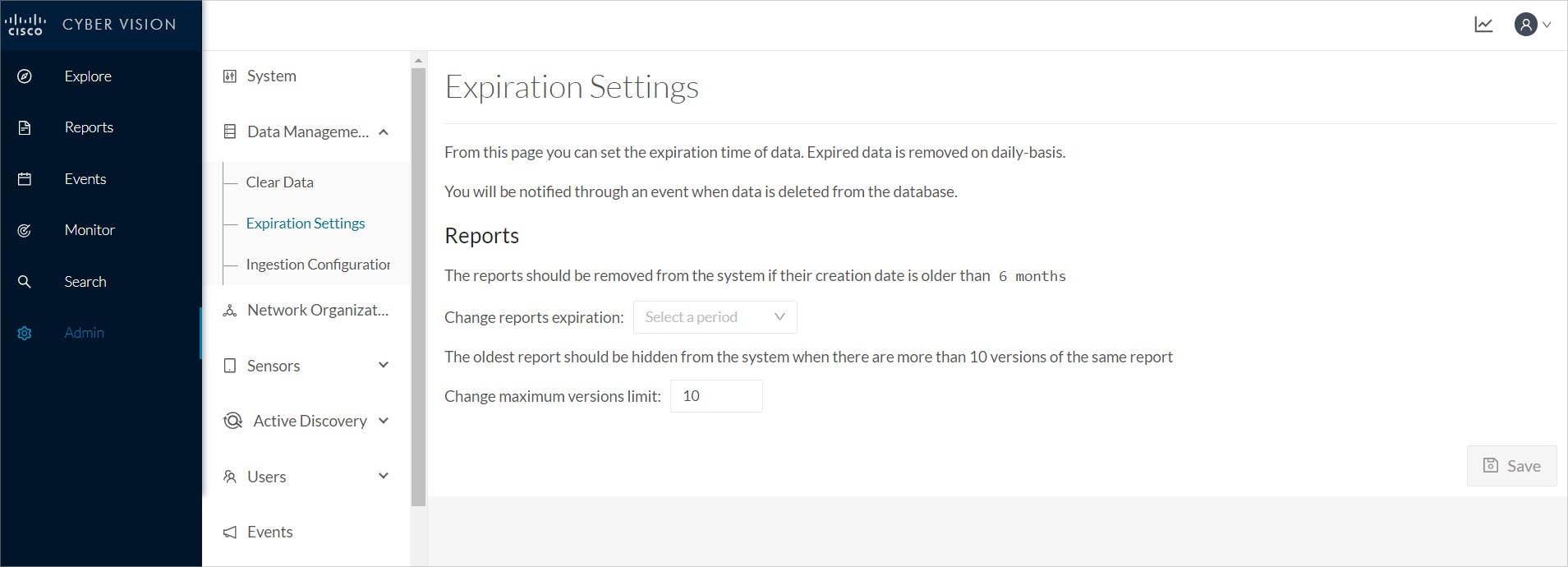


 Feedback
Feedback