Hardware and Software Requirements
Cisco Nexus Fabric Enabler is a set of software applications that interacts with OpenStack through its open APIs to allow users to connect Cisco Nexus 5600, 6000, 7000 and 9000 Series platform switches as the network to the OpenStack compute nodes to form a cloud.
The uplink port of the server is directly connected to the fabric leaf switch and it requires that there is no middle device that has a bridging functionality, as LLDP needs to run between the server port and leaf switch port to signal the VM presence to the fabric for reachability. However, FEX devices can be connected between the server and the leaf switch as NX-OS 7.3 and above supports LLDP proxy running in the FEX.
-
The qualification for this release is based on an OpenStack installation using DevStack.
-
The qualification information of using other major third party OpenStack installers will be made available in the release notes document.
There are three ways to install OpenStack. They are given below:
-
Use DevStack for installation. This is primarily for development and testing purposes and not for production level installation.
-
Use a third-party supported OpenStack installation package. Nexus Fabric Enabler is officially qualified with Red Hat Enterprise Linux (RHEL) OSP 7.
-
Use the OpenStack general installation guidelines.
In addition to OpenStack installation, the other required installation is LLDP Agent Daemon (lldpad), an open source free software, similar to OpenStack. The lldpad software is an agent daemon that supports VDP. For Linux distributions that packages lldpad using the source code after May 2015, follow the official installation procedure of the distribution to install lldpad. For example, in RHEL 7.2, install lldpad using yum install lldpad. Otherwise, follow the respective README notes to build and install the latest versions of lldpad on all servers used as compute nodes.
Note that, since OpenStack and its associated pieces of software for this purpose is open source software, it generally requires you to install the various software applications on your target servers as the applications are from different sources.
Cisco Nexus Fabric Enabler can be downloaded from the website https://github.com/CiscoSystems/fabric_enabler.
Supported Cisco Nexus Hardware and Software versions
|
Enabler Version |
DCNM Version |
Supported Platform |
Cisco Nexus Switch Version |
Fabric Type |
OpenStack Release and Distribution |
|---|---|---|---|---|---|
|
2.0 |
Cisco DCNM 10.1(1) |
Nexus 9300 |
Cisco NX-OS 7.0(3)I5(2) |
Cisco Programmable Fabric (PF) with VXLAN BGP EVPN |
|
|
2.0 |
Cisco DCNM 10.1(1) |
Nexus 5600 |
Cisco NX-OS 7.3(0)N1(1) |
Cisco Programmable Fabric (PF) with VXLAN BGP EVPN Dynamic Fabric Automation (DFA) |
|
|
1.1 |
Cisco DCNM 7.2(3) |
Nexus 5600 Nexus 6000 |
Cisco NX-OS 7.1(0)N1(1) |
DFA |
Verified with RHEL OSP 6 (Juno based). |
 Note |
Cisco Nexus Fabric Enabler only supports the native DHCP server of OpenStack. For supporting any other external DHCP server, the DHCP server should have an IP Address Management (IPAM) plugin integrated with OpenStack. This is needed because, the IP address allocation module in OpenStack is a separate entity from the DHCP server and so it should be synchronized with the DHCP server. Usually, the IPAM plugins ensure that the DHCP server is synchronized with the IP address allocation logic in OpenStack. |





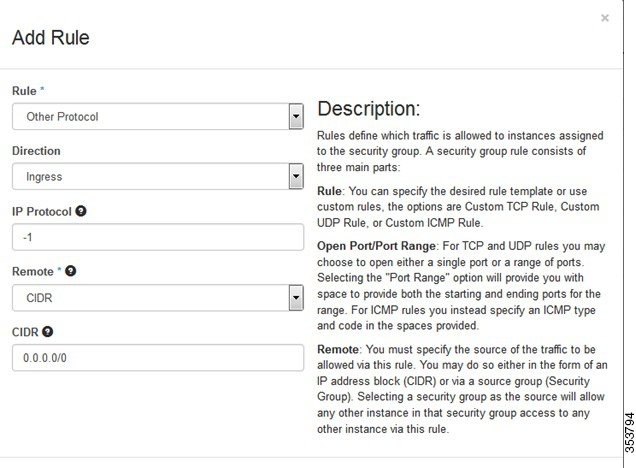
 Feedback
Feedback