Installation Guidelines and Limitations
Be aware of the following limitations when installing the Cisco UCS X-Series Direct Fabric Interconnect 9108 100G into the Cisco UCS X9508 chassis:
-
The fabric interconnects are always deployed in pairs. You cannot install and operate the fabric interconnect system with only one installed in the chassis.
-
Fabric interconnect can either be installed in the chassis or not. If no fabric interconnect is used in the Cisco UCS X9508 chassis, then you must install a pair of Cisco UCS Intelligent Fabric Modules (IFMs). The chassis cannot be used or operated without any fabric interconnects (FIs) or IFMs in place.

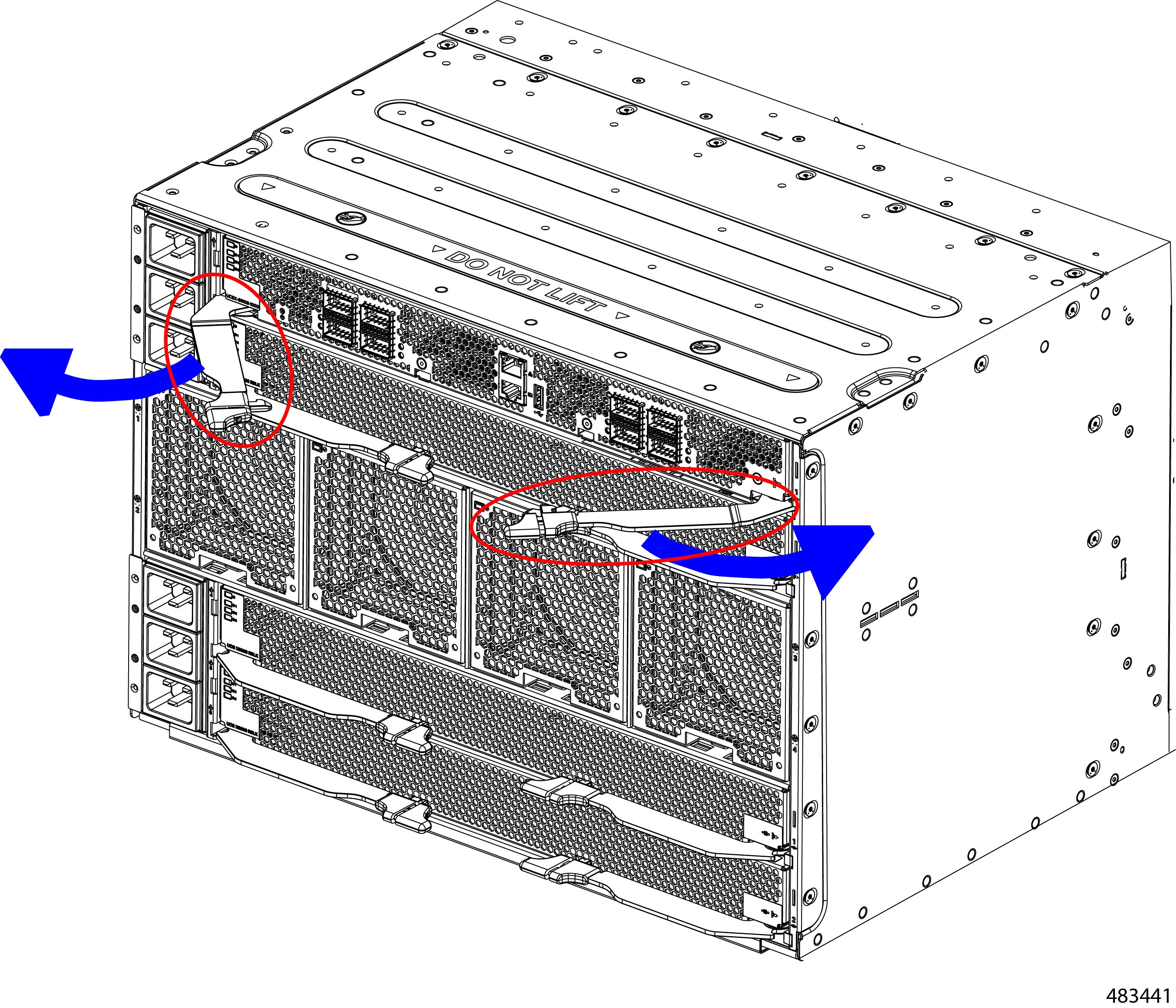
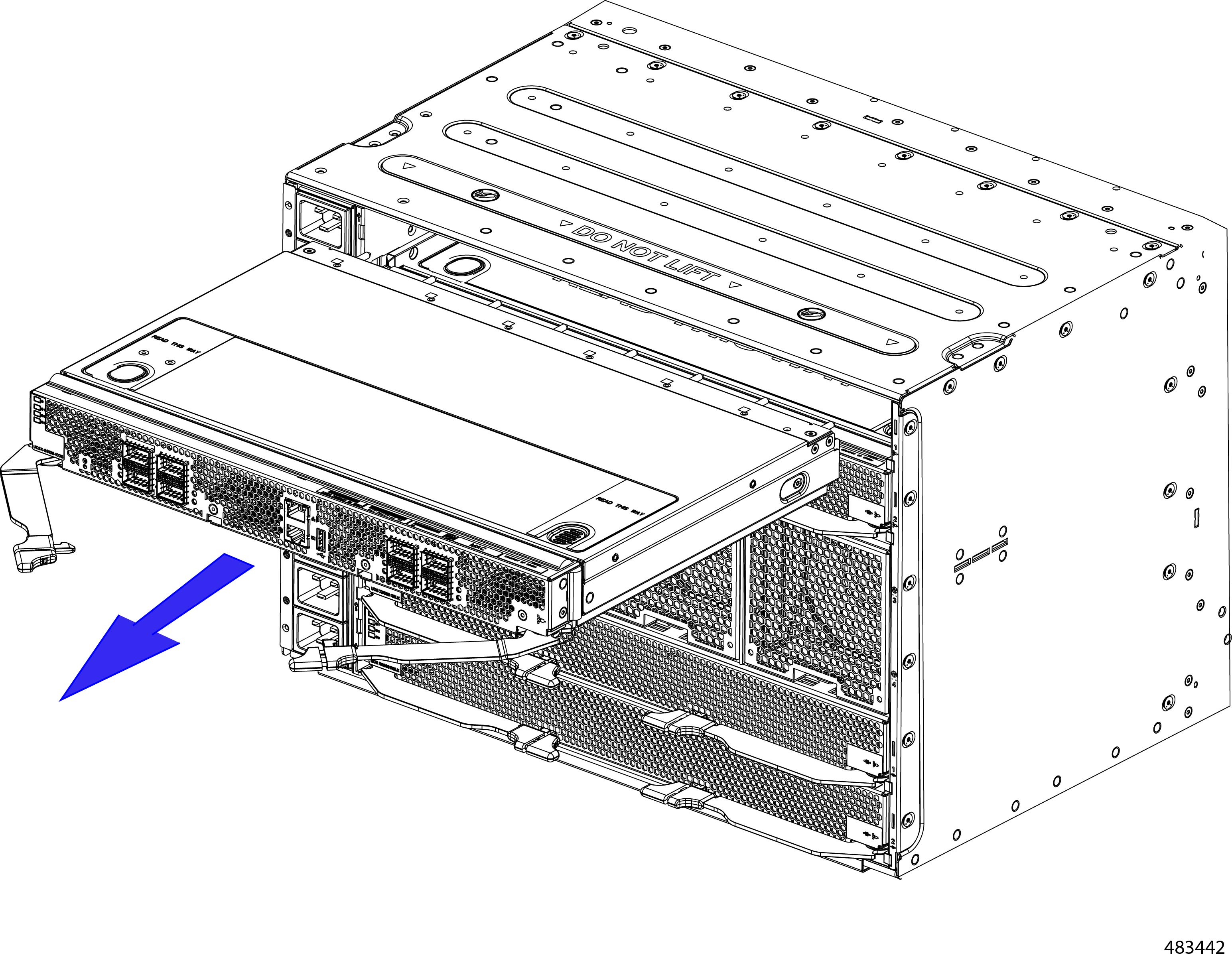
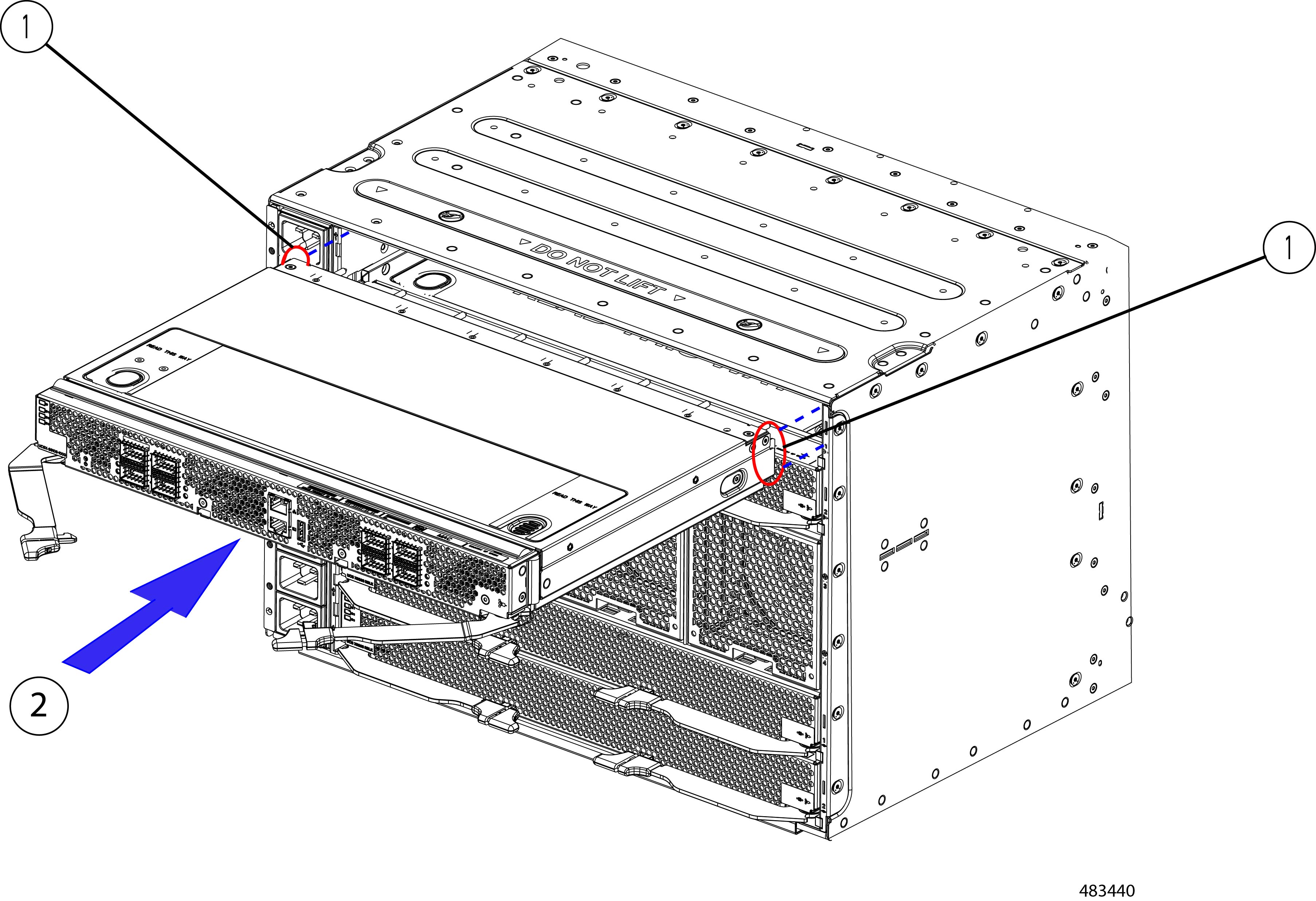
 Feedback
Feedback