Routing Targets
After defining how a script is used to categorize contacts, you typically use the nodes available in Script Editor to specify how the contact is to be routed to a target destination. A routing target is an entity to which the system can route a contact, including agents and skill groups. The routing target receives the contact and processes it accordingly.



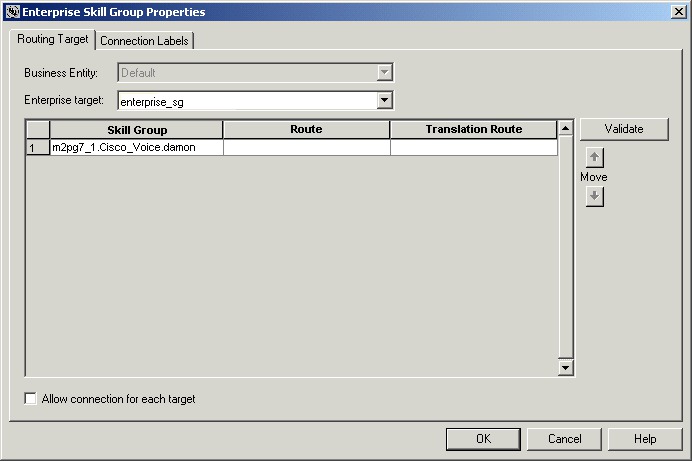








 Feedback
Feedback