About the Cisco ENCS 5400-W Series
The Cisco Enterprise Network Compute Series (Cisco ENCS) is used to host the Cisco Enterprise Network Functions Virtualization (Cisco Enterprise NFV) solution. Cisco ENCS is also used to deploy the Cisco NFV Infrastructure Software (Cisco NFVIS), and Cisco and third-party VNFs on Cisco Enterprise NFV. For more information on Cisco NFVIS, see the chapter "Cisco vWAAS with Cisco Enterprise NFVIS."
The following table describes how the Cisco ENCS 5400 Series and the Cisco ENCS 5400-W Series (used with vWAAS) are used with Cisco Enterprise NFV. For more information, see the Cisco 5400 Enterprise Network Compute System Data Sheet.
|
Cisco ENCS Series |
Description |
||
|---|---|---|---|
|
Cisco ENCS 5400 Series |
Cisco ENCS-5406, Cisco ENCS-5408, and Cisco ENCS-5412, is a line of compute appliances designed for the Cisco SD-Branch and Enterprise NFV solution. |
||
|
Cisco ENCS 5400-W Series |
Cisco ENCS 5406-W, Cisco ENCS 5408-W, and Cisco ENCS 5412-W, is an x86 hybrid platform is designed for the Cisco Enterprise NFV solution, for branch deployment and for hosting Cisco WAAS applications. These high-performance units achieves this goal by providing the infrastructure to deploy virtualized network functions while at the same time acting as a server that addresses processing, workload, and storage challenges.
|
Cisco vWAAS as VM on Cisco ENCS 5400-W Series:
-
For Cisco vWAAS with Cisco Enterprise NFVIS on ENCS, vWAAS operates as a VM to provide WAN and application optimization, and, optionally, application optimization with Akamai Connect.
-
Cisco vWAAS with Cisco Enterprise NFVIS runs on Cisco ENCS 5400-W Series, which is a Cisco x86 hardware platform for branch deployment for routing and hosted applications.
-
The following table shows supported Cisco vWAAS models for Cisco ENCS 5406-W, Cisco ENCS 5408-W, and Cisco ENCS 5412-W.
Table 2. Supported Cisco vWAAS Models for Cisco ENCS 5400-W Series Cisco ENCS-W Model
Processor
CPUs
RAM
Supported Cisco vWAAS Model
ENCS 5406-W
Intel Xeon Processor D-1528 (1.9 GHz, 9 MB L2 cache)
6 core
16 GB
vWAAS-200 or vWAAS-750
ENCS 5408-W
Intel Xeon Processor D-1548 (2.0 GHz, and 12 MB L2 cache)
8 core
16 GB
vWAAS-1300
ENCS 5412-W
Intel Xeon Processor D-1557 (1.5 GHz, and 18 MB L2 cache)
12 core
32 GB
vWAAS-2500 or vWAAS 6000R

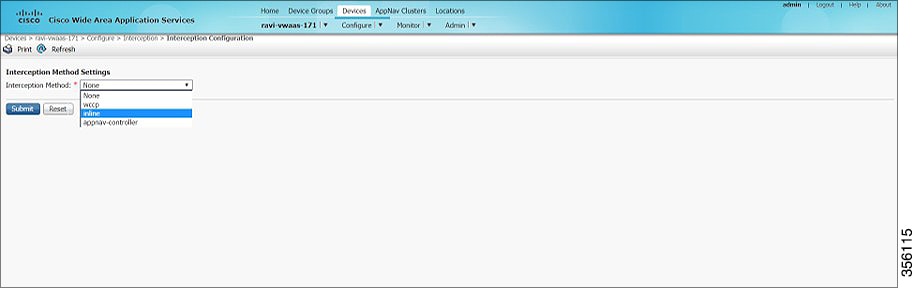
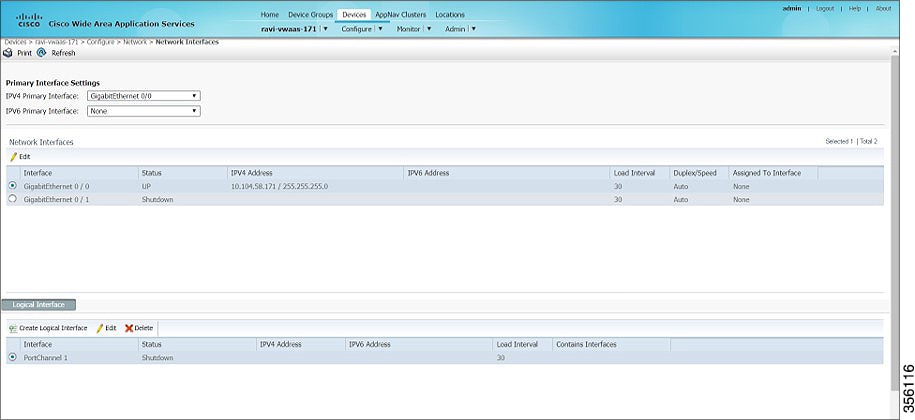
 Feedback
Feedback