Replace Fan Modules and Fan Trays
 Caution |
(NCS-57B1 and NCS-57C3-MOD) If you cannot replace a fan module or fan tray within three minutes, we recommend that you leave it in the chassis until you are prepared to replace it within that specified time limit. |
 Caution |
(NCS-57C1) If you cannot replace a fan module within five minutes, we recommend that you leave it in the chassis until you are prepared to replace it within that specified time limit. |
 Note |
If you remove more than one fan module or fan tray at a time during operations, the router allows up to 2 minutes of operations before shutting down, unless you replace extra missing fan modules or fan trays within that time. If the router senses an over temperature condition when multiple fan modules or fan trays are removed, the shutdown can occur in less than 2 minutes. |
Procedure
|
Step 1 |
For NCS-57B1/NCS-57C1/NCS-57D2 routers, do the following:



|
||||||||||
|
Step 2 |
For NCS-57C3-MOD routers, do the following:
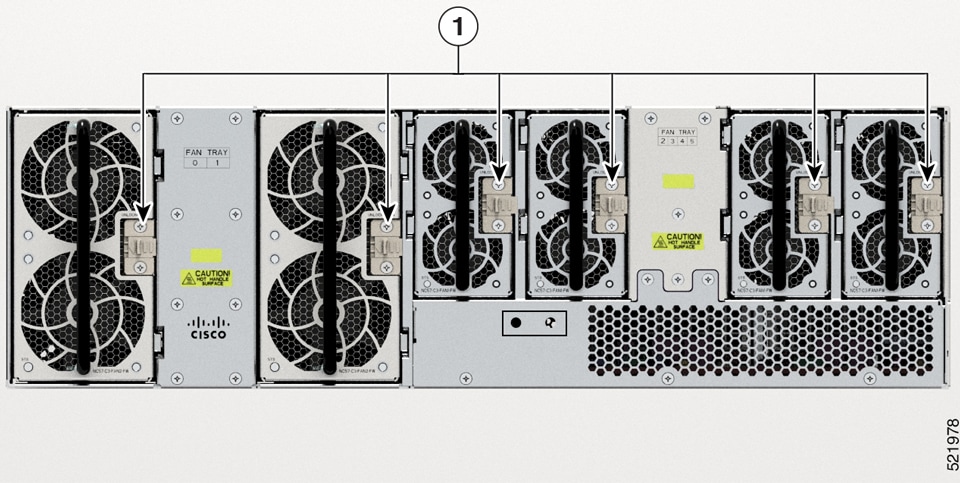
|
||||||||||
|
Step 3 |
For NCS-57B1 and NCS-57C1 fan modules, hold the fan module with the LED and PID label at the top. |
||||||||||
|
Step 4 |
For NCS-57C3-MOD fan trays, hold the fan tray with the latch on the right. |
||||||||||
|
Step 5 |
Align the fan module or fan tray to the open fan slot in the chassis and press the module all the way into the slot until the latches click and lock on the chassis.

|
||||||||||
|
Step 6 |
If the chassis is powered on, listen for the fans. You should immediately hear them in operation. If you do not hear them, ensure that the fan module is inserted completely in the chassis. |
||||||||||
|
Step 7 |
Verify that the fan module LED is green. If the LED is not green, one or more fans are faulty.
|






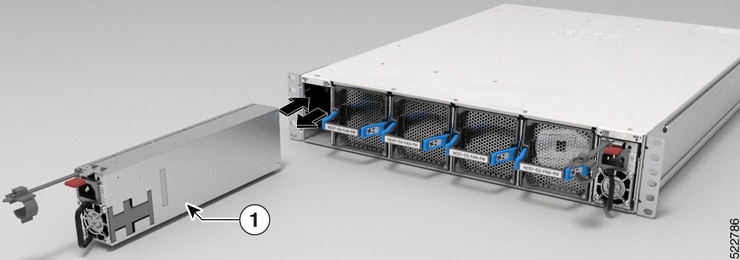


 Feedback
Feedback