Line Card LEDs
The Cisco NCS 1014 line cards use LEDs to indicate the overall state of the cards and help you verify the status of specific connections, ports, and system components. The following topics identify these LEDs and explain what they mean.
 Note |
|
2.4T and 2.4TX Line Cards LED
The 2.4T and 2.4TX line cards have nine LEDs to indicate the line port alarm status.
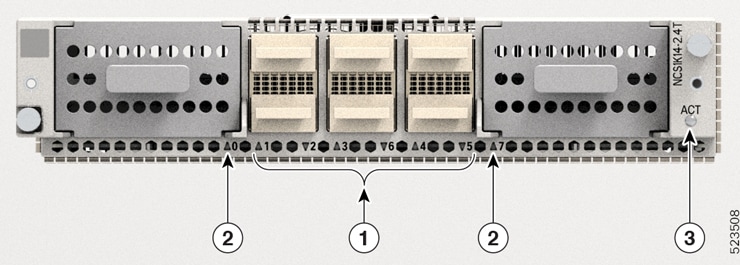
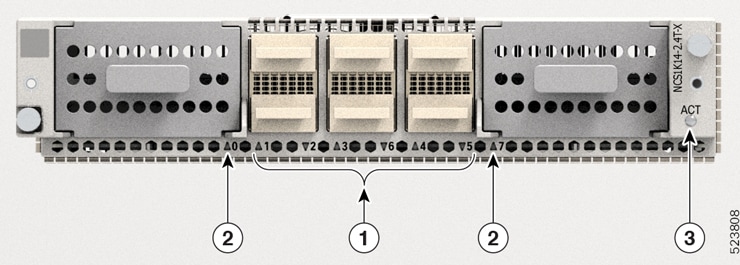
|
Callout |
LED |
|---|---|
|
1 |
QSFP port (1–6) LEDs The card cage embeds the QSFP LEDs. The triangles appearing upwards and downwards indicate the status and position of the corresponding QSFP. |
|
2 |
Trunk port (0 and 7) LEDs |
|
3 |
ACT LED |
 Note |
The following LED status applies to both 2.4T and 2.4TX line cards. |
|
LED |
Color |
Status |
|---|---|---|
|
ACT LED1 |
Amber (solid) |
The line card is booting. This color appears as soon as the line card is inserted into the chassis. |
|
Flashing Red |
The line card is in the booting phase. |
|
|
Green |
The line card is up and operational (not associated to the traffic status). |
|
| QSFP and Trunk port LEDs (0…7) |
Off |
The port remains not provisioned or switched off. |
|
Green |
The module is operational and has no alarm. |
|
|
Amber (solid) |
Minor alarm (such as low Rx or Tx power) that could lead to a traffic-impacting situation. |
|
|
Amber (flashing) |
Used for troubleshooting. Identifies the faulty port of an LC. Use the controller optics command in the configuration mode to point to a faulty port in the line card. The port is configured in maintenance mode or the attention LED is enabled for this port. Use hw-module location to enable the attention LED for the port. |
|
|
Red |
Major alarm that could lead to a traffic-impacting situation. |
CCMD-16-C and CCMD-16-L Line Card LED
The CCMD-16-C and CCMD-16-L optical line cards have 18 LEDs each to indicate the system status and the status of the optical ports.
The following information applies to both CCMD-16-C and CCMD-16-L cards.

|
Callout |
LED |
|---|---|
|
1 |
COM |
|
2 |
A/D-1…A/D-16 |
|
3 |
ACT |
|
LED |
Color |
Status |
|
|---|---|---|---|
|
ACT |
Amber (solid) |
The line card is booting. This color appears when you insert the line card into the chassis. |
|
|
Flashing Red |
The line card is faulty. |
||
|
Green |
The line card is up and operational—not associated to the traffic status. |
||
|
COM, A/D-1…A/D-16 |
Off |
The port is not provisioned. |
|
|
Red |
Major alarm that could lead to a traffic impacting situation. |
||
|
Green |
The module is operational and has no alarm. |
||
|
Amber (solid) |
Minor alarm (such as low Rx or Tx power) that could lead to a traffic impacting situation. |
||
|
Amber (flashing) |
This is used for troubleshooting, to identify the faulty port of an LC. Use the controller optics command in the configuration mode to point to a faulty port in the LC. The port is configured in maintenance mode or the attention LED is enabled for this port.
|
1.2T and 1.2T Licensed Line Cards LEDs
The 1.2T and 1.2T licensed line cards have 14 LEDs to indicate the line port alarm status.
The following information applies to both 1.2T and 1.2T licensed cards.
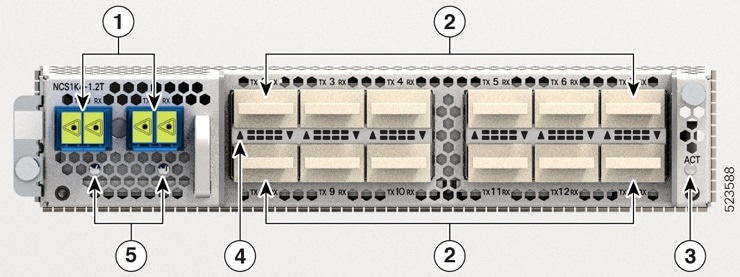
|
1 |
Trunk ports (0 and 1) |
|
2 |
12 QSFP ports (2 to 13). Each QSFP port has Attention LED. |
|
3 |
ACT LED |
|
4 |
QSFP port LEDs The LEDs for the QSFPs are embedded in the card cage. The triangles shown upwards or downwards (in 1.2T and 1.2TL line cards) indicate the status of the corresponding QSFP. |
|
5 |
Trunk port LEDs |
|
LED |
Color |
Status |
|
|---|---|---|---|
|
Attention LED |
Yellow Flashing |
Used by the field engineers to identify a specific port in the line card. This is used for troubleshooting purposes.
|
|
|
ACT LED |
Amber (solid) |
The line card is booting. This colour appears as soon as the line card is inserted in to the chassis. |
|
|
Flashing Red |
The line card is in the booting phase. |
||
|
Green |
The line card is up and operational (not associated to the traffic status). |
||
|
QSFP and Trunk port LEDs |
Off |
The port has not been provisioned. |
|
|
Red |
Major alarm that could lead to a traffic-impacting situation. |
||
|
Green |
Indicates that the module is operational and has no alarm. |
||
|
Amber (solid) |
Indicates a minor alarm (such as low Rx or Tx power), which could lead to a traffic impacting situation. |
||
|
Amber (flashing) |
This is used for troubleshooting, to identify the faulty port of a line card. Use the controller optics command in the configuration mode to point to a faulty port in the line card. The port is configured in maintenance mode or the attention LED is enabled for this port.
|
QXP Line Card LED
The front view of the QXP-K9 line card is as below.
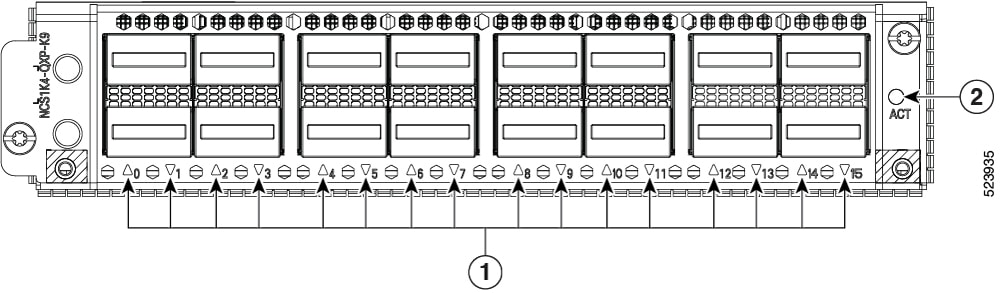
|
1 |
16 QSFP-DD ports (0 to 15) |
|
2 |
ACT LED |
|
LED |
Color |
Status |
|---|---|---|
|
ACT LED |
Flashing Red |
The line card is booting. This color appears as soon as the line card is inserted in to the chassis. |
|
Amber (solid) |
Indicates that the line card is in the booting phase. |
|
|
Green |
Indicates that the line card is up and operational (not associated to the traffic status). |
|
|
QSFP-DD port LEDs |
Off |
This indicates that the port has not been provisioned. |
|
Red |
Indicates a major alarm, which could be a traffic impacting situation. |
|
|
Green |
Indicates that the module is operational and has no alarm. |
|
|
Amber (solid) |
Indicates a minor alarm (such as low Rx or Tx power), which could lead to a traffic impacting situation. |
|
|
Amber (flashing) |
This is used for troubleshooting, to identify the faulty port of a line card. Use the controller optics command in the configuration mode to point to a faulty port in the line card. |



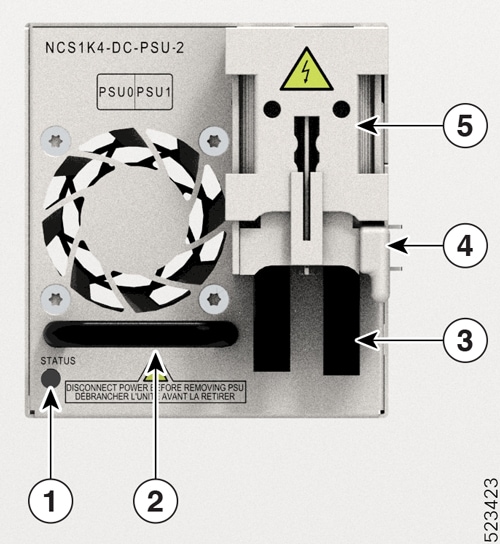

 Feedback
Feedback