Remove and Replace the Pluggables in the 2.4T Line Card
Use this procedure to remove and replace the pluggables in the 2.4T DWDM line card.
 Note |
This procedure is applicable to replacing pluggables in other line cards too. |
Procedure
|
Step 1 |
Unfasten the Velcro tapes holding the fibers to the fiber management bracket and free up space to remove the required pluggable. |
|
Step 2 |
If you want to remove the CIM8 module, then loosen the two screws, else continue with the next step. |
|
Step 3 |
Use the pull tabs to pull out the required pluggable. |
|
Step 4 |
Remove the fibers from the required pluggable. |
|
Step 5 |
Repeat the previous steps until you complete removing all the required pluggables. |
|
Step 6 |
(Optional) Insert pluggable caps into the pluggable slots when the slots have no pluggable. |







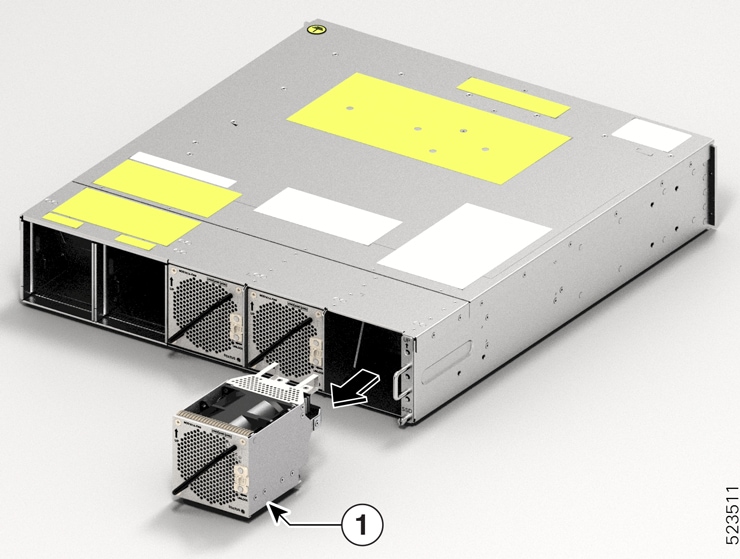


 Feedback
Feedback