LDAP Servers for AAA
This chapter describes how to configure LDAP servers used in AAA and includes the following sections:
Information About LDAP and the ASA
The ASA is compatible with the most LDAPv3 directory servers, including:
- Sun Microsystems JAVA System Directory Server, now part of Oracle Directory Server Enterprise Edition, and formerly named the Sun ONE Directory Server
- Microsoft Active Directory
- Novell
- OpenLDAP
By default, the ASA autodetects whether it is connected to Microsoft Active Directory, Sun LDAP, Novell, OpenLDAP, or a generic LDAPv3 directory server. However, if autodetection fails to determine the LDAP server type, you can manually configure it.
LDAP Server Guidelines
When configuring the LDAP server, note the following guidelines:
- The DN configured on the ASA to access a Sun directory server must be able to access the default password policy on that server. We recommend using the directory administrator, or a user with directory administrator privileges, as the DN. Alternatively, you can place an ACL on the default password policy.
- You must configure LDAP over SSL to enable password management with Microsoft Active Directory and Sun servers.
- The ASA does not support password management with Novell, OpenLDAP, and other LDAPv3 directory servers.
- The VPN 3000 concentrator and the ASA/PIX 7.0 software required a Cisco LDAP schema for authorization operations. Beginning with Version 7.1.x, the ASA performs authentication and authorization using the native LDAP schema, and the Cisco schema is no longer needed.
How Authentication Works with LDAP
During authentication, the ASA acts as a client proxy to the LDAP server for the user, and authenticates to the LDAP server in either plain text or by using the SASL protocol. By default, the ASA passes authentication parameters, usually a username and password, to the LDAP server in plain text.
The ASA supports the following SASL mechanisms, listed in order of increasing strength:
- Digest-MD5—The ASA responds to the LDAP server with an MD5 value computed from the username and password.
- Kerberos—The ASA responds to the LDAP server by sending the username and realm using the GSSAPI Kerberos mechanism.
The ASA and LDAP server supports any combination of these SASL mechanisms. If you configure multiple mechanisms, the ASA retrieves the list of SASL mechanisms that are configured on the server, and sets the authentication mechanism to the strongest one configured on both the ASA and the server. For example, if both the LDAP server and the ASA support both mechanisms, the ASA selects Kerberos, the stronger of the two.
When user LDAP authentication has succeeded, the LDAP server returns the attributes for the authenticated user. For VPN authentication, these attributes generally include authorization data that is applied to the VPN session. In this case, using LDAP accomplishes authentication and authorization in a single step.

Note![]() For more information about the LDAP protocol, see RFCs 1777, 2251, and 2849.
For more information about the LDAP protocol, see RFCs 1777, 2251, and 2849.
About the LDAP Hierarchy
Your LDAP configuration should reflect the logical hierarchy of your organization. For example, suppose an employee at your company, Example Corporation, is named Employee1. Employee1 works in the Engineering group. Your LDAP hierarchy could have one or many levels. You might decide to set up a single-level hierarchy in which Employee1 is considered a member of Example Corporation. Or you could set up a multi-level hierarchy in which Employee1 is considered to be a member of the department Engineering, which is a member of an organizational unit called People, which is itself a member of Example Corporation. See Figure 38-1 for an example of a multi-level hierarchy.
A multi-level hierarchy has more detail, but searches return results more quickly in a single-level hierarchy.
Figure 38-1 A Multi-Level LDAP Hierarchy
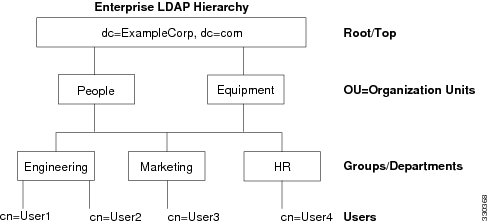
Searching the LDAP Hierarchy
The ASA lets you tailor the search within the LDAP hierarchy. You configure the following three fields on the ASA to define where in the LDAP hierarchy that your search begins, the extent, and the type of information you are looking for. Together, these fields limit the search of the hierarchy to only the part that includes the user permissions.
- LDAP Base DN defines where in the LDAP hierarchy that the server should begin searching for user information when it receives an authorization request from the ASA.
- Search Scope defines the extent of the search in the LDAP hierarchy. The search proceeds this many levels in the hierarchy below the LDAP Base DN. You can choose to have the server search only the level immediately below it, or it can search the entire subtree. A single level search is quicker, but a subtree search is more extensive.
- Naming Attribute(s) defines the RDN that uniquely identifies an entry in the LDAP server. Common naming attributes can include cn (Common Name), sAMAccountName, and userPrincipalName.
Figure 38-1 shows a sample LDAP hierarchy for Example Corporation. Given this hierarchy, you could define your search in different ways. Table 38-1 shows two sample search configurations.
In the first example configuration, when Employee1 establishes the IPsec tunnel with LDAP authorization required, the ASA sends a search request to the LDAP server, indicating it should search for Employee1 in the Engineering group. This search is quick.
In the second example configuration, the ASA sends a search request indicating that the server should search for Employee1 within Example Corporation. This search takes longer.
|
|
|
|
|
|
|---|---|---|---|---|
About Binding to an LDAP Server
The ASA uses the login DN and login password to establish trust (bind) with an LDAP server. When performing a Microsoft Active Directory read-only operation (such as authentication, authorization, or group search), the ASA can bind using a login DN with fewer privileges. For example, the login DN can be a user whose AD “Member Of” designation is part of Domain Users. For VPN password management operations, the login DN needs elevated privileges, and must be part of the Account Operators AD group.
The following is an example of a login DN:
The ASA supports the following authentication methods:
- Simple LDAP authentication with an unencrypted password on port 389
- Secure LDAP (LDAP-S) on port 636
- Simple Authentication and Security Layer (SASL) MD5
- SASL Kerberos
The ASA does not support anonymous authentication.

Note![]() As an LDAP client, the ASA does not support the transmission of anonymous binds or requests.
As an LDAP client, the ASA does not support the transmission of anonymous binds or requests.
Licensing Requirements for LDAP Servers
|
|
|
|---|---|
Guidelines and Limitations
This section includes the guidelines and limitations for this feature.
Supported in single and multiple context mode.
Configuring LDAP Servers
This section includes the following topics:
- Task Flow for Configuring LDAP Servers
- Configuring LDAP Attribute Maps
- Configuring LDAP Server GroupsConfiguring Authorization with LDAP for VPN
Task Flow for Configuring LDAP Servers
Step 1![]() Add an LDAP server group. See Configuring LDAP Server Groups.
Add an LDAP server group. See Configuring LDAP Server Groups.
Step 2![]() (Optional) Configure authorization from an LDAP server that is separate and distinct from the authentication mechanism. See Configuring Authorization with LDAP for VPN.
(Optional) Configure authorization from an LDAP server that is separate and distinct from the authentication mechanism. See Configuring Authorization with LDAP for VPN.
Step 3![]() Configure LDAP attribute maps. See Configuring LDAP Attribute Maps.
Configure LDAP attribute maps. See Configuring LDAP Attribute Maps.
You must add an attribute map before adding an LDAP server to an LDAP server group.
Configuring LDAP Attribute Maps
The ASA can use an LDAP directory for authenticating users for:
- VPN remote access users
- firewall network access/cut-through-proxy sessions
- setting policy permissions (also called authorization attributes), such as ACLs, bookmark lists, DNS or WINS settings, and session timers.
- setting the key attributes in a local group policy
The ASA uses LDAP attribute maps to translate native LDAP user attributes to Cisco ASA attributes. You can bind these attribute maps to LDAP servers or remove them. You can also show or clear attribute maps.
Guidelines
The LDAP attribute map does not support multi-valued attributes. For example, if a user is a member of several AD groups, and the LDAP attribute map matches more than one group, the value chosen is based on the alphabetization of the matched entries.
To use the attribute mapping features correctly, you need to understand LDAP attribute names and values, as well as the user-defined attribute names and values.
The names of frequently mapped LDAP attributes and the type of user-defined attributes that they would commonly be mapped to include the following:
- IETF-Radius-Class (Group_Policy in ASA version 8.2 and later)—Sets the group policy based on the directory department or user group (for example, Microsoft Active Directory memberOf) attribute value. The group policy attribute replaced the IETF-Radius-Class attribute with ASDM version 6.2/ASA version 8.2 or later.
- IETF-Radius-Filter-Id—Applies an access control list or ACL to VPN clients, IPsec, and SSL.
- IETF-Radius-Framed-IP-Address—Assigns a static IP address assigned to a VPN remote access client, IPsec, and SSL.
- Banner1—Displays a text banner when the VPN remote access user logs in.
- Tunneling-Protocols—Allows or denies the VPN remote access session based on the access type.

Note![]() A single LDAP attribute map may contain one or many attributes. You can only map one LDAP attribute from a specific LDAP server.
A single LDAP attribute map may contain one or many attributes. You can only map one LDAP attribute from a specific LDAP server.
Detailed Steps
Examples
The following example shows how to limit management sessions to the ASA based on an LDAP attribute called accessType. The accessType attribute may have one of these values:
The following example shows how each value is mapped to one of the valid IETF-Radius-Service-Type attributes that the ASA supports: remote-access (Service-Type 5) Outbound, admin (Service-Type 6) Administrative, and nas-prompt (Service-Type 7) NAS Prompt.
The following example shows how to display the complete list of Cisco LDAP attribute names:
Configuring LDAP Server Groups
To use an external LDAP server for authentication, authorization, and/or accounting, you must first create at least one LDAP server group, and add one or more servers to each group. You identify LDAP server groups by name. Each server group is specific to one type of server.
Guidelines
- You can have up to 100 LDAP server groups in single mode or 4 LDAP server groups per context in multiple mode.
- Each group can have up to 16 LDAP servers in single mode or 4 LDAP servers in multiple mode.
- When a user logs in, the LDAP servers are accessed one at a time, starting with the first server that you specify in the configuration, until a server responds. If all servers in the group are unavailable, the ASA tries the local database if you configured it as a fallback method (management authentication and authorization only). If you do not have a fallback method, the ASA continues to try the LDAP servers.
Detailed Steps
The following steps show how to create and configure an LDAP server group, and add an LDAP server to that group.
|
|
|
|
|---|---|---|
|
|
Identifies the server group name and the protocol. When you enter the aaa-server protocol command, you enter aaa-server group configuration mode. |
|
|
|
Specifies the maximum number of requests sent to an LDAP server in the group before trying the next server. The number argument can range from 1 and 5. The default is 3. If you configured a fallback method using the local database (for management access only) to configure the fallback mechanism), and all the servers in the group fail to respond, then the group is considered to be unresponsive, and the fallback method is tried. The server group remains marked as unresponsive for a period of 10 minutes (by default), so that additional AAA requests within that period do not attempt to contact the server group, and the fallback method is used immediately. To change the unresponsive period from the default, see the reactivation-mode command in the next step. If you do not have a fallback method, the ASA continues to retry the servers in the group. |
|
|
ciscoasa(config-aaa-server-group)# reactivation-mode deadtime 20 |
Specifies the method (reactivation policy) by which failed servers in a group are reactivated. The depletion keyword reactivates failed servers only after all of the servers in the group are inactive. The deadtime minutes keyword-argument pair specifies the amount of time in minutes, between 0 and 1440, that elapses between the disabling of the last server in the group and the subsequent reenabling of all servers. The default is 10 minutes. The timed keyword reactivates failed servers after 30 seconds of down time. |
|
|
|
Identifies the LDAP server and AAA server group to which it belongs. When you enter the aaa-server host command, you enter aaa-server host configuration mode. As needed, use host configuration mode commands to further configure the AAA server. Table 38-2 lists the available commands for LDAP servers, and whether or not a new LDAP server definition has a default value for that command. If no default value is provided (indicated by “—”), use the command to specify the value. |
Examples
The following example shows how to configure an LDAP server group named watchdogs and add an LDAP server to the group. Because the example does not define a retry interval or the port that the LDAP server listens to, the ASA uses the default values for these two server-specific parameters.
ciscoasa(config)# aaa-server watchdogs protocol ldap
ciscoasa(config-aaa-server-group)# aaa-server watchdogs host 192.168.3.4
ciscoasa(config-aaa-server-host)# exit
ciscoasa(config)#
Configuring Authorization with LDAP for VPN
When user LDAP authentication for VPN access has succeeded, the ASA queries the LDAP server, which returns LDAP attributes. These attributes generally include authorization data that applies to the VPN session. Using LDAP in this way accomplishes authentication and authorization in a single step.
There may be cases, however, where you require authorization from an LDAP directory server that is separate and distinct from the authentication mechanism. For example, if you use an SDI or certificate server for authentication, no authorization information is returned. For user authorizations in this case, you can query an LDAP directory after successful authentication, accomplishing authentication and authorization in two steps.
To set up VPN user authorization using LDAP, perform the following steps.
Detailed Steps
Examples
While there are other authorization-related commands and options available for specific requirements, the following example shows commands for enabling user authorization with LDAP. The example then creates an IPsec remote access tunnel group named remote-1, and assigns that new tunnel group to the previously created ldap_dir_1 AAA server group for authorization:
After you complete this configuration work, you can then configure additional LDAP authorization parameters such as a directory password, a starting point for searching a directory, and the scope of a directory search by entering the following commands:
Monitoring LDAP Servers
To monitor LDAP servers,enter one of the following commands:
Feature History for LDAP Servers
Table 38-3 lists each feature change and the platform release in which it was implemented.
 Feedback
Feedback