Local Database for AAA
This chapter describes how to configure local servers for AAAand includes the following sections:
Information About the Local Database
You can use the local database for the following functions:
- ASDM per-user access
- Console authentication
- Telnet and SSH authentication
- enable command authentication
This setting is for CLI-access only and does not affect the ASDM login.
If you turn on command authorization using the local database, then the ASA refers to the user privilege level to determine which commands are available. Otherwise, the privilege level is not generally used. By default, all commands are either privilege level 0 or level 15.
For multiple context mode, you can configure usernames in the system execution space to provide individual logins at the CLI using the login command; however, you cannot configure any AAA rules that use the local database in the system execution space.

Note![]() You cannot use the local database for network access authorization.
You cannot use the local database for network access authorization.
Fallback Support
The local database can act as a fallback method for several functions. This behavior is designed to help you prevent accidental lockout from the ASA.
When a user logs in, the servers in the group are accessed one at a time, starting with the first server that you specify in the configuration, until a server responds. If all servers in the group are unavailable, the ASA tries the local database if you have configured it as a fallback method (for management authentication and authorization only). If you do not have a fallback method, the ASA continues to try the AAA servers.
For users who need fallback support, we recommend that their usernames and passwords in the local database match their usernames and passwords on the AAA servers. This practice provides transparent fallback support. Because the user cannot determine whether a AAA server or the local database is providing the service, using usernames and passwords on AAA servers that are different than the usernames and passwords in the local database means that the user cannot be certain which username and password should be given.
The local database supports the following fallback functions:
- Console and enable password authentication—If the servers in the group are all unavailable, the ASA uses the local database to authenticate administrative access, which can also include enable password authentication.
- Command authorization—If the TACACS+ servers in the group are all unavailable, the local database is used to authorize commands based on privilege levels.
- VPN authentication and authorization—VPN authentication and authorization are supported to enable remote access to the ASA if AAA servers that normally support these VPN services are unavailable. When a VPN client of an administrator specifies a tunnel group configured to fallback to the local database, the VPN tunnel can be established even if the AAA server group is unavailable, provided that the local database is configured with the necessary attributes.
How Fallback Works with Multiple Servers in a Group
If you configure multiple servers in a server group and you enable fallback to the local database for the server group, fallback occurs when no server in the group responds to the authentication request from the ASA. To illustrate, consider this scenario:
You configure an LDAP server group with two Active Directory servers, server 1 and server 2, in that order. When the remote user logs in, the ASA attempts to authenticate to server 1.
If server 1 responds with an authentication failure (such as user not found), the ASA does not attempt to authenticate to server 2.
If server 1 does not respond within the timeout period (or the number of authentication attempts exceeds the configured maximum), the ASA tries server 2.
If both servers in the group do not respond, and the ASA is configured to fall back to the local database, the ASA tries to authenticate to the local database.
Licensing Requirements for the Local Database
|
|
|
|---|---|
Guidelines and Limitations
This section includes the guidelines and limitations for this feature.
Supported in single and multiple context mode.
Supported in routed and transparent firewall mode.
To prevent lockout from the ASA when using the local database for authentication or authorization, see Recovering from a Lockout.
Adding a User Account to the Local Database
To add a user to the local database, perform the following steps:
Detailed Steps
|
|
|
|
|---|---|---|
|
|
Creates the user account. The username user name keyword is a string from 4 to 64 characters long. The password password keyword is a string from 3 to 32 characters long. The privilege level argument sets the privilege level, which ranges from 0 to 15. The default is 2. This privilege level is used with command authorization. 
The nopassword keyword creates a user account with no password. The encrypted keyword indicates that the password is encrypted. When you define a password in the username command, the ASA encrypts it when it saves it to the configuration for security purposes. When you enter the show running-config command, the username command does not show the actual password; it shows the encrypted password followed by the encrypted keyword. For example, if you enter the password “test,” the show running-config output would appear as something similar to the following: The only time you would actually enter the encrypted keyword at the CLI is if you are cutting and pasting a configuration file for use in another ASA, and you are using the same password. |
|
|
|
(Optional) Configures username attributes. The username argument is the username that you created in Step 1. By default, VPN users that you add with this command have no attributes or group policy association. You must configure all values explicitly using the username attributes command. For more information, see the VPN configuration guide. |
|
|
|
(Optional) Configures the user level if you configured management authorization using the aaa authorization exec command (see Limiting User CLI and ASDM Access with Management Authorization). The admin keyword allows full access to any services specified by the aaa authentication console LOCAL commands. The admin keyword is the default. The nas-prompt keyword allows access to the CLI when you configure the aaa authentication { telnet | ssh | serial} console command, but denies ASDM configuration access if you configure the aaa authentication http console command. ASDM monitoring access is allowed. If you enable authentication with the aaa authentication enable console command, the user cannot access privileged EXEC mode using the enable command (or the login command). The remote-access keyword denies management access. The user cannot use any services specified by the aaa authentication console commands (excluding the serial keyword; serial access is allowed). |
|
|
ciscoasa(config-username)# ssh authentication pkf Enter an SSH public key formatted file. End with the word "quit" on a line by itself: ---- BEGIN SSH2 PUBLIC KEY ---- Comment: "4096-bit RSA, converted by xxx@xxx from OpenSSH" AAAAB3NzaC1yc2EAAAADAQABAAACAQDNUvkgza37lB/Q/fljpLAv1BbyAd5PJCJXh/U4LO hleR/qgIROjpnFaS7Az8/+sjHmq0qXC5TXkzWihvRZbhefyPhPHCi0hIt4oUF2ZbXESA/8 jUT4ehXIUE7FrChffBBtbD4d9FkV8A2gwZCDJBxEM26ocbZCSTx9QC//wt6E/zRcdoqiJG p4ECEdDaM+56l+yf73NUigO7wYkqcrzjmI1rZRDLVcqtj8Q9qD3MqsV+PkJGSGiqZwnyIl QbfYxXHU9wLdWxhUbA/xOjJuZ15TQMa7KLs2u+RtrpQgeTGTffIh6O+xKh93gwTgzaZTK4 CQ1kuMrRdNRzza0byLeYPtSlv6Lv6F6dGtwlqrX5a+w/tV/aw9WUg/rapekKloz3tsPTDe p866AFzU+Z7pVR1389iNuNJHQS7IUA2m0cciIuCM2we/tVqMPYJl+xgKAkuHDkBlMS4i8b Wzyd+4EUMDGGZVeO+corKTLWFO1wIUieRkrUaCzjComGYZdzrQT2mXBcSKQNWlSCBpCHsk /r5uTGnKpCNWfL7vd/sRCHyHKsxjsXR15C/5zgHmCTAaGOuIq0Rjo34+61+70PCtYXebxM Wwm19e3eH2PudZd+rj1dedfr2/IrislEBRJWGLoR/N+xsvwVVM1Qqw1uL4r99CbZF9NghY ---- END SSH2 PUBLIC KEY ----quit |
Enables public key authentication for SSH connections to the ASA on a per-user basis. You can specify a public key file (PKF) formatted key (the pkf keyword) or a Base64 key (the publickey keyword). For a publickey, the key is a Base64-encoded public key. You can generate the key using any SSH key generation software (such as ssh keygen) that can generate SSH-RSA raw keys (with no certificates). For a pkf key, you are prompted to paste in a PKF formatted key, up to 4096 bits. Use this format for keys that are too large to paste inline in Base64 format. For example, you can generate a 4096-bit key using ssh keygen, then convert it to PKF, and use the pkf keyword to be prompted for the key. Note You can use the pkf option with failover, but the PKF key is not automatically replicated to the standby system. You must enter the write standby command to synchronize the PKF key. When you view the key on the ASA using the show running-config username command, the key is encrypted using a SHA-256 hash. Even if you entered the key as pkf, the ASA hashes the key, and shows it as a hashed publickey. If you need to copy the key from show output, specify the publickey type with the hashed keyword. |
|
(Optional) If you are using this username for VPN authentication, you can configure many VPN attributes for the user. For more information, see the VPN configuration guide. |
Examples
The following example assigns a privilege level of 15 to the admin user account:
The following example creates a user account with no password:
The following example enables management authorization, creates a user account with a password, enters username configuration mode, and specifies a service-type of nas-prompt :
The following example generates a shared key for SSH on a Linux or Macintosh system, and imports it to the ASA:
Step 1![]() Generate the ssh-rsa public and private keys for 4096 bits on your computer:
Generate the ssh-rsa public and private keys for 4096 bits on your computer:
Step 2![]() Convert the key to PKF format:
Convert the key to PKF format:
Step 3![]() Copy the key to your clipboard.
Copy the key to your clipboard.
Step 4![]() Connect to the ASA CLI, and add the public key to your username:
Connect to the ASA CLI, and add the public key to your username:
Step 5![]() Verify the user (test) can SSH to the ASA:
Verify the user (test) can SSH to the ASA:
The following dialog box appears for you to enter your passphrase:
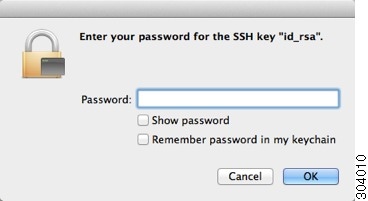
Meanwhile, in the terminal session:
Monitoring the Local Database
To monitor the local database,enter one of the following commands:
Feature History for the Local Database
Table 35-1 lists each feature change and the platform release in which it was implemented.
 Feedback
Feedback