- Preface
- Product Overview
- Installing Cisco Fabric Manager
- Fabric Manager Server
- Authentication in Fabric Manager
- Fabric Manager Client
- Device Manager
- Using Cisco Fabric Services
- Configuring Ethernet Interfaces
- Configuring Virtual Interfaces
- Configuring Fibre Channel Interfaces
- Configuring N-Port Virtualization
- Configuring Domain Parameters
- Configuring VSAN Trunking
- Configuring and Managing VSANs
- Configuring and Managing Zones
- Distributing Device Alias Services
- Configuring Fibre Channel Routing Services and Protocols
- Managing FLOGI, Name Server, FDMI, and RSCN Databases
- Configuring SPAN
- Discovering SCSI Targets
- Configuring SAN PortChannels
- Advanced Features and Concepts
- Configuring FC-SP and DHCHAP
- Configuring Port Security
- Configuring Fabric Binding
- Configuring Fabric Configuration Servers
- Configuring Port Tracking
- Network Monitoring
- Performance Manager
- Nexus 5000 Management Software FAQ
- Troubleshooting Your Fabric
- Index
Configuring Fabric Configuration Servers
This chapter describes the Fabric Configuration Server (FCS) feature provided in the Cisco Nexus 5000 Series switches. It includes the following sections:
Information About FCS
The Fabric Configuration Server (FCS) provides discovery of topology attributes and maintains a repository of configuration information of fabric elements. A management application is usually connected to the FCS on the switch through an N port. The FCS views the entire fabric based on the following objects:
•![]() Interconnect element (IE) object—Each switch in the fabric corresponds to an IE object. One or more IE objects form a fabric.
Interconnect element (IE) object—Each switch in the fabric corresponds to an IE object. One or more IE objects form a fabric.
•![]() Port object—Each physical port in an IE corresponds to a port object. This includes the switch ports (xE and F ports) and their attached N ports.
Port object—Each physical port in an IE corresponds to a port object. This includes the switch ports (xE and F ports) and their attached N ports.
•![]() Platform object—A set of nodes may be defined as a platform object to make it a single manageable entity. These nodes are end-devices (host systems, storage subsystems) attached to the fabric. Platform objects reside at the edge switches of the fabric.
Platform object—A set of nodes may be defined as a platform object to make it a single manageable entity. These nodes are end-devices (host systems, storage subsystems) attached to the fabric. Platform objects reside at the edge switches of the fabric.
Each object has its own set of attributes and values. A null value may also be defined for some attributes.
In the Cisco Nexus 5000 Series switch environment, a fabric may consist of multiple VSANs. One instance of the FCS is present per VSAN.
FCS supports the discovery of virtual devices. The fcs virtual-device-add command, entered in FCS configuration submode, allows you to discover virtual devices in a particular VSAN or in all VSANs.
If you have attached a management application to a switch, all the frames directed towards the FCS in the switch are part of the port VSAN in the switch port (F port). Your view of the management application is limited only to this VSAN. However, information about other VSANs that this switch is part of can be obtained either through the SNMP or CLI.
In Figure 26-1 Management Application 1 (M1) is connected through an F port with port VSAN ID 1, and Management Application 2 (M2) is connected through an F port with port VSAN ID 2. M1 can query the FCS information of switches S1 and S3, and M2 can query switches S3 and S4. Switch S2 information is not known to both of them. FCS operations can be done only on those switches that are visible in the VSAN. M2 can send FCS requests only for VSAN 2 even though S3 is also a part of VSAN 1.
Figure 26-1 FCSs in a VSAN Environment
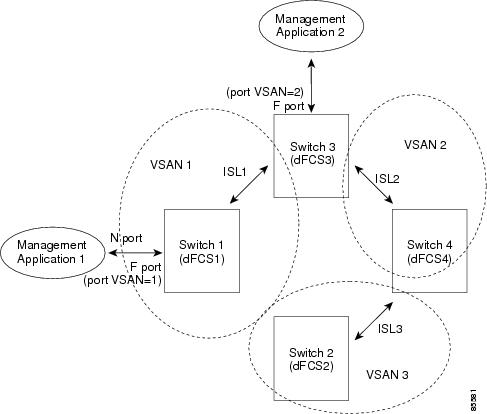
FCS Characteristics
FCSs have the following characteristics:
•![]() Support network management including the following:
Support network management including the following:
–![]() N port management application can query and obtain information about fabric elements.
N port management application can query and obtain information about fabric elements.
–![]() SNMP manager can use the FCS management information base (MIB) to start discovery and obtain information about the fabric topology.
SNMP manager can use the FCS management information base (MIB) to start discovery and obtain information about the fabric topology.
•![]() Support TE ports in addition to the standard F and E ports.
Support TE ports in addition to the standard F and E ports.
•![]() Can maintain a group of nodes with a logical name and management address when a platform registers with it. FCSs maintain a backup of all registrations in secondary storage and update it with every change. When a restart or switchover happens, FCSs retrieve the secondary storage information and rebuild its database.
Can maintain a group of nodes with a logical name and management address when a platform registers with it. FCSs maintain a backup of all registrations in secondary storage and update it with every change. When a restart or switchover happens, FCSs retrieve the secondary storage information and rebuild its database.
•![]() SNMP manager can query FCSs for all IEs, ports, and platforms in the fabric.
SNMP manager can query FCSs for all IEs, ports, and platforms in the fabric.
Displaying FCS Discovery
To display FCS discovery information using Device Manager, perform this task:
Step 1 ![]() Choose FC > Advanced > Fabric Config Server.
Choose FC > Advanced > Fabric Config Server.
You see the Fabric Config Server dialog box as shown in Figure 26-2.
Figure 26-2 Fabric Config Server Dialog Box

Step 2 ![]() Click the Discovery tab.
Click the Discovery tab.
Step 3 ![]() Click Discover to rediscover the fabric, or click Refresh to update the display.
Click Discover to rediscover the fabric, or click Refresh to update the display.
Displaying FCS Elements
To display FCS interconnect element information using Device Manager, perform this task:
Step 1 ![]() Choose FC > Advanced > Fabric Config Server.
Choose FC > Advanced > Fabric Config Server.
You see the Fabric Config Server dialog box.
Step 2 ![]() Click the Interconnect Elements tab.
Click the Interconnect Elements tab.
You see the dialog box shown in Figure 26-3.
Figure 26-3 FCS Interconnect Elements Tab

Step 3 ![]() Click Close to close the dialog box.
Click Close to close the dialog box.
Creating an FCS Platform
To create an FCS platform using Device Manager, perform this task:
Step 1 ![]() Choose FC > Advanced > Fabric Config Server.
Choose FC > Advanced > Fabric Config Server.
You see the Fabric Config Server dialog box.
Step 2 ![]() Click the Platforms (Enclosures) tab.
Click the Platforms (Enclosures) tab.
Step 3 ![]() Click Create.
Click Create.
You see the Create Fabric Config Server dialog box as shown in Figure 26-4.
Figure 26-4 Create Fabric Config Server Dialog Box

Step 4 ![]() Enter the VSAN ID, or choose the ID from the drop-down list of available VSAN IDs.
Enter the VSAN ID, or choose the ID from the drop-down list of available VSAN IDs.
Step 5 ![]() Enter the Fabric Configuration Server name in the Name field.
Enter the Fabric Configuration Server name in the Name field.
Step 6 ![]() Choose the type of server (Gateway, Host, Storage).
Choose the type of server (Gateway, Host, Storage).
Step 7 ![]() Enter the WWNs for the server.
Enter the WWNs for the server.
Step 8 ![]() Enter the management addresses for the server.
Enter the management addresses for the server.
Step 9 ![]() Click Create to create the server.
Click Create to create the server.
Displaying FCS Fabric Ports
To display FCS discovery information using Device Manager, perform this task:
Step 1 ![]() Choose FC > Advanced > Fabric Config Server.
Choose FC > Advanced > Fabric Config Server.
You see the Fabric Config Server dialog box.
Step 2 ![]() Click the Fabric Ports tab.
Click the Fabric Ports tab.
You see a list of fabric ports as shown in Figure 26-5.
Figure 26-5 FCS Fabric Ports Tab

Step 3 ![]() Click Refresh to update the display.
Click Refresh to update the display.
Default Settings
Table 26-1 lists the default FCS settings.
|
|
|
|---|---|
Global checking of the platform name |
Disabled |
Platform node type |
Unknown |
 Feedback
Feedback