Prerequisites for Ethernet Management Ports
When connecting a PC to the Ethernet management port, you must first assign an IP address.
The documentation set for this product strives to use bias-free language. For the purposes of this documentation set, bias-free is defined as language that does not imply discrimination based on age, disability, gender, racial identity, ethnic identity, sexual orientation, socioeconomic status, and intersectionality. Exceptions may be present in the documentation due to language that is hardcoded in the user interfaces of the product software, language used based on RFP documentation, or language that is used by a referenced third-party product. Learn more about how Cisco is using Inclusive Language.
When connecting a PC to the Ethernet management port, you must first assign an IP address.
The Ethernet management port, also referred to as the Fa0 or fastethernet0 port, is a Layer 3 host port to which you can connect a PC. You can use the Ethernet management port instead of the device console port for network management. When managing a device stack, connect the PC to the Ethernet management port on a stack member.
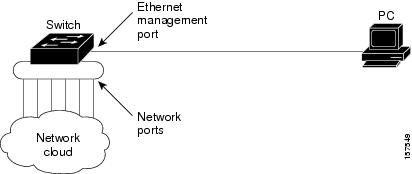
In a stack with only stack devices, all the Ethernet management ports on the stack members are connected to a hub to which the PC is connected. The active link is from the Ethernet management port on the stack's active switchthrough the hub, to the PC. If the activedevice fails and a new active device is elected, the active link is now from the Ethernet management port on the new active device to the PC.

The Ethernet management port supports these features:
Express Setup (only in switch stacks)
Network Assistant
Telnet with passwords
TFTP
Secure Shell (SSH)
DHCP-based autoconfiguration
SMNP (only the ENTITY-MIB and the IF-MIB)
IP ping
Speed—10 Mb/s, 100 Mb/s, and autonegotiation
Duplex mode—Full, half, and autonegotiation
Loopback detection
Cisco Discovery Protocol (CDP)
DHCP relay agent
IPv4 and IPv6 access control lists (ACLs)
 Caution |
Before enabling a feature on the Ethernet management port, make sure that the feature is supported. If you try to configure an unsupported feature on the Ethernet Management port, the feature might not work properly, and the device might fail. |
| Command or Action | Purpose | |
|---|---|---|
|
Step 1 |
configure terminal Example: |
Enters global configuration mode. |
|
Step 2 |
interface fastethernet0 Example: |
Specifies the Ethernet management port in the CLI. |
|
Step 3 |
shutdown Example: |
Disables the Ethernet management port. |
|
Step 4 |
no shutdown Example: |
Enables the Ethernet management port. |
|
Step 5 |
exit Example: |
Exits interface configuration mode. |
|
Step 6 |
show interfaces fastethernet0 Example: |
Displays the link status. To find out the link status to the PC, you can monitor the LED for the Ethernet management port. The LED is green (on) when the link is active, and the LED is off when the link is down. The LED is amber when there is a POST failure. |
Proceed to manage or configure your switch using the Ethernet management port. Refer to the Catalyst 2960-X Switch Network Management Configuration Guide.
| Related Topic | Document Title |
|---|---|
| Bootloader configuration |
Catalyst 2960-X Switch System Management Configuration Guide |
| Bootloader commands |
Catalyst 2960-X Switch System Management Configuration Guide |
| MIB | MIBs Link |
|---|---|
|
All the supported MIBs for this release. |
To locate and download MIBs for selected platforms, Cisco IOS releases, and feature sets, use Cisco MIB Locator found at the following URL: |
| Description | Link |
|---|---|
|
The Cisco Support website provides extensive online resources, including documentation and tools for troubleshooting and resolving technical issues with Cisco products and technologies. To receive security and technical information about your products, you can subscribe to various services, such as the Product Alert Tool (accessed from Field Notices), the Cisco Technical Services Newsletter, and Really Simple Syndication (RSS) Feeds. Access to most tools on the Cisco Support website requires a Cisco.com user ID and password. |
|
Release |
Modification |
|---|---|
|
Cisco IOS Release 15.0(2)EX |
This feature was introduced. |