In a typical network, you connect a Cisco IP Phone to a port and cascade devices that generate data packets from the back
of the telephone. The Cisco IP Phone guarantees the voice quality through a shared data link by marking the CoS level of the
voice packets as high priority (CoS = 5) and by marking the data packets as low priority (CoS = 0). Traffic sent from the
telephone to the is typically marked with a tag that uses the 802.1Q header. The header contains the VLAN information and
the class of service (CoS) 3-bit field, which is the priority of the packet.
For most Cisco IP Phone configurations, the traffic sent from the telephone to the should be trusted to ensure that voice
traffic is properly prioritized over other types of traffic in the network. By using the mls qos trust cos interface configuration command, you configure the port to which the telephone is connected to trust the CoS labels of all
traffic received on that port. Use the mls qos trust dscp interface configuration command to configure a routed port to which the telephone is connected to trust the DSCP labels of
all traffic received on that port.
With the trusted setting, you also can use the trusted boundary feature to prevent misuse of a high-priority queue if a user
bypasses the telephone and connects the PC directly to the . Without trusted boundary, the CoS labels generated by the PC
are trusted by the (because of the trusted CoS setting). By contrast, trusted boundary uses CDP to detect the presence of
a Cisco IP Phone (such as the Cisco IP Phone 7910, 7935, 7940, and 7960) on a port. If the telephone is not detected, the
trusted boundary feature disables the trusted setting on the port and prevents misuse of a high-priority queue. Note that
the trusted boundary feature is not effective if the PC and Cisco IP Phone are connected to a hub that is connected to the
.
In some situations, you can prevent a PC connected to the Cisco IP Phone from taking advantage of a high-priority data queue.
You can use the switchport priority extend cos interface configuration command to configure the telephone through the CLI to override the priority of the traffic received
from the PC.

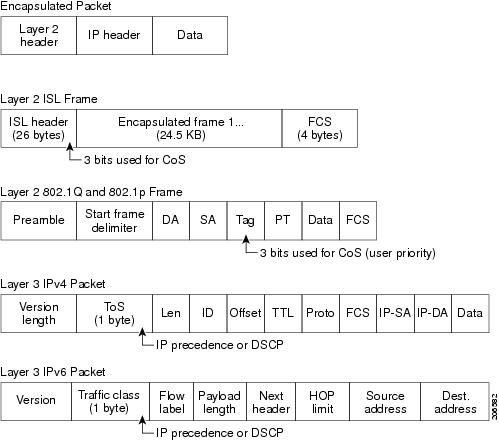





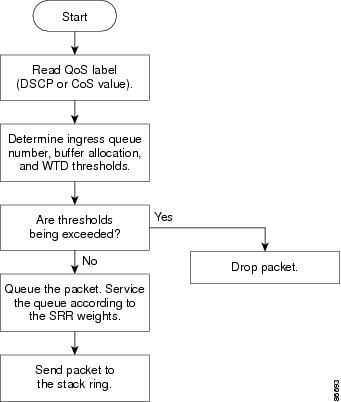
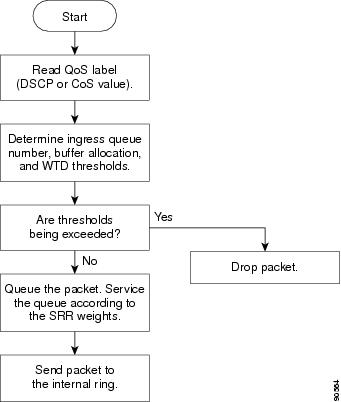

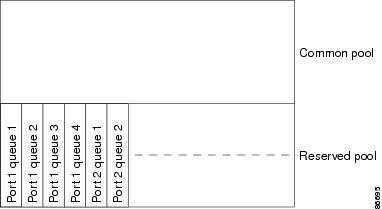


 Feedback
Feedback