Feature Summary and Revision History
Summary Data
|
Applicable Product(s) or Functional Area |
AMF |
|
Applicable Platform(s) |
CN-CEE |
|
Default Setting |
Enabled – Configuration required to disable |
|
Related Documentation |
Not Applicable |
Revision History
|
Revision Details |
Release |
|---|---|
|
Enhancement introduced. Added information on how to remove the stale sessions. |
2020.05.01 |
|
Enhancement introduced. Introduced procedure to configure the N15 Access and Mobility Policies. |
2020.02.0 |
|
First introduced. |
2020.01.0 |


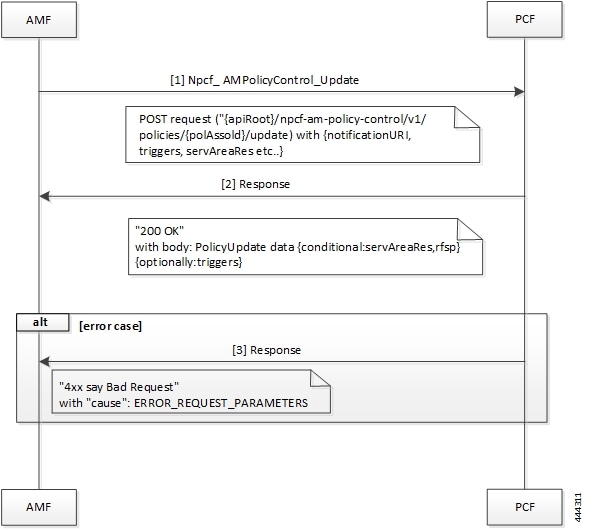




 Feedback
Feedback