Account Balance Templates
Account Balance templates provide the overall structure to the data provisioned to a given subscriber.
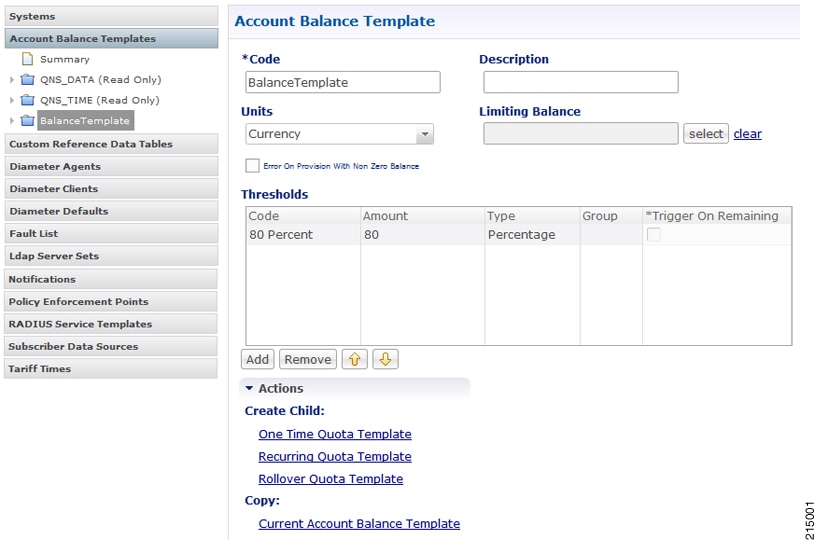
The following parameters can be configured under Account Balance Template:
|
Parameters |
Description |
||
|---|---|---|---|
|
Code |
Required unique name for the template. |
||
|
Description |
Optional field to contain a brief description of the template's use case. |
||
|
Units |
The choice of units determines functionality options within the system. For example, Time units such as seconds or minutes will cause the system to behave differently than Data units like Bytes or Megabytes. Additionally, currency is an option and can be used to account for usage credit in a direct manner.
Default value is Bytes. |
||
|
Limiting Balance |
Limiting Balance refers to a Balance template that is used by a shared balance template. This establishes a link from the shared balance to a “limit” balance, so that Balance Manager knows which two balance codes it needs to reserve/charge against in the shared per user limit use case.
|
||
|
Error on Provision With Non Zero Balance |
If a provisioning request is made (specifically any request that credits or provisions a subscriber balance) when there is remaining balance, i.e. non-zero amount, then the Balance module throws an error and does not provision the quota. Default value is False (unchecked). |
||
|
Thresholds |
|||
|
Code |
Unique name for the threshold object. |
||
|
Amount |
An integer representing the amount of quota that will trigger the threshold notification. |
||
|
Type |
Unit of calculation like Percentage or Bytes. |
||
|
Group |
Thresholds can be associated with each other as a group. When thresholds are grouped by name, only messages for the first (top to bottom in the table in Policy Builder) threshold breached in the given threshold group will be returned. |
||
|
Trigger on Remaining |
This inverts the threshold function. Typically a threshold is calculated against the usage. For example, if a threshold is defined for 80%, by default that means 80% of quota used or 20% remaining. If the Trigger on Remaining check box is selected, then the function inverts and a threshold defined as 80% would trigger when 80% of the quota remains. |
||
CRD Based Account Balance Templates
CRD balance table definitions are pre-shipped (read only) as part of the Policy Builder configuration. For this, the "CRD
Balance" feature (com.broadhop.balance.crdbalance.feature) needs to be installed. Enable this functionality by selecting the Enable Crd Balance Template Lookups check box. For more information, see Balance Configuration.
The following required tables include result columns that directly map to the corresponding fields in Balance and Quota Templates. For more information on individual field description, see Account Balance Templates.
-
q_account_balance: Top Level Account Balance Template fields
-
q_one_time_quota: One Time Quota Template definition
-
q_recurring_quota: Recurring Quota Template definition
-
q_rollover_quota: Rollover Quota Template definition
-
q_threshold_definition: Threshold definitions
-
q_threshold_balance_association: Balance to threshold association
-
q_threshold_quota_association: Quota to threshold association
Threshold Priorities and Groups
Thresholds defined
in Policy Builder (under Balance and Quota templates) have implicit top to down
priority incase threshold group is defined. Same functionality is achieved
using 'priority' column in
q_threshold_definition table. Internally, thresholds
defined in CRD are prioritized based on provided 'priority' column value.
Higher the value, higher the priority (that is, higher in the Policy Builder
list). Priority value has no effect if thresholds are not grouped.

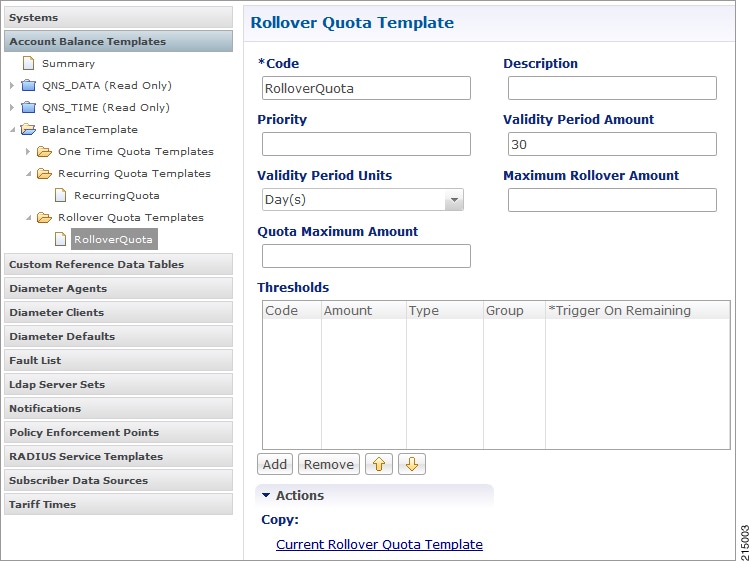
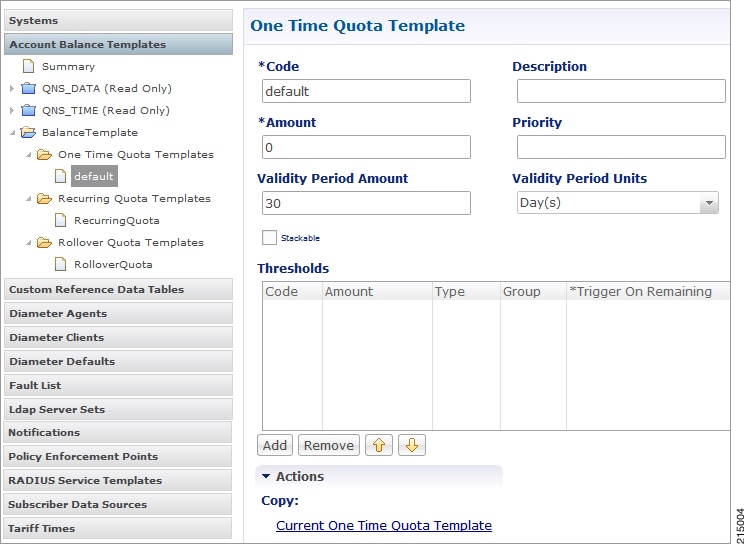


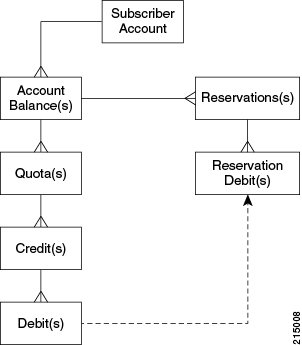



 Feedback
Feedback