|
Name
|
The name of the cluster. This name must correspond to the value stated in the com.broadhop.run.clusterId parameter in qns.conf file on the Cisco Policy Server.
|
|
Description
|
A brief description of the cluster.
|
|
Db Write Concern
|
Controls the write behavior of the Session Manager, and specifies for what errors exceptions are raised. Db Write Concern
defined in Cluster page applies only to Admin, Trace, and Endpoint databases.
Select one of the following options from the drop-down list:
Default value is OneInstanceSafe.
For more information, see MongoDB documentation.
|
|
Failover Sla Ms
|
Specifies the time period, in milliseconds, to wait before starting failover database handling.
Default value is 0 milliseconds.
|
|
Replication Wait Time
|
Specifies the time limit, in milliseconds, for the Db Write Concern. This parameter is applicable only if you select TwoInstanceSafe
in Db Write Concern.
This parameter causes write operations to return with an error after the specified limit, even if the required write concern
eventually succeeds. When these write operations return, MongoDB does not undo successful data modifications performed before
the write concern exceeded the replication wait time limit.
Default value is 100 milliseconds.
|
|
Trace Db Size Mb
|
Determines the size of the policy_trace database capped collection in megabytes. The capped collection never grows higher
than the configured size.
This parameter is applied to the Trace database.
Default value is 512.
For more information, see Policy Tracing and Execution Analyzer section in CPS Operations Guide.
|
|
SK Evaluation Time In Minutes
|
This parameter is used to avoid querying same secondary keys.
Default vale is 60 minutes.
|
|
Max Timer T P S
|
Specifies the maximum number of internally generated transactions per second (TPS) the system produces.
This parameter affects the RAR generated by CPS when they are triggered by an internal time event (change of time or quota
refresh).
For example, if the system needs to generate RAR messages to refresh quotas, the max TPS for the creation of the RAR messages
is limited by this value.
Default value is 2000.
Internal timer TPS is calculated based upon the value specified for Max Timer TPS in Policy Builder, number of session shards,
and number of Policy Server (QNS) VMs.
Max Timer Expired TPS = (Max Timer TPS / Number of Session Shards) * (Lower of Number of Session Shards or Policy Server (QNS))
Here are examples that specify how the internal timer TPS is calculated:
-
When number of session shards are higher or same as number of QNS VMs: If configured Max Timer TPS in Policy Builder is 2000, number of session shards are 88 and number of QNS are 50. In this
case, max TPS per QNS VM is 2000/88 (no. of session shards) = 22 (value in floored). Actual maximum timer TPS is 22 * 50 (no.
of QNS) = 1100.
-
When number of session shards are lower than QNS VMs: If configured Max Timer TPS in Policy Builder is 2000, number of session shards are 12 and number of QNS are 20. In this
case, max TPS per QNS VM is be 2000/12 (no. of session shards) = 166 (value is floored). Actual maximum timer TPS is 166 *
12 (no. of session shards) = 1992.
|
Note
|
In case there is CPS blade expansion, Max Timer T P S parameter must to be tuned to handle internal RAR TPS. For more information,
contact your Cisco Account representative.
|
|
|
Re-evaluation diffusion buckets
|
Specifies the number of batches, or “buckets”, into which CPS divides the transactions to be processed when the rate limiting
TPS function of CPS is triggered. The rate limiting feature is defined in the Max Timer T P S field above.
When a TPS rate limit condition is encountered, CPS divides the total number of re-evaluation transactions to be processed
by the number of buckets defined in this field. CPS processes the transactions in each bucket, one by one, while also adding
a brief delay between the processing of each bucket. Refer to the Re-evaluation diffusion interval parameter below to configure this delay.
This functionality prevents spikes in traffic when a large number of sessions qualify for re-evaluation at the exact same
time. This functionality only diffuses the rate at which transactions are sent to the CPS policy engine. It does not wait
for end-to-end processing to occur.
To disable this functionality, set both Re-evaluation diffusion buckets and Re-evaluation diffusion interval parameters to 0 (zero).
If the TPS rate limiting functionality has been disabled, this functionality is also disabled.
Default value is 50 (buckets).
|
|
Re-evaluation diffusion interval ( in milliseconds )
|
Specifies the delay, in milliseconds, before processing the next bucket. Enter the sum of all the delays between all the buckets.
Assuming Re-evaluation diffusion buckets is configured as 50, and the Re-evaluation diffusion interval is configured as 20000 milliseconds, it introduces a delay of 408 milliseconds before proceeding with the next bucket of
transactions.
Delay between buckets = Diffusion Interval (ms) / (Diffusion Buckets - 1)
Delay between buckets = 20000/49
Delay between buckets = 408 (ms)
Default value is 20 milliseconds.
With default configuration, there will be no diffusion. As 20/50 will be 0 (It ignores decimal).
|
|
Broadcast Msg Wait Timer Ms
|
Specifies the time period, in milliseconds, for the Policy Engine to wait between sending each Broadcast Policy Message.
Default value is 50.
|
|
Max Sessions Per Shard
|
Specifies the maximum number of sessions that can be stored in each shard that has been created within a Session Database
Replica Set.
Value ‘0’ in this parameter means that monitoring is not implemented.
|
Note
|
It is recommended to add new shards and rebalance sessions during maintenance window.
|
Default value is 0.
|
|
Lookaside Key Prefixes
|
To improve Gx/Rx lookup and caching performance, we can add the lookaside key prefixes. In order to identify the correct shard
for subscriber lookup/query, the PCRF needs to know the secondary key (which is internally stored in secondary key cache)
for mapping and the exact shard that will be queried for subscriber data. This helps prevent the system from scanning/querying
all the available shards in the system to fetch the subscriber record. Reducing the data range for scanning/querying leads
to enhanced system performance.
The following keys should be added so that the secondary keys for session binding are stored in the secondary key cache.
-
diameter - This key should be added for local session affinity or when Sh interface is in use.
-
RxTGPPSessionKey - This key should be added only when Rx interface is used.
-
FramedIpKey - This key should be added if Gx Session lookup is based on IPADDRESS.
-
framedIpV6PrefixKey - This key should be added if Gx Session lookup is based on IPADDRESS.
-
USuMSubscriberIdKey – This key should be added only when SPR is used.
-
MSBMSubscriberIdKey – This key should be added only when balance is used.
-
RxClientSessionKey - This key should be added if PAS health check feature is enabled.
-
imsiApnKey - This key should be added if Gx Session lookup based on IMSI and APN is enabled or Load by IMSI and Load By Called
Station ID is enabled.
-
msisdnApnKey - This key should be added if Gx Session lookup based on MSISDN and APN is enabled.
-
userIdentityKey - This key should be added when Sh related messages have 'msisdn' AVP or Sh profile has sipUri related information.
CPS uses this key to find the session based on the message AVPs present in the request message. For example, when MSISDN is
present in request message and sipUri information is present in profile.
This would prevent the system from scanning/querying all the available shards in the system to fetch the subscriber record,
which eventually leads to enhanced system performance.
|
Note
|
For GR setup, a Lookaside Key Prefix called single must be added under the Cluster session for each Cluster for faster session Lookups based on memcache when SingleSy feature
is enabled.
|
|
|
Disable Secondary Key Full Scan D B For Selected Keys
|
Specifies whether full scan for secondary key database lookups is enabled or disabled. By default, it is enabled.
Disabling secondary key database lookups helps in reducing PCRF processing latencies.
To disable full scan for specific keys:
|
|
Disable Secondary Key Full Scan DB For All Keys
|
Enable or disable full scan for secondary key database lookups. By default, the secondary key database lookups is enabled
(unchecked).
Disabling secondary key database lookups helps in reducing PCRF processing latencies.
If this is checked, when the memcache look up fails for a secondary key, the full database scan to find the session in database
is not performed.
|
Note
|
When the secondary full scan database is disabled, number of 5065 errors thrown increases as memcache works on UDP and looking
memcache alone can cause missed sessions count to increase.
|
|
|
Suppress Error Audit Traces To Trace DB
|
When enabled the application does not write error audit traces logs into error_traces collection.
When disabled the application writes error audit traces logs into error_traces collection.
Default value is enabled.
|
|
Session Tag Padding Configuration
|
To enable the Session Tag Padding Configuration, select (true) the checkbox.
By default the checkbox is not selected (false).
Makes sure that the MongoDB subscriber session size is consistent throughout the subscriber session life cycle.
|
Note
|
After performing a fresh installation or an upgrade, you must ensure the following conditions are met:
-
In multi-cluster setup, session tag padding feature related configuration should be same for all the PCRF clusters.
-
In multi-cluster setup, session tag padding feature related configuration should be same for all the UDC clusters.
-
Session tag padding feature configurations can be different for PCRF and UDC configuration.
|
|
|
Enable Session Query Without Padding
|
Enables the system to query for secondary key without padding. This parameter is required when there are old subscriber sessions
(tag value without padding) and new subscriber sessions (with tag value with padding character) exists in the MongoDB. In
case the system does not find the session using the key with padding data, system attempts to find the session using key without
padding. This flag enables the system to trigger the query without padding.
By default the checkbox is selected (true).
|
Note
|
For fresh installations, set Enable Session Query Without Padding to false and publish the Policy Builder.
When upgrading the system, set the Enable Session Query Without Padding to true and publish the Policy Builder.
|
|
|
Initial Number Of Tags
|
Determines the total number of tags (including reserved tags) in the tag list of subscriber session header part to be created
while creating subscriber session.
This helps CPS system to have the constant size for subscriber session at runtime.
To disable this configuration, set the value to 0. Reserved tags are not created when the value configured as 0.
Default value is 10.
|
Note
|
If the number of secondary key/tags exceeds the predefined Initial Number Of Tags, system stores the additional tags.
For example, if Initial Number Of Tags is configured as 10 and at runtime list of tags (from subscriber session document) need to store 12 tags, system stores 12
tags without rejecting any request.
|
|
|
Admin Database
|
-
Primary Database IP Address: The IP address of the session manager database that holds session information for Cisco Policy
Builder and Cisco Policy Server.
-
Secondary Database IP Address: The IP address of the database that provides fail over support for the primary database.
This is the mirror of the database specified in the Primary IP Address field. Use this only for replication or replica pairs
architecture. This field is present but deprecated to maintain downward compatibility.
-
Database Port: Port number of the database for session data.
Default value is 27717.
It is recommended to set port to 27721 or any other port different than 27717 so that the admin database is not in the same
replica-set as sessions (it is tmpfs) and data can be lost.
|
|
Endpoint Database
|
This database refers to the endpoint collections under diameter and queuing DB. The endpoint database under diameter database
has the information about the peers between CPS and other nodes. For example, GW.
The endpoint database under queueing database has the information about the connectivity between Policy Director (LB) and
Policy Server (QNS) VMs.
-
Primary Database IP Address: The IP address of the session manager database that holds session information for Cisco Policy
Builder and Cisco Policy Server.
-
Secondary Database IP Address: The IP address of the database that provides fail over support for the primary database.
This is the mirror of the database specified in the Primary IP Address field. Use this only for replication or replica pairs
architecture. This field is present but deprecated to maintain downward compatibility.
-
Database Port: Port number of the database for Session data.
Default value is 27717.
|
|
Trace Database
|
-
Primary Database IP Address: The IP address of the session manager node that holds trace information, which allows for debugging
of specific sessions and subscribers based on unique primary keys.
-
Secondary Database IP Address: The IP address of the database that provides fail over support for the primary database.
This is the mirror of the database specified in the Primary IP Address field. Use this only for replication or replica pairs
architecture. This field is present but deprecated to maintain downward compatibility.
-
Database Port: Port number of the database for Session data.
Default value is 27717.
For more information, see Policy Tracing and Execution Analyzer section in CPS Operations Guide.
|
|
Data Centre Parameter
|
Deprecated
|
|
Common Time Changes
|
Deprecated
|








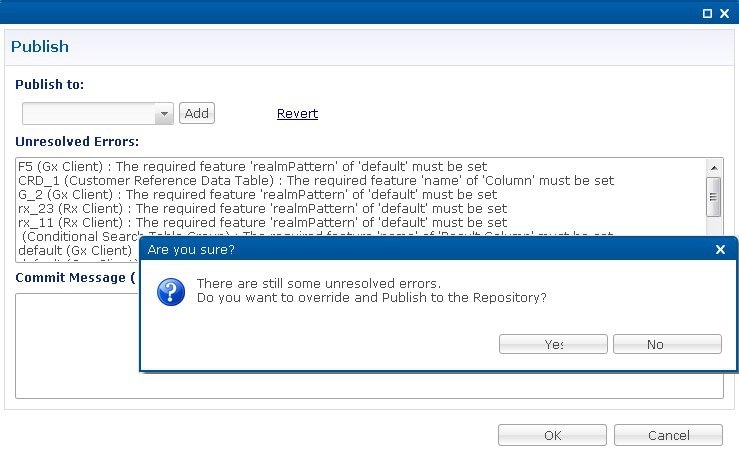







 Feedback
Feedback