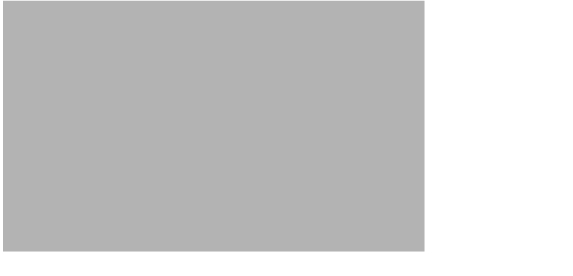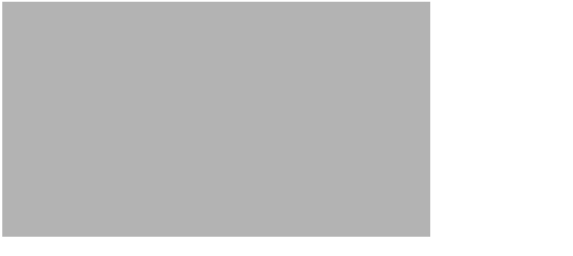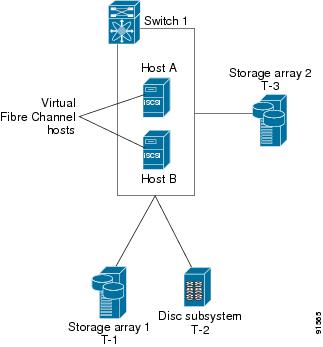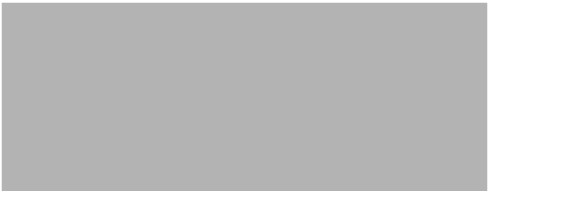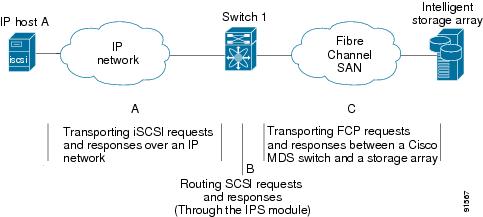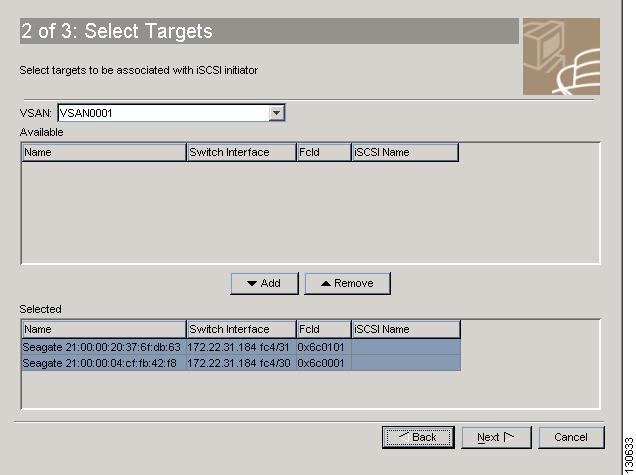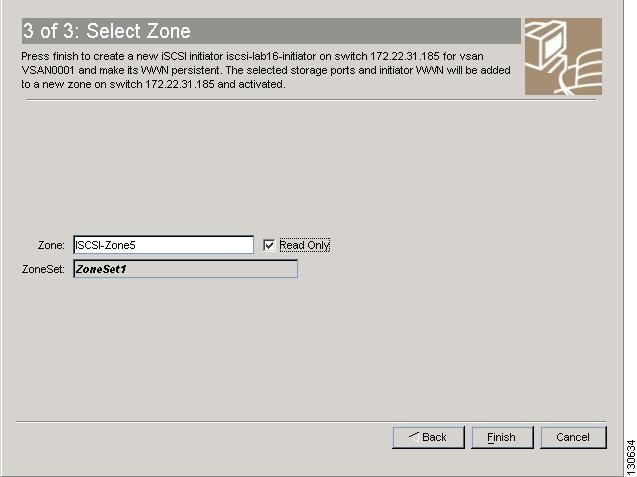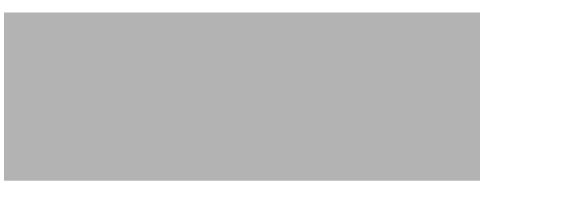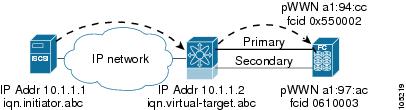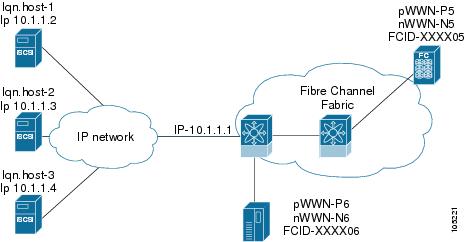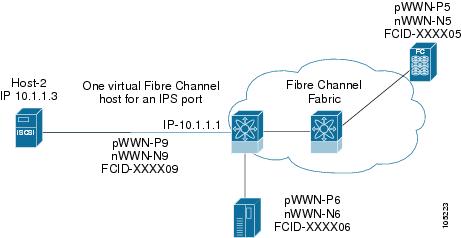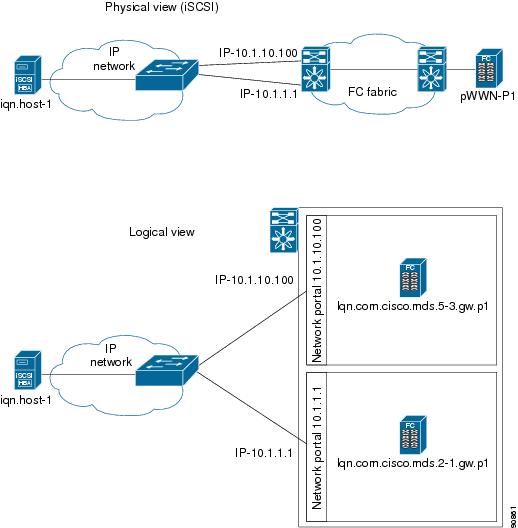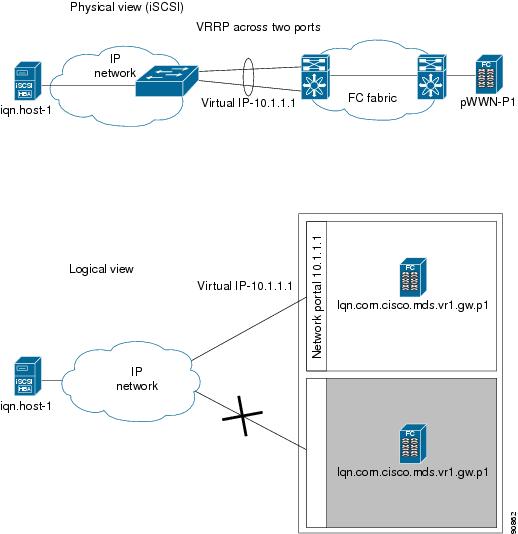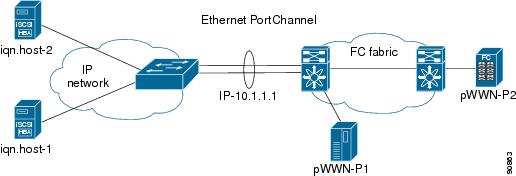-
Cisco MDS 9000 Family Fabric Manager Configuration Guide, Release 2.x
-
New and Changed Information
-
Index
-
Preface
- Part 1 - Fabric Manager Applications
- Part 2 - Cisco MDS SAN-OS Installation and Configuration Files
-
Part 3 - Switch Configuration
-
Cisco Fabric Services
-
VSAN Configuration
-
Dynamic VSAN Configuration
-
Zone Configuration
-
Inter-VSAN Routing Configuration
-
PortChannel Configuration
-
Interface Configuration
-
FCIP Configuration
-
Configuring the SAN Extension Tuner
-
iSCSI configuration
-
FICON Configuration
-
Configuring Intelligent Storage Services
-
Additional Configuration
-
- Part 4 - Security Configuration
- Part 5 - Network and Performance Monitoring
- Part 6 - Troubleshooting
-
GUI/CLI Usage Chart
-
Interface Nonoperational Reason Codes
-
Managing Cisco FabricWare
-
Table Of Contents
Routing iSCSI Requests and Responses
Presenting Fibre Channel Targets as iSCSI Targets
Dynamically Importing Fibre Channel Targets
Creating a Static iSCSI Virtual Target
High Availability Static Target Importing
Configuring the Trespass Feature
Presenting iSCSI Hosts as Virtual Fibre Channel Hosts
Assigning VSAN Membership to iSCSI Hosts
Creating a Statically Mapped iSCSI Initiator
Configuring the iSCSI Proxy Initiator
Fibre Channel Zoning-Based Access Control
Configuring an Authentication Mechanism
Restricting iSCSI Initiator Authentication
Configuring an iSCSI RADIUS Server
Configuring iSCSI Storage Name Services
Configuring the ESI Retry Count
iSCSI Configuration
Cisco MDS 9000 Family IP storage services (IPS) modules extend the reach of Fibre Channel SANs by using open-standard, IP-based technology. The switch allows IP hosts to access Fibre Channel storage using the iSCSI protocol. The IPS modules include the IPS-8, IPS-4, and the MPS-14/2 modules.
Note
iSCSI features are specific to the IPS-8 modules running Cisco MDS SAN-OS Release 1.1(x) or later, the IPS-4 modules running Cisco MDS SAN-OS Release 1.3(4a), and the Gigabit Ethernet ports on the MPS-14/2 module running Cisco MDS SAN-OS Release 2.0(x) or later.
This chapter includes the following sections:
•
Configuring iSCSI Storage Name Services
Configuring iSCSI
This section includes the following topics:
•
Presenting iSCSI Hosts as Virtual Fibre Channel Hosts
•
Creating a Statically Mapped iSCSI Initiator
About iSCSI
The IPS module provides transparent SCSI routing by default. IP hosts using the iSCSI protocol can transparently access targets on the Fibre Channel network. Figure 20-1 provides an example of a typical configuration of iSCSI hosts with access to a Fibre Channel SAN.
Figure 20-1 Typical IP to Fibre Channel SAN Configuration
IPS modules enable you to create virtual iSCSI targets and then map them to physical Fibre Channel targets available in the Fibre Channel SAN. They present the Fibre Channel targets to IP hosts as if the physical targets were attached to the IP network (see Figure 20-2).
Figure 20-2 iSCSI View
In conjunction with presenting Fibre Channel targets to iSCSI hosts, the IPS module presents each iSCSI host as a Fibre Channel host (in transparent mode), that is, a host bus adapter (HBA) to the Fibre Channel storage device. The storage device responds to each IP host as if it were a Fibre Channel host connected to the Fibre Channel network (see Figure 20-3).
Figure 20-3 Fibre Channel SAN View
Note
Refer to the IETF standards for IP storage at http://www.ietf.org for information on the iSCSI protocol
Routing iSCSI Requests and Responses
The iSCSI feature consists of routing iSCSI requests and responses between hosts in an IP network and Fibre Channel storage devices in the Fibre Channel SAN that are accessible from any Fibre Channel interface of the Cisco MDS 9000 Family switch (see Figure 20-4).
Figure 20-4 Routing iSCSI Requests and Responses for Transparent iSCSI Routing
Each iSCSI host that requires access to storage through the IPS module needs to have a compatible iSCSI driver installed. (The Cisco.com website at http://www.cisco.com/public/sw-center/sw-stornet.shtml provides a list of compatible drivers). Using the iSCSI protocol, the iSCSI driver allows an iSCSI host to transport SCSI requests and responses over an IP network. From the host operating system perspective, the iSCSI driver appears to be a SCSI transport driver similar to a Fibre Channel driver for a peripheral channel in the host. From the storage device perspective, each IP host appears as a Fibre Channel host.
Routing SCSI from the IP host to the Fibre Channel storage device consists of the following main actions (see Figure 20-5):
•
The iSCSI requests and responses are transported over an IP network between the hosts and the IPS module.
•
The SCSI requests and responses are routed between the hosts on an IP network and the Fibre Channel storage device (converting iSCSI to FCP and vice versa). The IPS module performs this routing.
•
The FCP requests or responses are transported between the IPS module and the Fibre Channel storage devices.
Figure 20-5 Transparent SCSI Routing Actions
Note
FCP (the Fibre Channel equivalent of iSCSI) carries SCSI commands over a Fibre Channel SAN.
Enabling iSCSI
To begin configuring the iSCSI feature, you must explicitly enable iSCSI on the required switches in the fabric. By default, this feature is disabled in all switches in the Cisco MDS 9000 Family.
The configuration and verification commands for the iSCSI feature are only available when iSCSI is enabled on a switch. When you disable this feature, all related configurations are automatically discarded.
To enable iSCSI on a switch using Fabric Manager, follow these steps:
Step 1
Choose End Devices > ISCSI from the Physical Attributes pane. You see the ISCSI tables in the Information pane.
Step 2
Click the Control tab if it is not already displayed. You see the iSCSI enable status for all switches in the fabric that contain IPS ports.
Step 3
Choose enable from the Command column for each switch that you want to enable iSCSI on.
Step 4
Click the Apply Changes icon to save these changes or click the Undo Changes icon to remove all changes without saving them.
Using the iSCSI Wizard
To use the iSCSI wizard in Fabric Manager, follow these steps:
Step 1
Choose the iSCSI Setup Wizard icon.
Step 2
Select an existing iSCSI initiator or add the iSCSI node name or IP address for a new iSCSI initiator.
Step 3
Select the switch for this iSCSI initiator if you are adding a new iSCSI initiator and click Next.
Step 4
Select the VSAN and targets to associate with this iSCSI initiator, as shown in Figure 20-6 and click Next.
Figure 20-6 Select Targets
Step 5
Set the zone name for this new iSCSI zone and optionally check the Read Only check box, as shown in Figure 20-7.
Figure 20-7 Select Zone
Step 6
Click Finish to create this iSCSI initiator or click Cancel to close the wizard without creating the iSCSI initiator. If created, the target VSAN is added to the iSCSI host VSAN listi.
Presenting Fibre Channel Targets as iSCSI Targets
The IPS module presents physical Fibre Channel targets as iSCSI targets allowing them to be accessed by iSCSI hosts. It does this in one of two ways:
•
Dynamic importing—use if all logical units (LUs) in all Fibre Channel storage targets are made available to iSCSI hosts (subject to VSAN and zoning).
•
Static importing—use if iSCSI hosts are restricted to subsets of LUs in the Fibre Channel targets and additional iSCSI access control is needed (see the "Access Control in iSCSI" section). Also, static importing allows automatic failover if the LUs of the Fibre Channel targets are reached by redundant Fibre Channel ports (see the "High Availability Static Target Importing" section).
Note
The IPS module does not import Fibre Channel targets to iSCSI by default. Either dynamic or static mapping must be configured before the IPS module makes Fibre Channel targets available to iSCSI initiators. When both are configured, statically mapped Fibre Channel targets have a configured name. Targets that are not statically imported are advertised with the name created by the conventions explained in this section.
Dynamically Importing Fibre Channel Targets
The IPS module maps each physical Fibre Channel target port as one iSCSI target. That is, all LUs accessible through the physical storage target port are available as iSCSI LUs with the same LU number (LUN) as in the storage target.
For example, if an iSCSI target was created for a Fibre Channel target port with pWWN 31:00:11:22:33:44:55:66 and that pWWN contains LUN 0 through 2, those LUNs would become available to an IP host as LUNs 0 through 2 as well.
Note
If you have configured a switch name, then the switch name is used instead of the management IP address. If you have not configured a switch name, the management IP address is used.
The iSCSI target node name is created automatically using the iSCSI qualified name (IQN) format. The iSCSI qualified name is restricted to a maximum name length of 223 alphanumeric characters and a minimum length of 16 characters.
The IPS module creates an IQN formatted iSCSI node name using the following conventions:
•
IPS ports that are not part of a VRRP group use this format:
iqn.1987-05.com.cisco:05.<mgmt-ip-address>.<slot#>-<port#>-<sub-intf#>.<Target-pWWN>•
IPS ports that are part of a VRRP group use this format:
iqn.1987-05.com.cisco:05.vrrp-<vrrp-ID#>-<vrrp-IP-addr>.<Target-pWWN>•
Ports that are part of a PortChannel use this format:
iqn.1987-02.com.cisco:05.<mgmt-ip-address>.pc-<port-ch-sub-intf#>.<Target-pWWN>
Note
With this format, each IPS port in a Cisco MDS 9000 Family switch creates a different iSCSI target node name for the same Fibre Channel target.
Configuring Dynamic Importing with Device Manager
To dynamically import Fibre Channel targets as iSCSI targets, follow these steps:
Step 1
Choose IP > iSCSI in Device Manager. You see the iSCSI dialog box.
Step 2
Choose the Targets tab to display a list of existing iSCSI targets.
Step 3
Check the Dynamically Import FC Targets check box.
Step 4
Click Apply to save this change or click Cancel to close the dialog box without saving any changes.
Creating a Static iSCSI Virtual Target
You can manually (statically) create an iSCSI target and assign a node name to it. A statically mapped iSCSI target can either contain the whole FC target port, or it can contain one or more LUs from a Fibre Channel target port.
You can limit the Gigabit Ethernet interfaces over which static iSCSI targets are advertised. By default iSCSI targets are advertised on all Gigabit Ethernet interfaces, subinterfaces, PortChannel interfaces, and PortChannel subinterfaces.
To create a static iSCSI virtual target for the Fibre Channel target port, follow these steps
Step 1
Choose IP > iSCSI in Device Manager. You see the iSCSI dialog box.
Step 2
Choose the Targets tab to display a list of existing iSCSI targets.
Step 3
Click Create to create an iSCSI target. You see the Create iSCSI Targets dialog box.
Step 4
Set the iSCSI target node name in the iSCSI Name field, in IQN format.
Step 5
Set the Port WWN field for the Fibre Channel target port you are mapping.
Step 6
Choose the List radio button and set the iSCSI initiator node names or IP Addresses that you want this virtual iSCSI target to access, or choose the All radio button to let the iSCSI target access all iSCSI initiators. See the "Access Control in iSCSI" section.
Step 7
Choose the Selected from List radio button and check each interface you want to advertise the iSCSI targets on or choose the All radio button to advertise all interfaces.
Step 8
Click Apply to save this change or click Cancel to close the dialog box without saving any changes.
See the "iSCSI-Based Access Control" section for more information on controlling access to statically imported targets.
For multiple interfaces configured with iSNS (see the "Configuring iSCSI Storage Name Services" section), a different static virtual target name has to be created for each interface tagged to an iSNS profile and each static virtual target must be advertised only from one interface (see the "Configuring iSCSI Storage Name Services" section).
High Availability Static Target Importing
Statically imported iSCSI targets have an additional option to provide a secondary pWWN for the Fibre Channel target. This can be used when the physical Fibre Channel target is configured to have an LU visible across redundant ports. When the active port fails, the secondary port becomes active and the iSCSI session switches to use the new active port (see Figure 20-8).
Figure 20-8 Static Target Importing Through Two Fibre Channel Ports
In Figure 20-8, you can create a virtual iSCSI target that is mapped to both pWWN1 and pWWN2 to provide redundant access to the Fibre Channel targets.
The failover to secondary port is done transparently by the IPS port without impacting the iSCSI session from the host. All outstanding I/O are terminated with a check condition status when the primary port fails. New I/O received while the failover has not completed will receive a busy status.
Tip
If you use LUN mapping, you can define a different secondary Fibre Channel LUN if the LU number is different.
Refer to the Cisco MDS 9000 Family Configuration Guide for details on setting the secondary pWWN.
Enable the revert to primary port option to direct the IPS port to switch back to the primary port when the primary port is up again. If this option is disabled (default) and the primary port is up again after a switchover, the old sessions will remain with the secondary port and does not switch back to the primary port. However, any new session will use the primary port. This is the only situation when both the primary and secondary ports are used at the same time.
To enable the revert to primary port option, follow these steps:
Step 1
From Fabric Manager, choose End Devices > iSCSI from the Physical Attributes pane. You see the iSCSI tables in the Information pane.
From Device Manager, choose IP > iSCSI. You see the iSCSI dialog box.
Step 2
Choose the Targets tab to display a list of existing iSCSI targets.
Step 3
Check the RevertToPrimaryPort check box to enable this option.
Step 4
Set the iSCSI target node name in the iSCSI Name field, in IQN format.
Step 5
Click the Apply Changes icon in Fabric Manager or the Apply button in Device Manager to save this change or click Cancel to close the dialog box without saving any changes.
Configuring the Trespass Feature
In addition to the high availability of statically imported iSCSI targets, the trespass feature is available (as of Cisco MDS SAN-OS Release 1.3(x)) to enable the export of LUs, on an active port failure, from the active to the passive port of a statically imported iSCSI target.
In physical Fibre Channel targets, which are configured to have LUs visible over two Fibre Channel N-ports, when the active port fails, the passive port takes over. Some physical Fibre Channel targets require that the trespass command be issued to export the LUs from the active port to the passive port. A statically imported iSCSI target's secondary pWWN option and an additional option of enabling the trespass feature is available for a physical Fibre Channel target with redundant ports. When the active port fails, the passive port becomes active, and if the trespass feature is enabled, the Cisco MDS switch issues a trespass command to the target to export the LUs on the new active port. The iSCSI session switches to use the new active port and the exported LUs are accessed over the new active port (see Figure 20-9).
Figure 20-9 Virtual Target with an Active Primary Port
To configure the trespass feature, follow these steps:
Step 1
From Fabric Manager, choose End Devices > iSCSI from the Physical Attributes pane. You see the iSCSI tables in the Information pane.
From Device Manager, choose IP > iSCSI. You see the iSCSI dialog box.
Step 2
Choose the Targets tab to display a list of existing iSCSI targets.
Step 3
Check the Trespass Mode check box to enable this option.
Step 4
Click the Apply Changes icon in Fabric Manager or the Apply button in Device Manager to save this change or click Cancel to close the dialog box without saving any changes.
Presenting iSCSI Hosts as Virtual Fibre Channel Hosts
The iSCSI hosts are mapped to virtual Fibre Channel hosts in one of two ways (see Figure 20-3):
•
Dynamic mapping (default)—use if no access control is done on the Fibre Channel target. An iSCSI host may use different pWWNs each time it connects to a Fibre Channel target.
•
Static mapping—use if an iSCSI host should always have the same pWWN or nWWN each time it connects to a Fibre Channel target.
Dynamic Mapping
When an iSCSI host connects to the IPS module using the iSCSI protocol, a virtual N port is created for the host. The nWWNs and pWWNs are dynamically allocated from the switch's Fibre Channel WWN pool. The IPS module registers this N port in the Fibre Channel SAN. The IPS module continues using that nWWN and pWWN to represent this iSCSI host until it no longer has a connection to any iSCSI target through that IP storage port.
At that point, the virtual Fibre Channel host is taken offline from the Fibre Channel SAN and the nWWNs and pWWNs are released back to the switch's Fibre Channel WWN pool. These addresses become available for assignment to other iSCSI hosts requiring access to Fibre Channel SANs. When a dynamically mapped iSCSI initiator has multiple sessions to multiple Fibre Channel targets, each session can use the same pWWN and nWWN as long as it uses the same node name in the iSCSI login message.
Initiator Identification
By default, the switch uses the iSCSI node name to identify the initiator.
An iSCSI initiator is identified in one of two ways:
•
By iSCSI node name—An initiator with multiple IP addresses (multiple interface cards—NICs or multiple network interfaces) has one virtual N port, assuming it uses the same iSCSI initiator name from all interfaces.
•
By IP address—A virtual N port is created for each IP address it uses to log in to iSCSI targets.
Static Mapping
Use the static mapping method to obtain the same nWWN and pWWNs for the iSCSI host each time it connects to the IPS module.
Static mapping can be used on the IPS module to access intelligent Fibre Channel storage arrays that have access control and LUN mapping or masking configuration based on the initiator's pWWNs and/or nWWNs.
Note
If an iSCSI host connects to multiple IPS ports, each port independently creates one virtual N port for the host. If static mapping is used, enough pWWNs should be configured for as many IPS ports to which a host connects.
You can implement static mapping in one of two ways:
•
Manual assignment—You can specify your own unique WWN by providing them during the configuration process.
•
System assignment—When a static mapping configuration is created, one nWWN and/or one or more pWWNs are allocated from the switch's Fibre Channel WWN pool and the mapping is kept permanent.
Tip
We recommend using the system assignment option. If you manually assign a WWN, you must ensure its uniqueness (see the "Configuring World Wide Names" section on page 24-3).
Note
If a system-assign option is used to configure WWNs for an iSCSI initiator, when the configuration is backed up to an ASCII file the system-assigned WWNs are also saved. Subsequently if you perform a write erase, you must manually delete the WWN configuration from the ASCII file.
Assigning VSAN Membership to iSCSI Hosts
By default, a host is only in VSAN 1 (default VSAN). You can configure an iSCSI host to be a member of one or more VSANs. The IPS module creates one Fibre Channel virtual N port in each VSAN to which the host belongs.
Note
When an initiator is configured in any other VSAN (other than VSAN 1), for example VSAN 2, the initiator is automatically removed from VSAN 1. If you also want it to be present in VSAN 1, you must explicitly configure the initiator in VSAN 1.
All dynamic iSCSI initiators are members of VSAN 1. The port VSAN of an iSCSI interface is the default VSAN for all dynamic iSCSI initiators. All dynamic iSCSI initiators are members of the port VSAN of the iSCSI interface. The default port VSAN of an iSCSI interface is VSAN 1.
To modify the VSANs assigned to an iSCSI interface using Device Manager, follow these steps:
Step 1
Select Interfaces > Ethernet or iSCSI. You see the interfaces dialog box.
Step 2
Click the iSCSI tab. You see the iSCSI interface configuration table.
Step 3
Double-click the PortVSAN column to modify the default port VSAN.
Step 4
Click Apply to save these changes, or click Cancel to discard changes.
Creating a Statically Mapped iSCSI Initiator
To create a statically mapped iSCSI initiator using Device Manager, follow these steps:
Step 1
Select IP > iSCSI. You see the iSCSI configuration dialog box.
Step 2
Select Initiators tab if it is not already displayed.
Step 3
Click Create to create an iSCSI initiator.
Step 4
Set the iSCSI node name or IP address and VSAN membership.
Step 5
In the Node WWN section, check the Persistent check box.
Step 6
Check the System Assigned check box if you want the switch to assign the nWWN. Or leave this unchecked and set Static WWN field.
Step 7
In the Port WWN section, check the Persistent check box if you want to statically map pWWNs to the iSCSI initiator.
Step 8
If persistent, check the System Assigned check box and set the number of pWWNs to reserve for this iSCSI initiator if you want the switch to assign pWWNs.
Or leave this unchecked and set one or more pWWNs for this iSCSI initiator.Step 9
Optionally set the AuthUser field if authentication is enabled. See the "iSCSI User Authentication" section.
Step 10
Click Create to create this iSCSI initiator or click Cancel to close the dialog box without creating a new iSCSI initiator.
iSCSI Proxy Initiators
Note
When an interface is in the proxy initiator mode, you can only configure Fibre Channel access control (zoning) based on the Fibre Channel interface attributes—the WWN pair and available FCIDs. You cannot configure zoning using iSCSI attributes such as the IP address or the iQN name of the iSCSI initiator. To enforce initiator-based access control, use iSCSI based access control (see the "Access Control in iSCSI" section).
By default, each iSCSI initiator appears as one Fibre Channel initiator in transparent mode in the Fibre Channel fabric. For some storage arrays, this appearance requires the initiator's pWWN to be manually configured for access control purposes. This process can be quite cumbersome. The proxy initiator feature allows all iSCSI initiators to connect through one IPS port making it appear as one Fibre Channel port per VSAN. It simplifies the task of configuring the pWWN for each new initiator on the storage array, and of configuring Fibre Channel access control such as zoning. This feature along with static target importing (using LUN mapping) results in the configuration being performed only on the switch when a new iSCSI host is added. On the storage array, all LUNs that are used by iSCSI initiators are configured to allow access by the proxy initiator's pWWN. From the iSCSI perspective, this configuration is no different from the default mode (see Figure 20-10).
Figure 20-10 iSCSI View of a Proxy Initiator
From the Fibre Channel perspective, only one Fibre Channel initiator is visible per VSAN (see Figure 20-11).
Figure 20-11 Fibre Channel View with a Proxy Initiator
Configuring the iSCSI Proxy Initiator
To configure the proxy initiator, follow these steps:
Step 1
From Fabric Manager, select Interfaces > FC Logical from the Physical Attributes pane. You see the Interface tables in the Information pane.
From Device Manager, select Interfaces > Ethernet or iSCSI. You see the interfaces dialog box.
Step 2
Click the iSCSI tab. You see the iSCSI interface configuration table.
Step 3
In the Initiator Proxy Mode section, check the Enable check box.
Step 4
Click the Apply Changes icon in Fabric Manager or click Apply in Device Manager to save these changes. Or click Undo Changes in Fabric Manager or click Cancel in Device Manager to discard changes.
Access Control in iSCSI
You can control access to each statically mapped iSCSI target by specifying a list of IPS ports on which it is advertised and specifying a list of iSCSI initiator node names allowed to access it. Fibre Channel zoning-based access control and iSCSI-based access control are the two mechanisms by which access control can be provided for iSCSI. Both methods can be used simultaneously.
Note
This access control is in addition to the existing Fibre Channel access control. The iSCSI initiator has to be in the same VSAN and zone as the physical Fibre Channel target.
Fibre Channel Zoning-Based Access Control
Zoning is an access control mechanism within a VSAN. The zoning implementation on the switch extends the VSAN and zoning concepts from the Fibre Channel domain to cover the iSCSI domain. This extension includes both iSCSI and Fibre Channel features and provides a uniform, flexible access control across a SAN. There are two Fibre Channel zoning access control mechanisms--static and dynamic.
•
Static—Statically map the iSCSI host to Fibre Channel virtual N port(s). This creates permanent nWWNs and pWWNs. Next, configure the assigned pWWN into zones, similar to adding a regular Fibre Channel host pWWN to a zone.
•
Dynamic—Add the iSCSI host initiator node name as a member of a zone. When the IP host Fibre Channel virtual N port is created and the Fibre Channel address (nWWNs and pWWNs) is assigned, Fibre Channel zoning is enforced.
To register an iSCSI host initiator as a member of a zone using Fabric Manager, follow these steps:
Step 1
Select Zone > Edit Local Full Zone Database.
Step 2
Select the VSAN and zone you want to add the iSCSI host initiator to.
Step 3
From the list of available devices including iSCSI host initiators, click the initiators that you want to add to the zone and click the Add to Zone or Alias button.
Step 4
Click Close to close the dialog box.
iSCSI-Based Access Control
For static iSCSI targets, you can manually configure a list of iSCSI initiators that are allowed to access the targets. The iSCSI initiator is identified by the iSCSI node name or the IP address of the iSCSI host.
By default, static virtual iSCSI targets are not accessible to any iSCSI host. You must explicitly configure accessibility to allow a virtual iSCSI target to be accessed by all hosts. The initiator access list can contain one or more initiators. Each initiator is identified by one of the following:
•
iSCSI node names
•
IP addresses
•
IP subnets
See the "Creating a Static iSCSI Virtual Target" section to configure access control using a list of authorized initiators.
Enforcing Access Control
IPS modules use both iSCSI node name-based and Fibre Channel zoning-based access control lists to enforce access control during iSCSI discovery and iSCSI session creation.
•
iSCSI discovery—When an iSCSI host creates an iSCSI discovery session and queries for all iSCSI targets, the IPS module returns only the list of iSCSI targets this iSCSI host is allowed to access based on the access control policies discussed in the previous section.
•
iSCSI session creation—When an IP host initiates an iSCSI session, the IPS module verifies if the specified iSCSI target (in the session login request) is a static mapped target, and if true, verifies if the IP host's iSCSI node name is allowed to access the target. If the IP host does not have access, its login is rejected.
The IPS module then creates a Fibre Channel virtual N port (the N port may already exist) for this IP host and does a Fibre Channel name server query for the FCID of the Fibre Channel target pWWN that is being accessed by the IP host. It uses the IP host virtual N port's pWWN as the requester of the name server query. Thus, the name server does a zone-enforced query for the pWWN and responds to the query.
If the FCID is returned by the name server, then the iSCSI session is accepted. Otherwise, the login request is rejected.
Note
If you connect to the switch from an AIX or HP-UX host, be sure to enable the persistent FC ID feature in the VSAN that connects these hosts. Refer to the Cisco MDS 9000 Family Configuration Guide to configure persistent FC IDs.
iSCSI User Authentication
The IPS module supports the iSCSI authentication mechanism to authenticate iSCSI hosts that request access to storage. When iSCSI authentication is enabled, the iSCSI hosts must provide user name and password information each time an iSCSI session is established.
Note
Only the Challenge Handshake Authentication Protocol (CHAP) authentication method is supported.
No Authentication
If no authentication is configured, local authentication is used.
Set the iSCSI authentication method to none to configure a network with no authentication. See the "Configuring an Authentication Mechanism" section.
Configuring an Authentication Mechanism
During an iSCSI login, both the iSCSI initiator and target have the option to authenticate each other. By default, the IPS module allows either CHAP authentication or no authentication from iSCSI hosts.
Note
The authentication for a Gigabit Ethernet interface or subinterface configuration overrides the authentication for the global interface configuration.
To configure an authentication method for iSCSI, follow these steps:
Step 1
In Fabric Manager, select End Devices > iSCSI from the Physical Attributes pane. You see the iSCSI tables in the Information pane.
In Device Manager, select IP > iSCSI. You see the iSCSI dialog box.Step 2
Click the Global tab. You see the iSCSI authentication configuration table.
Step 3
In Fabric Manager, select chap or none from the authMethod column.
Or in Device manager, check the Chap check box to configure DH-CHAP authentication, or check none for no authentication.Step 4
Click the Apply Changes icon in Fabric Manager or click Apply in Device Manager to save these changes, or click Undo Changes in Fabric Manager or click Cancel in Device Manager to discard changes.
Restricting iSCSI Initiator Authentication
By default, the iSCSI initiator can use any user name in RADIUS or local database in authenticating itself to the IPS module or MPS-14/2 module (the CHAP user name is independent of the iSCSI initiator name). The IPS module or MPS-14/2 module allows the initiator to login as long as it provides a correct response to the CHAP challenge sent by the switch. This can be a problem if one CHAP user name and password had been compromised.
To restrict an initiator to use a specific user name for CHAP authentication using Device Manager, follow these steps:
Step 1
Choose IP > iSCSI and select the Initiator tab. You see the iSCSI initiators for this switch.
Step 2
Set the AuthUser field to the username that you want to restrict the iSCSI initiatorto for CHAP authentication.
Step 3
Click Apply to save these changes or click Close to discard any unsaved changes.
Mutual CHAP Authentication
In addition to the IPS module or MPS-14/2 module authentication of the iSCSI initiator, the IPS module or MPS-14/2 module also supports a mechanism for the iSCSI initiator to authenticate the Cisco MDS switch's iSCSI target during the iSCSI login phase. This authentication requires the user to configure a username and password for the switch to present to the iSCSI initiator. The provided password is used to calculate a CHAP response to a CHAP challenge sent to the IPS port by the initiator.
To configure a global iSCSI target username and password to be used by the switch to authenticate itself to an initiator using Device Manager, follow these steps
Step 1
Choose IP > iSCSI and select the Globals tab. You see the iSCSI initiators for this switch.
Step 2
Set the Target UserName and Password fields to the username and password that you want to use to authenticate to all iSCSI initiators.
Step 3
Click Apply to save these changes or click Close to discard any unsaved changes.
To configure a per-initiator iSCSI target's user name and password used by the switch to authenticate itself to an initiator using Device Manager, follow these steps:
Step 1
Choose IP > iSCSI and select the Initiator tab. You see the iSCSI initiators for this switch.
Step 2
Set the Target UserName and Password fields to the username and password that you want to use to authenticate to the iSCSI initiator.
Step 3
Click Apply to save these changes or click Close to discard any unsaved changes.
Configuring an iSCSI RADIUS Server
To configure an iSCSI RADIUS server, follow these steps:
Step 1
Configure the RADIUS server to allow access from the Cisco MDS switch's management Ethernet IP address.
Step 2
Configure the shared secret for the RADIUS server to authenticate the Cisco MDS switch.
Step 3
Configure the iSCSI users and passwords on the RADIUS server.
Advanced iSCSI Configuration
Advanced configuration options are available for iSCSI interfaces on a per-IPS port basis.Cisco MDS switches support the following advanced features for iSCSI interfaces:
•
iSCSI listener port—You can configure the TCP port number for the iSCSI interface which listens for new TCP connections. The default port number is 3260. Following that, the iSCSI port only accepts TCP connections on the newly configured port
See the )
•
TCP tuning parameters—You can configure the following TCP parameters.
–
The minimum retransmit timeout, keepalive timeout, maximum retransmissions, path MTU, SACK (SACK is enabled by default for iSCSI TCP configurations), window management (The iSCSI defaults are max-bandwidth = 1G, min-available-bandwidth = 70 Mbps, and round-trip-time =1 ms.), buffer size (default send buffer size for iSCSI is 4096 KB), window congestion (enabled by default and the default burst size is 50 KB.), and maximum delay jitter (enabled by default and the default time is 500 microseconds.).
–
QoS—QoS configurations differ for iSCSI and FCIP interfaces.
•
Identification of dynamic iSCSI initiator—iSCSI initiators are identified based on their IQN name or their IP address. In the absence of any configuration for the initiator (WWN or VSAN membership), the identifier key is the default connection. By default, the key is the IQN name but can be changed to IP address by toggling this mode.
•
Proxy or transparent Initiator—For each iSCSI initiator with iSCSI target sessions, the switch creates a virtual FC initiator with a distinct pair of WWNs per VSAN. For targets that have access control per LUN, the WWN pair of each FC initiator must be configured in the target. The proxy initiator mode can be enabled to facilitate this configuration, in this case, all iSCSI initiators that connect to this iSCSI interface inherit the same WWN pair and create only one virtual FC initiator in each VSAN.
Setting the QoS Values
To set the QoS values, follow these steps:
Step 1
In Fabric Manager, select Interfaces > FC Logical from the Physical Attributes pane. You see the Interface tables in the Information pane.
In Device Manager, select Interfaces > Ethernet or iSCSI. You see the interfaces dialog box.Step 2
Click the iSCSI TCP tab. You see the iSCSI TCP configuration table.
Step 3
Set the QoS field from 1 to 6.
Step 4
Click the Apply Changes icon in Fabric Manager or click Apply in Device Manager to save these changes, or click Undo Changes in Fabric Manager or click Cancel in Device Manager to discard changes.
iSCSI Forwarding Mode
The iSCSI gateway on the IPS module has two modes of forwarding operation:
•
The pass-thru mode (default): The IPS port converts an iSCSI PDU into an FCP frame or vice versa and then forwards it one frame or PDU at a time. The absence of buffering PDUs or frames keeps the operation latency low. To operate in this mode, the IPS port has to negotiate with its peers a suitable maximum size of the data payload in each frame/PDU. This
is done during iSCSI login and FC PLOGI and the value is restricted by the TCP connection's maximum segment size (MSS) and the maximum Fibre Channel data payload size specified by the FC target. This usually results in a smaller maximum payload size than most hosts expect,
thus comes the second mode of forwarding.•
The store-and-forward mode: The iSCSI client sends and receives an iSCSI data payload at the size it desires. This sometimes results in better performance for the client. The IPS port stores each TCP segment it receives until one full iSCSI PDU is received before converting and forwarding it as Fibre Channel frames to the FC target. In the opposite direction, the IPS port assembles all FC data frames of an exchange to build one iSCSI data-in PDU before forwarding it to the iSCSI client. The limitation on this mode is that the iSCSI CRC data digest cannot be used.
iSCSI High Availability
The following high availability features are available for iSCSI configurations:
•
Multiple IPS Ports Connected to the Same IP Network
•
Ethernet PortChannel-Based High Availability
Multiple IPS Ports Connected to the Same IP Network
Figure 20-12 provides an example of a configuration with multiple Gigabit Ethernet interfaces in the same IP network.
Figure 20-12 Multiple Gigabit Ethernet Interfaces in the Same IP Network
In Figure 20-12, each iSCSI host discovers two iSCSI targets for every physical Fibre Channel target (with different names). The multi-pathing software on the host provides load-balancing over both paths. If one Gigabit Ethernet interface fails, the host multi-pathing software is not affected because it can use the second path.
VRRP-Based High Availability
Figure 20-13 provides an example of a VRRP-based high availability iSCSI configuration.
Figure 20-13 VRRP-Based iSCSI High Availability
In Figure 20-13, each iSCSI host discovers one iSCSI target for every physical Fibre Channel target. When the Gigabit Ethernet interface of the VRRP master fails, the iSCSI session is terminated. The host then reconnects to the target and the session comes up because the second Gigabit Ethernet interface has taken over the virtual IP address as the new master.
Tip
Ports that act as VRRP master and backup can be on different switches. If you have a static WWN configuration for iSCSI initiators (see the "Presenting iSCSI Hosts as Virtual Fibre Channel Hosts" section), configure a different WWN for the iSCSI initiator for each switch. If you use a proxy initiator, be sure to configure a different pWWN on each iSCSI interface for each VRRP port used.
Ethernet PortChannel-Based High Availability
Note
All iSCSI data traffic for one iSCSI link is carried on one TCP connection. Consequently, the aggregated bandwidth is 1 Gbps for that iSCSI link.
Figure 20-14 provides a sample Ethernet PortChannel-based high availability iSCSI configuration.
Figure 20-14 Ethernet PortChannel-Based iSCSI High Availability
In Figure 20-14, each iSCSI host discovers one iSCSI target for every physical Fibre Channel target. The iSCSI session from the iSCSI host to the virtual iSCSI target (on the IPS port) uses one of the two physical interfaces (because an iSCSI session uses one TCP connection). When the Gigabit Ethernet interface fails, the IPS module and the Ethernet switch transparently forwards all the frames on to the second Gigabit Ethernet interface.
Configuring iSCSI Storage Name Services
The Internet Storage Name Service (iSNS) client and server features are available in all switches in the Cisco MDS 9000 Family with IPS modules installed.
iSNS services allow your existing TCP/IP networks to function more effectively as storage area networks by automating the discover and management of iSCSI devices. To facilitate these functions, the iSNS client functionality registers iSCSI portals and all targets accessible through a particular interface with an external iSNS server.
This section includes the following topics:
•
Configuring the ESI Retry Count
Note
Most tabs in the Information pane for features using CFS are dimmed until you click the CFS tab. The CFS tab shows which switches have CFS enabled and shows the master switch for this feature. Once the CFS tab is clicked, the other Information pane tabs that use CFS are activated.
iSNS Client Functionality
The iSNS client functionality on each interface (Gigabit Ethernet interface or subinterface or PortChannel) registers information with its configured iSNS server using an iSNS profile. This process is referred to as tagging an iSNS profile to an interface. Each iSNS profile keeps information about an iSNS server IP address. One profile can be tagged to one or more interfaces.
Once a profile is tagged to an interface, the MDS switch opens a TCP connection to the iSNS server IP address (using a well-known iSNS port number 3205) in the profile and registers network entity and portal objects. It goes through the FC name server database and configuration to find storage nodes to register with the server.
Statically mapped virtual targets are registered if the associated Fibre channel pWWN is present in the FC name server database and no access control configuration prevents it. A dynamically mapped target is registered if the dynamic target importing is enabled. See the "Using the iSCSI Wizard" section.
A storage node is deregistered from the iSNS server when it becomes unavailable either because of configuration changes (such as access control change or dynamic import disabling) or when the Fibre Channel storage port goes off-line. It is registered again when the node is online.
When the iSNS client is unable to register/deregister objects with the iSNS server (for example, the client is unable to make a TCP connection to the iSNS server), it retries every minute to re-register all iSNS objects for the affected interface(s) with the iSNS server.
Untagging a profile causes the network entity and portal to deregister from that interface.
Creating an iSNS Profile
To create an iSNS profile, follow these steps:
Step 1
In Fabric Manager, select End Devices > iSCSI from the Physical Attributes pane. You see the iSCSI tables in the Information pane.
In Device Manager, select IP > iSCSI. You see the iSCSI dialog box.Step 2
Click the iSNS Profiles tab. You see the iSCSI authentication configuration table.
Step 3
Set the Name and IP address fields of the iSNS server.
Step 4
Click the Apply Changes icon in Fabric Manager or click Create in Device Manager to save these changes, or click Undo Changes in Fabric Manager or click Cancel in Device Manager to discard changes.
Modifying an iSNS Profile
To modify (tag) the iSNS profile for an interface, untag the interface from the currently tagged iSNS profile and then tag to a new iSNS profile.
To tag an interface to a profile using Device Manager, follow these steps:
Step 1
Select Interfaces > Ethernet or iSCSI. You see the interfaces dialog box.
Step 2
Click the General tab. You see the General interface configuration table.
Step 3
Select the iSNS ProfileName.
Step 4
Click Apply to save these changes, or click Cancel to discard changes.
Enabling the iSNS Server
Before enabling the iSNS server feature, you must enable iSCSI. (See the "Enabling iSCSI" section.) If you disable iSCSI, then iSNS is automatically disabled. If you enable an iSNS server on a switch, then every IPS port whose corresponding iSCSI interface is up can service iSNS registration and query requests from external iSNS clients.
To enable the iSNS server, follow these steps:
Step 1
In Fabric Manager, select End Devices > SNS from the Physical Attributes pane.
You see the iSNS servers in the Information pane.
Step 2
Click the Control tab.
Step 3
Click the Command column for an iSNS server, and select Enable from the drop-down list.
Step 4
Click Apply to save these changes, or click Cancel to discard changes.
Configuring the ESI Retry Count
The iSNS client registers information with its configured iSNS server using an iSNS profile. At registration, the client can indicate an entity status inquiry (ESI) interval of 60 seconds or more. If the client registers with an ESI interval set to zero, then the server does not monitor the client using ESI. In such cases, the client's registrations remain valid until explicitly deregistered or the iSNS server feature is disabled.
The ESI retry count (labelled as the ESI Non-Resp Threshold in the Fabric Manager interface) is the number of times the iSNS server queries iSNS clients for their entity status. The default ESI retry count is 3. The client sends the server a response to indicate that it is still alive. If the client fails to respond after a configured number of retries, the client is deregistered from the server.
To configure the ESI retry count for an iSNS server, follow these steps:
Step 1
In Fabric Manager, select End Devices > SNS from the Physical Attributes pane.
You see the iSNS servers in the Information pane.
Step 2
Click the Servers tab.
Step 3
Click the ESI Non-Resp Threshold column for an iSNS server, and enter an ESI retry count value.
Step 4
Click Apply to save these changes, or click Cancel to discard changes.

 Feedback
Feedback