Filters
Create presets using the following filters:
Criteria
Enter keyword(s) in the field to apply the search function. Use Select All, Reject All, or Default to modify the list.
-
Risk score: device individual risk
-
Networks: device IPs
-
Device tags: devices
-
Activity tags: activities
-
Groups: devices
-
Sensors: device “location”
Filters work differently whether they are affecting devices or activities. Their combination limits the scope of data visualized in the different views for a preset. Each category allows you to define a subset of the components, or activities for the Activity filter. If filters are defined by several categories, the resulting dataset is the intersection of the selections for each category. Parameter and filter usage is explained below.
Risk Score
Use the Risk Score to filter devices based on their score or a range of Risk scores. Risk scores can be inclusive or exclusive filters. All devices will be filtered based on this range.
Risk score, filter definition
Risk score – inclusive filter
In the example above, only the devices with a risk score in the selected range will be selected.
Networks
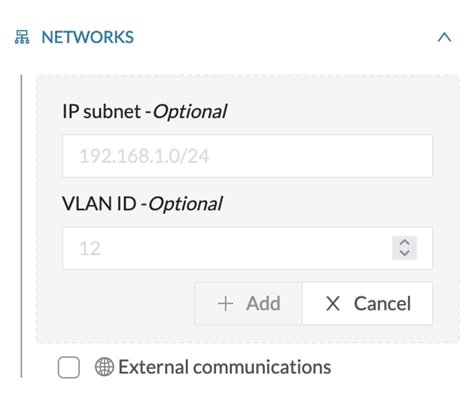
Define a filter based on two network settings: IP range or VLAN ID. This filter will have an impact on the Activity List. The result will be “all activities with one end belonging to this network.” Activities with at least one device in the corresponding network are selected.
Regarding the Device list, only the devices with at least one IP address in the corresponding network range are selected.
For instance, use exclusion and combination for this result:
Network filter – negative filter
Multiple negative selections are not supported on 4.0.0.
Filter combination
You can define filters in several categories simultaneously. The preset will be calculated first by filtering the activities with all the activity-based filters. Then, the devices will be filtered with their own filter criteria. The result is the preset dataset. This preset dataset is used to precompute the view that Cyber Vision presents to you. Select a time frame to further filter the preset dataset.
Device tag filters
Device tags are used to select components. Device tag filters are inclusive or exclusive. The combination of several device tags selects all the components with at least one of the selected device tags. If the device tag filter is exclusive, the system will ignore all components with the selected device tags. For example:
Device tag filters
When devices are filtered the Device view only presents the devices corresponding to the filter. For the other displays like activity list or map, the devices which are communicating with the selected devices will be displayed too (all engineering stations or HMI in our example).
It will give the following results:
Device tag filter, example of Controllers – list of devices
In the associated map, all the components which communicate with the controllers will also be displayed. These other components are shadowed to be recognized:
Device tag filter, example of Controllers - map
Activity Tags
Filtering on Activity tags will not have the same behavior than a filter based on Devices. Inclusive activity tag filters will be the same, but exclusive activity tag filters will remove activities only when all activity tags are included in the set of excluded tags. For example, if an activity has two tags, both tags need to be excluded to hide the activity.
For example, if an activity has two tags, both tags need to be excluded to hide the activity.
Activity filter – negative filter 1
In the example above, several activities show because the ARP tag is present, as well as other Activity tags. There is no exact match. The activity below is hidden.
filter 2
To remove broadcast and ARP activities, select both activity tags, as shown below.
Activity filter – negative filter 3
For very specific use cases, combine inclusive and exclusive tags. The above rules, for positive and negative selection, are combined, resulting in the following logic:
-
Activities are selected as soon as at least one tag is in the set of included tags
-
From this selection, activities which all tags are in the set of included AND excluded tags are hidden
Groups
Filter devices by Groups. Each group or sub-group could be added as an inclusive or exclusive filter.
Group filter
In the example above, only the devices belonging to the selected groups will be selected. Activities always involve two end points and are selected if either end point is part of a selected group, and none are part of an excluded group.
Sensors
Filter Activities based on the sensor that analyzed the associated packets. For tags, use inclusive and exclusive filters. Usually, either option is used but not both. Inclusive: selects data coming from a set of sensors. Exclusive: Ignore the data from a set of sensors.
Sensor filter
Keyword
A keyword can be used to filter devices using the “Search” section of the GUI. This keyword will be used to select devices based on their name, properties, IP, MAC and tags.
Keyword = 4c:71:0d
Keyword =siemens
Filter combination
The user can define filters in several categories simultaneously. The preset will be calculated first by filtering the activities with all the activity-based filters. Then, the devices will be filtered with their own filter criteria. The result is the preset dataset. This preset dataset is used to precompute the view that is proposed to the user. The user can select a time frame to further filter the preset dataset.
 Feedback
Feedback