The Dashboard
The Dashboard shows Event doughnut and line charts. Doughnut charts show color-coded, event severity categories and percentages. You can filter the Events on Day, Week, Month or Year. Use the arrows for exact dates.
Doughnut charts present events numbers and percentages per categories and severities.
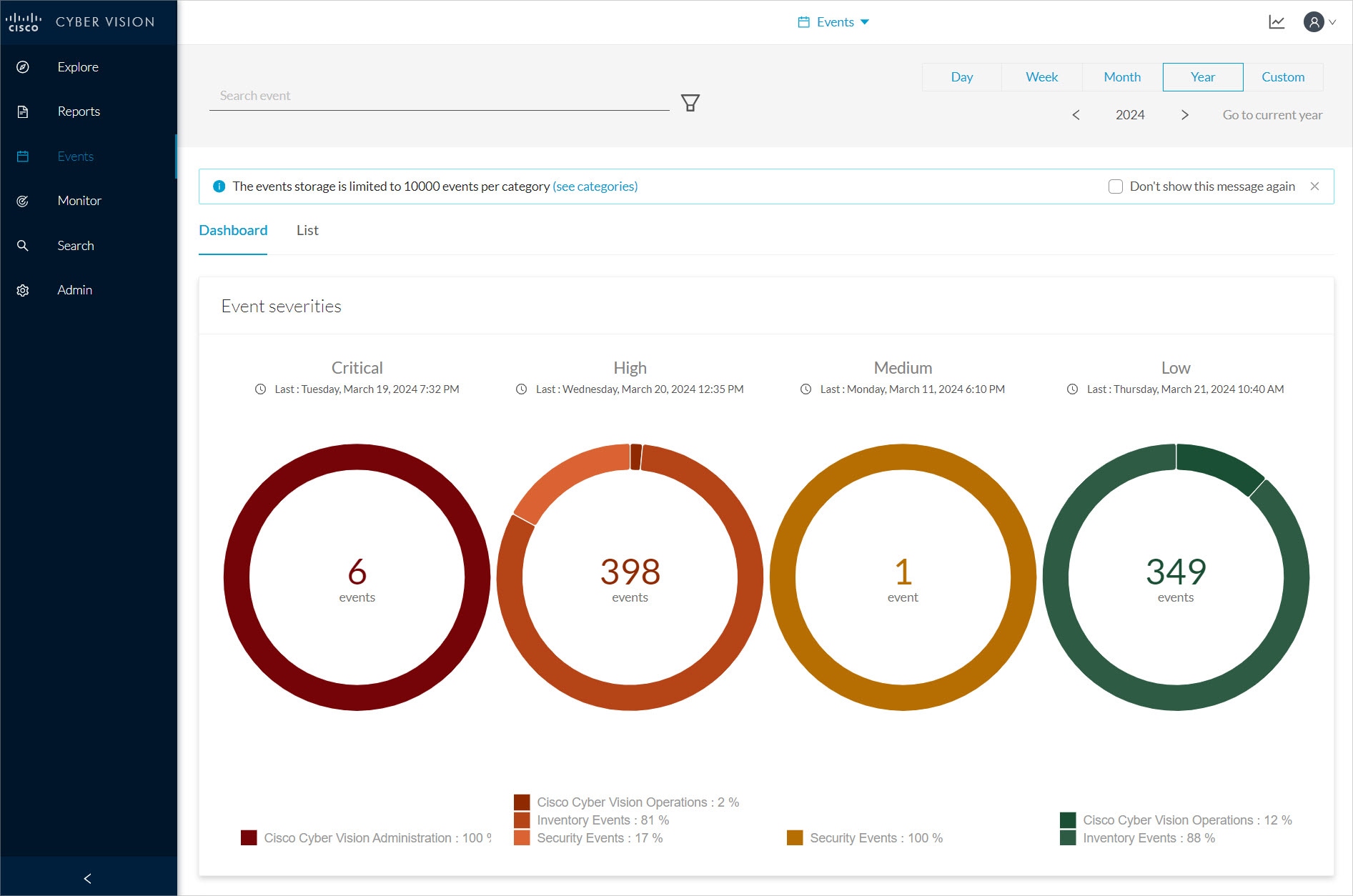
Click a doughnut. The screen toggles to a detailed Calendar view list filtered with the corresponding category and severity so you can quickly access more events details.
To see the list of Events per categories, click Admin > Events. See the Cisco Cyber Vision Administration Guide.
The line chart shows the number of events per severity over time. Click the event marker circle to see the number of events per category at a specific time.
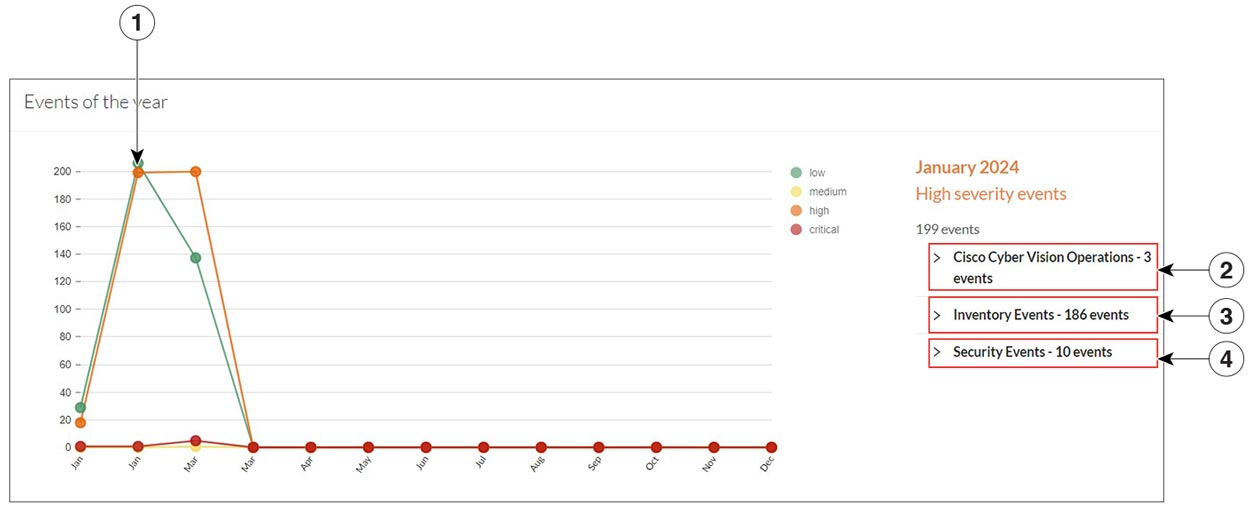
Click event markers (1) on the line to see the number of events per category according to a specific date. Click tab (2) for Cisco Cyber Vision Operations events details, tab (3) for Inventory Events details and tab (4) for Security Events details.

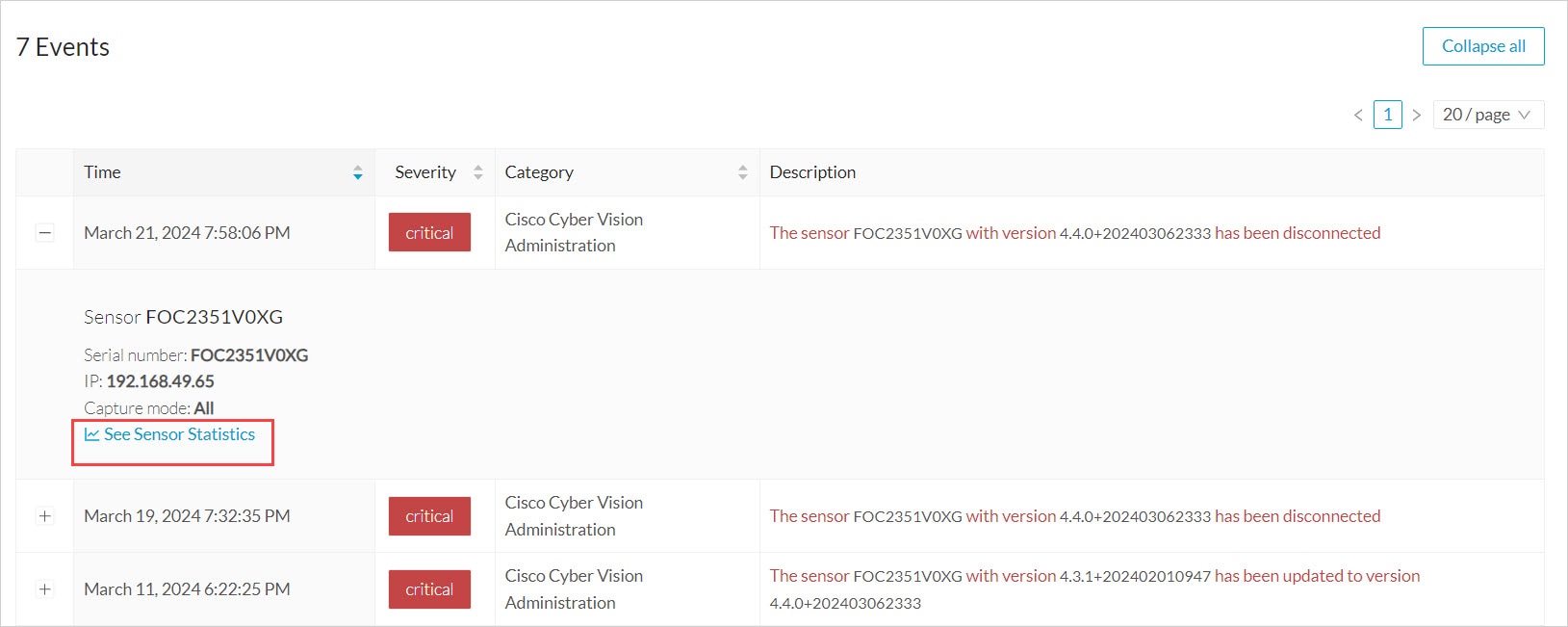

 Feedback
Feedback