Center
The Center statistics view provides data about the state of the Center CPU, RAM, disk, network interfaces bandwidth and database.
 Note |
Use the drop-down arrow to change the time period. |
The Center interface shows general information about the Center (the software version, the length of time that it has been operating (i.e., uptime), the Center system date and whether DHCP is enabled or not.
Click Generate diagnostic to create a file to help troubleshoot issues and for produt support Cisco.
System Health
System health shows the status of the Center CPU, RAM and disk usage.
Usages (i.e., minimum, maximum and average) show for each of these system resources. For an absolute value, roll over the line chart.
The chart also shows the percentage of the system's Current usage and Hardware score, useful to Cisco product support.
The Compute Scores button initiates a new performance measure to compute a new score.
Network Interfaces Bandwidth
The line charts represent the Administration and Collection network interfaces bandwidth with the number of bytes received and sent by the Center per second.
For example, the Collection Network interface activity lets you see the amount of data exchanged between the Center and the sensors.
Disk I/O
The line chart represents the Center hard disk usage in bytes/second.
Database
This section describes the database state by showing cards with the number of flows, components and variables that have been detected by Cisco Cyber Vision. Flows distribution is shown in a pie chart.
Data is updated each time you access the Center statistics view (the latest count is indicated on top of the database section). However, the Get Count button actualizes the database performance to the current time.
The flows card indicates the total number of flows (i.e. broadcast, multicast and unicast which are stored in the database) detected by Cisco Cyber Vision. If you mouse over the card, you will get the number of activities and the flows evolution tendency. This information enables you to anticipate how the system load might be affected by flows in the future.
The variables card indicates the total number of variables detected by Cisco Cyber Vision. This indicator is important because an overload of variables could impact the Cisco Cyber Vision performances. If you mouse over the card you will get the number of process variables and the number of system variables.
-
Process variables are the number of variables used by PLCs' software. Process variables are visible in the Monitor mode of the Cisco Cyber Vision GUI.
-
System variables are the number of variables necessary to PLCs' proper operation. System variables are stored in the Cisco Cyber Vision database.
The flows distribution pie chart indicates the distribution of broadcast, multicast and unicast flows stored in the database. Mouse over the chart to see the absolute number of flows per flow type.
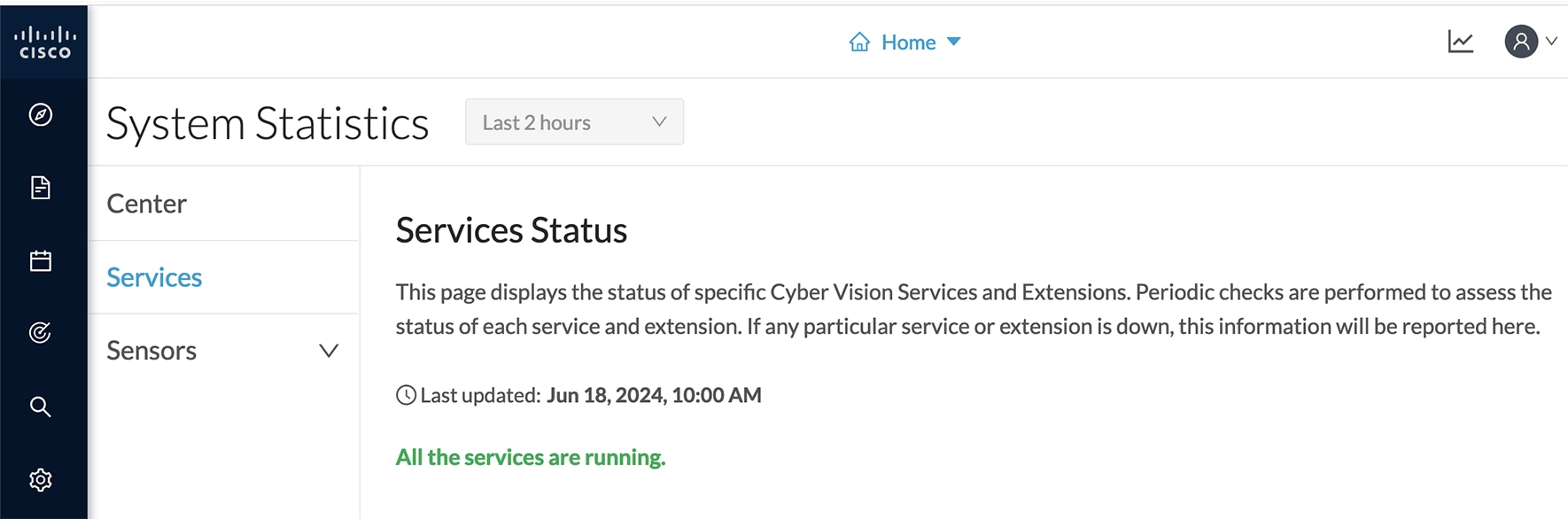

 Feedback
Feedback