- Supported Feature Licenses Per Model
- Information About Feature Licenses
- Guidelines and Limitations
- Configuring Licenses
Feature Licenses
A license specifies the options that are enabled on a given ASA. This document describes how to obtain a license activation key and how to activate it. It also describes the available licenses for each model.

Note![]() This chapter describes licensing for Version 9.2; for other versions, see the licensing documentation that applies to your version:
This chapter describes licensing for Version 9.2; for other versions, see the licensing documentation that applies to your version:
http://www.cisco.com/c/en/us/support/security/asa-5500-series-next-generation-firewalls/products-licensing-information-listing.html
Supported Feature Licenses Per Model
This section describes the licenses available for each model as well as important notes about licenses. This section includes the following topics:
Licenses Per Model
This section lists the feature licenses available for each model:
- ASA 5505
- ASA 5512-X
- ASA 5515-X
- ASA 5525-X
- ASA 5545-X
- ASA 5555-X
- ASA 5585-X with SSP-10
- ASA 5585-X with SSP-20
- ASA 5585-X with SSP-40 and -60
- ASA Services Module
- ASAv with 1 Virtual CPU
- ASAv with 4 Virtual CPUs
Items that are in italics are separate, optional licenses that can replace the Base (or Security Plus, and so on) license version. You can mix and match licenses; for example, the 24 Unified Communications license plus the Strong Encryption license; or the 500 AnyConnect Premium license plus the GTP/GPRS license; or all four licenses together.

Note![]() Some features are incompatible with each other. See the individual feature chapters for compatibility information.
Some features are incompatible with each other. See the individual feature chapters for compatibility information.
If you have a No Payload Encryption model, then some of the features below are not supported. See the No Payload Encryption Models for a list of unsupported features.
For detailed information about licenses, see License Notes.
|
|
|
|
||||||||||
|---|---|---|---|---|---|---|---|---|---|---|---|---|
|
|
||||||||||||
|
|
||||||||||||
| up to 251 |
||||||||||||
|
|
||||||||||||
Inside Hosts, concurrent2 |
103 |
10 3 |
||||||||||
| Routed mode: 3 (2 regular and 1 restricted) |
Routed mode: 20 |
|||||||||||
|
|
|
|||||||||||
|---|---|---|---|---|---|---|---|---|---|---|---|---|
|
|
||||||||||||
|
|
||||||||||||
| Optional Shared licenses: Participant or Server. For the Server: |
||||||||||||
|
|
||||||||||||
|
|
|
|||||||||||
|---|---|---|---|---|---|---|---|---|---|---|---|---|
|
|
||||||||||||
|
|
||||||||||||
| Optional Shared licenses: Participant or Server. For the Server: |
||||||||||||
|
|
||||||||||||
|
|
|
|||||||||||
|---|---|---|---|---|---|---|---|---|---|---|---|---|
|
|
||||||||||||
|
|
||||||||||||
| Optional Shared licenses: Participant or Server. For the Server: |
||||||||||||
|
|
||||||||||||
|
|
|
|||||||||||
|---|---|---|---|---|---|---|---|---|---|---|---|---|
|
|
||||||||||||
|
|
||||||||||||
| Optional Shared licenses: Participant or Server. For the Server: |
||||||||||||
|
|
||||||||||||
You can use two SSPs of the same level in the same chassis. Mixed-level SSPs are not supported (for example, an SSP-10 with an SSP-20 is not supported). Each SSP acts as an independent device, with separate configurations and management. You can use the two SSPs as a failover pair if desired.
|
|
|
|||||||||||
|---|---|---|---|---|---|---|---|---|---|---|---|---|
|
|
||||||||||||
|
|
||||||||||||
| Optional Shared licenses: Participant or Server. For the Server: |
||||||||||||
|
|
||||||||||||
You can use two SSPs of the same level in the same chassis. Mixed-level SSPs are not supported (for example, an SSP-20 with an SSP-40 is not supported). Each SSP acts as an independent device, with separate configurations and management. You can use the two SSPs as a failover pair if desired.
|
|
|
|||||||||||
|---|---|---|---|---|---|---|---|---|---|---|---|---|
|
|
||||||||||||
10,0004 |
||||||||||||
|
|
||||||||||||
| Optional Shared licenses: Participant or Server. For the Server: |
||||||||||||
|
|
||||||||||||
|
4.With the 10,000-session UC license, the total combined sessions can be 10,000, but the maximum number of Phone Proxy sessions is 5000. |
ASA 5585-X with SSP-40 and -60
You can use two SSPs of the same level in the same chassis. Mixed-level SSPs are not supported (for example, an SSP-40 with an SSP-60 is not supported). Each SSP acts as an independent device, with separate configurations and management. You can use the two SSPs as a failover pair if desired.
|
|
|
|||||||||||
|---|---|---|---|---|---|---|---|---|---|---|---|---|
|
|
||||||||||||
10,0005 |
||||||||||||
|
|
||||||||||||
| Optional Shared licenses: Participant or Server. For the Server: |
||||||||||||
|
|
||||||||||||
|
5.With the 10,000-session UC license, the total combined sessions can be 10,000, but the maximum number of Phone Proxy sessions is 5000. |
|
|
|
|||||||||||
|---|---|---|---|---|---|---|---|---|---|---|---|---|
|
|
||||||||||||
10,0006 |
||||||||||||
|
|
||||||||||||
| Optional Shared licenses: Participant or Server. For the Server: |
||||||||||||
|
|
||||||||||||
|
6.With the 10,000-session UC license, the total combined sessions can be 10,000, but the maximum number of Phone Proxy sessions is 5000. |
|
|
|
|||||||||||
|---|---|---|---|---|---|---|---|---|---|---|---|---|
|
|
||||||||||||
|
|
||||||||||||
|
|
||||||||||||
License Notes
Table 5-13 includes common footnotes shared by multiple tables in the Licenses Per Model.
|
|
|
|---|---|
AnyConnect Essentials sessions include the following VPN types: This license does not support browser-based (clientless) SSL VPN access or Cisco Secure Desktop. For these features, activate an AnyConnect Premium license instead of the AnyConnect Essentials license. Note With the AnyConnect Essentials license, VPN users can use a web browser to log in, and download and start (WebLaunch) the AnyConnect client. The AnyConnect client software offers the same set of client features, whether it is enabled by this license or an AnyConnect Premium license. The AnyConnect Essentials license cannot be active at the same time as the following licenses on a given ASA: AnyConnect Premium license (all types) or the Advanced Endpoint Assessment license. You can, however, run AnyConnect Essentials and AnyConnect Premium licenses on different ASAs in the same network. By default, the ASA uses the AnyConnect Essentials license, but you can disable it to use other licenses by using the webvpn, and then the no anyconnect-essentials command or in ASDM, using the Configuration > Remote Access VPN > Network (Client) Access > Advanced > AnyConnect Essentials pane. See also the VPN License and Feature Compatibility. |
|
In conjunction with an AnyConnect Premium license, this license enables access from hardware IP phones that have built in AnyConnect compatibility. |
|
This license provides access to the AnyConnect Client for touch-screen mobile devices running Windows Mobile 5.0, 6.0, and 6.1. We recommend using this license if you want to support mobile access to AnyConnect 2.3 and later versions. This license requires activation of one of the following licenses to specify the total number of SSL VPN sessions permitted: AnyConnect Essentials or AnyConnect Premium. Enforcing remote access controls and gathering posture data from mobile devices requires an AnyConnect Mobile license and either an AnyConnect Essentials or AnyConnect Premium license to be installed on the ASA. Here is the functionality you receive based on the license you install. – – – |
|
AnyConnect Premium sessions include the following VPN types: |
|
A shared license lets the ASA act as a shared license server for multiple client ASAs. The shared license pool is large, but the maximum number of sessions used by each individual ASA cannot exceed the maximum number listed for permanent licenses. |
|
Requires a Strong Encryption (3DES/AES) License to download the dynamic database. |
|
The DES license cannot be disabled. If you have the 3DES license installed, DES is still available. To prevent the use of DES when you want to only use strong encryption, be sure to configure any relevant commands to use only strong encryption. |
|
When you enable the Intercompany Media Engine (IME) license, you can use TLS proxy sessions up to the configured TLS proxy limit. If you also have a Unified Communications (UC) license installed that is higher than the default TLS proxy limit, then the ASA sets the limit to be the UC license limit plus an additional number of sessions depending on your model. You can manually configure the TLS proxy limit using the tls-proxy maximum-sessions command or in ASDM, using the Configuration > Firewall > Unified Communications > TLS Proxy pane. To view the limits of your model, enter the tls-proxy maximum-sessions ? command. If you also install the UC license, then the TLS proxy sessions available for UC are also available for IME sessions. For example, if the configured limit is 1000 TLS proxy sessions, and you purchase a 750-session UC license, then the first 250 IME sessions do not affect the sessions available for UC. If you need more than 250 sessions for IME, then the remaining 750 sessions of the platform limit are used on a first-come, first-served basis by UC and IME.
Note K8 and K9 refer to whether the license is restricted for export: K8 is unrestricted, and K9 is restricted. You might also use SRTP encryption sessions for your connections: Note Only calls that require encryption/decryption for media are counted toward the SRTP limit; if passthrough is set for the call, even if both legs are SRTP, they do not count toward the limit. |
|
The maximum number of combined interfaces; for example, VLANs, physical, redundant, bridge group, and EtherChannel interfaces. Every interface defined in the configuration counts against this limit. |
|
The IPS module license lets you run the IPS software module on the ASA. You also need the IPS signature subscription on the IPS side.
|
|
|
|
The following applications use TLS proxy sessions for their connections. Each TLS proxy session used by these applications (and only these applications) is counted against the UC license limit: Other applications that use TLS proxy sessions do not count toward the UC limit, for example, Mobility Advantage Proxy (which does not require a license) and IME (which requires a separate IME license). Some UC applications might use multiple sessions for a connection. For example, if you configure a phone with a primary and backup Cisco Unified Communications Manager, there are 2 TLS proxy connections, so 2 UC Proxy sessions are used. You independently set the TLS proxy limit using the tls-proxy maximum-sessions command or in ASDM, using the Configuration > Firewall > Unified Communications > TLS Proxy pane. To view the limits of your model, enter the tls-proxy maximum-sessions ? command. When you apply a UC license that is higher than the default TLS proxy limit, the ASA automatically sets the TLS proxy limit to match the UC limit. The TLS proxy limit takes precedence over the UC license limit; if you set the TLS proxy limit to be less than the UC license, then you cannot use all of the sessions in your UC license. Note For license part numbers ending in “K8” (for example, licenses under 250 users), TLS proxy sessions are limited to 1000. For license part numbers ending in “K9” (for example, licenses 250 users or larger), the TLS proxy limit depends on the configuration, up to the model limit. K8 and K9 refer to whether the license is restricted for export: K8 is unrestricted, and K9 is restricted. You might also use SRTP encryption sessions for your connections: Note Only calls that require encryption/decryption for media are counted toward the SRTP limit; if passthrough is set for the call, even if both legs are SRTP, they do not count toward the limit. |
|
You must install a Virtual CPU license on the ASAv. Until you install a license, throughput is limited to 100 Kbps so that you can perform preliminary connectivity tests. A Virtual CPU license is required for regular operation. |
|
For an interface to count against the VLAN limit, you must assign a VLAN to it. |
|
VPN load balancing requires a Strong Encryption (3DES/AES) License. |
VPN License and Feature Compatibility
Table 5-14 shows how the VPN licenses and features can combine.
For a detailed list of the features supported by the AnyConnect Essentials license and AnyConnect Premium license, see AnyConnect Secure Mobility Client Features, Licenses, and OSs :
- Version 3.1:
http://www.cisco.com/en/US/docs/security/vpn_client/anyconnect/anyconnect31/feature/guide/anyconnect31features.html - Version 3.0:
http://www.cisco.com/en/US/docs/security/vpn_client/anyconnect/anyconnect30/feature/guide/anyconnect30features.html - Version 2.5:
http://www.cisco.com/en/US/docs/security/vpn_client/anyconnect/anyconnect25/feature/guide/anyconnect25features.html
|
|
|
|
|---|---|---|
|
|
|
|
AnyConnect for Mobile8 |
||
|
7.You can only have one license type active, either the AnyConnect Essentials license or the AnyConnect Premium license. By default, the ASA includes an AnyConnect Premium license for 2 sessions. If you install the AnyConnect Essentials license, then it is used by default. See theConfiguration > Remote Access VPN > Network (Client) Access > Advanced > AnyConnect Essentials pane to enable the Premium license instead. 8.Mobile Posture support is different for the AnyConnect Essentials vs. the AnyConnect Premium license. See Table 5-13 for details. |
Information About Feature Licenses
A license specifies the options that are enabled on a given ASA. It is represented by an activation key that is a 160-bit (5 32-bit words or 20 bytes) value. This value encodes the serial number (an 11 character string) and the enabled features.
This section includes the following topics:
- Preinstalled License
- Permanent License
- Time-Based Licenses
- Shared AnyConnect Premium Licenses
- Failover or ASA Cluster Licenses
- No Payload Encryption Models
- Licenses FAQ
Preinstalled License
By default, your ASA ships with a license already installed. This license might be the Base License, to which you want to add more licenses, or it might already have all of your licenses installed, depending on what you ordered and what your vendor installed for you. See Monitoring Licenses section to determine which licenses you have installed.
Permanent License
You can have one permanent activation key installed. The permanent activation key includes all licensed features in a single key. If you also install time-based licenses, the ASA combines the permanent and time-based licenses into a running license. See How Permanent and Time-Based Licenses Combine for more information about how the ASA combines the licenses.
Time-Based Licenses
In addition to permanent licenses, you can purchase time-based licenses or receive an evaluation license that has a time-limit. For example, you might buy a time-based AnyConnect Premium license to handle short-term surges in the number of concurrent SSL VPN users, or you might order a Botnet Traffic Filter time-based license that is valid for 1 year.
Time-Based License Activation Guidelines
- You can install multiple time-based licenses, including multiple licenses for the same feature. However, only one time-based license per feature can be active at a time. The inactive license remains installed, and ready for use. For example, if you install a 1000-session AnyConnect Premium license, and a 2500-session AnyConnect Premium license, then only one of these licenses can be active.
- If you activate an evaluation license that has multiple features in the key, then you cannot also activate another time-based license for one of the included features. For example, if an evaluation license includes the Botnet Traffic Filter and a 1000-session AnyConnect Premium license, you cannot also activate a standalone time-based 2500-session AnyConnect Premium license.
How the Time-Based License Timer Works
- The timer for the time-based license starts counting down when you activate it on the ASA.
- If you stop using the time-based license before it times out, then the timer halts. The timer only starts again when you reactivate the time-based license.
- If the time-based license is active, and you shut down the ASA, then the timer continues to count down. If you intend to leave the ASA in a shut down state for an extended period of time, then you should deactivate the time-based license before you shut down.

Note![]() We suggest you do not change the system clock after you install the time-based license. If you set the clock to be a later date, then if you reload, the ASA checks the system clock against the original installation time, and assumes that more time has passed than has actually been used. If you set the clock back, and the actual running time is greater than the time between the original installation time and the system clock, then the license immediately expires after a reload.
We suggest you do not change the system clock after you install the time-based license. If you set the clock to be a later date, then if you reload, the ASA checks the system clock against the original installation time, and assumes that more time has passed than has actually been used. If you set the clock back, and the actual running time is greater than the time between the original installation time and the system clock, then the license immediately expires after a reload.
How Permanent and Time-Based Licenses Combine
When you activate a time-based license, then features from both permanent and time-based licenses combine to form the running license. How the permanent and time-based licenses combine depends on the type of license. Table 5-15 lists the combination rules for each feature license.

Note![]() Even when the permanent license is used, if the time-based license is active, it continues to count down.
Even when the permanent license is used, if the time-based license is active, it continues to count down.
To view the combined license, see Monitoring Licenses.
Stacking Time-Based Licenses
In many cases, you might need to renew your time-based license and have a seamless transition from the old license to the new one. For features that are only available with a time-based license, it is especially important that the license not expire before you can apply the new license. The ASA allows you to stack time-based licenses so that you do not have to worry about the license expiring or about losing time on your licenses because you installed the new one early.
When you install an identical time-based license as one already installed, then the licenses are combined, and the duration equals the combined duration.
1.![]() You install a 52-week Botnet Traffic Filter license, and use the license for 25 weeks (27 weeks remain).
You install a 52-week Botnet Traffic Filter license, and use the license for 25 weeks (27 weeks remain).
2.![]() You then purchase another 52-week Botnet Traffic Filter license. When you install the second license, the licenses combine to have a duration of 79 weeks (52 weeks plus 27 weeks).
You then purchase another 52-week Botnet Traffic Filter license. When you install the second license, the licenses combine to have a duration of 79 weeks (52 weeks plus 27 weeks).
1.![]() You install an 8-week 1000-session AnyConnect Premium license, and use it for 2 weeks (6 weeks remain).
You install an 8-week 1000-session AnyConnect Premium license, and use it for 2 weeks (6 weeks remain).
2.![]() You then install another 8-week 1000-session license, and the licenses combine to be 1000-sessions for 14 weeks (8 weeks plus 6 weeks).
You then install another 8-week 1000-session license, and the licenses combine to be 1000-sessions for 14 weeks (8 weeks plus 6 weeks).
If the licenses are not identical (for example, a 1000-session AnyConnect Premium license vs. a 2500-session license), then the licenses are not combined. Because only one time-based license per feature can be active, only one of the licenses can be active. See Activating or Deactivating Keys for more information about activating licenses.
Although non-identical licenses do not combine, when the current license expires, the ASA automatically activates an installed license of the same feature if available. See Time-Based License Expiration for more information.
Time-Based License Expiration
When the current license for a feature expires, the ASA automatically activates an installed license of the same feature if available. If there are no other time-based licenses available for the feature, then the permanent license is used.
If you have more than one additional time-based license installed for a feature, then the ASA uses the first license it finds; which license is used is not user-configurable and depends on internal operations. If you prefer to use a different time-based license than the one the ASA activated, then you must manually activate the license you prefer. See Activating or Deactivating Keys.
For example, you have a time-based 2500-session AnyConnect Premium license (active), a time-based 1000-session AnyConnect Premium license (inactive), and a permanent 500-session AnyConnect Premium license. While the 2500-session license expires, the ASA activates the 1000-session license. After the 1000-session license expires, the ASA uses the 500-session permanent license.
Shared AnyConnect Premium Licenses
A shared license lets you purchase a large number of AnyConnect Premium sessions and share the sessions as needed among a group of ASAs by configuring one of the ASAs as a shared licensing server, and the rest as shared licensing participants. This section describes how a shared license works and includes the following topics:
Information About the Shared Licensing Server and Participants
The following steps describe how shared licenses operate:
1.![]() Decide which ASA should be the shared licensing server, and purchase the shared licensing server license using that device serial number.
Decide which ASA should be the shared licensing server, and purchase the shared licensing server license using that device serial number.
2.![]() Decide which ASAs should be shared licensing participants, including the shared licensing backup server, and obtain a shared licensing participant license for each device, using each device serial number.
Decide which ASAs should be shared licensing participants, including the shared licensing backup server, and obtain a shared licensing participant license for each device, using each device serial number.
3.![]() (Optional) Designate a second ASA as a shared licensing backup server. You can only specify one backup server.
(Optional) Designate a second ASA as a shared licensing backup server. You can only specify one backup server.

Note![]() The shared licensing backup server only needs a participant license.
The shared licensing backup server only needs a participant license.
4.![]() Configure a shared secret on the shared licensing server; any participants with the shared secret can use the shared license.
Configure a shared secret on the shared licensing server; any participants with the shared secret can use the shared license.
5.![]() When you configure the ASA as a participant, it registers with the shared licensing server by sending information about itself, including the local license and model information.
When you configure the ASA as a participant, it registers with the shared licensing server by sending information about itself, including the local license and model information.

Note![]() The participant needs to be able to communicate with the server over the IP network; it does not have to be on the same subnet.
The participant needs to be able to communicate with the server over the IP network; it does not have to be on the same subnet.
6.![]() The shared licensing server responds with information about how often the participant should poll the server.
The shared licensing server responds with information about how often the participant should poll the server.
7.![]() When a participant uses up the sessions of the local license, it sends a request to the shared licensing server for additional sessions in 50-session increments.
When a participant uses up the sessions of the local license, it sends a request to the shared licensing server for additional sessions in 50-session increments.
8.![]() The shared licensing server responds with a shared license. The total sessions used by a participant cannot exceed the maximum sessions for the platform model.
The shared licensing server responds with a shared license. The total sessions used by a participant cannot exceed the maximum sessions for the platform model.

Note![]() The shared licensing server can also participate in the shared license pool. It does not need a participant license as well as the server license to participate.
The shared licensing server can also participate in the shared license pool. It does not need a participant license as well as the server license to participate.
a.![]() If there are not enough sessions left in the shared license pool for the participant, then the server responds with as many sessions as available.
If there are not enough sessions left in the shared license pool for the participant, then the server responds with as many sessions as available.
b.![]() The participant continues to send refresh messages requesting more sessions until the server can adequately fulfill the request.
The participant continues to send refresh messages requesting more sessions until the server can adequately fulfill the request.
9.![]() When the load is reduced on a participant, it sends a message to the server to release the shared sessions.
When the load is reduced on a participant, it sends a message to the server to release the shared sessions.

Note![]() The ASA uses SSL between the server and participant to encrypt all communications.
The ASA uses SSL between the server and participant to encrypt all communications.
Communication Issues Between Participant and Server
See the following guidelines for communication issues between the participant and server:
- If a participant fails to send a refresh after 3 times the refresh interval, then the server releases the sessions back into the shared license pool.
- If the participant cannot reach the license server to send the refresh, then the participant can continue to use the shared license it received from the server for up to 24 hours.
- If the participant is still not able to communicate with a license server after 24 hours, then the participant releases the shared license, even if it still needs the sessions. The participant leaves existing connections established, but cannot accept new connections beyond the license limit.
- If a participant reconnects with the server before 24 hours expires, but after the server expired the participant sessions, then the participant needs to send a new request for the sessions; the server responds with as many sessions as can be reassigned to that participant.
Information About the Shared Licensing Backup Server
The shared licensing backup server must register successfully with the main shared licensing server before it can take on the backup role. When it registers, the main shared licensing server syncs server settings as well as the shared license information with the backup, including a list of registered participants and the current license usage. The main server and backup server sync the data at 10 second intervals. After the initial sync, the backup server can successfully perform backup duties, even after a reload.
When the main server goes down, the backup server takes over server operation. The backup server can operate for up to 30 continuous days, after which the backup server stops issuing sessions to participants, and existing sessions time out. Be sure to reinstate the main server within that 30-day period. Critical-level syslog messages are sent at 15 days, and again at 30 days.
When the main server comes back up, it syncs with the backup server, and then takes over server operation.
When the backup server is not active, it acts as a regular participant of the main shared licensing server.

Note![]() When you first launch the main shared licensing server, the backup server can only operate independently for 5 days. The operational limit increases day-by-day, until 30 days is reached. Also, if the main server later goes down for any length of time, the backup server operational limit decrements day-by-day. When the main server comes back up, the backup server starts to increment again day-by-day. For example, if the main server is down for 20 days, with the backup server active during that time, then the backup server will only have a 10-day limit left over. The backup server “recharges” up to the maximum 30 days after 20 more days as an inactive backup. This recharging function is implemented to discourage misuse of the shared license.
When you first launch the main shared licensing server, the backup server can only operate independently for 5 days. The operational limit increases day-by-day, until 30 days is reached. Also, if the main server later goes down for any length of time, the backup server operational limit decrements day-by-day. When the main server comes back up, the backup server starts to increment again day-by-day. For example, if the main server is down for 20 days, with the backup server active during that time, then the backup server will only have a 10-day limit left over. The backup server “recharges” up to the maximum 30 days after 20 more days as an inactive backup. This recharging function is implemented to discourage misuse of the shared license.
Failover and Shared Licenses
This section describes how shared licenses interact with failover and includes the following topics:
Failover and Shared License Servers
This section describes how the main server and backup server interact with failover. Because the shared licensing server is also performing normal duties as the ASA, including performing functions such as being a VPN gateway and firewall, then you might need to configure failover for the main and backup shared licensing servers for increased reliability.

Note![]() The backup server mechanism is separate from, but compatible with, failover.
The backup server mechanism is separate from, but compatible with, failover.
Shared licenses are supported only in single context mode, so Active/Active failover is not supported.
For Active/Standby failover, the primary unit acts as the main shared licensing server, and the standby unit acts as the main shared licensing server after failover. The standby unit does not act as the backup shared licensing server. Instead, you can have a second pair of units acting as the backup server, if desired.
For example, you have a network with 2 failover pairs. Pair #1 includes the main licensing server. Pair #2 includes the backup server. When the primary unit from Pair #1 goes down, the standby unit immediately becomes the new main licensing server. The backup server from Pair #2 never gets used. Only if both units in Pair #1 go down does the backup server in Pair #2 come into use as the shared licensing server. If Pair #1 remains down, and the primary unit in Pair #2 goes down, then the standby unit in Pair #2 comes into use as the shared licensing server (see Figure 5-1).
Figure 5-1 Failover and Shared License Servers
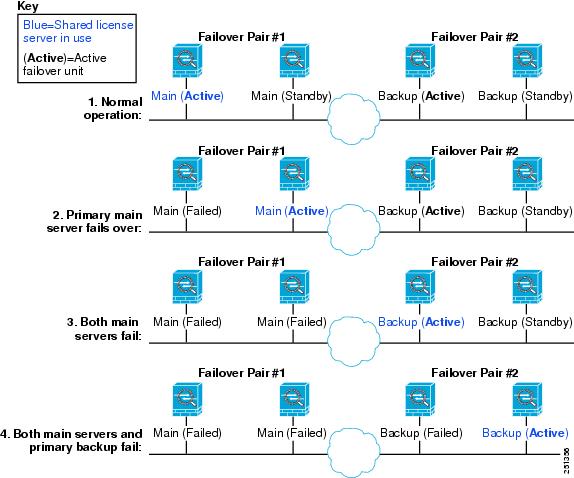
The standby backup server shares the same operating limits as the primary backup server; if the standby unit becomes active, it continues counting down where the primary unit left off. See Information About the Shared Licensing Backup Server for more information.
Failover and Shared License Participants
For participant pairs, both units register with the shared licensing server using separate participant IDs. The active unit syncs its participant ID with the standby unit. The standby unit uses this ID to generate a transfer request when it switches to the active role. This transfer request is used to move the shared sessions from the previously active unit to the new active unit.
Maximum Number of Participants
The ASA does not limit the number of participants for the shared license; however, a very large shared network could potentially affect the performance on the licensing server. In this case, you can increase the delay between participant refreshes, or you can create two shared networks.
Failover or ASA Cluster Licenses
With some exceptions, failover and cluster units do not require the same license on each unit. For earlier versions, see the licensing document for your version.
Failover License Requirements and Exceptions
Failover units do not require the same license on each unit. Typically, you buy a license only for the primary unit; for Active/Standby failover, the secondary unit inherits the primary license when it becomes active. If you have licenses on both units, they combine into a single running failover cluster license. There are some exceptions to this rule. See the following table for precise licensing requirements for failover.

Note![]() A valid permanent key is required; in rare instances, your authentication key can be removed. If your key consists of all 0’s, then you need to reinstall a valid authentication key before failover can be enabled.
A valid permanent key is required; in rare instances, your authentication key can be removed. If your key consists of all 0’s, then you need to reinstall a valid authentication key before failover can be enabled.
ASA Cluster License Requirements and Exceptions
Cluster units do not require the same license on each unit. Typically, you buy a license only for the master unit; slave units inherit the master license. If you have licenses on multiple units, they combine into a single running ASA cluster license.
There are exceptions to this rule. See the following table for precise licensing requirements for clustering.
|
|
|
|---|---|
| Note Each unit must have the same encryption license; each unit must have the same 10 GE I/O/Security Plus license (ASA 5585-X with SSP-10 and -20). |
|
How Failover or ASA Cluster Licenses Combine
For failover pairs or ASA clusters, the licenses on each unit are combined into a single running cluster license. If you buy separate licenses for each unit, then the combined license uses the following rules:
- For licenses that have numerical tiers, such as the number of sessions, the values from each unit’s licenses are combined up to the platform limit. If all licenses in use are time-based, then the licenses count down simultaneously.
–![]() You have two ASAs with 10 AnyConnect Premium sessions installed on each; the licenses will be combined for a total of 20 AnyConnect Premium sessions.
You have two ASAs with 10 AnyConnect Premium sessions installed on each; the licenses will be combined for a total of 20 AnyConnect Premium sessions.
–![]() You have two ASA 5525-Xs with 500 AnyConnect Premium sessions each; because the platform limit is 750, the combined license allows 750 AnyConnect Premium sessions.
You have two ASA 5525-Xs with 500 AnyConnect Premium sessions each; because the platform limit is 750, the combined license allows 750 AnyConnect Premium sessions.

Note![]() In the above example, if the AnyConnect Premium licenses are time-based, you might want to disable one of the licenses so that you do not “waste” a 500 session license from which you can only use 250 sessions because of the platform limit.
In the above example, if the AnyConnect Premium licenses are time-based, you might want to disable one of the licenses so that you do not “waste” a 500 session license from which you can only use 250 sessions because of the platform limit.
–![]() You have two ASA 5545-X ASAs, one with 20 contexts and the other with 10 contexts; the combined license allows 30 contexts. For Active/Active failover, the contexts are divided between the two units. One unit can use 18 contexts and the other unit can use 12 contexts, for example, for a total of 30.
You have two ASA 5545-X ASAs, one with 20 contexts and the other with 10 contexts; the combined license allows 30 contexts. For Active/Active failover, the contexts are divided between the two units. One unit can use 18 contexts and the other unit can use 12 contexts, for example, for a total of 30.
For example, for ASA clustering:
–![]() You have four ASA 5585-X ASAs with SSP-10, three units with 50 contexts each, and one unit with the default 2 contexts. Because the platform limit is 100, the combined license allows a maximum of 100 contexts. Therefore, you can configure up to 100 contexts on the master unit; each slave unit will also have 100 contexts through configuration replication.
You have four ASA 5585-X ASAs with SSP-10, three units with 50 contexts each, and one unit with the default 2 contexts. Because the platform limit is 100, the combined license allows a maximum of 100 contexts. Therefore, you can configure up to 100 contexts on the master unit; each slave unit will also have 100 contexts through configuration replication.
–![]() You have four ASA 5585-X ASAs with SSP-60, three units with 50 contexts each, and one unit with the default 2 contexts. Because the platform limit is 250, the licenses will be combined for a total of 152 contexts. Therefore, you can configure up to 152 contexts on the master unit; each slave unit will also have 152 contexts through configuration replication.
You have four ASA 5585-X ASAs with SSP-60, three units with 50 contexts each, and one unit with the default 2 contexts. Because the platform limit is 250, the licenses will be combined for a total of 152 contexts. Therefore, you can configure up to 152 contexts on the master unit; each slave unit will also have 152 contexts through configuration replication.
- For licenses that have a status of enabled or disabled, then the license with the enabled status is used.
- For time-based licenses that are enabled or disabled (and do not have numerical tiers), the duration is the combined duration of all licenses. The primary/master unit counts down its license first, and when it expires, the secondary/slave unit(s) start counting down its license, and so on. This rule also applies to Active/Active failover and ASA clustering, even though all units are actively operating.
For example, if you have 48 weeks left on the Botnet Traffic Filter license on two units, then the combined duration is 96 weeks.
To view the combined license, see Monitoring Licenses.
Loss of Communication Between Failover or ASA Cluster Units
If the units lose communication for more than 30 days, then each unit reverts to the license installed locally. During the 30-day grace period, the combined running license continues to be used by all units.
If you restore communication during the 30-day grace period, then for time-based licenses, the time elapsed is subtracted from the primary/master license; if the primary/master license becomes expired, only then does the secondary/slave license start to count down.
If you do not restore communication during the 30-day period, then for time-based licenses, time is subtracted from all unit licenses, if installed. They are treated as separate licenses and do not benefit from the combined license. The time elapsed includes the 30-day grace period.
1.![]() You have a 52-week Botnet Traffic Filter license installed on two units. The combined running license allows a total duration of 104 weeks.
You have a 52-week Botnet Traffic Filter license installed on two units. The combined running license allows a total duration of 104 weeks.
2.![]() The units operate as a failover unit/ASA cluster for 10 weeks, leaving 94 weeks on the combined license (42 weeks on the primary/master, and 52 weeks on the secondary/slave).
The units operate as a failover unit/ASA cluster for 10 weeks, leaving 94 weeks on the combined license (42 weeks on the primary/master, and 52 weeks on the secondary/slave).
3.![]() If the units lose communication (for example the primary/master unit fails), the secondary/slave unit continues to use the combined license, and continues to count down from 94 weeks.
If the units lose communication (for example the primary/master unit fails), the secondary/slave unit continues to use the combined license, and continues to count down from 94 weeks.
4.![]() The time-based license behavior depends on when communication is restored:
The time-based license behavior depends on when communication is restored:
- Within 30 days—The time elapsed is subtracted from the primary/master unit license. In this case, communication is restored after 4 weeks. Therefore, 4 weeks are subtracted from the primary/master license leaving 90 weeks combined (38 weeks on the primary, and 52 weeks on the secondary).
- After 30 days—The time elapsed is subtracted from both units. In this case, communication is restored after 6 weeks. Therefore, 6 weeks are subtracted from both the primary/master and secondary/slave licenses, leaving 84 weeks combined (36 weeks on the primary/master, and 46 weeks on the secondary/slave).
Upgrading Failover Pairs
Because failover pairs do not require the same license on both units, you can apply new licenses to each unit without any downtime. If you apply a permanent license that requires a reload (see Table 5-16), then you can fail over to the other unit while you reload. If both units require reloading, then you can reload them separately so that you have no downtime.
No Payload Encryption Models
You can purchase some models with No Payload Encryption. For export to some countries, payload encryption cannot be enabled on the Cisco ASA series. The ASA software senses a No Payload Encryption model, and disables the following features:
You can still install the Strong Encryption (3DES/AES) license for use with management connections. For example, you can use ASDM HTTPS/SSL, SSHv2, Telnet and SNMPv3. You can also download the dynamic database for the Botnet Traffic Filter (which uses SSL).
When you view the license (see Monitoring Licenses), VPN and Unified Communications licenses will not be listed.
Licenses FAQ
Q. Can I activate multiple time-based licenses, for example, AnyConnect Premium and Botnet Traffic Filter?
Yes. You can use one time-based license per feature at a time.
Q. Can I “stack” time-based licenses so that when the time limit runs out, it will automatically use the next license?
Yes. For identical licenses, the time limit is combined when you install multiple time-based licenses. For non-identical licenses (for example, a 1000-session AnyConnect Premium license and a 2500-session license), the ASA automatically activates the next time-based license it finds for the feature.
Q. Can I install a new permanent license while maintaining an active time-based license?
Yes. Activating a permanent license does not affect time-based licenses.
Q. For failover, can I use a shared licensing server as the primary unit, and the shared licensing backup server as the secondary unit?
No. The secondary unit has the same running license as the primary unit; in the case of the shared licensing server, they require a server license. The backup server requires a participant license. The backup server can be in a separate failover pair of two backup servers.
Q. Do I need to buy the same licenses for the secondary unit in a failover pair?
No. Starting with Version 8.3(1), you do not have to have matching licenses on both units. Typically, you buy a license only for the primary unit; the secondary unit inherits the primary license when it becomes active. In the case where you also have a separate license on the secondary unit (for example, if you purchased matching licenses for pre-8.3 software), the licenses are combined into a running failover cluster license, up to the model limits.
Q. Can I use a time-based or permanent AnyConnect Premium license in addition to a shared AnyConnect Premium license?
Yes. The shared license is used only after the sessions from the locally installed license (time-based or permanent) are used up. Note : On the shared licensing server, the permanent AnyConnect Premium license is not used; you can however use a time-based license at the same time as the shared licensing server license. In this case, the time-based license sessions are available for local AnyConnect Premium sessions only; they cannot be added to the shared licensing pool for use by participants.
Guidelines and Limitations
See the following guidelines for activation keys.
- In multiple context mode, apply the activation key in the system execution space.
- Shared licenses are not supported in multiple context mode.
All license types are available in both routed and transparent mode.
- Shared licenses are not supported in Active/Active mode. See Failover and Shared Licenses for more information.
- See Failover or ASA Cluster Licenses.
Upgrade and Downgrade Guidelines
Your activation key remains compatible if you upgrade to the latest version from any previous version. However, you might have issues if you want to maintain downgrade capability:
- Downgrading to Version 8.1 or earlier—After you upgrade, if you activate additional feature licenses that were introduced before 8.2, then the activation key continues to be compatible with earlier versions if you downgrade. However if you activate feature licenses that were introduced in 8.2 or later, then the activation key is not backwards compatible. If you have an incompatible license key, then see the following guidelines:
–![]() If you previously entered an activation key in an earlier version, then the ASA uses that key (without any of the new licenses you activated in Version 8.2 or later).
If you previously entered an activation key in an earlier version, then the ASA uses that key (without any of the new licenses you activated in Version 8.2 or later).
–![]() If you have a new system and do not have an earlier activation key, then you need to request a new activation key compatible with the earlier version.
If you have a new system and do not have an earlier activation key, then you need to request a new activation key compatible with the earlier version.
- Downgrading to Version 8.2 or earlier—Version 8.3 introduced more robust time-based key usage as well as failover license changes:
–![]() If you have more than one time-based activation key active, when you downgrade, only the most recently activated time-based key can be active. Any other keys are made inactive. If the last time-based license is for a feature introduced in 8.3, then that license still remains the active license even though it cannot be used in earlier versions. Reenter the permanent key or a valid time-based key.
If you have more than one time-based activation key active, when you downgrade, only the most recently activated time-based key can be active. Any other keys are made inactive. If the last time-based license is for a feature introduced in 8.3, then that license still remains the active license even though it cannot be used in earlier versions. Reenter the permanent key or a valid time-based key.
–![]() If you have mismatched licenses on a failover pair, then downgrading will disable failover. Even if the keys are matching, the license used will no longer be a combined license.
If you have mismatched licenses on a failover pair, then downgrading will disable failover. Even if the keys are matching, the license used will no longer be a combined license.
–![]() If you have one time-based license installed, but it is for a feature introduced in 8.3, then after you downgrade, that time-based license remains active. You need to reenter the permanent key to disable the time-based license.
If you have one time-based license installed, but it is for a feature introduced in 8.3, then after you downgrade, that time-based license remains active. You need to reenter the permanent key to disable the time-based license.
Additional Guidelines and Limitations
- The activation key is not stored in your configuration file; it is stored as a hidden file in flash memory.
- The activation key is tied to the serial number of the device. Feature licenses cannot be transferred between devices (except in the case of a hardware failure). If you have to replace your device due to a hardware failure, and it is covered by Cisco TAC, contact the Cisco Licensing Team to have your existing license transferred to the new serial number. The Cisco Licensing Team will ask for the Product Authorization Key reference number and existing serial number.
- Once purchased, you cannot return a license for a refund or for an upgraded license.
- On a single unit, you cannot add two separate licenses for the same feature together; for example, if you purchase a 25-session SSL VPN license, and later purchase a 50-session license, you cannot use 75 sessions; you can use a maximum of 50 sessions. (You may be able to purchase a larger license at an upgrade price, for example from 25 sessions to 75 sessions; this kind of upgrade should be distinguished from adding two separate licenses together).
- Although you can activate all license types, some features are incompatible with each other. In the case of the AnyConnect Essentials license, the license is incompatible with the following licenses: AnyConnect Premium license, shared AnyConnect Premium license, and Advanced Endpoint Assessment license. By default, if you install the AnyConnect Essentials license (if it is available for your model), it is used instead of the above licenses. You can disable the AnyConnect Essentials license in the configuration to restore use of the other licenses using the Configuration > Remote Access VPN > Network (Client) Access > Advanced > AnyConnect Essentials pane.
Configuring Licenses
This section includes the following topics:
Obtaining an Activation Key
To obtain an activation key, you need a Product Authorization Key, which you can purchase from your Cisco account representative. You need to purchase a separate Product Authorization Key for each feature license. For example, if you have the Base License, you can purchase separate keys for Advanced Endpoint Assessment and for additional AnyConnect Premium sessions.
After obtaining the Product Authorization Keys, register them on Cisco.com by performing the following steps.
Detailed Steps
Step 1![]() Obtain the serial number for your ASA by choosing Configuration > Device Management > Licensing > Activation Key (in multiple context mode, view the serial number in the System execution space).
Obtain the serial number for your ASA by choosing Configuration > Device Management > Licensing > Activation Key (in multiple context mode, view the serial number in the System execution space).
Step 2![]() If you are not already registered with Cisco.com, create an account.
If you are not already registered with Cisco.com, create an account.
Step 3![]() Go to the following licensing website:
Go to the following licensing website:
http://www.cisco.com/go/license
Step 4![]() Enter the following information, when prompted:
Enter the following information, when prompted:
- Product Authorization Key (if you have multiple keys, enter one of the keys first. You have to enter each key as a separate process.)
- The serial number of your ASA
- Your e-mail address
An activation key is automatically generated and sent to the e-mail address that you provide. This key includes all features you have registered so far for permanent licenses. For time-based licenses, each license has a separate activation key.
Step 5![]() If you have additional Product Authorization Keys, repeat Step 4 for each Product Authorization Key. After you enter all of the Product Authorization Keys, the final activation key provided includes all of the permanent features you registered.
If you have additional Product Authorization Keys, repeat Step 4 for each Product Authorization Key. After you enter all of the Product Authorization Keys, the final activation key provided includes all of the permanent features you registered.
Activating or Deactivating Keys
This section describes how to enter a new activation key, and how to activate and deactivate time-based keys.
Prerequisites
- If you are already in multiple context mode, enter the activation key in the system execution space.
- Some permanent licenses require you to reload the ASA after you activate them. Table 5-16 lists the licenses that require reloading.
|
|
|
|---|---|
Limitations and Restrictions
Your activation key remains compatible if you upgrade to the latest version from any previous version. However, you might have issues if you want to maintain downgrade capability:
- Downgrading to Version 8.1 or earlier—After you upgrade, if you activate additional feature licenses that were introduced before 8.2, then the activation key continues to be compatible with earlier versions if you downgrade. However if you activate feature licenses that were introduced in 8.2 or later, then the activation key is not backwards compatible. If you have an incompatible license key, then see the following guidelines:
–![]() If you previously entered an activation key in an earlier version, then the ASA uses that key (without any of the new licenses you activated in Version 8.2 or later).
If you previously entered an activation key in an earlier version, then the ASA uses that key (without any of the new licenses you activated in Version 8.2 or later).
–![]() If you have a new system and do not have an earlier activation key, then you need to request a new activation key compatible with the earlier version.
If you have a new system and do not have an earlier activation key, then you need to request a new activation key compatible with the earlier version.
- Downgrading to Version 8.2 or earlier—Version 8.3 introduced more robust time-based key usage as well as failover license changes:
–![]() If you have more than one time-based activation key active, when you downgrade, only the most recently activated time-based key can be active. Any other keys are made inactive.
If you have more than one time-based activation key active, when you downgrade, only the most recently activated time-based key can be active. Any other keys are made inactive.
–![]() If you have mismatched licenses on a failover pair, then downgrading will disable failover. Even if the keys are matching, the license used will no longer be a combined license.
If you have mismatched licenses on a failover pair, then downgrading will disable failover. Even if the keys are matching, the license used will no longer be a combined license.
Detailed Steps
Step 1![]() Choose Configuration > Device Management, and then choose the Licensing > Activation Key or Licensing Activation Key pane, depending on your model.
Choose Configuration > Device Management, and then choose the Licensing > Activation Key or Licensing Activation Key pane, depending on your model.
Step 2![]() To enter a new activation key, either permanent or time-based, enter the new activation key in the New Activation Key field.
To enter a new activation key, either permanent or time-based, enter the new activation key in the New Activation Key field.
The key is a five-element hexadecimal string with one space between each element. The leading 0x specifier is optional; all values are assumed to be hexadecimal. For example:
ASA0xd11b3d48 0xa80a4c0a 0x48e0fd1c 0xb0443480 0x843fc490
You can install one permanent key, and multiple time-based keys. If you enter a new permanent key, it overwrites the already installed one. If you enter a new time-based key, then it is active by default and displays in the Time-based License Keys Installed table. The last time-based key that you activate for a given feature is the active one.
Step 3![]() To activate or deactivate an installed time-based key, choose the key in the Time-based License Keys Installed table, and click either Activate or Deactivate.
To activate or deactivate an installed time-based key, choose the key in the Time-based License Keys Installed table, and click either Activate or Deactivate.
You can only have one time-based key active for each feature. See Time-Based Licenses for more information.
Step 4![]() Click Update Activation Key.
Click Update Activation Key.
Some permanent licenses require you to reload the ASA after entering the new activation key. See Table 5-16 for a list of licenses that need reloading. You will be prompted to reload if it is required.
Configuring a Shared License
This section describes how to configure the shared licensing server and participants. For more information about shared licenses, see Shared AnyConnect Premium Licenses.
Configuring the Shared Licensing Server
This section describes how to configure the ASA to be a shared licensing server.
Prerequisites
Detailed Steps
Step 1![]() Choose the Configuration > Device Management > Licenses > Shared SSL VPN Licenses pane.
Choose the Configuration > Device Management > Licenses > Shared SSL VPN Licenses pane.
Step 2![]() In the Shared Secret field, enter the shared secret as a string between 4 and 128 ASCII characters.
In the Shared Secret field, enter the shared secret as a string between 4 and 128 ASCII characters.
Any participant with this secret can use the license server.
Step 3![]() (Optional) In the TCP IP Port field, enter the port on which the server listens for SSL connections from participants, between 1 and 65535.
(Optional) In the TCP IP Port field, enter the port on which the server listens for SSL connections from participants, between 1 and 65535.
The default is TCP port 50554.
Step 4![]() (Optional) In the Refresh interval field, enter the refresh interval between 10 and 300 seconds.
(Optional) In the Refresh interval field, enter the refresh interval between 10 and 300 seconds.
This value is provided to participants to set how often they should communicate with the server. The default is 30 seconds.
Step 5![]() In the Interfaces that serve shared licenses area, check the Shares Licenses check box for any interfaces on which participants contact the server.
In the Interfaces that serve shared licenses area, check the Shares Licenses check box for any interfaces on which participants contact the server.
Step 6![]() (Optional) To identify a backup server, in the Optional backup shared SSL VPN license server area:
(Optional) To identify a backup server, in the Optional backup shared SSL VPN license server area:
a.![]() In the Backup server IP address field, enter the backup server IP address.
In the Backup server IP address field, enter the backup server IP address.
b.![]() In the Primary backup server serial number field, enter the backup server serial number.
In the Primary backup server serial number field, enter the backup server serial number.
c.![]() If the backup server is part of a failover pair, identify the standby unit serial number in the Secondary backup server serial number field.
If the backup server is part of a failover pair, identify the standby unit serial number in the Secondary backup server serial number field.
You can only identify 1 backup server and its optional standby unit.
What to Do Next
See Configuring the Shared Licensing Participant and the Optional Backup Server.
Configuring the Shared Licensing Participant and the Optional Backup Server
This section configures a shared licensing participant to communicate with the shared licensing server; this section also describes how you can optionally configure the participant as the backup server.
Prerequisites
The participant must have a shared licensing participant key.
Detailed Steps
Step 1![]() Choose the Configuration > Device Management > Licenses > Shared SSL VPN Licenses pane.
Choose the Configuration > Device Management > Licenses > Shared SSL VPN Licenses pane.
Step 2![]() In the Shared Secret field, enter the shared secret as a string between 4 and 128 ASCII characters.
In the Shared Secret field, enter the shared secret as a string between 4 and 128 ASCII characters.
Step 3![]() (Optional) In the TCP IP Port field, enter the port on which to communicate with the server using SSL, between 1 and 65535.
(Optional) In the TCP IP Port field, enter the port on which to communicate with the server using SSL, between 1 and 65535.
The default is TCP port 50554.
Step 4![]() (Optional) To identify the participant as the backup server, in the Select backup role of participant area:
(Optional) To identify the participant as the backup server, in the Select backup role of participant area:
a.![]() Click the Backup Server radio button.
Click the Backup Server radio button.
b.![]() Check the Shares Licenses check box for any interfaces on which participants contact the backup server.
Check the Shares Licenses check box for any interfaces on which participants contact the backup server.
Monitoring Licenses
This section includes the following topics:
Viewing Your Current License
This section describes how to view your current license, and for time-based activation keys, how much time the license has left.
Guidelines
If you have a No Payload Encryption model, then you view the license, VPN and Unified Communications licenses will not be listed. See No Payload Encryption Models for more information.
Detailed Steps
Step 1![]() To view the running license, which is a combination of the permanent license and any active time-based licenses, choose the Configuration > Device Management > Licensing > Activation Key pane and view the Running Licenses area.
To view the running license, which is a combination of the permanent license and any active time-based licenses, choose the Configuration > Device Management > Licensing > Activation Key pane and view the Running Licenses area.
In multiple context mode, view the activation key in the System execution space by choosing the Configuration > Device Management > Activation Key pane.
For a failover pair, the running license shown is the combined license from the primary and secondary units. See How Failover or ASA Cluster Licenses Combine for more information. For time-based licenses with numerical values (the duration is not combined), the License Duration column displays the shortest time-based license from either the primary or secondary unit; when that license expires, the license duration from the other unit displays.
Step 2![]() (Optional) To view time-based license details, such as the features included in the license and the duration, in the Time-Based License Keys Installed area, choose a license key, and then click Show License Details.
(Optional) To view time-based license details, such as the features included in the license and the duration, in the Time-Based License Keys Installed area, choose a license key, and then click Show License Details.
Step 3![]() (Optional) For a failover unit, to view the license installed on this unit (and not the combined license from both primary and secondary units), in the Running Licenses area, click Show information of license specifically purchased for this device alone.
(Optional) For a failover unit, to view the license installed on this unit (and not the combined license from both primary and secondary units), in the Running Licenses area, click Show information of license specifically purchased for this device alone.
Monitoring the Shared License
To monitor the shared license, choose Monitoring > VPN > Clientless SSL VPN > Shared Licenses.
Feature History for Licensing
Table 5-17 lists each feature change and the platform release in which it was implemented. ASDM is backwards-compatible with multiple platform releases, so the specific ASDM release in which support was added is not listed.
 Feedback
Feedback