|
Sequence Number
|
A number, between 0 and 65535, that indicates the position a new route map entry will have in the list of route maps entries
already configured for this route map object.
|
Tip
|
We recommend that you number clauses in intervals of at least 10 to reserve numbering space in case you need to insert clauses
in the future.
|
|
|
Redistribution
|
Whether to redistribute a route or not. To allow redistribution for route matches, click Permit. To reject route matches from redistribution, select Deny.
If you use an ACL in a route map Permit clause, routes that are permitted by the ACL are redistributed. If you use an ACL
in a route map Deny clause, routes that are permitted by the ACL are not redistributed. In addition, if you use an ACL in
a route map Permit or Deny clause, and the ACL denies a route, then the route map clause match is not found and the next route
map clause is evaluated.
|
|
Match Clause Tab
Select the Match Clause tab to choose routes to which this clause should be applied, and set the following parameters:
|
|
Match first hop interface of route
|
Enable or disable matching routes that have their next hop out one of the interfaces specified. Enter or select the interfaces
to match. Separate multiple entries with a comma. If you specify more than one interface, then the route can match either
interface.
Use the ellipsis to open the Interfaces Selector from which you can select one or more interfaces. You can also create new
interface roles from the Interfaces Selector. For more information, see Understanding Interface Role Objects.
|
|
IPv4
|
|
Match Address
|
Enable or disable matching of any routes that have a route address or match packet that is passed by one of the access lists
specified.
For IPv4 addresses, choose whether to use an access list or Prefix list for matching from the drop-down list and then enter
or select the ACL objects or Prefix list objects you want to use for matching.
Use the ellipsis to open the Access Control List Object Selector or Prefix List Object Selector from which you can select
one or more objects. You can also create new objects from the object selector. For more information, see Add or Edit Access List Dialog Boxes or Add or Edit Prefix List Object Dialog Box.
|
|
Match Next Hop
|
Enable or disable matching of the next hop address of a route.
For IPv4 addresses, choose whether to use an access list or Prefix list for matching from the drop-down list and then enter
or select the ACL objects or Prefix list objects you want to use for matching.
Use the ellipsis to open the Access Control List Object Selector or Prefix List Object Selector from which you can select
one or more objects. You can also create new objects from the object selector. For more information, see Add or Edit Access List Dialog Boxes or Add or Edit Prefix List Object Dialog Box.
|
|
Match Route Source
|
Enable or disable matching of the advertising source address of the route.
For IPv4 addresses, choose whether to use an access list or Prefix list for matching from the drop-down list and then enter
or select the ACL objects or Prefix list objects you want to use for matching.
Use the ellipsis to open the Access Control List Object Selector or Prefix List Object Selector from which you can select
one or more objects. You can also create new objects from the object selector. For more information, see Add or Edit Access List Dialog Boxes or Add or Edit Prefix List Object Dialog Box.
|
|
IPv6
|
|
Match Address
|
Enable or disable matching of any routes that have a route address or match packet that is passed by one of the access lists
specified.
For IPv6 addresses, choose whether to use an access list or IPv6 Prefix list for matching from the drop-down list and then
enter or select the ACL objects or IPv6 Prefix list objects you want to use for matching.
Use the ellipsis to open the Access Control List Object Selector or IPv6 Prefix List Object Selector from which you can select
one or more objects. You can also create new objects from the object selector. For more information, see Add or Edit Access List Dialog Boxesor Add or Edit Prefix List IPv6 Object Dialog Box.
|
|
Match Next Hop
|
Enable or disable matching of the next hop address of a route.
For IPv6 addresses, choose whether to use an access list or Prefix list for matching from the drop-down list and then enter
or select the ACL objects or IPv6 Prefix list objects you want to use for matching.
Use the ellipsis to open the Access Control List Object Selector or IPv6 Prefix List Object Selector from which you can select
one or more objects. You can also create new objects from the object selector. For more information, see Add or Edit Access List Dialog Boxesor Add or Edit Prefix List IPv6 Object Dialog Box.
|
|
Match Route Source
|
Enable or disable matching of the advertising source address of the route.
For IPv6 addresses, choose whether to use an access list or IPv6 Prefix list for matching from the drop-down list and then
enter or select the ACL objects or IPv6 Prefix list objects you want to use for matching.
Use the ellipsis to open the Access Control List Object Selector or IPv6 Prefix List Object Selector from which you can select
one or more objects. You can also create new objects from the object selector. For more information, see Add or Edit Access List Dialog Boxesor Add or Edit Prefix List IPv6 Object Dialog Box.
|
|
Match Metric Route Value
|
Enable or disable matching the metric of a route. Type the metric values to use for matching in the Match Metric Route Value
field. You can enter multiple values separated by commas. This setting allows you to match any routes that have a specified
metric. The metric values can range from 0 to 4294967295.
|
|
Match Tag
|
Enable or disable matching the security group tag of a route. Type the tag values to use for matching in the Match Tag field.
You can enter multiple values separated by commas. This setting allows you to match any routes that have a specified security
group tag. The tag values can range from 0 to 4294967295.
|
|
Match Route Type
|
Enable or disable matching of the route type. Valid route types are External1, External2, Internal, Local, NSSA-External1,
and NSSA-External2. When enabled, you can choose more than one route type from the list.
|
|
Set Clause Tab
Select the Set Clause tab to modify the following information, which will be redistributed to the target protocol:
|
Note
|
You can specify just the Bandwidth value, all of the values, or none of the values.
|
|
|
Bandwidth
|
Metric value or Bandwidth in Kbits per second; an integer value from 0 to 4294967295.
|
|
EIGRP Delay
|
EIGRP route delay, in tens of microseconds. Valid values range from 1 to 4294967295.
|
|
EIGRP Reliability
|
Likelihood of successful packet transmission for EIGRP expressed as a number from 0 to 255. The value 255 means 100 percent
reliability; 0 means no reliability.
|
|
EIGRP Effective
|
Effective EIGRP bandwidth of a route expressed as a number from 1 to 255. The value 255 means 100 percent loading.
|
|
EIGRP MTU
|
Minimum MTU size of a route for EIGRP, in bytes. Valid values range from 1 to 4294967295.
|
|
Set Metric Type
|
Select to specify the type of metric for the destination routing protocol, and choose the metric type from the drop-down list:
internal, type-1, or type-2.
|
|
BGP Match Clause Tab
|
|
Match AS path access lists
|
Select to enable matching the BGP autonomous system path access list with the specified path access list. If you specify more
than one path access list, then the route can match either path access list.
Use the ellipsis to open the AS Path Object Selector from which you can select one or more AS path objects. You can also
create new AS path objects from the AS Path Object Selector. For more information, see Add or Edit As Path Object Dialog Boxes.
|
|
Match community
|
Select to enable matching the BGP community with the specified community. If you specify more than one community, then the
route can match either community. Any route that does not match at least one Match community will not be advertised for outbound
route maps.
Use the ellipsis to open the Community List Object Selector from which you can select one or more Community List objects.
You can also create new Community List objects from the Community List Object Selector. For more information, see Add or Edit Community List Object Dialog Box.
To enable matching the BGP community exactly with the specified community, check the Match the specified community exactly check box.
|
|
Match policy list
|
Select to configure a route map to evaluate and process a BGP policy. When multiple policy lists perform matching within a
route map entry, all policy lists match on the incoming attribute only.
Use the ellipsis to open the Policy List Object Selector from which you can select one or more Policy List objects. You can
also create new Policy List objects from the Policy List Object Selector. For more information, see Add or Edit Policy List Object Dialog Box.
|
|
BGP Set Clause Tab
Select the BGP Set Clause tab to modify the following information, which will be redistributed to the BGP protocol:
|
|
Set AS path
|
Select to modify an autonomous system path for BGP routes.
-
Select Prepend AS path to prepend an arbitrary autonomous system path string to BGP routes. Usually the local AS number is prepended multiple times,
increasing the autonomous system path length. If you specify more than one AS path number then the route can prepend either
AS number.
-
Select Prepend last AS to the AS path to prepend the AS path with the last AS number. Enter a value for the AS number from 1 to 10.
-
Select Convert route tag into AS path to convert the tag of a route into an autonomous system path.
|
|
Set community
|
Select to set the BGP communities attributes.
-
Select None to remove the community attribute from the prefixes that pass the route map.
-
Select Specify community to enter a community number, if applicable. Valid values are from 1 to 4294967295.
Select Add to the existing communities to add the community to the already existing communities.
|
|
Set Automatic-tag
|
Select to automatically compute the tag value.
|
|
Set local preference
|
Select to specify a preference value for the autonomous system path. Enter a value between 0 and 4294967295.
|
|
Set weight
|
Select to specify the BGP weight for the routing table. Enter a value between 0 and 65535.
|
|
Set origin
|
Select to specify the BGP origin code. Valid values are Local IGP and Incomplete.
|
|
Next hop IPv4
|
|
Set next hop
|
Select to specify the output address of packets that fulfill the match clause of a route map:
-
Select Specify IPv4 address to enter the IPv4 address of the next hop to which packets are output. It need not be an adjacent router. If you specify
more than one IPv4 address then the packets can output at either IP address.
-
Select Use peer address to set the next hop to be the BGP peer address.
|
|
Next hop IPv6
|
|
|
Set next hop
|
Select to specify the output address of packets that fulfill the match clause of a route map:
-
Select Specify IPv6 address to enter the IPv6 address of the next hop to which packets are output. It need not be an adjacent router. If you specify
more than one IPv6 address then the packets can output at either IP address. You can enter multiple values separated by commas.
-
Select Use peer address to set the next hop to be the BGP peer address.
|
|
Prefix List
|
|
|
Set IPv4 prefix list
|
Select to set an IPv4 prefix list.
Use the ellipsis to open the Prefix List Object Selector from which you can select one or more Prefix List objects. You can
also create new Prefix List objects from the Prefix List Object Selector. For more information, see Add or Edit Prefix List Object Dialog Box.
|
|
Set IPv6 prefix list
|
Select to set an IPv6 prefix list.
Use the ellipsis to open the Prefix List Object IPv6 Selector from which you can select one or more IPv6 Prefix List objects.
You can also create new IPv6 Prefix List objects from the Prefix List Object Selector. For more information, see Add or Edit Prefix List IPv6 Object Dialog Box.
|
|
Policy Based Routing (PBR) Tab
Click the Policy Based Routing tab to define policy for traffic flows, and lessening reliance on routes derived from routing
protocols. PBR gives you more control over routing by extending and complementing the existing mechanisms provided by routing
protocols. PBR allows you to set the IP precedence. It also allows you to specify a path for certain traffic, such as priority
traffic over a high-cost link.
|
|
Set Default Next-Hop IPv4 Address
|
Check the Set default next-hop IPv4 address check box to indicate where to output packets that pass a match clause of a route
map for policy routing. In the IPv4 Address enter the destination address.
|
|
Set Default Next-Hop IPv6 Address
|
Check the Set default next-hop IPv6 address check box to indicate where to output packets that pass a match clause of a route
map for policy routing. In the IPv6 Address enter the destination address.
|
|
Recursively find and set Next-Hop IPv4 Address
|
Check the Recursively find and set next-hop IP address check box and specify an IP address in the IPv4 Address field. In this
case, the next-hop IP address need not be on a directly connected subnet.
|
|
Set Interfaces
|
Check the Set interfaces check box and select a destination interface from the Interfaces Selector dialog box.
|
|
Set Null0 Interfaces as Default Interface
|
Check the Set null0 interface as the default interface check box, if there is a need to completely black hole or drop some
traffic.
|
|
Set do-not-fragment bit to either 0 or 1
|
Check the Set do-not-fragment bit to either 1or 0 and then select the appropriate radio button.
|
|
Set Differential Service Code point (DSCP) value in Q...
|
Check the Set differential service code point (DSCP) value in QoS bits for IPv4 packets check box and either enter a value
between 0 and 63 or select a value from the Select Value drop-down list.
|
|
Set Differential Service Code point (DSCP) value in QOS bits for IPv6 packets
|
Check the Set differential service code point (DSCP) value in QoS bits for IPv6 packets check box and either enter a value
between 0 and 63 or select a value from the Select Value drop-down list.
|
|
Set Adaptive Interface
|
Check the Set adaptive Interface box, select the metrics from the drop-down list, and specify the interface in the Set Adaptive Interface dialog box to determine
the best path for routing PBR traffic. Following are the adaptive interface metrics:
-
cost—Traffic is forwarded based on the priority of the interfaces.
-
jitter—Traffic is forwarded to the interface that has the lowest jitter value.
lost—Traffic is forwarded to the interface that has the the minimal packet loss.
-
mos—Traffic is forwarded to the interface that has the maximum mean opinion score (MOS)
-
rtt—Traffic is forwarded to the interface that has the the minimal round trip time (RTT)
|

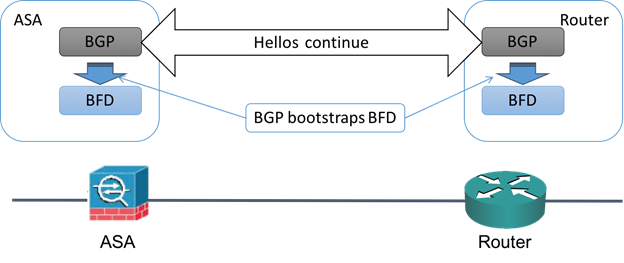
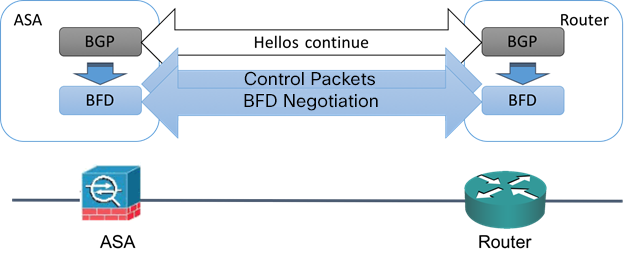
 Feedback
Feedback