- Device Manager Help
- Configuring Cisco DCNM-SAN Server
- Configuring Authentication in Cisco DCNM-SAN
- Configuring Cisco DCNM-SAN Client
- Device Manager
- Configuring Performance Manager
- Configuring High Availability
- Configuring Trunking
- Configuring PortChannels
- Configuring N Port Virtualization
- Configuring Interfaces
- Configuration of Fibre Channel Interfaces
- Using the CFS Infrastructure
- Configuring SNMP
- Configuring Domain Parameters
- Configuring and Managing Zones
- Configuring FCoE
- Configuring Dense Wavelength Division Multiplexing
- Configuring and Managing VSANs
- Discovering SCSI Targets
- Configuring SAN Device Virtualization
- Configuring Fibre Channel Routing Services and Protocols
- Managing FLOGI, Name Server, FDMI, and RSCN Databases
- Configuring FICON
- Creating Dynamic VSANs
- Distributing Device Alias Services
- Configuring Advanced Fabric Features
- Configuring Users and Common Role
- Configuring Security Features on an External AAA Server
- Configuring Certificate Authorities and Digital Certificates
- Configuring FC-SP and DHCHAP
- Configuring Cisco TrustSec Fibre Channel Link Encryption
- Configuring FIPS
- Configuring IPv4 and IPv6 Access Control Lists
- Configuring IPsec Network Security
- Configuring Port Security
- Configuring Fabric Binding
- Configuring FCIP
- Configuring the SAN Extension Tuner
- Configuring iSCSI
- Configuring IP Services
- Configuring IP Storage
- Configuring IPv4 for Gigabit Ethernet Interfaces
- Configuring IPv6 for Gigabit Ethernet Interfaces
- Configuring SCSI Flow Services
- Configuring SCSI Flow Statistics
- Configuring Fibre Channel Write Acceleration
- Monitoring the Network
- Monitoring Performance
- Configuring Call Home
- Configuring System Message Logging
- Scheduling Maintenance Jobs
- Configuring RMON
- Configuring Fabric Configuration Server
- Monitoring Network Traffic Using SPAN
- Monitoring System Processes and Logs
- Configuring QoS
- Configuring Port Tracking
- Configuring FlexAttach Virtual pWWN
- Configuring Interface Buffers
- Verifying Ethernet Interfaces
Configuring Fabric Configuration Server
This chapter describes the Fabric Configuration Server (FCS) feature provided in the Cisco MDS 9000 Family of directors and switches. It includes the following sections:
Information About FCS
The Fabric Configuration Server (FCS) provides discovery of topology attributes and maintains a repository of configuration information of fabric elements. A management application is usually connected to the FCS on the switch through an N port. The FCS views the entire fabric based on the following objects:
- Interconnect element (IE) object—Each switch in the fabric corresponds to an IE object. One or more IE objects form a fabric.
- Port object—Each physical port in an IE corresponds to a port object. This includes the switch ports (xE, Fx, and TL ports) and their attached Nx ports.
- Platform object—A set of nodes may be defined as a platform object to make it a single manageable entity. These nodes are end-devices (host systems, storage subsystems) attached to the fabric. Platform objects reside at the edge switches of the fabric.
Each object has its own set of attributes and values. A null value may also be defined for some attributes.
In the Cisco MDS 9000 Family switch environment, multiple VSANs constitute a fabric, where one instance of the FCS is present per VSAN.
As of Cisco NX-OS Release 4.1(1), FCS supports the discovery of virtual devices. The fcs virtual-device-add command, issued in FCS configuration submode, allows you to discover virtual devices in a particular VSAN or in all VSANs. The devices that are zoned for IVR must be discovered with this command and have request domain_ID (RDI) enabled, before activating the IVR zone set.
If you have attached a management application to a switch, all the frames directed towards the FCS in the switch are part of the port VSAN in the switch port (Fx port). Your view of the management application is limited only to this VSAN. However, information about other VSANs that this switch is part of can be obtained either through the SNMP or CLI.
In Figure 54-1 Management Application 1 (M1) is connected through an F port with port VSAN ID 1, and Management Application 2 (M2) is connected through an F port with port VSAN ID 2. M1 can query the FCS information of switches S1 and S3, and M2 can query switches S3 and S4. Switch S2 information is not known to both of them. FCS operations can be done only on those switches that are visible in the VSAN. Note that M2 can send FCS requests only for VSAN 2 even though S3 is also a part of VSAN 1.
Figure 54-1 FCSs in a VSAN Environment
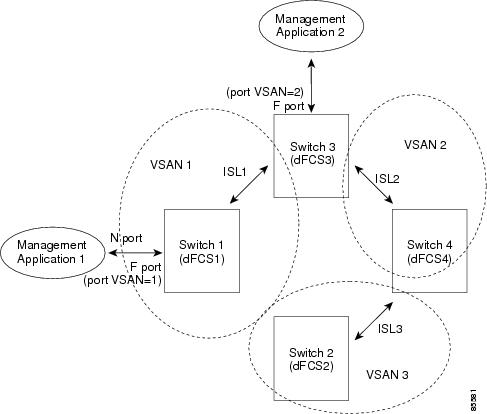
Significance of FCS
This section lists the significance of FCSs.
– N port management application can query and obtain information about fabric elements.
– SNMP manager can use the FCS management information base (MIB) to start discovery and obtain information about the fabric topology.
- FCSs support TE and TL ports in addition to the standard F and E ports.
- FCS can maintain a group of modes with a logical name and management address when a platform registers with it. FCSs maintain a backup of all registrations in secondary storage and update it with every change. When a restart or switchover happens, FCSs retrieve the secondary storage information and rebuild its database.
- SNMP manager can query FCSs for all IEs, ports, and platforms in the fabric.
Default Settings
Table 54-1 lists the default FCS settings.
Configuring FCS
The Fabric Configuration Server (FCS) provides discovery of topology attributes and maintains a repository of configuration information of fabric elements.
This section includes the following topic:
Specifying a FCS Name
You can specify if the unique name verification is for the entire fabric (globally) or only for locally (default) registered platforms.
Restrictions
To enable global checking of the platform name, follow these steps:
To register platform attributes, follow these steps:
Creating an FCS Platform
To create an FCS platform, follow these steps:
Step 1 Choose FC > Advanced > Fabric Config Server .
You see the Fabric Config Server dialog box.
Step 2 Click the Platforms (Enclosures) tab.
You see the Create Fabric Config Server dialog box.
Step 4 Enter the VSAN ID, or select the ID from the drop-down list of available VSAN IDs.
Step 5 Enter the Fabric Configuration Server name in the Name field.
Step 6 Choose the type of server ( Gateway , Host , Storage ).
Step 7 Enter the WWNs for the server.
Step 8 Enter the management addresses for the server.
Step 9 Click Create to create the server, or click Close to discard your changes and return to the Fabric Config Server dialog box.
Verifying FCS Configuration
To display the FCS configuration information, perform one of the tasks in this section:
For detailed information about the fields in the output from these commands, refer to the Cisco MDS 9000 Family Command Reference .
This section includes the following topicss:
Displaying FCS Discovery
To display FCS discovery information, follow these steps:
Step 1 Choose FC > Advanced > Fabric Config Server .
You see the Fabric Config Server dialog box.
Step 2 Click the Discovery tab.
Step 3 Click Discover to rediscover the fabric, or click Refresh to update the display.
Displaying FCS Elements
Use the show fcs commands to display the status of the WWN configuration (see Example 54-1 to 54-9 ).
Example 54-1 Displays FCS Local Database Information
Example 54-2 Displays a List of All IEs for a Specific VSAN
Example 54-3 Displays Interconnect Element Object Information for a Specific nWWN
Example 54-4 Displays Information for a Specific Platform
Example 54-5 Displays a List of Platforms for a Specified VSAN
Example 54-6 Displays a List of Switch Ports in a Specified VSAN
Example 54-7 Displays Port Information for a Specified pWWN
Example 54-8 Displays FCS Statistics
Example 54-9 Displays Platform Settings for Each VSAN
To display FCS interconnect element information, follow these steps:
Step 1 Choose FC > Advanced > Fabric Config Server .
You see the Fabric Config Server dialog box.
Step 2 Click the Interconnect Elements tab.
Step 3 Click Close to close the dialog box.
 Feedback
Feedback