- Device Manager Help
- Configuring Cisco DCNM-SAN Server
- Configuring Authentication in Cisco DCNM-SAN
- Configuring Cisco DCNM-SAN Client
- Device Manager
- Configuring Performance Manager
- Configuring High Availability
- Configuring Trunking
- Configuring PortChannels
- Configuring N Port Virtualization
- Configuring Interfaces
- Configuration of Fibre Channel Interfaces
- Using the CFS Infrastructure
- Configuring SNMP
- Configuring Domain Parameters
- Configuring and Managing Zones
- Configuring FCoE
- Configuring Dense Wavelength Division Multiplexing
- Configuring and Managing VSANs
- Discovering SCSI Targets
- Configuring SAN Device Virtualization
- Configuring Fibre Channel Routing Services and Protocols
- Managing FLOGI, Name Server, FDMI, and RSCN Databases
- Configuring FICON
- Creating Dynamic VSANs
- Distributing Device Alias Services
- Configuring Advanced Fabric Features
- Configuring Users and Common Role
- Configuring Security Features on an External AAA Server
- Configuring Certificate Authorities and Digital Certificates
- Configuring FC-SP and DHCHAP
- Configuring Cisco TrustSec Fibre Channel Link Encryption
- Configuring FIPS
- Configuring IPv4 and IPv6 Access Control Lists
- Configuring IPsec Network Security
- Configuring Port Security
- Configuring Fabric Binding
- Configuring FCIP
- Configuring the SAN Extension Tuner
- Configuring iSCSI
- Configuring IP Services
- Configuring IP Storage
- Configuring IPv4 for Gigabit Ethernet Interfaces
- Configuring IPv6 for Gigabit Ethernet Interfaces
- Configuring SCSI Flow Services
- Configuring SCSI Flow Statistics
- Configuring Fibre Channel Write Acceleration
- Monitoring the Network
- Monitoring Performance
- Configuring Call Home
- Configuring System Message Logging
- Scheduling Maintenance Jobs
- Configuring RMON
- Configuring Fabric Configuration Server
- Monitoring Network Traffic Using SPAN
- Monitoring System Processes and Logs
- Configuring QoS
- Configuring Port Tracking
- Configuring FlexAttach Virtual pWWN
- Configuring Interface Buffers
- Verifying Ethernet Interfaces
Configuring Authentication in Cisco DCNM-SAN
This chapter describes the interdependent software components in Cisco DCNM-SAN that communicate with the switches, authentication steps and the best practices for setting up your fabric and components for authentication.
Information About Cisco DCNM-SAN Authentication
Cisco DCNM-SAN contains multiple components that interact to manage a fabric.
- Cisco DCNM-SAN Client
- Cisco DCNM-SAN Server
- Performance Manager
- Interconnected fabric of Cisco MDS 9000 switches and storage devices
- AAA server (optional)
Figure 3-1 shows an example configuration for these components.
Figure 3-1 Cisco DCNM-SAN Authentication Example
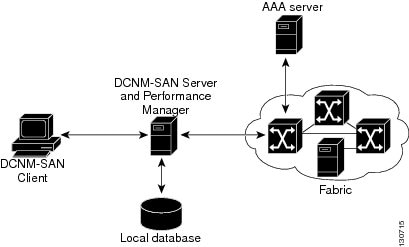
Administrators launch Cisco DCNM-SAN Client and select the seed switch that is used to discover the fabric. The user name and password used are passed to Cisco DCNM-SAN Server and used to authenticate to the seed switch. If this user name and password are not a recognized SNMP user name and password, either Cisco DCNM-SAN Client or Cisco DCNM-SAN Server opens a CLI session to the switch (SSH or Telnet) and retries the user name and password pair. If the user name and password are recognized by the switch in either the local switch authentication database or through a remote AAA server, then the switch creates a temporary SNMP user name that is used by Cisco DCNM-SAN Client and server.

Note You may encounter a delay in authentication if you use a remote AAA server to authenticate Cisco DCNM-SAN or Device Manager.

Note You must allow CLI sessions to pass through any firewall that exists between Cisco DCNM-SAN Client and Cisco DCNM-SAN Server.

Note We recommend that you use the same password for the SNMPv3 user name authentication and privacy passwords as well as the matching CLI user name and password.
Best Practices for Discovering a Fabric
Cisco DCNM-SAN Server monitors multiple physical fabrics under the same user interface. This facilitates managing redundant fabrics. A licensed Cisco DCNM-SAN Server maintains up-to-date discovery information on all configured fabrics so device status and interconnections are immediately available when you launch Cisco DCNM-SAN Client.

We recommend that you use these best practices for discovering your network and setting up Performance Manager. This ensures that Cisco DCNM-SAN Server has a complete view of the fabric. Subsequent Cisco DCNM-SAN Client sessions can filter this complete view based on the privileges of the client logging in. For example, if you have multiple VSANs in your fabric and you create users that are limited to a subset of these VSANs, you want to initiate a fabric discovery through Cisco DCNM-SAN Server using a network administrator or network operator role so that Cisco DCNM-SAN Server has a view of all the VSANs in the fabric. When a VSAN-limited user launches Cisco DCNM-SAN Client, that user sees only the VSANs they are allowed to manage.

Note Cisco DCNM-SAN Server should always monitor fabrics using a local switch account, do not use a AAA (RADIUS or TACACS+) server. You can use a AAA user account to log into the clients to provision fabric services.
Setting Up Discovery for a Fabric
Step 1 Create a special Cisco DCNM-SAN administrative user name in each switch on your fabric with network administrator or network operator roles. Or, create a special Cisco DCNM-SAN administrative user name in your AAA server and set every switch in your fabric to use this AAA server for authentication.
Step 2 Verify that the roles used by this Cisco DCNM-SAN administrative user name are the same on all switches in the fabric and that this role has access to all VSANs.
Step 3 Launch Cisco DCNM-SAN Client using the Cisco DCNM-SAN administrative user. This step ensures that your fabric discovery includes all VSANs.
Step 4 Set Cisco DCNM-SAN Server to continuously monitor the fabric.
Step 5 Repeat Step 4 for each fabric that you want to manage through Cisco DCNM-SAN Server.
Performance Manager Authentication
Performance Manager uses the user name and password information stored in the Cisco DCNM-SAN Server database. If this information changes on the switches in your fabric while Performance Manager is running, you need to update the Cisco DCNM-SAN Server database and restart Performance Manager. Updating the Cisco DCNM-SAN Server database requires removing the fabric from Cisco DCNM-SAN Server and rediscovering the fabric.
Step 1 Click Server > Admin in Cisco DCNM-SAN.
You see the Control Panel dialog box with the Fabrics tab open .
Step 2 Click the fabrics that have updated user name and password information.
Step 3 From the Admin listbox, choose Unmanage and then click Apply.
Step 4 Enter the appropriate user name and password and then click Apply.
Step 5 From the Admin listbox, choose Manage and then click Apply.
Step 6 To rediscover the fabric, click Open tab and check the check box(es) next to the fabric(s) you want to open in the Select column.
Step 7 Click Open to rediscover the fabric. Cisco DCNM-SAN Server updates its user name and password information.
Step 8 Repeat Step 3 through Step 7 for any fabric that you need to rediscover.
Step 9 Choose Performance > Collector > Restart to restart Performance Manager and use the new user name and password.
Cisco DCNM-SAN Web Client Authentication
Cisco DCNM-SAN Web Server does not communicate directly with any switches in the fabric. Cisco DCNM-SAN Web Server uses its own user name and password combination that is either stored locally or stored remotely on an AAA server.
We recommend that you use a RADIUS or TACACS+ server to authenticate users in Cisco DCNM-SAN Web Server.
Step 1 Launch Cisco DCNM-SAN Web Client.
Step 2 Choose Admin > Management Users > Remote AAA to update the authentication used by Cisco DCNM-SAN Web Client.
Step 3 Set the authentication mode attribute to radius.
Step 4 Set the RADIUS server name, shared secret, authentication method, and ports used for up to three RADIUS servers.
Step 5 Click Modify to save this information.
Step 6 Launch Cisco DCNM-SAN Web Client.
Step 7 Choose Admin > Management Users > Remote AAA to update the authentication used by Cisco DCNM-SAN Web Client.
Step 8 Set the authentication mode attribute to tacacs.
Step 9 Set the TACACS+ server name, shared secret, authentication method, and port used for up to three TACACS+ servers.
Step 10 Click Modify to save this information.
Step 11 Cisco DCNM-SAN does not support SecureID because it is not compatible with SNMP authentication. Cisco DCNM-SAN uses the same login credentials for all the switches in a fabric. Since SecureID cannot be used more than once for authentication, Cisco DCNM-SAN will not be able to establish a connection to the second switch using a SecureID.
 Feedback
Feedback