|
Step 1
|
enable
|
|
|
Step 2
|
configure terminal
Router# configure terminal
|
グローバル コンフィギュレーション モードを開始します。
|
|
Step 3
|
ipv6 multicast-routing
Router(config)# ipv6 multicast-routing
|
ルータのすべての IPv6 対応インターフェイス上で Protocol Independent Multicast(PIM)とマルチキャスト リスナー検出(MLD)を使用したマルチキャスト ルーティングを有効にして、マルチキャスト転送を有効にします。
|
|
Step 4
|
ipv6 unicast-routing
Router(config)# ipv6 unicast-routing
|
IPv6 ユニキャスト データグラムの転送を有効にします。
|
|
Step 5
|
interface type number
Router(config)# interface tunnel 10
|
トンネル インターフェイスおよび番号を指定し、インターフェイス コンフィギュレーション モードを開始します。
|
|
Step 6
|
ipv6 address {ipv6-address/prefix-length | prefix-name sub-bits/prefix-length}
Router(config-if)# ipv6 address 0:0:0:7272::72/64
|
IPv6 の一般的なプレフィックスに基づいて IPv6 アドレスを設定し、インターフェイスにおける IPv6 処理をイネーブルにします。
|
|
Step 7
|
tunnel mode {aurp | cayman | dvmrp | eon | gre | gre multipoint | gre ip | gre ipv6 | ipip [decapsulate-any] | ipsec ipv4 | iptalk | ipv6 | ipsec ipv6 | mpls | nos | rbscp}
Router(config-if)# tunnel mode gre ip
|
トンネル インターフェイスのカプセル化モードを設定します。
|
|
Step 8
|
tunnel source {ip-address | ipv6-address | interface-typeinterface-number}
Router(config-if)# tunnel source ethernet0
|
トンネル インターフェイスの送信元アドレスを設定します。
|
|
Step 9
|
tunnel destination {hostname | ip-address | ipv6-address}
Router(config-if)# tunnel destination 172.16.0.12
|
|
|
Step 10
|
exit
|
インターフェイス コンフィギュレーション モードを終了し、グローバル コンフィギュレーション モードに戻ります。
|
|
Step 11
|
crypto isakmp policy priority
Router(config)# crypto isakmp policy 15
|
インターネット キー エクスチェンジ(IKE)ポリシーを定義して、ISAKMP ポリシー コンフィギュレーション モードを開始します。
|
|
Step 12
|
authentication {rsa-sig | rsa-encr | pre-share}
Router(config-isakmp-policy)# authentication pre-share
|
|
|
Step 13
|
hash {sha | md5}
Router(config-isakmp-policy)# hash md5
|
IKE ポリシー内のハッシュ アルゴリズムを指定します。
|
|
Step 14
|
group {1 | 2 | 5}
Router(config-isakmp-policy)# group 2
|
IKE ポリシー内部での D-H グループの識別番号を指定します。
|
|
Step 15
|
encryption {des | 3des | aes 192 | aes 256}
Router(config-isakmp-policy)# encryption 3des
|
IKE ポリシー内の暗号化アルゴリズムを指定します。
|
|
Step 16
|
exit
Router(config-isakmp-policy)# exit
|
ISAKMP ポリシー コンフィギュレーション モードを終了して、グローバル コンフィギュレーション モードを開始します。
|
|
Step 17
|
crypto isakmp key enc-type-digit keystring {address peer-address [mask] | ipv6 {ipv6-address/ipv6-prefix} | hostname hostname} [no-xauth]
Router(config)# crypto isakmp key cisco-10 address 172.16.0.12 255.240.0.0
|
|
|
Step 18
|
crypto ipsec transform-set transform-set-name transform1 [transform2] [transform3] [transform4]
Router(config)# crypto ipsec transform-set myset0 ah-sha-hmac esp-3des
|
|
|
Step 19
|
access-list access-list-number [dynamic dynamic-name [timeout minutes]] {deny | permit} protocol source source-wildcard destination destination-wildcard [precedence precedence] [tos tos] [time-range time-range-name] [fragments] [log [word] | log-input [word]]
Router(config)# access-list 110 permit gre host 192.168.0.16 host 172.16.0.12
|
|
|
Step 20
|
crypto map [ipv6] map-name seq-num [ipsec-isakmp [dynamic dynamic-map-name | discover | profile profile-name]]
Router(config)# crypto map mymap 10 ipsec-isakmp
|
新しいクリプト マップ エントリまたはプロファイルを作成し、クリプト マップ コンフィギュレーション モードを開始します。
|
|
Step 21
|
set peer {hostname [dynamic] [default] | ip-address [default]}
Router(config-crypto-map)# set peer 10.0.0.1
|
クリプト マップ エントリ内の IP Security(IPsec)ピアを指定します。
|
|
Step 22
|
set transform-set transform-set-name [transform-set-name2...transform-set-name6]
Router(config-crypto-map)# set transform-set myset0
|
クリプト マップ エントリで使用可能なトランスフォーム セットを指定します。
|
|
Step 23
|
match address [access-list-id | name]
Router(config-crypto-map)# match address 102
|
クリプト マップ エントリの拡張アクセス リストを指定します。
|
|
Step 24
|
exit
Router(config-crypto-map)# exit
|
クリプト マップ コンフィギュレーション モードを終了し、グローバル コンフィギュレーション モードに戻ります。
|
|
Step 25
|
interface type number
Router(config)# interface ethernet 1
|
インターフェイスと番号を指定し、インターフェイス コンフィギュレーション モードを開始します。
|
|
Step 26
|
crypto map map-name [redundancy standby-group-name [stateful]]
Router(config-if)# crypto map mymap
|
定義済みのクリプト マップ セットをアウトバウンド インターフェイスに適用します。
|
|
Step 27
|
end
|
インターフェイス コンフィギュレーション モードを終了し、特権 EXEC モードに戻ります。
|

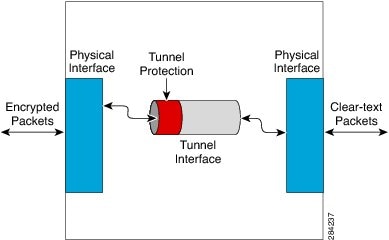
 フィードバック
フィードバック